Data recovery software has caught the attention of many individuals, businesses, and small and medium enterprises lately. One such popular software is iBeesoft Data Recovery, which offers to recover your deleted data along with many other features. We have tested and overviewed the Windows and Mac data recovery software in this iBeesoft Data Recovery review. Keep reading to find out if it is worth it in 2025!
Table of Contents
1. How iBeesoft Data Recovery Works & What It Recovers
iBeesoft Data Recovery is a hard drive data recovery software designed to recover lost, deleted, formatted, or corrupted data from the drive, an external hard disc, an SSD, a USB drive, an SD card, a digital camera, and so on. The user-friendly interface makes it simple to retrieve lost or deleted documents, photos, audio, e-mail, and video with a few mouse clicks. It's also able to repair corrupted videos, photos, and more files during the search process.
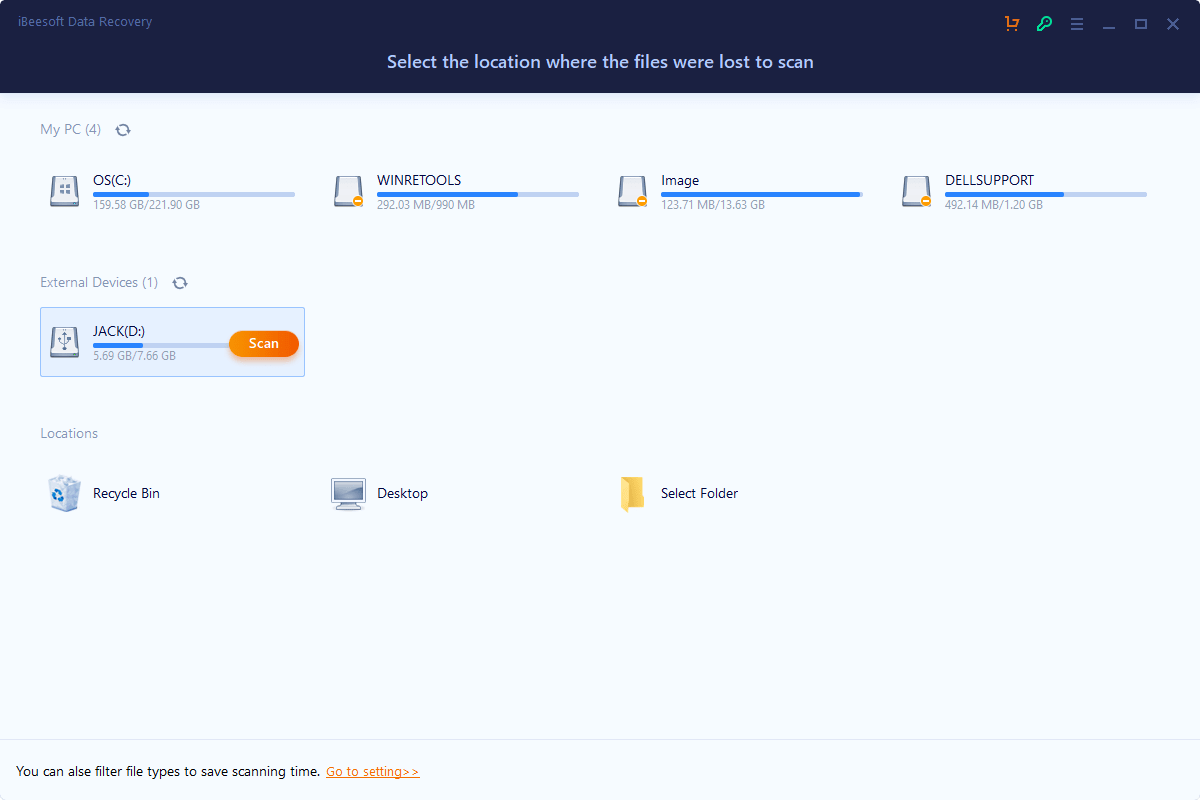
iBeesoft is convenient as it is available for both Windows and Mac devices. Data recovery can be done quickly and easily thanks to an intuitive user interface. You may halt or resume the scanning process as needed and retrieve all of your deleted files with simple steps.
2. Features of iBeesoft Data Recovery
Technical Specifications
First and foremost, let’s take a look at the technical specifications required by the iBeesoft data recovery software to run successfully.
Items |
Specifications |
| Supported File Types | More than 1000 file types are supported by the iBeesoft Data Recovery program, including pictures, videos, documents, file extensions, e-mails, audios, and even archives. |
| Supported File Systems | FAT(FAT12, FAT16, FAT32), exFAT, NTFS, NTFS5, ext2, ext3, HFS+, RAW, CDFS, JFS, VMFS, XFS, ReFS, APFS, HFS+, HFS X |
| System Requirements |
Windows version
Mac version
|
| Supported Storage Devices | Desktop/Laptop, HDD/SSD, USB Drives, SD cards, CF Cards, Digital Cameras. |
Main Features of ibeesoft Data Recovery
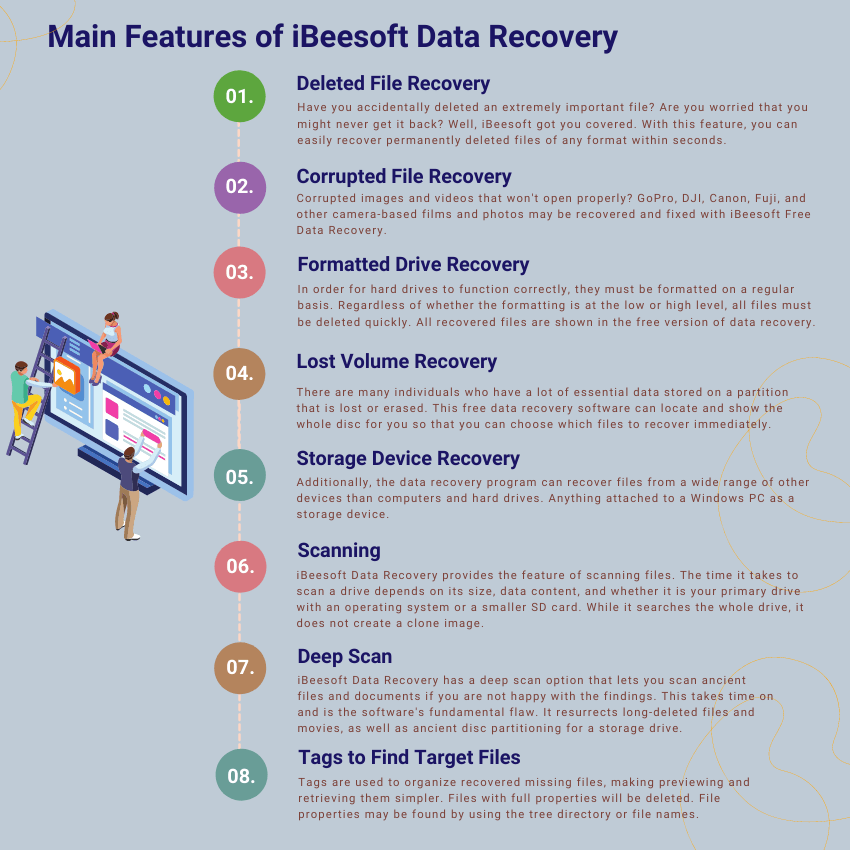
3. iBeesoft Pricing in 2025: Is the Pro Version Worth It?
iBeesoft Data Recovery is available in free and paid versions for both Windows and Mac devices. Here is an insightful comparison between iBeesoft Data Recovery Free and Pro.
Features |
Free Version |
Pro Version |
| Unlimited File Recovery | Only Up to 2GB | |
| Preview before Recovery | ||
| Repair Damaged Photo and Video | ||
| Free 7*24 Technique Support | ||
| Free Lifetime Update | Download from Website |
The paid version is available in three licenses; personal, family, and company for both Windows and Mac. The following chart explains the defferences between plans for Windows PC and Mac:
Features |
Family License |
Personal License |
Company License |
| Price | Windows: $45.95; Mac: $55.95 | Windows: $69.95; Mac: $69.95 | Windows: $299.95; Mac: $299.95 |
| PC number limit | 1 PC/Mac | 2-5 PC/Mac | Activated on any computer or servers in the company |
| One-time payment | |||
| Recover unlimited Data | |||
| Repair corrupted pictures/videos |
4. How to Recover Lost Data Using iBeesoft Data Recovery
iBeesoft Data Recovery is very easy to use. You can recover deleted or lost data by following these simple steps:
Step1Install iBeesoft Data Recovery if you haven't already.
The first step is to download and install the iBeesoft Data Recovery from their website. Make sure that internet connectivity is available to avoid any hindrances in the process.
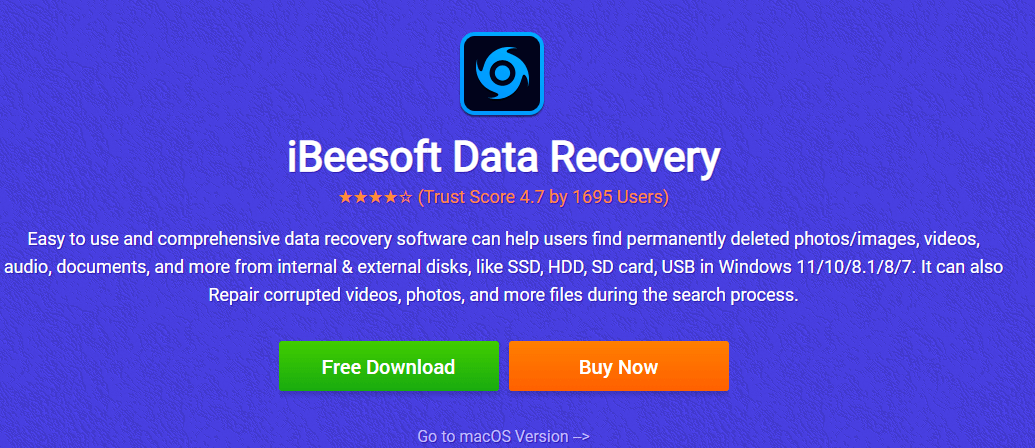
Step2Select a Drive/Folder to Scan
Once the installation process is complete, the following screen will open up on your window.
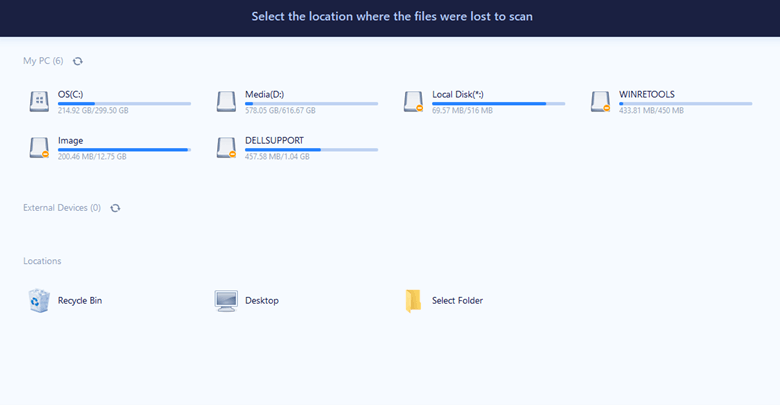
On the home screen, users are instructed to pick the missing file disc. They are then presented with a list of the computer's discs and their respective space utilization.
iBeesoft allows users to filter data scanned by file type. These speeds up the scanning process. To do so, click the Go to options link at the bottom of the page and pick your preferred filetypes.
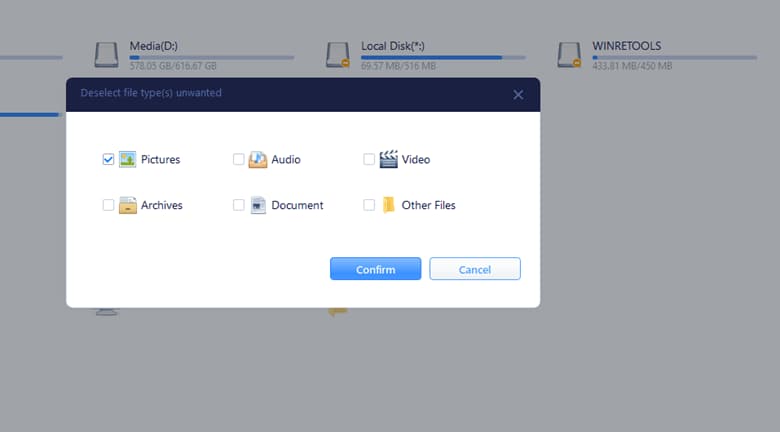
When you hover over a drive, the option to scan displays.
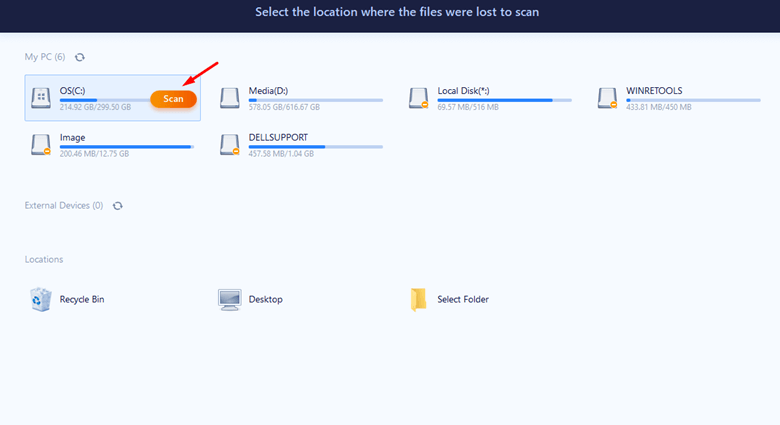
Selecting this option will launch a search of the whole disc for lost data. During the scan, the program begins rearranging files in certain folders and labeling them depending on the retrieved data.
This data is in the Tags section of the vertical menu on the left. This is handy if you want to discover files of a certain kind of source.
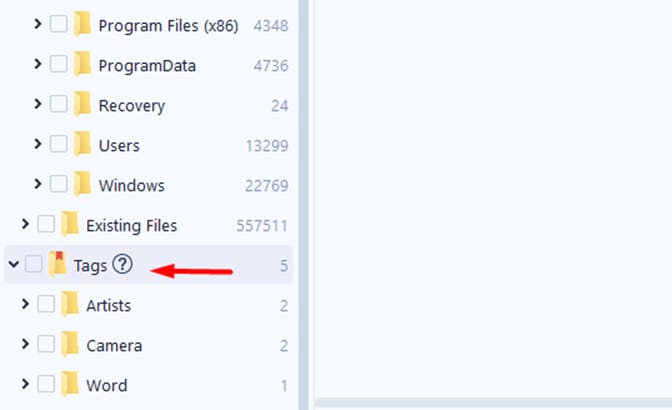
Step3Preview and Recover Deleted Files
After the scan, pick the folder or files you wish to recover. iBeesoft lets you inspect each file before recovering it.
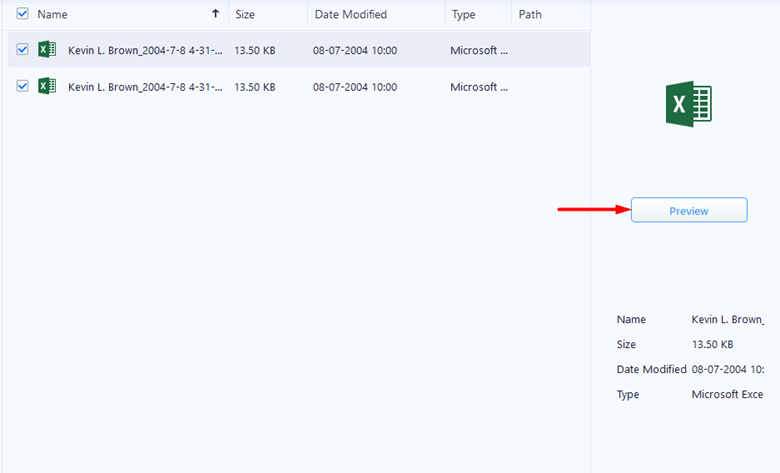
Once you've picked which files to recover, click the Recover button in the bottom right corner of the screen.
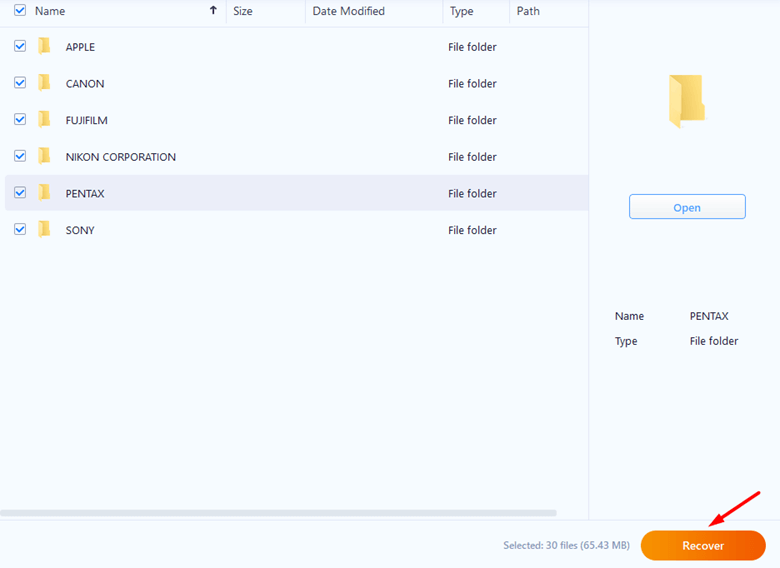
If you use the free version and click Recover, you'll get the screen below.
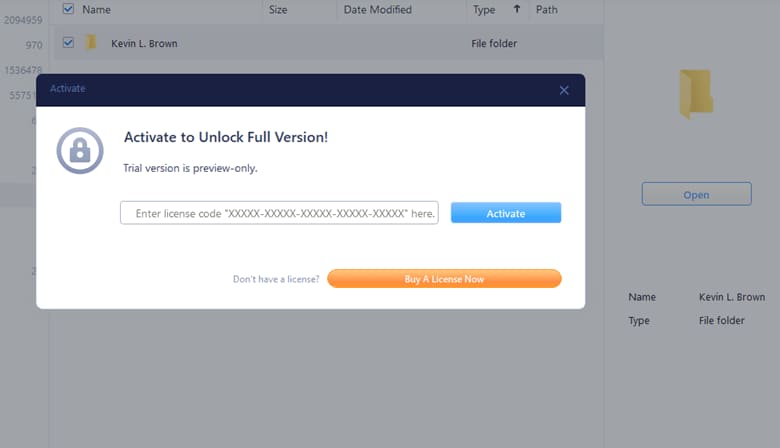
5. Our Hands-On Test: User Experience & Performance
What we like: The iBeesoft data recovery tool is nearly perfect. You can use this program if you can navigate Windows or Mac folders and files. It's as easy as selecting the files to search for and initiating a scan. Everything is rational. You won't be bombarded with ads or forced to buy additional software.
What we don't like: The only significant interface flaw is that you may not be able to find your files after retrieval. A large hard drive with several file types may be difficult to search. You may still arrange the results by file type and last updated date, or use the search box to locate a particular file or combination of files.
Pros
Budget-friendly and inexpensive.
It is quite simple to use.
Recovers files that have been erased for any cause.
Detects corrupted and incomplete data.
Cons
Deep scanning is time-consuming.
The free version does not allow you to recover data.
It is not easy to find your recovered files.
User Reviews
iBeesoft data recovery reviews are mixed with a Trustpilot score of 3.0/5 by 9 users, while it has a rating of 4.7/5 by 1695 users on iBeesoft’s official website.
Users |
Remarks |
| A user on Trustpilot commented | “The macOS version of "Mac Data Recovery" claims to recover all manner of data such as deleted messages. After running a scan the interface displays technical files/data that to a user are incomprehensible. After uninstalling it I detected two iBeesoft files in /private/var which are impossible to delete. This smells of malware.” |
| A user on Trustpilot commented | “IBeesoft is undoubtedly the best data recovery software. IBeesoft is undoubtedly the best software for recovering lost data ever. I lost my data on my Mac when I formated it by mistake. And thanks to iBeesoft I got all my data back. Thanks a lot.” |
| A user on iBeesoft website commented | "I accidentally deleted a folder off of my desktop. I have found the ones I need by doing a search. iBeesoft data recovery software worked very well. I'm very happy after recovering the deleted files in Windows 10." |
| A user on Trustpilot commented | "Guys, don't waste your time precious time by installing this software. The only myth is they don't permit recovering any data in free as they mentioned up to 2GB is free. This is totally fake. You can preview only on the free version. I wasted my 2 hours of time." |
Final Verdict
iBeesoft Data Recovery is a robust data recovery program that delivers on its claims. That is, recover files from most kinds of drives and storage devices to avoid data loss. A thorough scan might take hours, but that's the process. Overall, iBeesoft Data Recovery is a great data recovery tool after upgrading to its Pro version.
The Best Alternatives to ibeesoft Data Recovery
There is a lot of competition available in the market between different data recovery software. Considering user reviews and our testing, some alternatives to iBeesoft Data Recovery are available. If you are frustrated at iBeesoft's performance, try any of the following programs:
- The recommended alternative - Wondershare Recoverit
For those who have lost or destroyed data, Wondershare Recoverit is a toolset to help you get it back. For good reason, it's one of the most popular data recovery tools on the market. It's simple to use and can retrieve data from 2000+ storage device like SSD, HDD, SD cards, memories cards, external hard drives, pen drives, digital cameras, drones, actioncams, etc.
Recoverit can help if you've lost your data because of a virus attack, an accident deletion, or a hardware failure. It can even rescue your lost data, when your computer stuck on black screen of death or blue screen of death. So don't be alarmed if you accidentally delete anything important, since Recoverit is here to help! What's more, it is specialized in video recovery. In it's enhanced recovery mode, it will automatically scans, gathers, and matches the fragments of large-sized videos or even repair corrupted videos, ensuring you get a completely recovered video file.

For Windows 7/8/8.1/10/11
For macOS X 10.10 and later
How to recover data using Wondershare Recoverit?
1. Download Recoverit from the official website, and install it according to the instructions.
2. Launch Recoverit and select the disk where you lost the data. Click on it to start scanning the drive.

3. It will take a while to complete the scanning process. When it's done, you can double-click the file to preview the result.

4. Select the files and click Recover. Then, you can select a location to save the recovered files.

Video Tutorial on How to Recover Files from NAS Server?
For Windows 7/8/8.1/10/11
For macOS X 10.10 and later
- Alternative 2 - EaseUs Data Recovery Wizard
The EaseUS Data Recovery Wizard may help you recover data from your storage devices. Many individuals have used EaseUs Data Recovery to execute data recovery procedures ranging from minor deletions to catastrophic data loss circumstances. This utility is available for both Windows and Mac, so there are no operating system limitations. The EaseUS Data Recovery Wizard features a free, pro, and technician edition. They all provide distinct data recovery services.
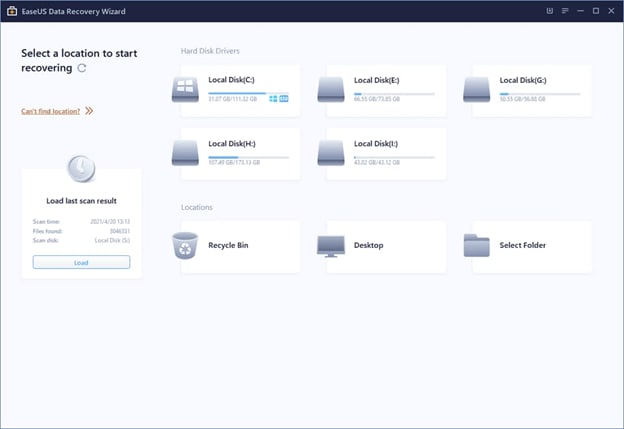
- Alternative 3 - Disk Drill Data Recovery
Data can be recovered from various media, including external hard drives, USB flash drives, and memory cards, using Disk Drill Data Recovery, which is available for both Mac and Windows. Their data recovery services start at only $49, making them a great value.
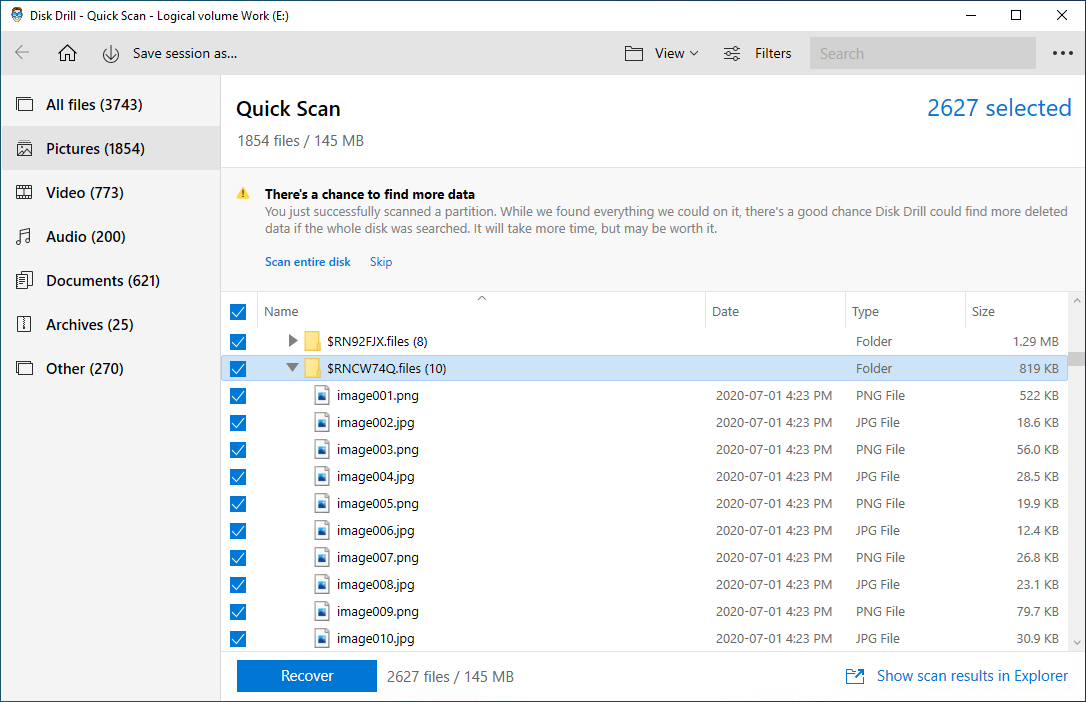
iBeesoft vs. The Competition: A Head-to-Head Comparison
Feature |
iBeesoft Pro |
Wondershare Recoverit |
EaseUS Pro |
Disk Drill |
| Overall Rating | 3.5 / 5.0 | 4.8 / 5.0 | 4.5 / 5.0 | 4.8 / 5.0 |
| Recovery Success Rate (Our Test) | ~85% | ~96% | ~92% | ~96% |
| Deep Scan Speed (1TB HDD) | ~3.5 hours | ~2 hours | ~2.5 hours | ~2 hours |
| Corrupted Video Repair | Basic | Advanced (Patented) | Yes | No |
Winner: While iBeesoft is a decent budget option, Wondershare Recoverit stands out with a higher success rate, faster deep scans, and patented video repair technology, making it our top recommendation.
FAQs about iBeesoft Data Recovery
Is ibeesoft Data Recovery safe to use?
Yes, although iBeesoft Data Recovery has some disadvantages, it is safe to use according to our testing and you don't need to worry about security issues.
Is iBeesoft's data recovery software available for free?
Except for the phase involving data recovery, iBeesoft offers a free trial of their program. The search, identification, and display of missing data are free, but the actual recovery of such files requires a paid license. But iBeesoft do offer a free version that supports recovery of data up to 2GB. You need to go their website to download the free .exe file.
Does iBeesoft Data Recovery really work?
There are a number of books and internet evaluations that detail the recovery capabilities of the iBeesoft software. When it comes to rescuing lost data, it actually works.

 ChatGPT
ChatGPT
 Perplexity
Perplexity
 Google AI Mode
Google AI Mode
 Grok
Grok























