Deleting an important email can be stressful, but recovering deleted emails is often simpler than you think. This guide explains how Windows users can recover lost emails from services like Gmail, Outlook, Yahoo, and Hotmail.
When emails vanish, most people panic. But there's no need to worry. Many deleted emails aren't really gone forever. Email services keep these messages for some time after deletion. Windows users have several options to retrieve deleted emails on Windows and recover those important messages you thought were lost for good.
Whether you accidentally hit delete or emptied your trash without thinking, there are multiple ways to recover email. From checking your trash folder to using special recovery tools, we'll walk you through each option step by step.
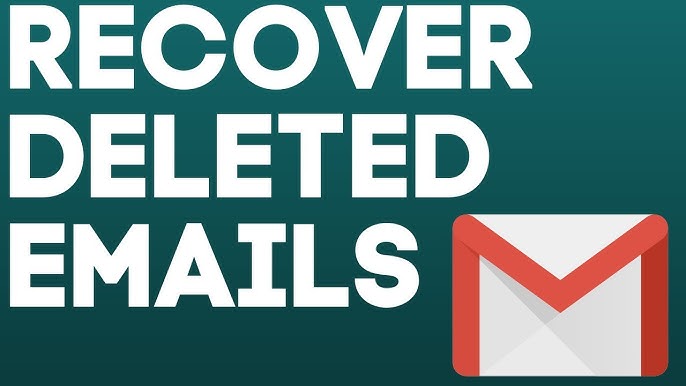
By the end of this guide, you'll know exactly how to restore deleted emails from your favorite email service and never lose an important message again.
Try Recoverit to Recover Lost/Deleted Emails
Security Verified. Over 7,302,189 people have downloaded it.
In this article
Part 1: Why Do Email Files Get Deleted: Top Reasons To Watch Out
Understanding why emails get corrupted or lost can help prevent future losses. How to recover emails becomes easier when you know what caused them to disappear in the first place. Here are the most common reasons emails go missing:
- Accidental deletion while cleaning your inbox or mass-deleting unwanted messages or old email
- Automatic deletion of emails in trash folders after the standard 30-day retention period ends
- Email filters and rules that move messages to folders you rarely check or might not know exist
- Hackers or unauthorized access to your email account, deleting messages to hide their tracks
- Software glitches in email applications are causing emails to disappear without warning
- Server issues with your email provider that affect message storage and retrieval
- Computer crashes or power outages while accessing or downloading emails
- Syncing problems between devices and email servers are causing messages to vanish
Part 2: How to Recover Deleted Emails From Gmail/Outlook/Yahoo/Hotmail?
Method 1: Use the Recoverit Tool
When standard methods fail, recovery software can save the day. Tools like Recoverit are specifically designed to recover deleted or lost emails from your computer storage. These powerful programs can scan your system for email data that might still exist in your hard drive even after deletion. The Recoverit tool works with most email clients and can help recover lost emails that you thought were gone forever.
Recoverit is particularly useful for recovering emails stored locally on your Windows computer. It can find and restore PST files for Outlook or other email storage formats that contain your messages. This method works even when the email isn't available on the server anymore, making it perfect for older deleted emails.
With just a few clicks, you can scan your computer and find those missing emails without hassle.
Here’s how to recover lost emails:
- Download and install Recoverit on your Windows computer. Launch the program. Choose the drive (usually C: drive). Click "Start" to begin scanning your system for deleted email files.

- Preview the found email files to identify the ones you want to recover.

- Click "Recover" to save emails to your chosen location. Open your email client and import the recovered files.

Video Tutorial: How to Recover Unsaved/Lost/Deleted Email Files?
Method 2: Check the Trash or Deleted Items Folder
The simplest way to recover email is to check your trash folder. When you delete an email, it usually moves to a special folder named "Trash," "Deleted Items," or something similar.
This approach is most effective for recovering recently deleted emails. If you act quickly after noticing the mistake, your email is likely still secure in the trash folder. This applies to popular email services such as Gmail, Outlook, Yahoo, and Hotmail.
Checking the trash folder should always be your first step when trying to retrieve deleted emails on Windows. It's quick, easy, and often solves the problem immediately without needing special tools.
Steps:
- Open your email application or log into your webmail account. Now, click on the "Trash" folder.
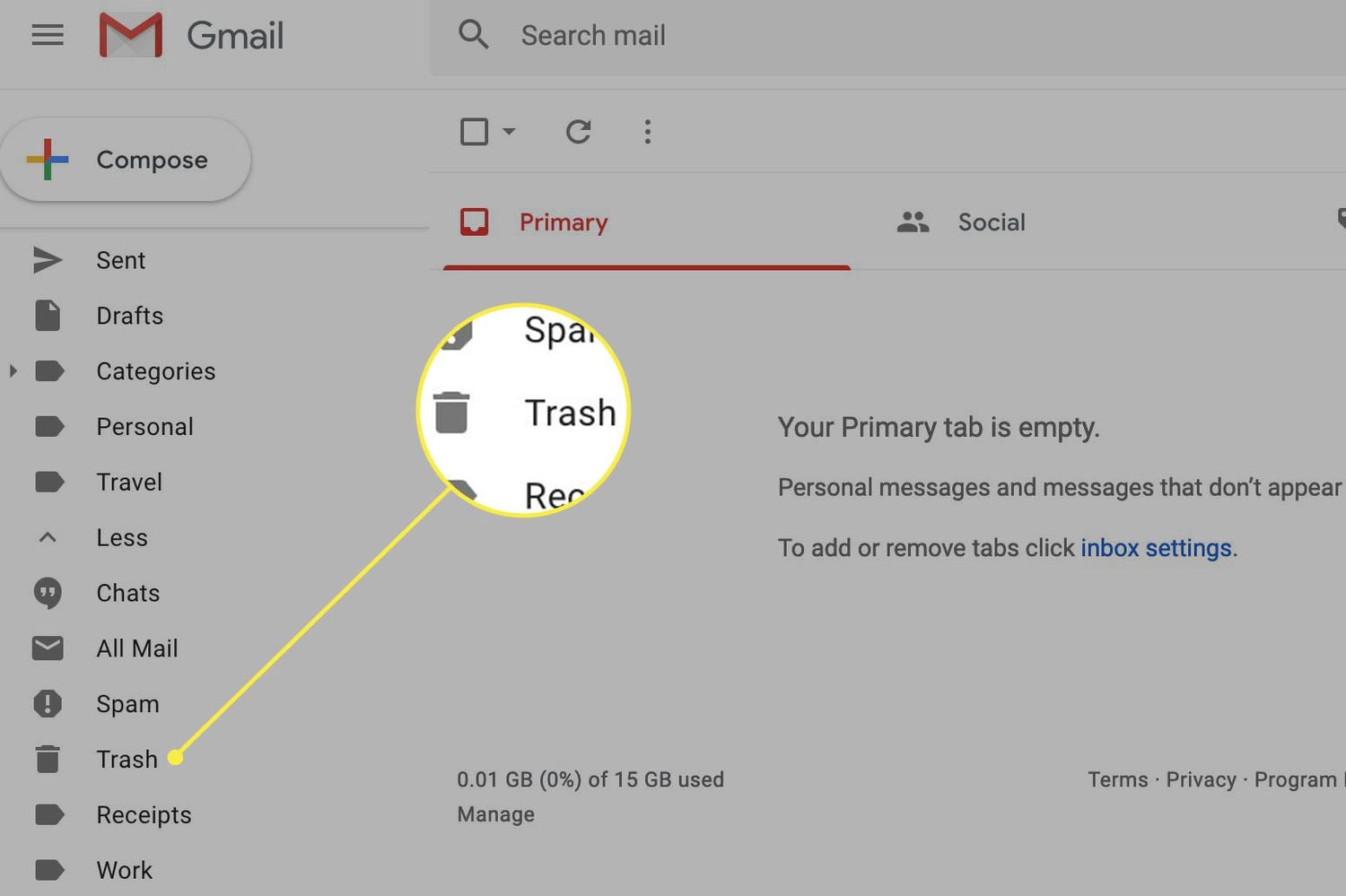
- Browse through the emails or use the search function to find specific messages. Select the email(s) you want to recover. Right-click and choose "Move to". Or click "Restore" to send them back to your inbox
Method 3: Recover Deleted Emails from Server (Outlook)
Outlook offers a special recovery option for emails deleted from the Deleted Items folder. This feature can help you retrieve deleted emails on Windows within a certain recovery period, usually 14-30 days depending on your settings and server configuration.
The "Recover Deleted Items" tool in Outlook connects to the email server and shows items that have been removed from your Deleted Items folder but are still stored on the server. This works for Microsoft 365, Exchange, and some other email accounts.
This method is perfect for Outlook users who emptied their Deleted Items folder and later realized they needed something from it.
Steps:
- Open Outlook on your Windows computer. Select the "Deleted Items" folder. Select the "Recover Deleted Items" option.
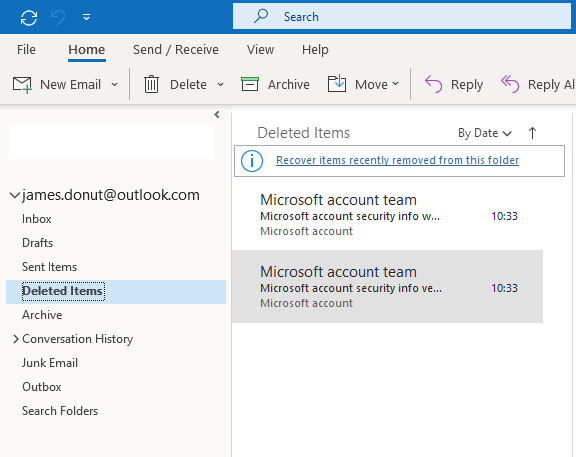
- Choose the emails you wish to restore. Click the "Recover Selected Items" button. The emails will be restored. For safekeeping, transfer them to your inbox or any other desired folder.
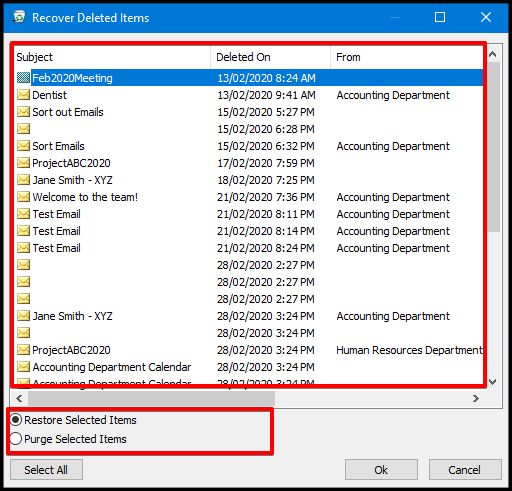
Method 4: Use the Gmail Message Recovery Tool
Gmail has its own system to recover lost emails. Gmail's recovery tool can help you find messages that have been deleted within the last 30 days, even if they're no longer in the Trash folder. This is one of the best ways to recover deleted emails from Gmail.
Google takes email security and recovery seriously. They maintain backups that might help restore your messages even after they've been permanently deleted. The recovery process requires contacting Gmail support, but it's worth trying for important lost emails.
This method works exclusively for Gmail users and requires you to provide specific details about the missing emails to help Google locate them in their backup systems.
Steps:
- Log into your Gmail account on your Windows computer. Go to the Gmail support page and find "Message Recovery Tool".
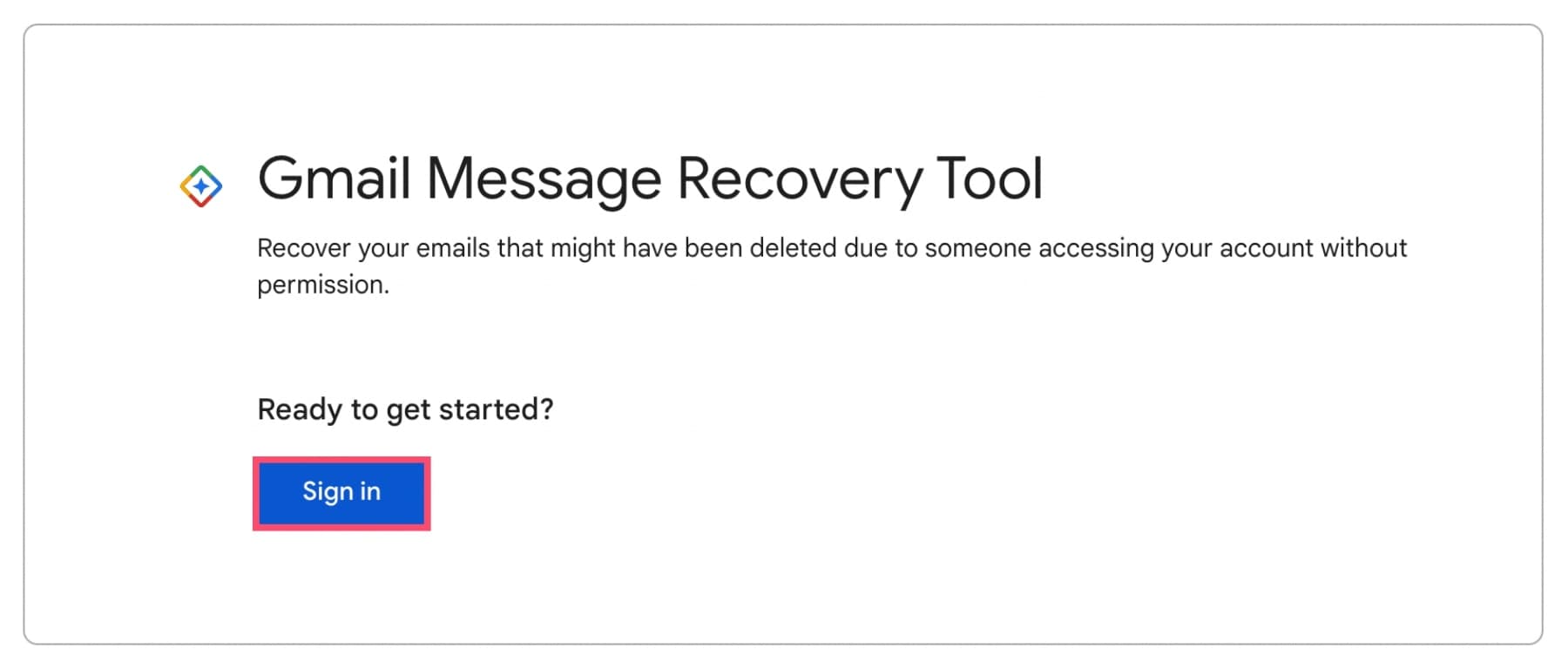
- Fill out the support form with details about the missing emails (date range, subject lines, senders). Explain how the emails were deleted (accident, hack, etc.). Submit the request. Wait for Gmail support to respond to your case
Follow their instructions to verify your identity and restore your deleted email. Check your inbox for the recovered messages
Method 5: Check Archived Emails
Sometimes emails aren't deleted but are archived instead. Many users accidentally archive messages when trying to delete them or organize their inbox. Checking your archive can be an easy way to recover email you thought was gone.
The archive feature works like a filing cabinet for emails you want to keep but remove from your inbox. In Gmail, it's called "All Mail," while other providers might call it "Archive" or something similar. Archived emails stay in your account indefinitely, making this a great place to look for missing messages.
This method is particularly useful for Gmail users since the archive button is right next to the delete button, making accidental archiving common.
Steps:
- Open your email service on your Windows browser or application. Look for "Archive," "All Mail," or similar folders in your folder list. Click on this folder to view all archived messages.
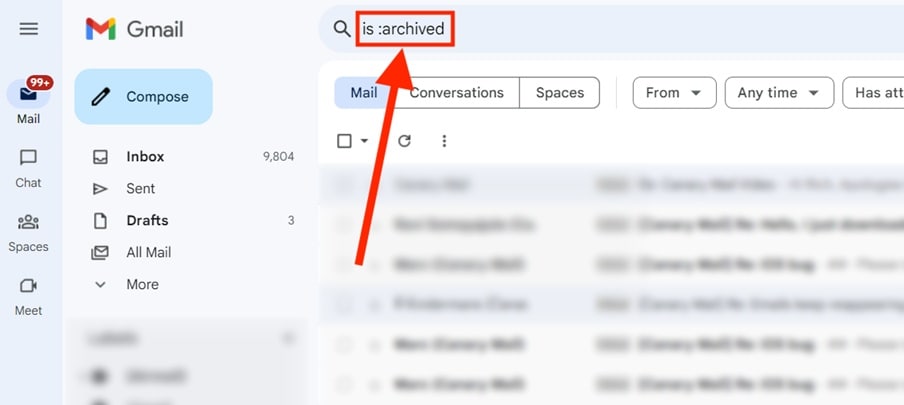
- Use the search function to find specific emails by sender, subject, or content. Once found, select the email and move it back to your inbox or desired folder. Alternatively, you can keep it archived but tag or star it for easy finding
Method 6: Contact Support
When all else fails, contact your email provider's support team. They may have ways to restore deleted emails that aren't available to regular users, especially if the deletion happened recently. This is often the last resort when trying to recover lost emails.
Email providers maintain backup systems that regular users can't access directly. Support technicians have special tools and permissions to search these backups. They might be able to recover emails that seem permanently gone.
This method works for all major email providers, including Outlook, Yahoo, Hotmail, and Gmail. The success rate varies depending on how long ago the emails were deleted and the provider's backup policies.
Steps:
- Find the support contact for your email provider through their help center. Prepare detailed information about when and how the emails were deleted.
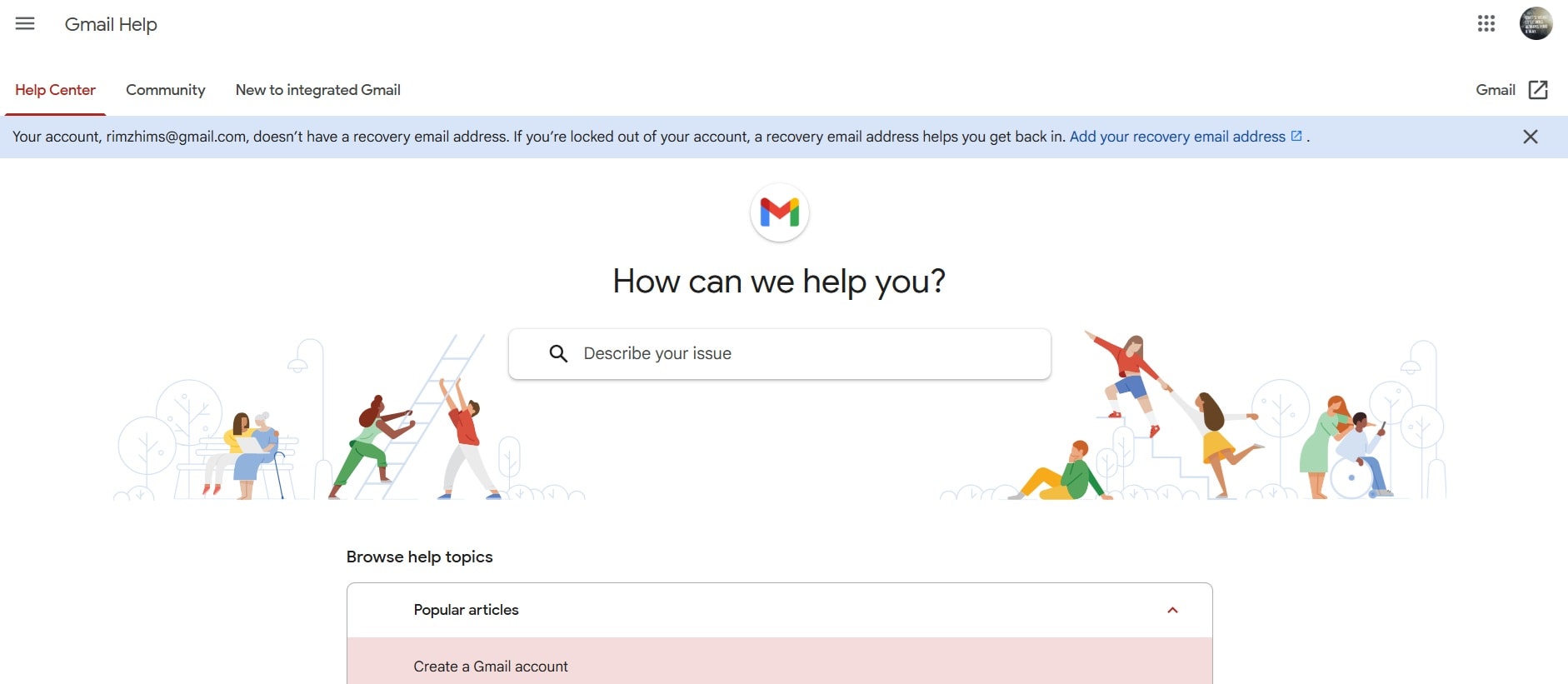
- Provide as much detail as possible about the missing emails (dates, senders, subjects). Submit a support ticket explaining your situation clearly. Respond promptly to any requests for additional information
Follow their instructions carefully for verification and recovery. Be patient, as the recovery process may take several days
Part 3: Pro Tips on How to Recover Emails
Knowing these expert tips can increase your chances of successful email recovery. Here's how to make how to recover deleted emails easier and more effective:
- Don't download new emails until recovery is complete to avoid overwriting data on your computer
- Create regular backups of important emails by forwarding them to another account or saving them as PDF files
- Use multiple recovery methods for best results, rather than giving up after one fails
- Check all folders carefully, not just trash or deleted items – emails might be misfiled
- Try accessing your email from different devices or applications as some might show emailsthat others don't
- Look for email recovery options in your account settings that might not be obvious at first glance
- Enable automatic backup features offered by your email provider to prevent future losses
Conclusion
Now you know how to recover deleted emails from Gmail/Outlook/Yahoo/Hotmail, and other popular services. The key is to act fast and try multiple methods. Most deleted emails can be recovered if you take the right steps soon enough after deletion.
If this guide helped you retrieve deleted emails on Windows, consider setting up better email management practices. Create folders for important messages, use labels or categories, and consider backing up critical emails to external storage. Learning how to restore deleted emails is valuable, but avoiding deletion in the first place is even better.
Try Recoverit to Recover Lost/Unsaved Email Files
Security Verified. Over 7,302,189 people have downloaded it.
FAQ
-
How long can I recover deleted emails after they've been removed?
Most email services keep deleted emails in the trash folder for 30 days. After that, recovery becomes harder but might still be possible through support teams or recovery tools. For the best chance to recover email, act within the first few days after deletion. Some corporate email systems have shorter retention periods, while others might keep backups for longer. The window for how to recover emails varies by provider, so check your email service's policy. -
Can I retrieve emails deleted several months ago?
It's difficult to recover lost emails after several months, but not impossible. Some email providers keep backups for longer periods, especially for business accounts. Professional data recovery services might help in these cases, though success isn't guaranteed. The methods for how to recover emails work best on recently deleted messages. If the emails were stored locally on your computer, recovery software might find fragments of the data even after months. For very old deletions, contacting your provider's support team is often your best option. -
Do these recovery methods work for all email services?
While most methods for how to recover deleted emails work across popular services, each provider has different recovery policies and tools. Gmail, Outlook, Yahoo, and Hotmail all offer ways to retrieve deleted emails on Windows, but the specific steps and time limits vary. Always check your provider's help center for the most accurate information. Some providers offer more robust recovery options than others. Microsoft Outlook generally has more recovery tools than free email services.


 ChatGPT
ChatGPT
 Perplexity
Perplexity
 Google AI Mode
Google AI Mode
 Grok
Grok























