Losing important emails can be frustrating. Right? Whether you're trying to find tax documents, old conversations, or files sent years ago, knowing how to recover old emails is a vital skill in today's digital world. Many people panic when they can't locate important messages, but the good news is that both Gmail and Outlook have several ways to retrieve old emails.
Email services like Gmail and Outlook don't usually delete your emails forever right away. They keep them in special folders for some time, giving you a chance to recover deleted emails. This guide will show you exactly how to recover old emails on Outlook and how do I find old emails in Gmail using simple, step-by-step methods.
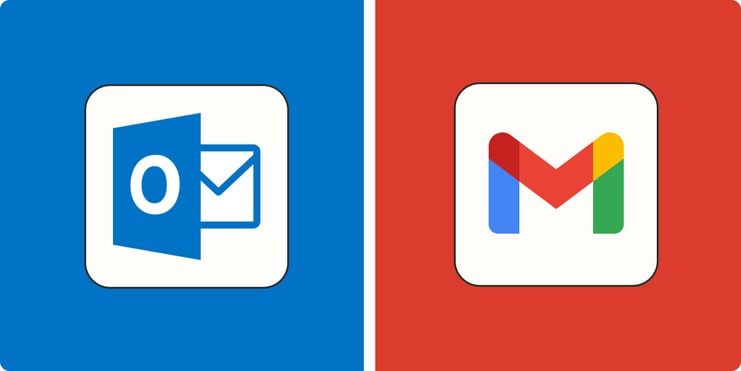
Even if you've emptied your trash folder, there might still be ways to retrieve deleted/lost emails from Outlook or Gmail. In this complete guide, we'll explore multiple methods to help you find those missing messages. Whether you accidentally deleted them or they just seem to have vanished, we've got you covered with proven techniques to retrieve old emails.
Try Recoverit to When EML Files Lost/Unsaved
Security Verified. Over 7,302,189 people have downloaded it.
In this article
Part 1: Is It Possible To Retrieve Old Emails Easily?
Yes, in most cases, you can retrieve old emails quite easily. Email services understand that users sometimes need to recover important messages. Both Gmail and Outlook store deleted emails for a period of time before removing them completely. Gmail keeps deleted emails in the Trash for 30 days, while Outlook keeps them in the Deleted Items folder for similar periods.
The ease of recovery depends on how recently the emails were deleted and what actions you've taken since then. If you're wondering how do I retrieve old emails from Gmail or how can I retrieve old emails from Outlook after emptying the trash folders, it becomes more challenging but not always impossible. Many users don't realize that email services often maintain backups or have recovery tools built into their systems that can help recover deleted Gmail messages even after they've been removed from the trash.
Part 2: How To Recover Old Emails Using Recoverit Data Recovery Tool
Sometimes you need extra help to retrieve deleted/lost emails from Outlook or Gmail. Recoverit Data Recovery is a powerful tool designed to help users recover deleted emails when standard methods fail. This software can scan your computer deeply to find traces of emails that might still exist on your hard drive, even after they've been permanently deleted from your email client.
Recoverit is especially useful when you've emptied your trash folders or when the standard recovery options in Gmail and Outlook aren't working. The tool uses advanced algorithms to detect and restore various types of files, including emails and their attachments. If you're desperate to recover old emails that contain critical information, a specialized recovery tool might be your best option.
Recoverit Data Recovery can help you:
- Retrieve old emails that were accidentally deleted months ago
- Recover emails lost due to account issues or email client crashes
- Find emails that disappeared after system errors
- Restore email attachments that contain important documents
- Recover deleted Gmail messages after the 30-day trash period
- Retrieve old emails from Outlook after emptying the Deleted Items folder
Steps to use Recoverit to recover old emails:
- Install Recoverit Data Recovery on your PC. Launch the program and select the drive where your emails are stored. Click Start to begin scanning for lost emails.

- Preview the recovered emails when the scan completes.

- Select the files you want to recover. Click Recover. Choose a safe location to save your recovered emails.

Video Tutorial: How to Recover Unsaved/Lost/Deleted EML or PST files?
Part 3: How Do I Find Old Emails In Gmail?
Gmail has several built-in tools to help you find old emails in Gmail without needing third-party software. The powerful search function allows you to find specific messages even if they're buried under thousands of newer emails. Many users don't fully utilize these search capabilities and miss out on a quick way to retrieve old emails.
Let's look at two effective methods to find old emails in Gmail that might have been archived or hidden in your inbox.
Method 1: Search By Time Period
Searching by date range is one of the most effective ways to find old emails in Gmail. This method narrows down your search to specific time periods when you believe the email was received or sent. Using Gmail's advanced search operators, you can quickly filter through thousands of messages to find exactly what you need.
Why use this method: Date-based searching is perfect when you remember approximately when you received an important email, but can't recall specific details about its content or sender.
Here’s how to recover deleted gmail messages:
- Open Gmail in your browser. Click on the search bar. Click the filter button on the right side of the search bar. In the Date within field, select a range or enter specific dates.
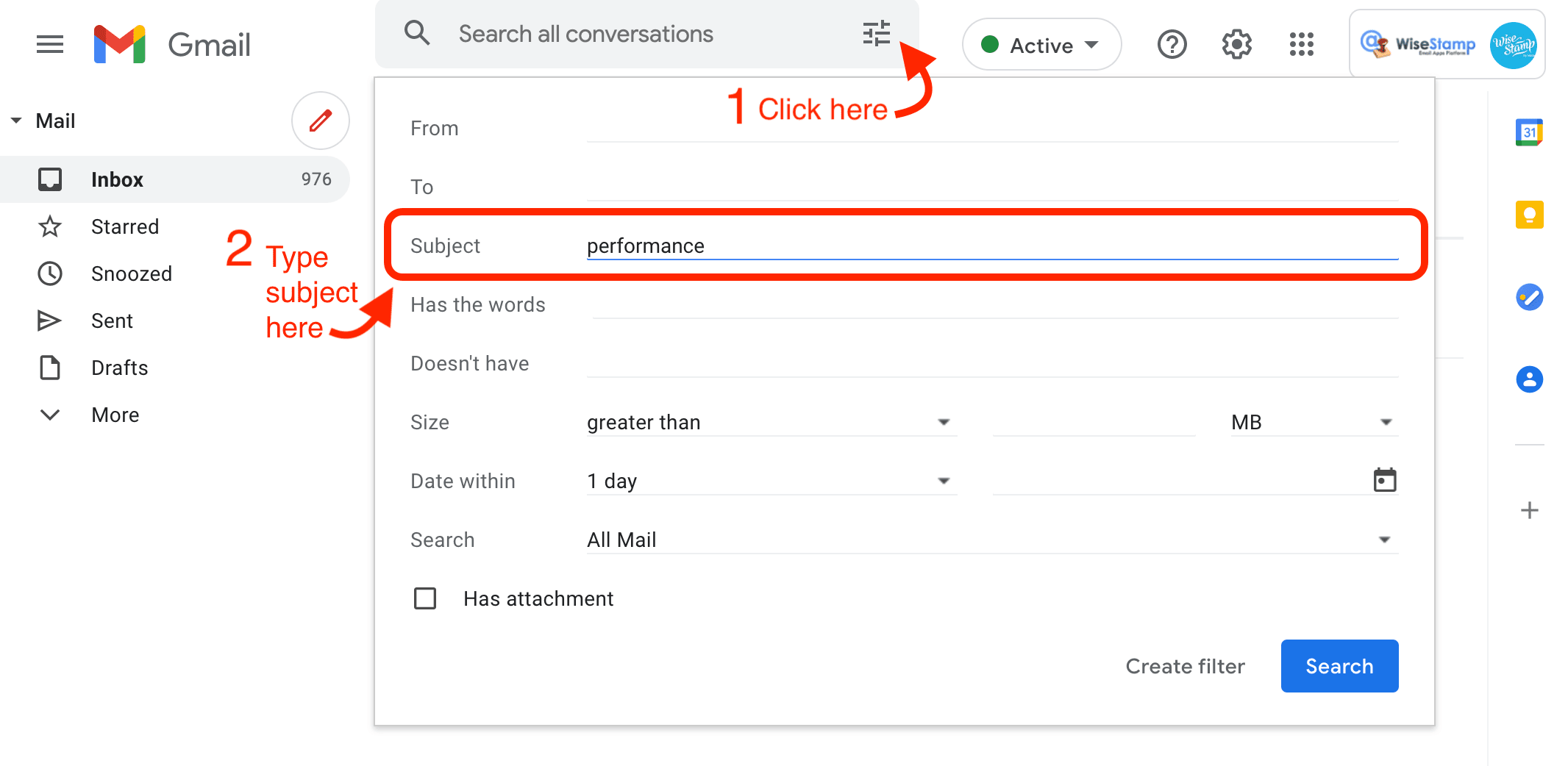
- Add any other details you remember (sender, subject keywords, etc.). Click "Search" to find old emails in Gmail from that time period. Browse through the filtered results to locate your email
Learn more >>: How to recover email account without phone number?
Method 2: Check Archived Emails
A common mistake among Gmail users is accidentally archiving important emails instead of deleting them. Archived emails are removed from the inbox but remain stored in the account. Reviewing the archive is often a simple way to recover older emails that may seem missing.
Why use this method: If you don't remember deleting an important email but can't find it in your inbox, there's a good chance it was archived instead.
Steps to check archived emails:
- Open Gmail in your browser. In the left sidebar, click "All Mail" (you might need to click "More" first to see this option)/ This shows all emails in your account, including archived ones.
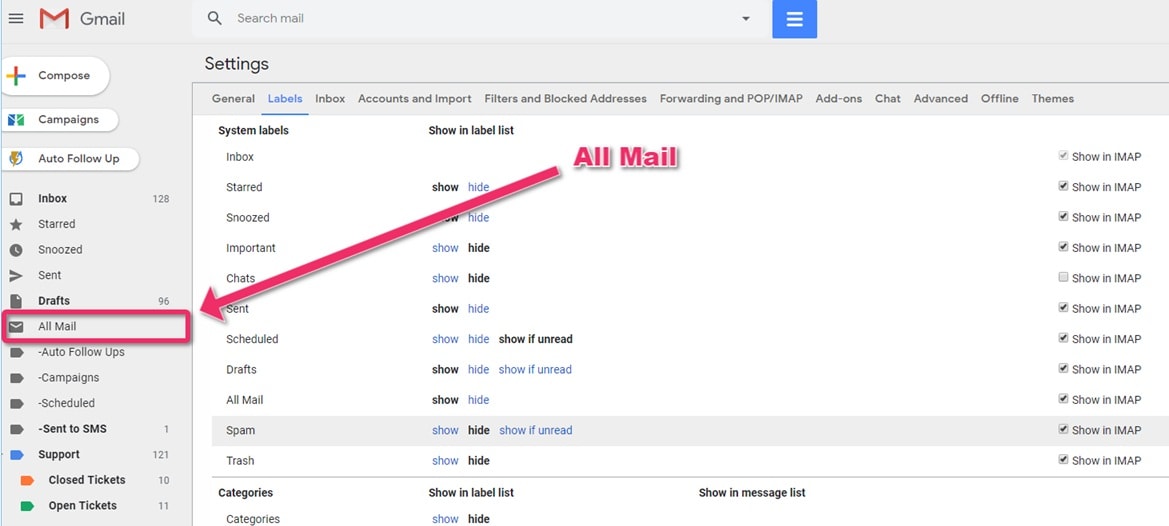
- Use the search bar at the top with keywords from the email you're looking for. Look for emails that aren't labeled "Inbox" as these are your archived messages. When you find the email, you can move it back to your inbox by selecting it and clicking the "Move to Inbox" icon.
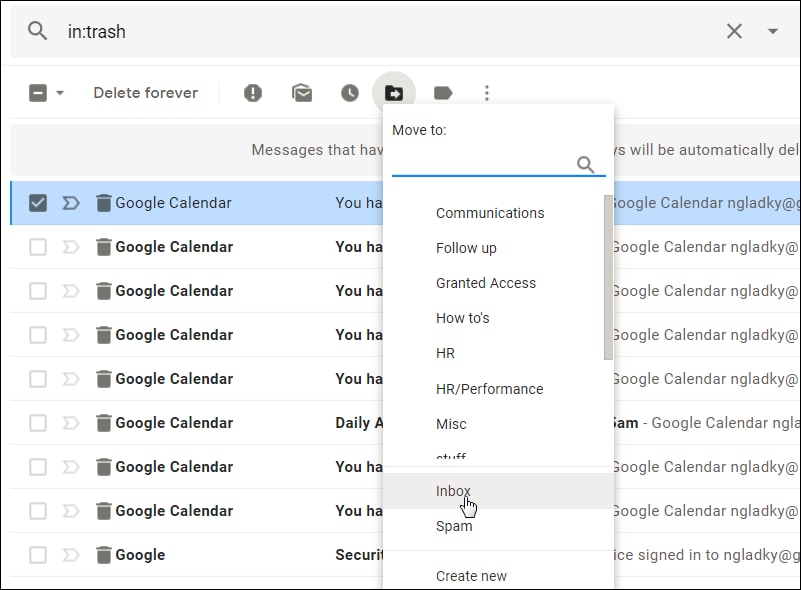
Part 4: How To Recover Old Emails On Outlook?
Outlook offers several ways to recover old emails on Outlook that have been deleted or misplaced. Microsoft has designed its email service with multiple safety nets to help users retrieve deleted/lost emails from Outlook. Understanding these recovery options can save you a lot of stress when important messages go missing.
Let's explore three reliable methods to recover old emails on Outlook.
Method 1: Check The Deleted Items Folder
The first place to look when trying to recover deleted emails in Outlook is the Deleted Items folder. This is where all deleted emails go first, similar to a trash can. Outlook keeps emails here until you manually empty this folder or until the automatic cleanup period passes.
Why use this method: It's the quickest and easiest way to recover deleted Gmail messages or Outlook emails that were recently deleted.
Steps to check the Deleted Items folder:
- Open the Outlook application or Outlook.com in your browser. In the left sidebar, click on Deleted Items.
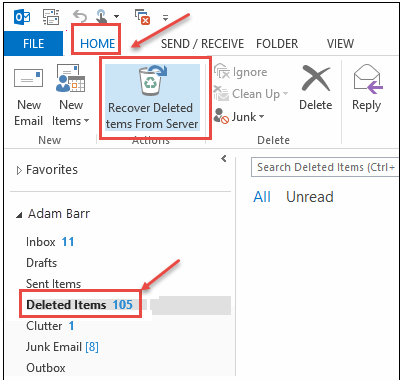
- Browse through the emails or use the search function to find specific messages. Select the email(s) you want to recover. Right-click and select "Move" then choose the folder you want to move it to (like Inbox). Alternatively, drag and drop the email to the desired folder.
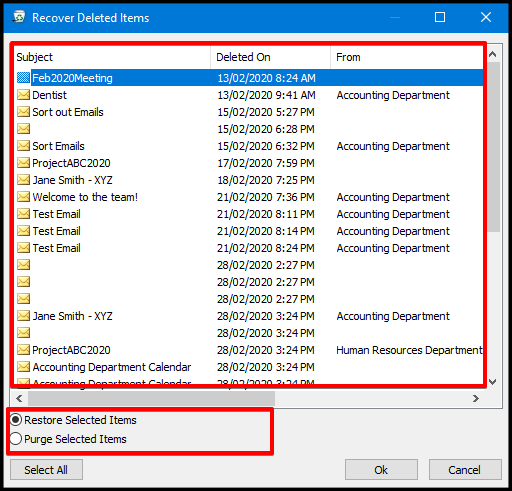
Method 2: Search For Archived Emails
Outlook's archive feature helps keep your inbox clean while preserving emails you might need later. Many users archive emails and then forget where they went. Learning how to search archives is essential to retrieve old emails in Outlook.
Why use this method: Archives are perfect for finding older emails that you intentionally set aside but now need to access again.
Steps to search for archived emails:
- Open the Outlook application or Outlook.com. Click in the search bar at the top of your inbox. Type keywords related to the email you're looking for. Click on "All Outlook Items" in the search tab that appears.
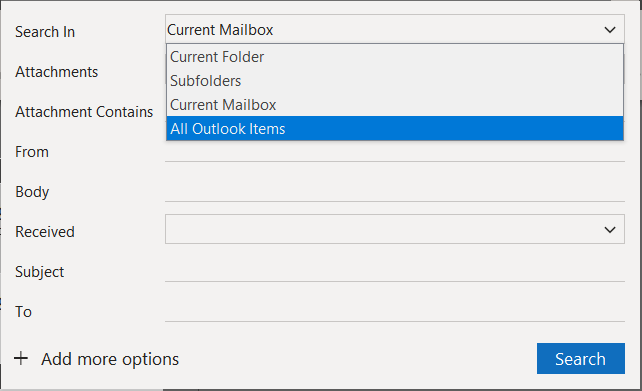
- This will search through all folders, including archives. Use filters like "From" or "Subject" to narrow your search. Once found, you can move the email back to your inbox if needed
Method 3: Adjust Mail Retention Settings
Outlook allows users to customize how long deleted items are kept before permanent deletion. Adjusting these settings can help you recover old emails on Outlook by giving you more time to find and restore them before they're permanently removed.
Why use this method: This is a preventive measure to ensure you have enough time to recover deleted emails in the future.
Steps to adjust mail retention settings:
- Open Outlook desktop application. Click on "File" in the top menu. Select "Options" then "Advanced". Scroll down to the "Outlook start and exit" section. Check "Empty Deleted Items folder when exiting Outlook" to uncheck it.
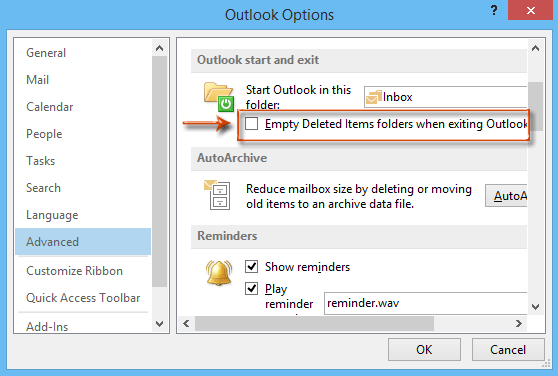
- In the web version, go to Settings > View all Outlook settings > Email > Retention. Adjust how long items stay in the Deleted Items folder before being permanently removed. Click "Save" to apply your new settings
Part 5: Pro Tips On How To Recover Deleted Emails
Even experienced email users can benefit from advanced strategies to retrieve deleted/lost emails from Outlook or Gmail. These professional tips can help you maximize your chances of recovery and prevent future email losses.
Here are eight expert recommendations to help you recover deleted emails more effectively:
- Create email filters to automatically categorize important emails, making them easier to find later
- Enable the "Undo Send" feature in both Gmail and Outlook to catch mistakes quickly
- Recover old emails on Outlook by regularly backing up your email data to PST files
- Contact Gmail or Outlook support directly if you need to recover deleted Gmail messages after the standard recovery period
- Use keyboard shortcuts (Ctrl+Z in many email clients) immediately after deletion to undo the action
- Set up email forwarding to a secondary account as a backup for particularly important messages
- Utilize the "Conversations" view to ensure you find all related emails when trying to find old emails in Gmail
Conclusion
Knowing how to recover old emails is an essential skill in our digital world. Whether you need to find old emails in Gmail or retrieve old emails from Outlook, the methods in this guide should help you locate those important messages. Remember to check trash folders first, use advanced search features, and consider recovery tools for more difficult cases.
Email services understand that users sometimes delete important messages by accident, which is why they build in multiple ways to recover deleted emails. By understanding how these recovery methods work, you can save yourself a lot of stress and potentially recover valuable information that you thought was lost forever. The next time you're wondering how do I retrieve old emails from Gmail or Outlook, refer back to this guide.
Try Recoverit to Recover Lost/Unsaved Email Files
Security Verified. Over 7,302,189 people have downloaded it.
FAQ
-
How long can I retrieve deleted emails from Gmail?
Gmail keeps deleted emails in the Trash folder for 30 days before permanently removing them. During this period, you can easily recover deleted Gmail messages by simply moving them back to your inbox. After 30 days, recovery becomes more challenging and might require contacting Google support or using specialized data recovery tools to retrieve old emails. -
Can I recover emails deleted years ago from Outlook?
Recovering very old deleted emails from Outlook depends on several factors. If you've made backups of your Outlook data files (PST files), you might be able to retrieve old emails from Outlook even years later. Without backups, your best option is to check if your organization has email retention policies that might have preserved older messages on the server. For personal accounts, contact Microsoft support as they sometimes can recover old emails on Outlook in special circumstances. -
What's the quickest way to find a specific old email?
The fastest way to find old emails in Gmail or Outlook is to use specific search operators. Combine details like the sender's email address, keywords from the subject line, and a date range using search operators like "from:" "subject:" and "after:/before:". For example, typing "from @example.com subjectbefore:2023/01/01" will quickly narrow down results to emails matching those exact criteria, making it much easier to retrieve old emails.


 ChatGPT
ChatGPT
 Perplexity
Perplexity
 Google AI Mode
Google AI Mode
 Grok
Grok























