Ever wondered how to fix corrupted images online without the hassle of downloading software? Whether it’s a treasured photo or a critical document, images can get corrupted due to interrupted transfers, storage issues, or software errors.
Fortunately, you can easily fix corrupted images online using specialized tools that restore quality and make your files readable again. In this guide, we’ll show you the simple steps to recover your images and recommend the best tools to help you along the way.
In this article
- Fix 1: Using Online Photo Repair Tool to Fix Videos –Wondershare Repairit

- Fix 2: Convert to a Different Format
- Fix 3: Using the Backup
- Fix 4: Using Adobe Photoshop Express Online
- Fix 5: Rename the JPG/JPEG Files
- Fix 6: Use CHKDSK Scan
- Fix 7: Using Wondershare UniConverter
- Fix 8: View Images in Web Browsers
- Fix 1: Using Online Photo Repair Tool to Fix Videos –Wondershare Repairit
The Main Causes of Image Corruption
A common problem that can render photos distorted or unreadable is image corruption. There are ways to fix corrupted images online, but first, you should know why they are corrupt. The main causes of damaged image files are listed below, along with how they may affect your photos.
- Corrupted File System
Incorrect shutdowns, software errors, or physical damage to storage devices can all cause a file system to become corrupted. This can make files unreadable by making images inaccessible or fragmented. Use online tools that support different file systems to recover corrupted images.
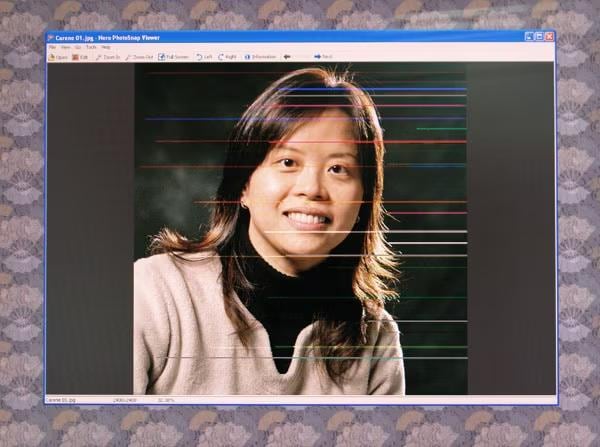
- Virus or Malware Attack
By altering file structures or encrypting data, malware or viruses can attack your system, resulting in corrupted images. Attacks like these can be stopped by keeping antivirus software updated and scanning frequently. There are online tools designed to repair corrupted images if your files are already damaged.
- Bad Sectors in Storage Media
Bad sectors in storage media, such as hard drives or SD cards, can damage data that is stored, even image files. It is necessary to use specialized tools to fix corrupted online images because these sectors block proper access.
- Incompatible File Format
Corrupt image files can be opened with unsupported or incompatible software. Always check to see if your software can open the file format. Online converters and damage repair tools are frequently used to resolve damage problems.
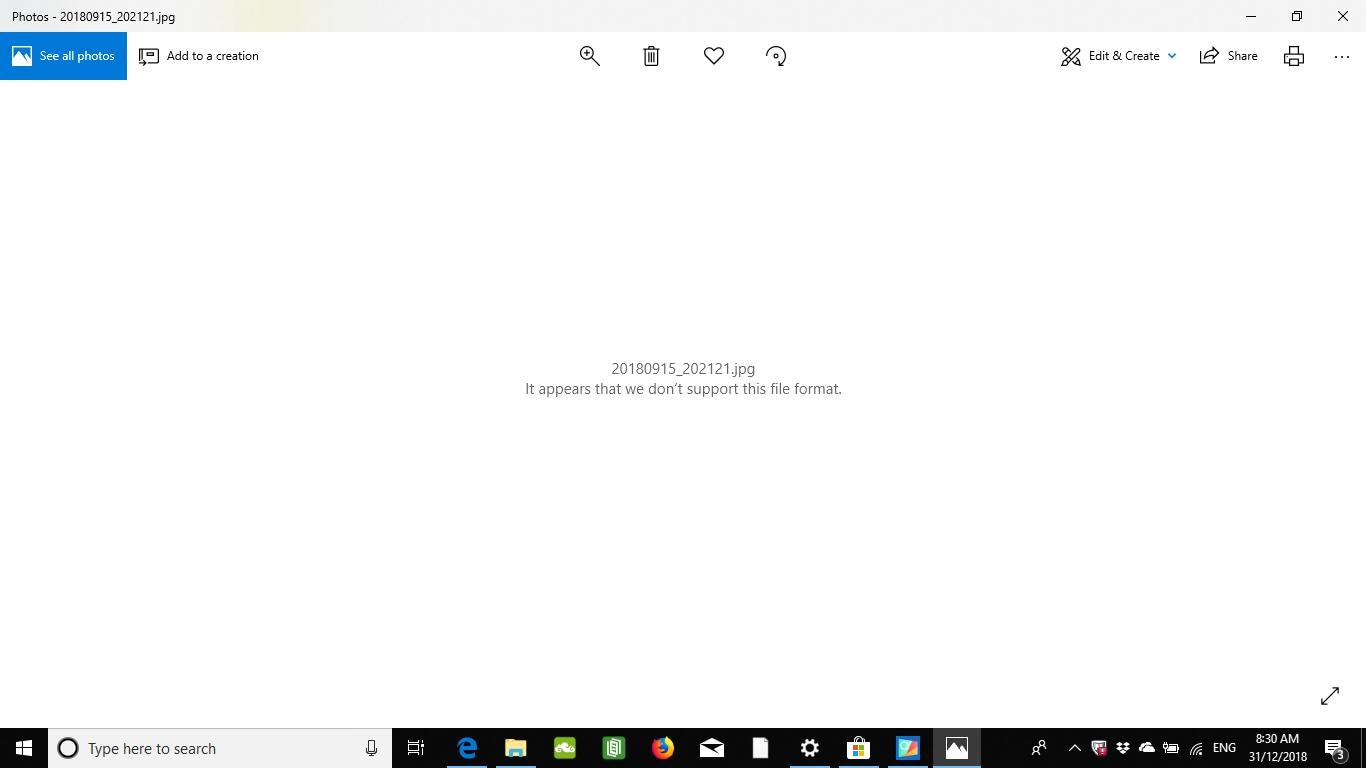
- Interruption in Transfer
Interruptions during data transfers, such as a quick loss of power or a cable disconnection, can corrupt images. Choose partly transferred or incomplete files to repair corrupted images online.
- Degradation of Image Files
Image files stored on unreliable media can degrade over time and result in corruption. This is very true for old flash drives or CDs. Repair corrupted images online with tools designed to restore quality and readability, even for damaged files.
Methods to Fix Corrupted Image Files Online Free
Dealing with corrupted JPEG files can be frustrating, especially since JPEG is one of the most widely used image formats. Whether due to storage issues or transfer errors, seeing damaged images is a common problem. Thankfully, there are several online tools designed to repair corrupted JPEG files for free. This article explores top AI-powered programs like Repairit Photo Repair which allow you to restore your corrupted JPEGs quickly and easily without any cost.
Fix 1: Using Online Photo Repair Tool to Fix Videos–Wondershare Repairit
Wondershare Repairit online offers an excellent solution to repair corrupted JPG files for free in a safe, user-friendly environment. This tool is known for easily restoring damaged images because it supports a wide range of file formats. Users looking for online photo repair have many options thanks to Repairit's features, which make it compatible with a variety of devices.A full package to fix corrupted images online is created by its user-friendly interface and powerful repair capabilities. A corrupted photo file's thumbnail is also extracted by the software, which is then used to repair the image.
There are two ways to repair corrupted JPG files. In order to fix mildly damaged images quickly, the Ordinary / Standard Repair mode was designed. When files are badly damaged, the Advanced Repair mode works best when it uses a sample file of the same format. To start fixing your important photos correctly, remember to download and install Wondershare Repairit before you start.
Features:
- The software boasts an intuitive layout that makes navigation simple, complemented by a notification feature to track progress during repairs.
- Users can extract thumbnails, allowing for photo repairs without sacrificing visual quality, ensuring the restored images look great.
- It effectively retrieves corrupted data from various storage media, including hard disks and memory sticks, and repairs JPG files with invalid structures or missing markers.
- After repairs, users can preview images and choose specific folders for saving, offering flexibility in file management.
- The powerful scanning engine allows for simultaneous repair operations, significantly reducing overall processing time and enhancing efficiency.
Steps for Standard Repair Mode:
1. Start by downloading the Wondershare Repairit software for free. Once downloaded, install it and open the application to begin the photo repair process.

2. Click on the "Add Files" option to insert any damaged images. If you have multiple files, a list will be created for easy management.
3. Review the list of added images and select or deselect files by checking the corresponding checkboxes based on which images you want to repair.

4. Once you've made your selections, click "Repair" to start the repair process. After completion, an alert will appear, click "OK" to finalize the operation.

Steps for Advanced Repair Mode
1. Click on "Advanced Repair" under the "Type" section of the inserted image file. This will open a pop-up dialogue box.
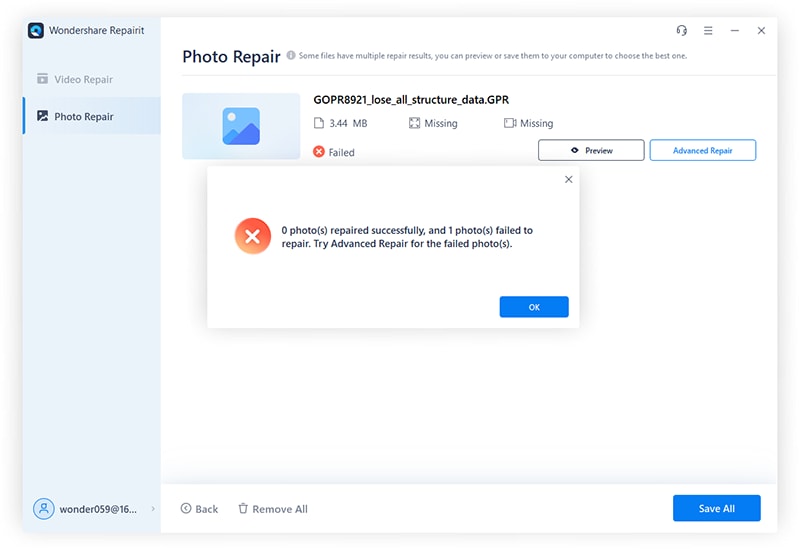
2. In the pop-up box, click "Next," then select "Browse" to locate and choose a sample file from your saved location.

3. Check the option "Apply to all JPEG of the same format" to use the sample file for repairing the damaged JPG files.

4. Click "Repair" to begin. Once completed, a notification saying "Repair Complete" will appear; simply click "OK" to finish.
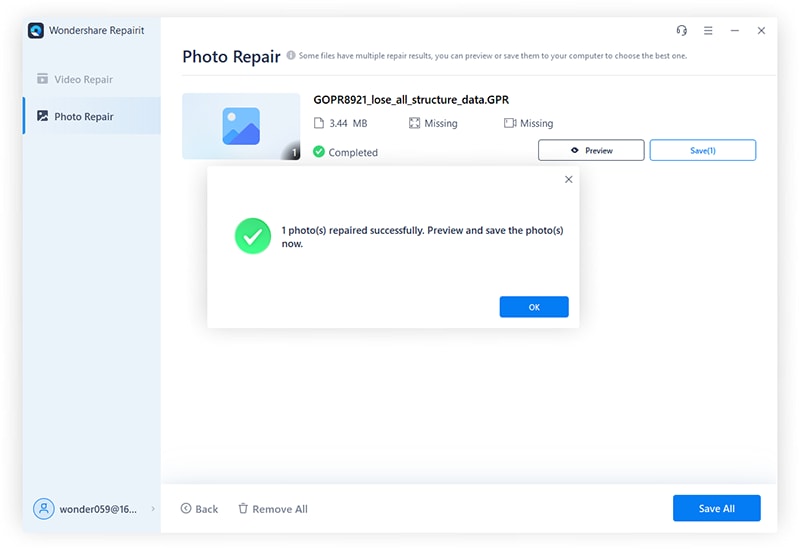
Fix 2: Convert to a Different Format
Converting your JPEG file to a different format can occasionally resolve image corruption issues. Making the file readable again, this method changes the way it is structured. Here are some easy steps you can take to repair a corrupted JPG file by changing it to one of the supported image quality formats, such as PNG or TIFF.
Steps:
1. Open your corrupted image file in Windows using an image viewer.
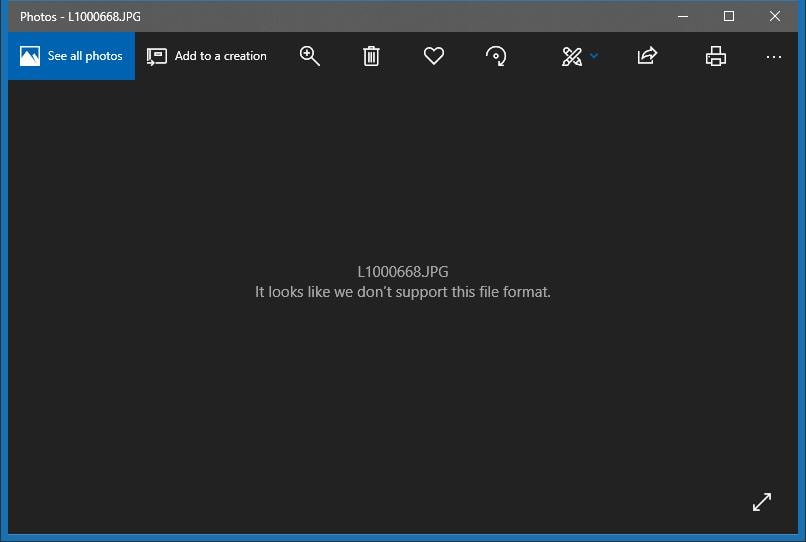
2. Click on "Save As" and choose a different format, such as PNG or TIFF.
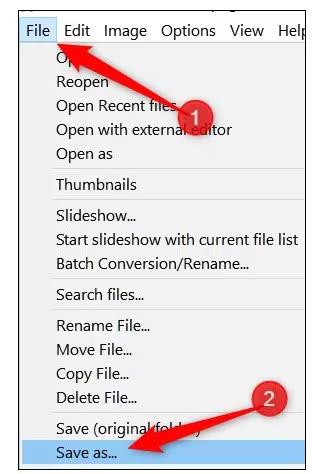
3. Ensure the selected format differs from the original to prevent repeated issues.
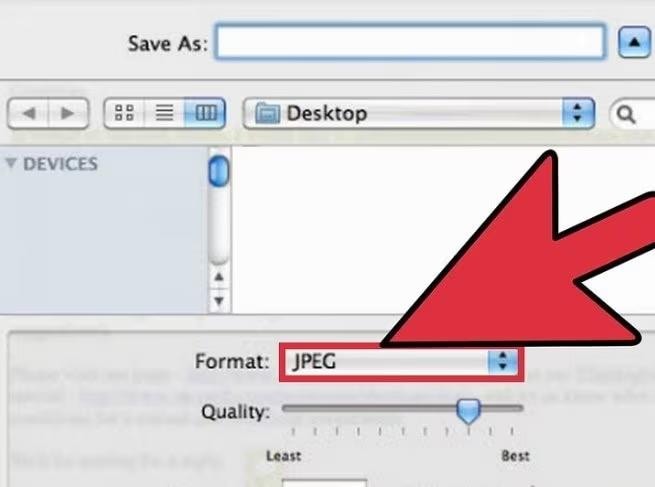
4. Click "Save" to store your file in the new format, which may restore its readability.
Fix 3: Using the Backup
To fix corrupted images online is much easier if your image files have been backed up. You can restore complete copies from the backup instead of dealing with corrupted versions in order to prevent further data loss; follow the steps below to repair damaged image files online using your cloud or storage backup.
1. Locate your image backup on your chosen cloud service or external storage.

2. Find the corrupted files and compare them with the backed-up versions.
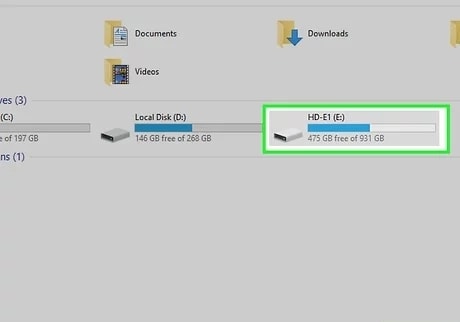
3. Download the clean image files to replace the corrupted ones.
4. Delete the damaged files to keep your storage organized and maintain data quality.
Fix 4: Using Adobe Photoshop Express Online
If you have corrupted image files, Adobe Photoshop Express can fix them. To view, change, and improve the file, all you have to do is upload it to the online tool. Using its editing tools, you can easily edit and restore the damaged image, making it a simple option to repair corrupted images online free.
Steps:
1. Open Adobe Photoshop Express Online in your web browser.
2. Sign in to your Adobe account or create one if necessary.
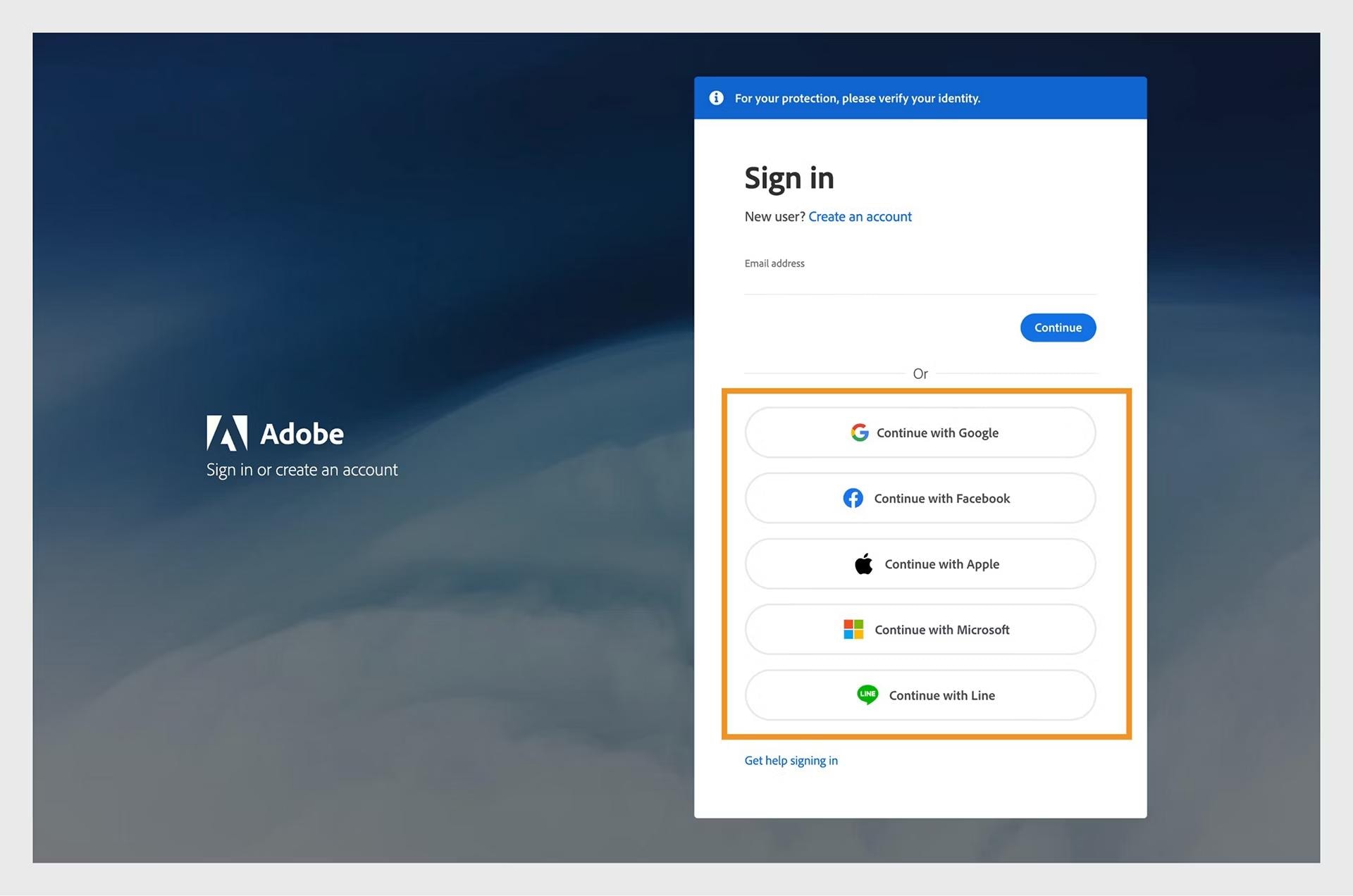
3. Upload the corrupted image file from your device to the platform.
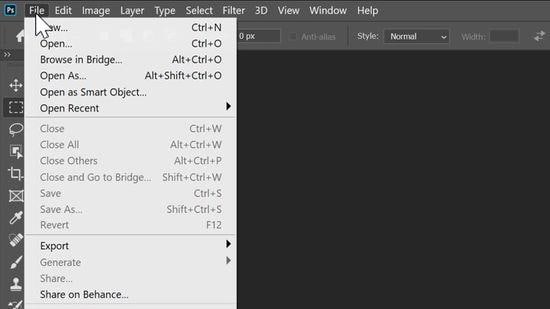
4. Preview the image as it loads in just a moment.
5. Use the left panel to edit the image as desired.
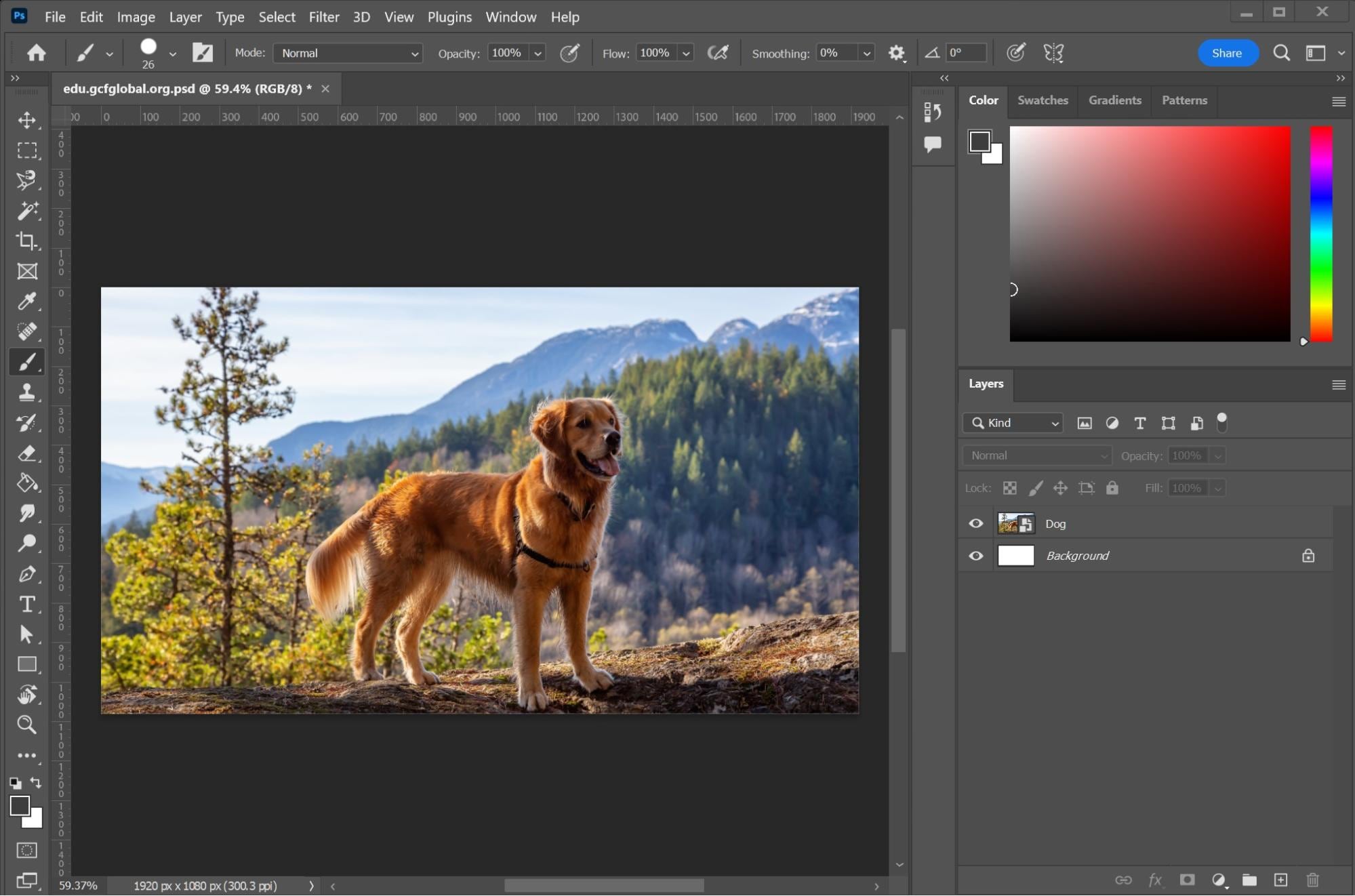
6. Click the "Download" button on the top panel, rename the file, adjust the format and quality, and then hit "Download" to save your repaired image.
Fix 5: Rename the JPG/JPEG Files
Updating the file's metadata and renaming your JPEG or JPG files can sometimes help fix corrupted online images. A quick fix for corruption issues is to change the Image name, which can bypass minor errors that are stopping your image from opening. Here's how you can do it easily:
Steps:
1. Locate the corrupted image on your device.
2. Right-click the file and select "Rename," then enter a new name.
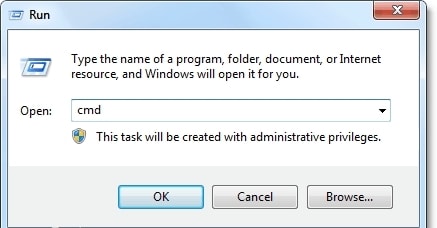
3. Press Enter to save changes and try opening the newly named file.
Fix 6: Use CHKDSK Scan
By scanning your entire storage device for errors and fixing them, a CHKDSK scan can help you recover corrupted images. To prevent data loss during the process, it's crucial to first back up your corrupted photos to an external hard drive. To run a CHKDSK scan and recover your images, follow the simple steps listed below:
Steps:
1. Connect the storage device that contains the corrupted images to your computer.
2. Press the Windows key + R, type "CMD" in the dialog box, and hit Enter.
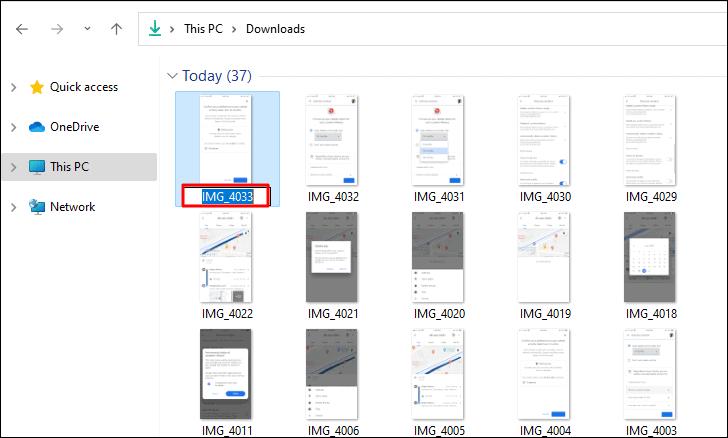
3. Right-click on Command Prompt and select "Run as administrator" to open it with elevated permissions.
4. In the Command Prompt, type chkdsk /r /f X: (replace "X" with the drive letter of your connected storage) and press Enter.
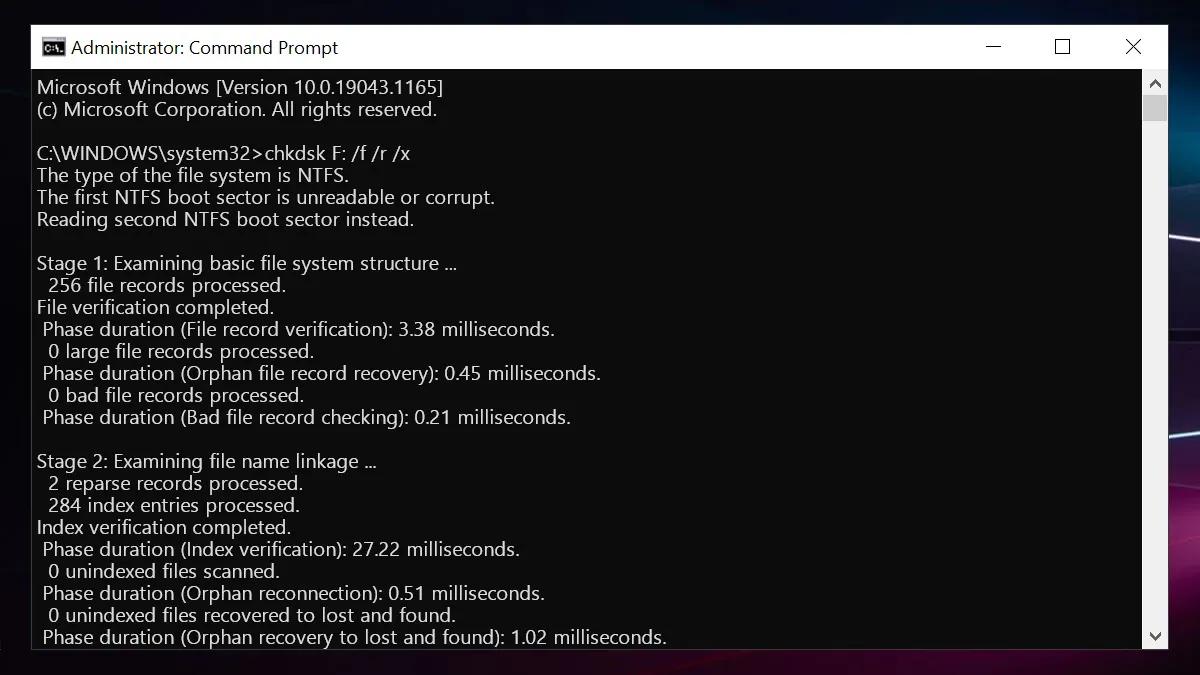
5. Wait for the scan to complete; CHKDSK will identify and attempt to repair system errors, which could restore your corrupted photos.
Fix 7: Using Wondershare UniConverter
Wondershare UniConverter offers an excellent method to repair corrupted images online by converting them to a readable format. This tool works quickly and effectively to regain access to your damaged files. It is adaptable to a variety of needs thanks to its support for conversion to formats like JPG, PNG, TIFF, and BMP. By following the steps below, you can easily transform corrupted image files, making them accessible and useful once more in just a few clicks.Steps:
1. Open Wondershare UniConverter on your computer to start.

2. Drag the corrupted image files into the interface to initiate the conversion process.

3. Select the targeted format (such as JPG, PNG, TIFF, or BMP) that you want to convert the image to.

4. Click "Download" to save the repaired image file, then choose your preferred location on your device to store it.
Fix 8: View Images in Web Browsers
Viewing images in a web browser can help repair corrupted JPEG files by bypassing the software limitations that sometimes prevent them from opening. Browsers like Chrome and Firefox can frequently load slightly corrupted images and let you view or save them in a different format. Inaccessible files might become readable again quickly using this easy way.
Steps:
1. Locate the corrupted JPEG file on your computer and right-click it.
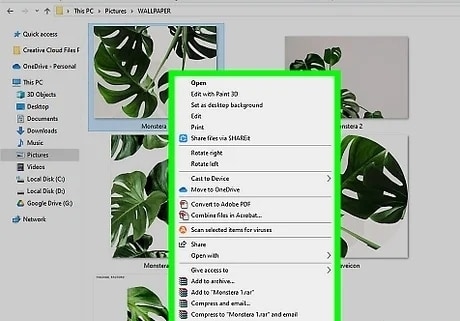
2. Select "Open with" and choose a web browser like Chrome, Firefox, or Edge to open the file.
3. View the image in the browser and, if it opens successfully, right-click on it and select "Save As" to save a new, potentially repaired version of the image to your device.
Tips to Avoid Image Corruption
It can be annoying when images get corrupted, and it's common for this to cause the loss of important files or memories. These tips will help you avoid getting corrupted images as much as possible:
- Regular Backups: Always backup your image files to an external drive or cloud storage service. In the event that your photos become corrupt, you can easily restore them thanks to the copies you have.
- Use Reliable Storage Devices: Spend money on high-quality storage devices like SSDs or reliable external hard drives, which are less likely to fail. Use caution when using outdated or inexpensive media to prevent data loss.
- Physical Memory Cards: Before physically taking any physical memory cards or USB drives from your computer, always eject them safely. In this way, data corruption from interrupted transfers is less likely to happen.
- Maintain Software Updates: To ensure compatibility with file formats and to take advantage of the most recent features, which can help lower corruption risks, regularly update your photo editing and viewing software.
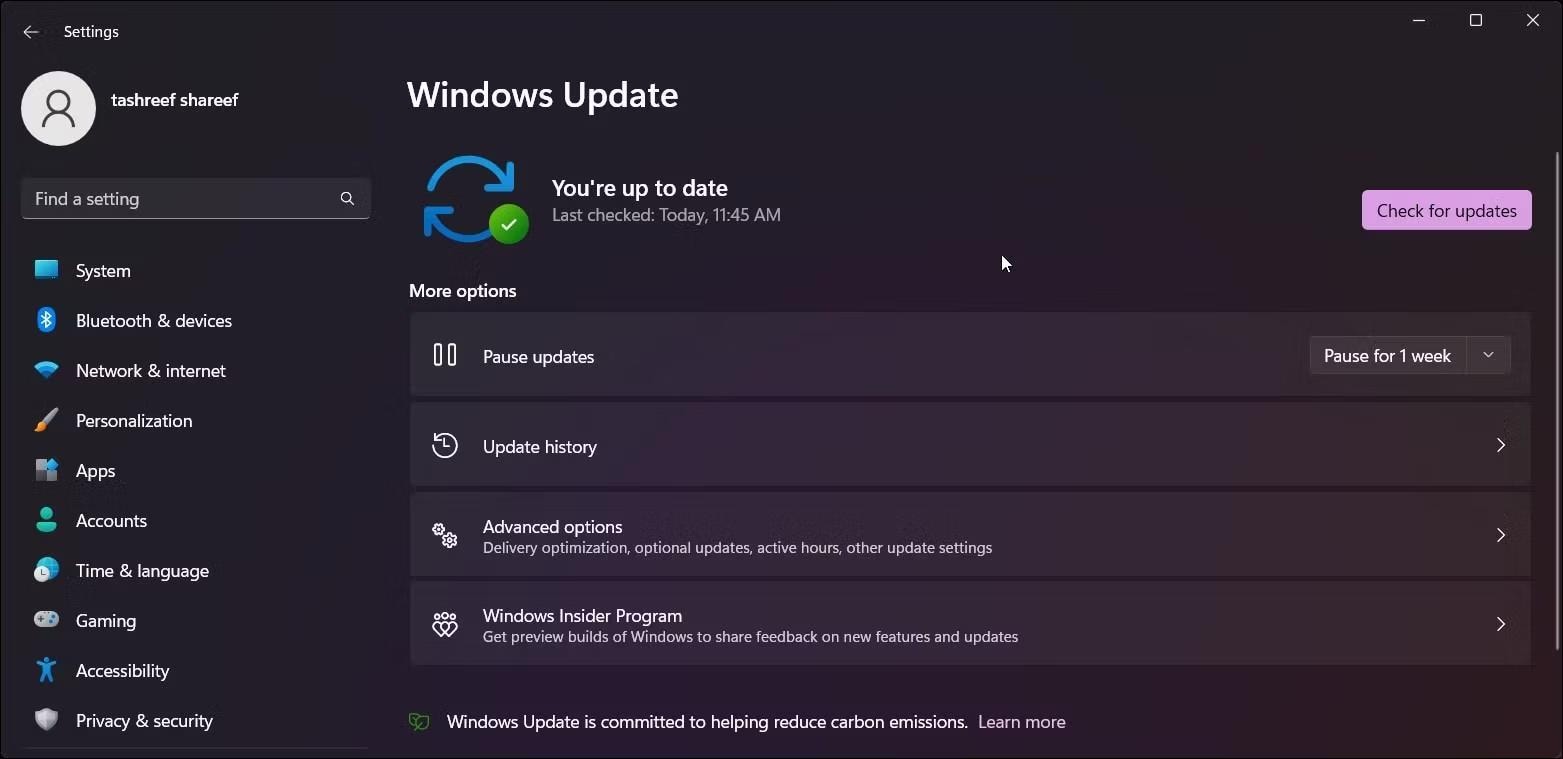
- Use safe transfers: When transferring files, stay away from sudden pauses like power loss or unplugging devices. You can easily repair damaged image files using online tools to restore access if corruption happens.
Conclusion
In conclusion, if you want to keep your valuable photos, you need to stop image corruption. If you do things like make regular backups, use dependable storage, and make sure transfers are safe, you can greatly lower the chance of losing your files. But if you run into problems, many online tools can help you fix corrupted images issues quickly and easily. You can easily recover any lost memories by being proactive and using these resources. This will help you keep the quality of your images.
FAQs
1. What types of photo issues can be fixed through online photo repair?
Online photo repair can fix corrupted images, blurry photos, color shifts, and damaged file structures. These tools help users quickly restore damaged images and recover treasured memories, supporting multiple file formats.2. Can online photo repair fix photos with severe corruption issues?
Many online photo repair tools are designed to fix severe corruption, offering advanced repair options using sample files. This helps recover even the most damaged images, making it easier to restore lost memories.3. Can online photo repair handle images taken from different cameras or devices?
Online photo repair tools can efficiently handle images from various cameras or devices. With support for multiple file formats, users can easily repair corrupted images online, restoring photos from any source with ease.



 ChatGPT
ChatGPT
 Perplexity
Perplexity
 Google AI Mode
Google AI Mode
 Grok
Grok























