Pen Drive Recovery: How to Recover Files from Pen Drive
Dec 12, 2025 • Filed to: USB Recovery • Proven solutions
How can I recover my lost files from the pen drive?
Pen drive, also named USB flash drive, thumb drive, or jump drive, is a device to store, transfer or back up files like photos, video, and Office documents. But it is not a device to retain data safely and permanently. If you're searching for "How can I recover my pen drive data", you're landing on the right page. Here, we will show you how to recover files from flash drive with or without using the software.
Before you start to restore your data files, you should confirm the things while your data lost. You should stop using the USB flash drive and do not write any new data on it. The further use of the pen drive might bring about the data overwriting and thus increase the difficulty of the flash drive recovery.
Part 1. 4 Solutions for Pen Drive Data Recovery
If you lose any data stored on your pen drive, do not panic, as there are multiple methods you can attempt to recover the lost data.
Method 1. Free download pen drive data recovery software full version
How to recover deleted files from pen drive in Windows 11/10? Here We recommend Recoverit flash drive data recovery. In this section, we would like to talk about how you can retrieve pen drive data using Recoverit.
Recoverit is a professional USB flash drive recovery program, that can help you to solve all data loss situations and restore data. It can undelete files from pen drive in different brands, like Sony, SanDisk, Samsung, PNY, Seagate, Kingston, Toshiba, etc.
The pen drive recovery software can easily recover lost and deleted files from USB drive on Windows and Mac. It can restore almost all types and formats of data like photos, videos, audios, and document files from formatted pen drive, virus-infected USB, crashed or inaccessible thumb drive.
3 steps to recover files from a flash drive
Get download and install Recoverit Data Recovery on your computer, connect your pen drive, and make sure it is detected on the computer. Launch Recoverit Pen Drive Recovery and follow these steps to get lost data back.
Step 1. Select the pen drive
To perform USB drive recovery, select your pen drive device which is connected and detected on your PC. Click "Scan" to proceed.

Step 2. Scan the flash drive
The software will start to scan the USB drive to restore the data. During the scanning, you can pause or stop it if you find the desired pen drive files. Do not stop and resume the scanning many times, which might do damage to your data.

Step 3. Preview and recover pen drive data
Preview all retrievable files after the scanning finishes. Select and recover your pen drive data back by clicking the "Recover" button. (Get a safe storage media to keep all recovered files.)

This is the easiest and ultimate way to recover your pen drive file back. Recoverit Data Recovery can also help you recover deleted files from memory cards, external hard drives, and any other storage media.
Method 2. Recover Pen Drive Data with Backup
Performing a pen drive data recovery is simple if you have backed up the data. All you need to do is to connect the external hard drive containing the backup files to your computer and transfer the data to the pen drive.
If you used a cloud backup tool such as Google Drive or iCloud to backup your important files, you can log in to your account and retrieve the lost data back.
Method 3. Recover Pen Drive Data from Previous Versions
Recovering data from your pen drive using the Previous Versions feature on a Windows computer is also a viable solution worth trying. Follow these steps:
- Connect the USB drive to your computer.
- Go to This PC. Right-click on the USB disk, then click Properties.
- Click on the Previous Versions tab, select a previous version and click Restore.
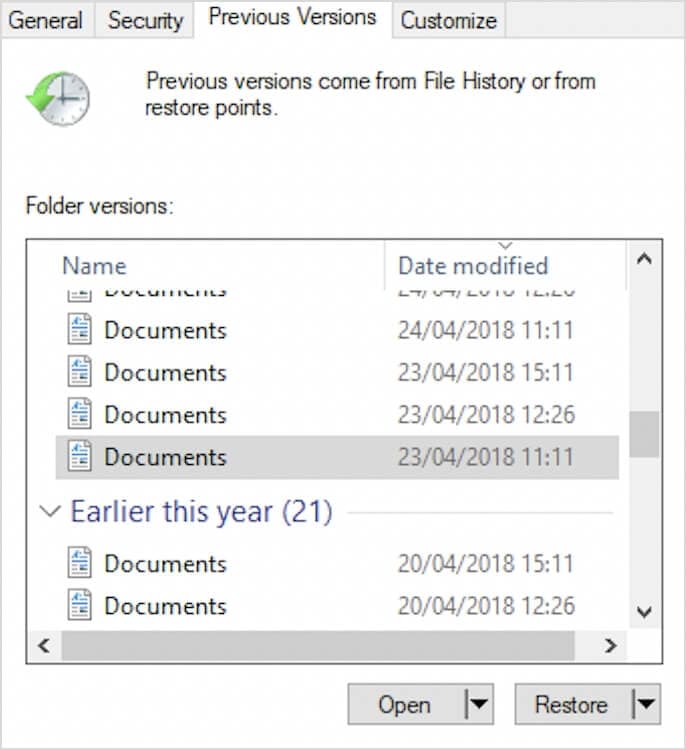
Method 4. Recover Data from Corrupted Pen Drive Using CMD
How can I recover my USB data? If you find the thumb drive corrupted and damaged, you can fix the drive to retrieve all lost data back. For example, you connect the drive to the computer and get some error messages like USB device not recognized or "You need to format the disk before using it". In this section, we will introduce how to recover deleted files from Pen drive using CMD.
- Connect the corrupted USB flash drive to your computer working normally.
- Type into "cmd" and press Enter in the search box to open Command Prompt.
- Type a series of commands "chkdsk F: /f /r", and hit "Enter" to move on.
- Wait for a while until the process ends and your flash drive is recovered.
Note Regarding "chkdsk E: /f /r", you should replace "E" with the drive letter of your pen drive. And "f" is a command that you want Command Prompt to fix the USB flash drive errors scanned and found through CHKDSK. After running the "r" command, the bad sectors of the pen drive can be located, and meanwhile, all the readable pen drive data can be recovered.
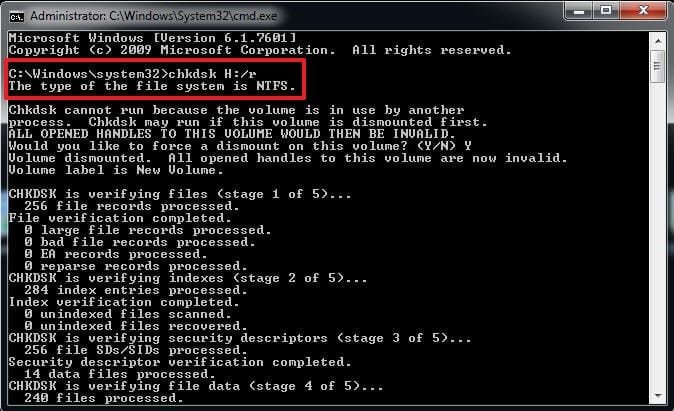
The "chkdsk F: /f /r" command can usually help you repair a corrupted USB drive and recover pen drive data. If it fails, you can follow the below steps to further recover deleted files from the pen drive.
- Still connect the thumb drive and open CMD on your computer.
- Type the pen drive letter like "H:" and press Enter in Command Prompt.
- Type the command of "attrib –h –r –s/s /d E: *.*" and hit "Enter".
- Wait for a while and check your thumb drive device to access lost files.
When you check your pen drive, you can find the recovered files will be saved in a newly built folder in .chk format by default. You can change the format and back it up in a safer location.
The two processes listed above are all about how to recover deleted files from a pen drive without using the software. If you find problems with your pen drive, corrupted or bad sectors existing, you can follow them to fix it and restore files. Of course, the expertise is using a powerful and professional pen drive recovery tool. It can further save you much effort. More importantly, reliable flash drive recovery software can avoid further damage to your lost or deleted data.
Part 3. Reasons Behind Losing Data from Pen Drive
Too many factors can influence the safety of data present on a thumb drive. The reasons behind the data loss can come down to 3 main categories. Let's see them specifically and learn what measures you should take to recover pen drive data when facing different data loss situations.
1. File Deletion
- Accidentally delete a file in the pen drive
- Accidentally format the USB drive disk and erase data
- Flash drive files are wiped due to virus infection
- Data in the drive becomes hidden, invisible, or inaccessible
2. Drive Corruption
- Please Insert Disk into Removable Disk
- The file system keeps asking you to format the disk
- Pen drive device gets virus-infected and corrupted
- The present drive file system is not compatible
- Pen drive shows blank, 0 bytes or "folder is empty"
- The USB drive is not recognized or data not reading
3. Human Errors
- Remove the thumb drive from a connected device improperly
- The USB drive is corrupted due to a manufacturing fault
- A sudden or intentional PC shut down when using the drive
How can I recover my deleted files from the Pendrive virus?
How can I recover my deleted files from USB?
How can I recover my pen drive without formatting?
No matter which question you're asking, no matter what causes the loss of your pen drive data, you can always fall back on the above 2 solutions - CMD and Recoverit, to help you recover files from pen drive safely and effortlessly. After that, please start treating your USB flash drive and drive data well. For example, be careful to delete a file and format the thumb drive; don't connect your flash drive to a virus-infected computer; unmount the pen drive safely and gently.
People Also Ask
-
How can I recover deleted files from my pen drive?
You can use Recoverit data recovery tool to perform pen drive data recovery:
1.Download and install Recoverit.
2.Select and click on the pen drive to start the scanning process.
3.Preview and recover the files. -
How to recover data from 0-byte drive?
Here are some possible solutions:
1.Use the diskpart clean command.
2.Use TestDisk.
3.Use Disk Management to check for unallocated space.
4.Ask professional recovery service for help on physical damage. -
How to fix the pen drive is detected but not showing up?
Here are several methods you can try:
1. Try different USB ports or computers.
2.Run antivirus scan.
3.Use Wondershare Recoverit data recovery software.
USB Solution
- Recover USB Drive
- USB recovery | top tools.
- USB recovery | formatted.
- Data recovery | flash drive.
- Data recovery | pen drive.
- Data recovery | memory stick.
- Recover Virus Infected USB.
- Format USB Drive
- Fix/Repair USB Drive
- Repair corrupted USB drive.
- USB not recognized? Fixed!
- Fix unknown USB device.
- Pendrive not detected.
- Know USB Drive



 ChatGPT
ChatGPT
 Perplexity
Perplexity
 Google AI Mode
Google AI Mode
 Grok
Grok
























Larry Jordan
staff Editor