Many computer users are facing accidental deletion of photos with common complaints such as "I want to recover my deleted photos from trash", "how do I recover permanently deleted photos", and "How to restore my permanently deleted photos".
All these queries boil down to users hitting the “Shift + Delete” keys to clean the computer without realizing the consequences. If you are also in the same situation and wonderinghow to recover deleted photos ? Then, follow this article to find out various reasons that cause photos to get lost or deleted from your system. Also, a list of effective methods to recover deleted photos with simple steps.
In a hurry? Here's a quick overview of the photo recovery methods we'll cover:
| Solutions | Pros | Cons | Requirements |
| Use the Recycle Bin | Quick and easy for recently deleted photos. | Will not work for permanently deleted photos or photos deleted from external drives | Recycle Bin should not be emptied |
| Check File History | Restores previous versions of photos in a folder. | Might not have a restore point for the desired photos. | File History is enabled and backup versions are. |
| Restore from Backup | Recover all data from a specific backup version. | Time-consuming to restore the entire backup, and might overwrite existing files including photos. | Backup needs to be available and up-to-date. |
| Use Data Recovery Software - Recoverit | High recovery success rate for various data loss scenarios. | A paid version may be needed for full functionality. | Data recovery software installed |
Reasons behind Photos Get Lost or Deleted
Photos getting lost or deleted is among the most common issues faced by computer users, especially for those in the creative profession. There are many reasons for the issues to arise, be it due to hardware failure or software bugs.
Here are the following reasons for photos getting lost or deleted on your system:
- Accidentally deleted: Probably the most common cause of photo lost or deleted issue is due to accidentally deleting them. Often it happens while clearing space on a computer or managing large data volumes.
- Virus or Malware Attack: If it is not a human error, then it has to do with a malicious virus or malware on your system. They tend to corrupt files or even delete files, including photos.
- Software bugs: Sometimes, software contains bugs that cause unexpected crashes or file deletions. Depending on the photo management tool you use, bugs may result in photo deletion.
- Hardware Issues: If your system hard drive or memory card is faulty, such as a bad sector in HD or a corrupted SD card, can result in photo loss from the computer.
- Formatting Errors: Many storage issues can be resolved by formatting them, although this may result in photo loss.
How to Recover My Lost or Deleted Photos For Free
Although there are various ways you can recover the deleted photos depending on the reason it was deleted in the first place. However, make sure to go through each solution one by one until you are finally able to recover the deleted photos.
Option 1: Use the Recycle Bin
If you mistakenly delete photos, the computer stores them in the Recycle Bin. Except you permanently deleted them or emptied the Recycle Bin without first looking at its contents, you can open it and recover photos for free that are mistakenly deleted. You may restore deleted photos from the Recycle Bin to their original place or any destination you choose.
However, keep in mind that your Recycle Bin can only retain files that are under a certain size limit. As a result, everything larger than the specified size will be permanently erased rather than being recycled.
Here is how to recover deleted photos from the desktop using the Recycle Bin:
- Open the Recycle Bin on your desktop computer.
- Search and select the photo or multiple photos you want to recover.
- Right-click on the selected file or files and select the “Restore” option from the list.
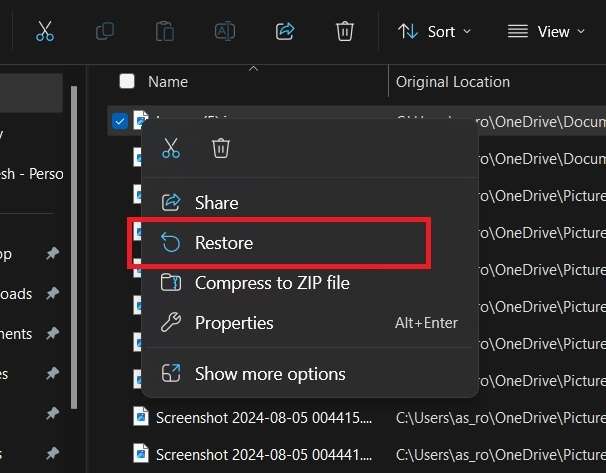
- If you want to restore all the photos in the Recycle Bin, click on the “Restore all items” option at the top.
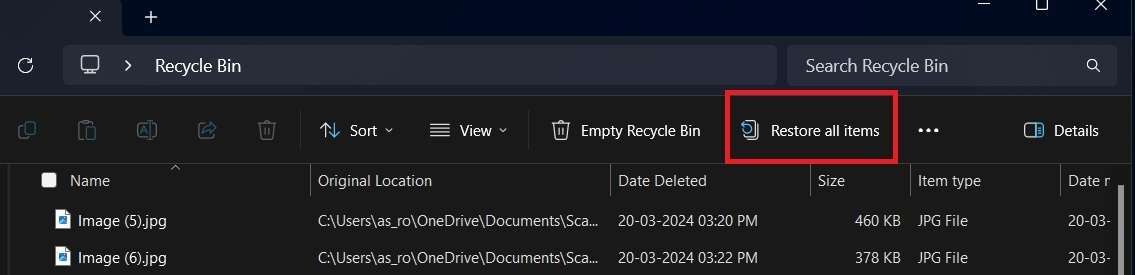
Option 2: Check File History
Windows comes with a free backup utility named File History, which allows you to restore data to prior versions. The features back up the selected photos in the folder to external drives or on a selected network. However, to use the feature to restore deleted photos, you need to have enabled it before the photos are lost. When enabled, the File History function can help you retrieve prior versions of photos if you mistakenly delete them.
Here is how to restore photos for free using File History on your computer:
- First, connect the external drive with the backup files you took from your computer.
- Open the “Control Panel” from the search bar and click the “System and Security” option.
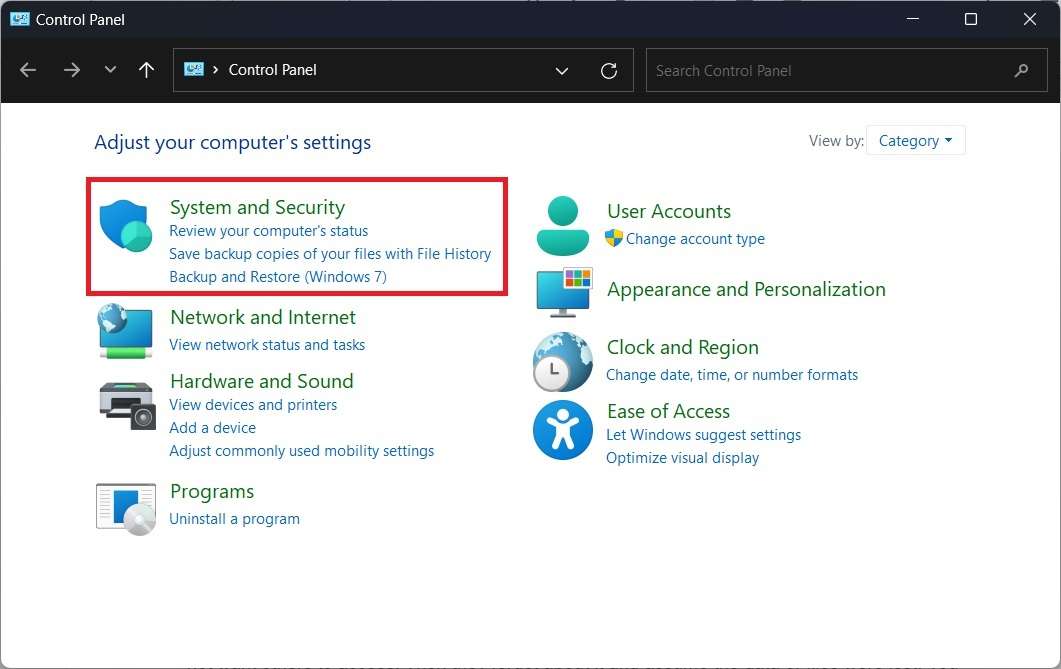
- Select the “File History” option and locate the folder where your deleted photos were removed.
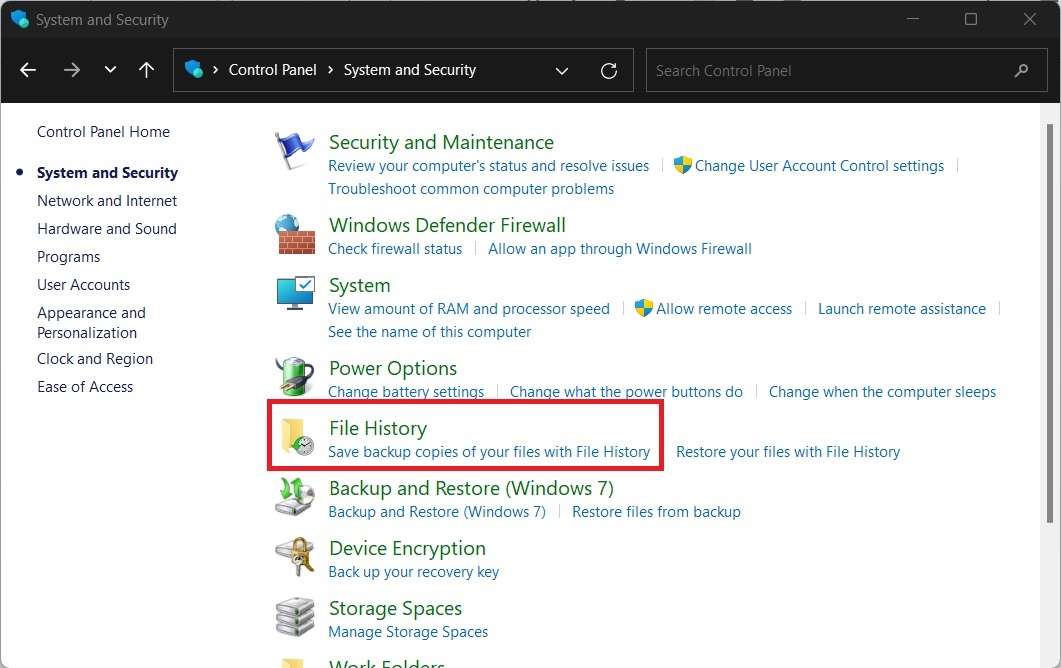
- Select the file version you want and click the “Restore” option to recover permanently deleted photos.
Option 3: Restore from Backup
Windows computers provide a range of backup options for easy recovery of deleted photos. However, a backup must be created beforehand to utilize this feature. If you consistently back up your desktop data, you can restore a previous version of your photos using the recovery service in the backup.
To recover deleted photos from your desktop using backup files on your computer, follow these steps:
- Open the “Control Panel” on your computer and select the “System and Security” option.
- Click the “Backup and Restore (Windows 7)” option from the list and select the “Restore my files” option.
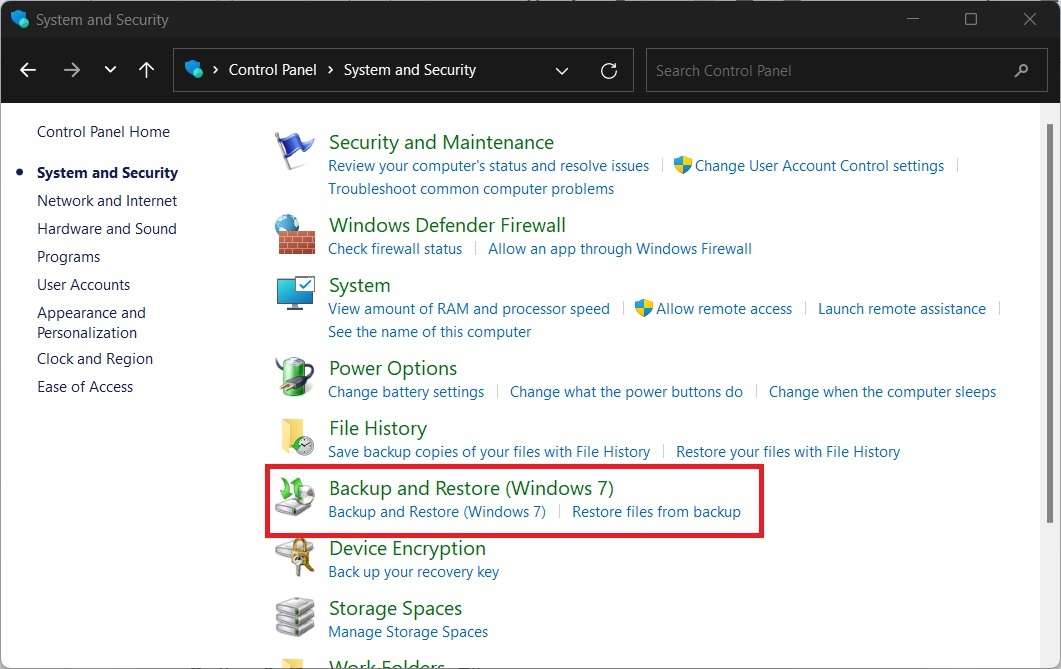
- You can look for the photos you want to recover by clicking the “Search” or “Browse for files” options. Once you find the files from the backup, click the “Next” button to continue.
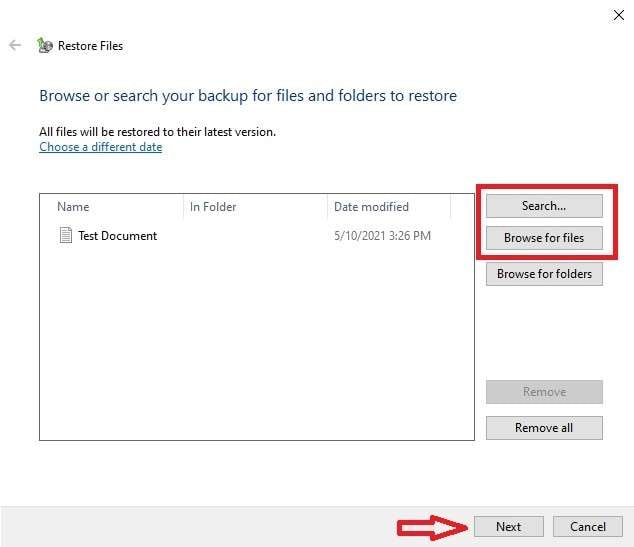
- Choose between the original or new location to save the restored photos and click the “Restore” option.
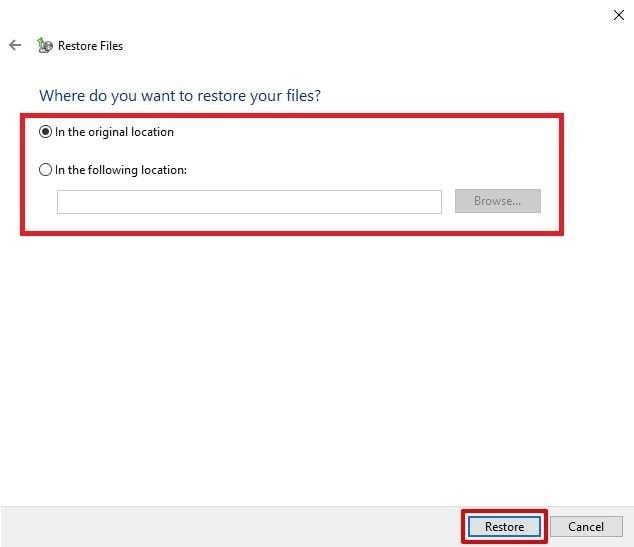
Option 4: Recover Lost or Deleted Photos from Desktop Computer with Recoverit
Lastly, you can use third-party data recovery software like Recoverit to recover deleted photos from your desktop. This powerful photo recovery tool can help you recover your lost, deleted, or formatted photos in seconds. It offers image recovery from computers, memory cards, hard drives, SD cards, USBs, digital cameras, and other media. Using its advanced algorithms to scan and analyze storage devices, you will be saved from various data loss scenarios.
Key features of the Recoverit - Data Recovery application are as follows:
| Straightforward Interface | The app has a user-friendly interface, making it suitable for those with varied levels of technical ability. |
| Dual Scan Options | It has both a quick and a deep scan option, offering users to select between a quicker scan for fresh deletions and a deeper scan for difficult-to-recover files. |
| Multiple File Type Support | It can restore a wide range of file formats, including images, videos, documents, emails, and more. |
| Partition Recovery | The app recovers data from partitions that have been lost, deleted, resized, or damaged. |
| Formatted Drive Recovery | It can retrieve files from formatted storage devices. |
| Preview Function | Before completing the recovery process, users can review recoverable files to check that they are restoring the proper data. |
| Search Result Filters | The program allows users to filter search results by file type, date, and other requirements, thus making it easier to find particular files. |
| All File System Support | It is compatible with a range of file systems, including FAT16, FAT32, exFAT, NTFS, and more. |
| Wide Photo Format Support | More than 1000, including CRW, JPEG, JPG, PNG, PSD, RAW, RGB, DCM, PCT, PIC, WEBP, and others |
| Many Storage Device Support | It supports recovery from a wide range of storage devices, including hard drives, SSDs, USB drives, memory cards, and external drives. |
If you want to resolve, how do I get my photos back? Follow the below-outlined steps to recover deleted photos using Recoverit:
Step 1: Download Recoverit Data Recovery Software
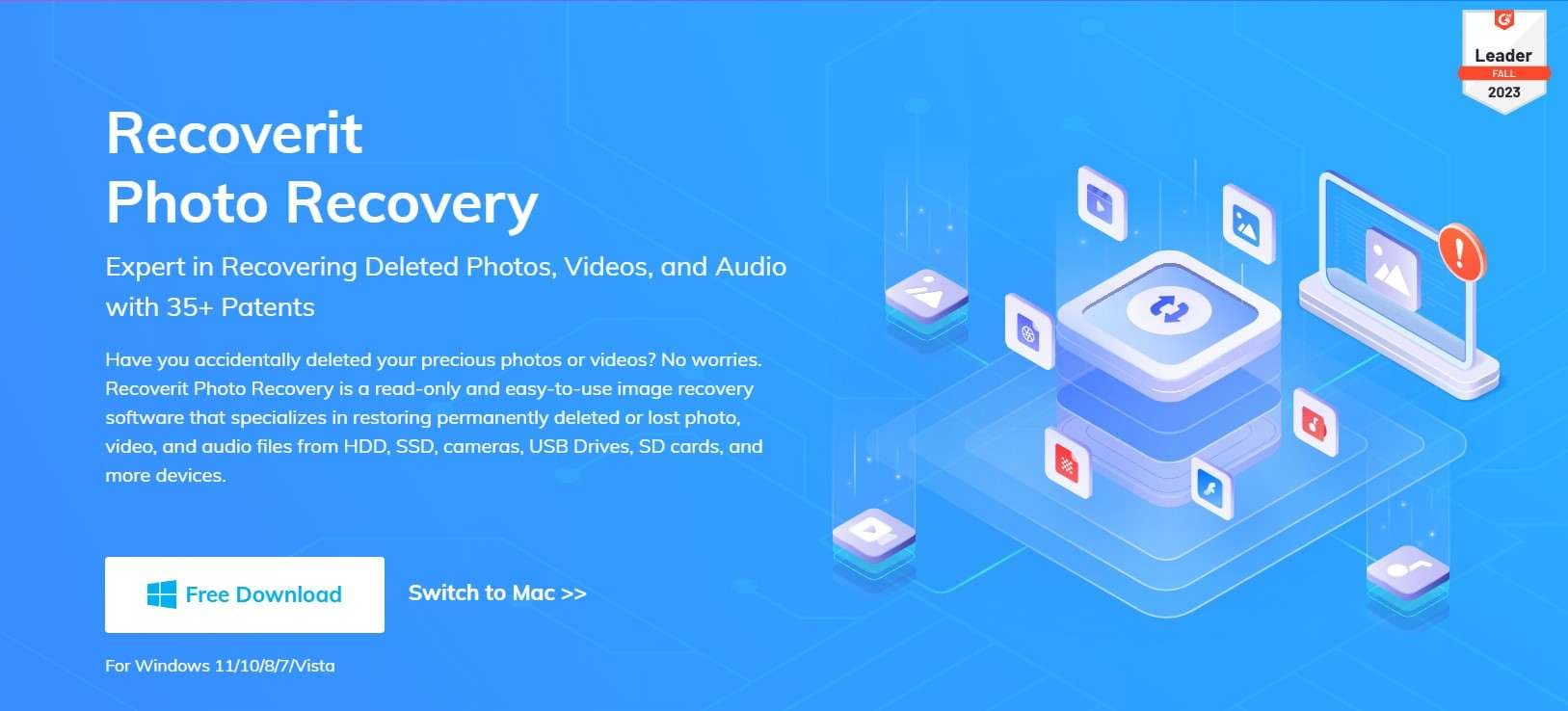
- First, start by downloading and installing the Recoverit data recovery program on your computer. However, make sure not to install the program on the same partition or hard drive where you lost your photos.
- Launch the program and select the “Deleted File Recovery” mode to recover deleted photos from desktop computers.
If you are trying to recover photos for free from an external storage device such as an external hard drive, USB drive, or SD card. Make sure to connect the device to your computer before starting the recovery process on Recoverit.
Step 2: Select the location where you lost photos and scan for your photos

- To select the location where you want photos to be recovered, click on the “Hard Drives and Locations” option on the left side panel.
- Select the disk or drive where you have lost your photos. You can choose from an internal disk, external device, disk image, folder, desktop, or the Recycle Bin.
- You can also use filters to be specific. Specify the file type as photos, status as deleted, and modification time.
- Click the “Start” button to begin the process of finding deleted photos. The app will start a quick scan of your desktop hard drive or selected partition.
Step 3: Preview and Select the Photos You Want to Recover and Click on the Recover Button
- Wait for Recoverit to scan and recover the deleted photos from the selected storage space.
- After the scan, you can preview all the recoverable files. Select the files that you want to restore and click “Recover.”

- After the scan is completed, all the recoverable files are displayed with file types or file paths. Preview your lost files and click the "Recover" button to retrieve the data. Make sure to save the recovered data not in its original path.

Video Tutorial on How to Recover Deleted Pictures From Laptop?
Conclusion
Losing your favorite photos from a computer can be frustrating, but they can be easily recovered for free using the right methods. Depending on the situation of the lost files, whether they are deleted or permanently deleted, you can choose the right method to recover the photos. Start with simple methods like checking the Recycle Bin, using File History, and restoring from a backup. If those fail, consider using Recoverit Data Recovery software for effortless desktop data recovery. To better prepare for a potential data loss, regularly back up your valuable photos to avoid future heartache.
FAQ
-
1. How can I recover permanently deleted photos on Mac?
Yes, you can recover permanently deleted photos on your Mac by using below steps: If you have enabled iCloud Photos on your Mac, you can recover deleted photos from Deleted albums. Or, if you have enabled the Time Machine built-in utility on your Mac, you can recover permanently deleted files from the backup files. You can effortlessly recover deleted photos on your Mac using third-party data recovery tools like Recoverit. -
2. Will deleted photos be gone forever?
Fortunately, no, depending on your device, you might be able to recover deleted photos within a certain time frame. The deleted photos can be found in the Recycle Bin, Cloud storage, and System Backups. -
3. How can I recover permanently deleted photos on my phone for free?
If you are using an Android phone, you can recover permanently deleted photos from Google Photos. Similarly, iPhone users can recover their permanently deleted photos on iCloud. Alternatively, if all fails, you can use data recovery tools like Recoverit to restore permanently deleted photos.



 ChatGPT
ChatGPT
 Perplexity
Perplexity
 Google AI Mode
Google AI Mode
 Grok
Grok























