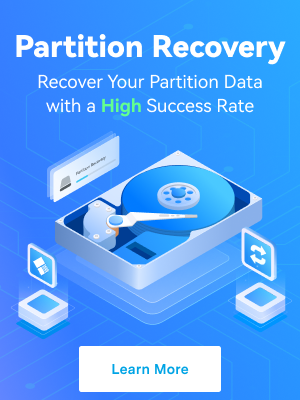Sadly, my macOS got corrupted and its login screen does not appear. I am thinking about reinstalling Mac OS, but I am also wondering if I reinstall OS X will I lose my files?
It is quite easy and straightforward to reinstall macOS using an in-built recovery mode. You don't have to be a technical expert to do this task. That's why a lot of Mac users use the recovery mode for reinstalling their OS. But, there is a question always going in their user's mind when it comes to reinstalling OS X and it is that "Does reinstalling macOS from Recovery delete data?"
Today, we'll discuss how reinstalling macOS in recovery mode might lead to data loss and give tips to help you avoid losing important data.
Table of Content
Does Reinstalling macOS Delete Data?
No, according to Apple's official support, reinstalling macOS doesn't delete your personal data. When it comes to reinstalling macOS in recovery mode, you have two options. You can reinstall macOS without erasing the disk, thus keeping all your files, user settings, and data intact.
On the other hand, you also have the option to erase your disk before reinstallation. If you opt for this option, reinstalling macOS will indeed delete all your files and data on your Mac.
You don't have to erase your Mac unless you are giving or selling your Mac or having a problem that needs you to erase the data. Thus, reinstalling OS alone from Mac recovery mode doesn't affect your data, files, user settings, apps, etc. It will only reinstall the fresh copy of OS X on your Mac.
So, why do users sometimes find that some files are missing after reinstalling macOS on their Mac? Let's find out.
When Does Reinstalling macOS Lead to Deleted Files?
Reinstalling macOS helps you fix system issues, restore your system, scan and repair connected internal and external drives, etc. Though reinstalling the OS alone from Mac recovery mode should not affect your apps, user settings, files, and system data, chances of data loss are still present.
Many factors can cause file loss after reinstalling macOS:
- External reasons - Mac internet recovery error, sudden power failure during reinstallation, malware infection, or virus attack may lead to file deletion, corruption, and loss;
- System incompatibility - reinstalling an incompatible version of macOS may lead to system compatibility issues and data loss;
- System corruption - reinstalling the clean macOS version on a corrupted Mac system may erase all your files;
- Inaccurate reinstallation - if you fail to follow the exact instructions on reinstalling macOS, you may lose your important files and face various system issues. Make sure you understand all the steps on how to reinstall macOS on your computer to avoid data loss;
As you can see, reinstalling macOS won't delete your files per se, but the possibility of data loss is still present. If the worst-case scenario happens and reinstalling macOS deletes all your files, all is not lost. Keep reading to learn more about file recovery after reinstalling macOS.
How To Recover Files Lost After Reinstalling macOS
Unless you have created a backup in advance, data recovery after reinstalling the operating system is only possible by using an additional third-party recovery tool (more about it later). You can recover your data using Time Machine or iCloud Backup if you have a backup.
Below is the guide to recovering your missing files after reinstalling macOS using all three options.
Option 1. Use a Third-Party Recovery Tool
Third-party recovery tools use advanced data recovery technology to help Mac users recover deleted, lost, or corrupted data. Wondershare Recoverit is one such tool. Trusted by millions of Windows and Mac users, the Wondershare Recoverit data recovery for Mac can completely restore your deleted, lost, or corrupted data, including emails, audio clips, videos, system files, user settings, apps, etc.
- Recovers data from 2000+ storage media, including computers/laptops, external hard drives, USB drives, SD cards, etc.
- Manages over 500 data loss situations, such as sudden deletion, formatting, disk corruption, and system crash.
- Works with all popular file systems, such as NTFS, FAT, HFS+, and APFS, among others.

Download and install Wondershare Recoverit on your Mac, then follow the steps below to get the deleted files back after reinstalling macOS.
- Launch the app and click Hard Drives and Locations;
- Select the location or hard drive where your lost files were once stored;

- The app will automatically scan the selected location for retrievable files;

- You can use search filters to locate specific files and expedite the recovery process;

- Preview the scanning results and click Recover to get your files back.

Option 2. Recover Deleted Files After Reinstalling macOS Using Time Machine
Time Machine is an excellent built-in Mac utility for backing up your Mac files. You can create multiple copies of your files and folders, including different versions of your entire system.
Once you set it up, Time Machine will automatically back up all your data, including your documents, emails, photos, music, and apps. If you've created a Time Machine backup on an external drive, you can use it to recover deleted data after reinstalling macOS.
Here are the steps.
- Connect the external disk with a Time Machine backup and let your Mac detect it;
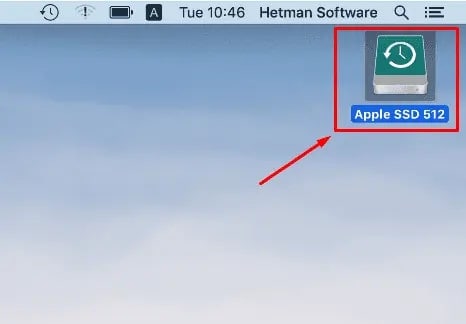
- Navigate to Launchpad > Other;
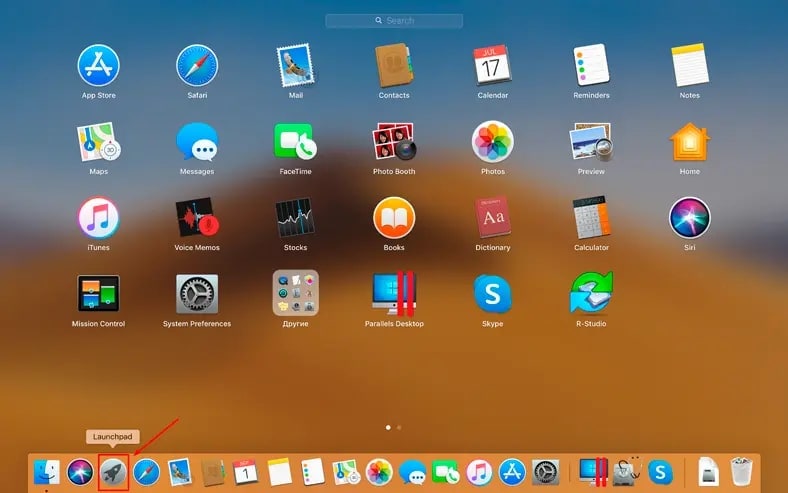
- Select Time Machine;

- Use up and down key arrows to shuffle through the existing backup versions and find a backup containing the lost data;
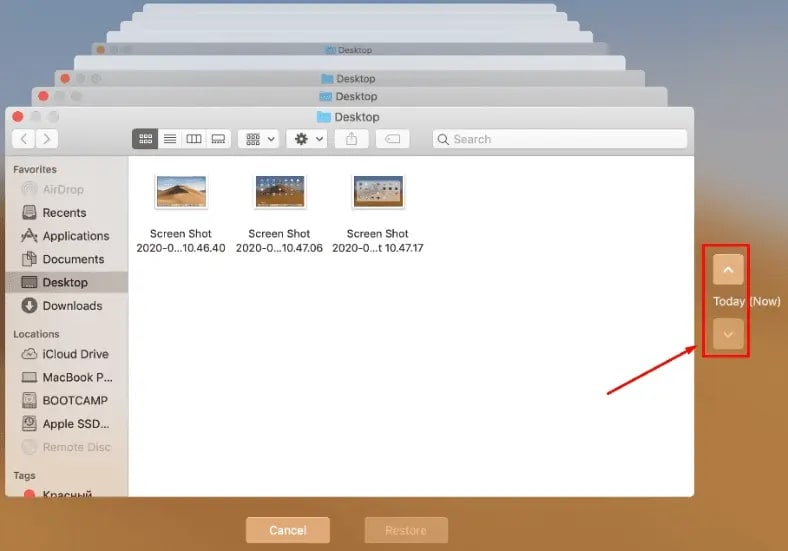
- Once you find the files you want to recover, click Restore to get your data back.
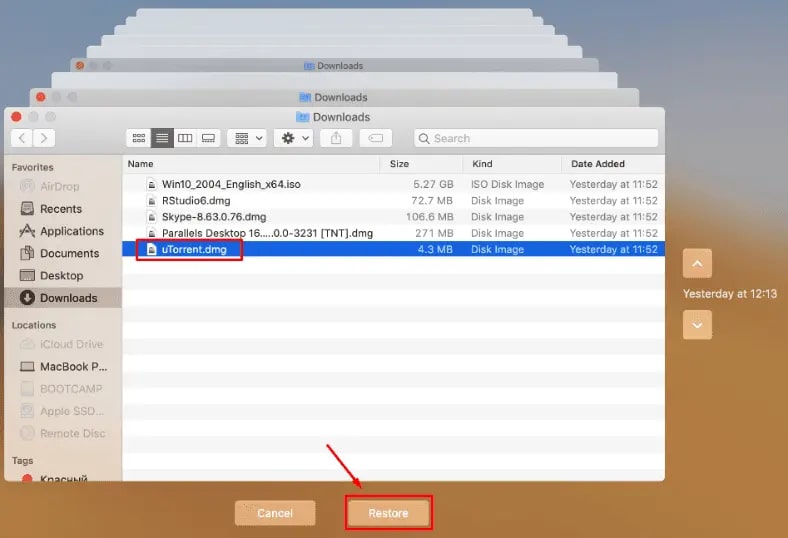
Wait for the recovery process to finish and restart your Mac. Once it restarts, you should be able to access your files. If the files aren't available, try the method below.
Option 3. Recover Deleted Files After Reinstalling macOS Using iCloud Backup
iCloud is another extremely useful Mac utility that helps you sync and upload essential files to the cloud. Whether reinstalling macOS or committing a factory reset, the iCloud backup helps restore deleted or lost files easily.
If you uploaded a copy of deleted data to iCloud before reinstalling macOS, you can get your data back by following the steps below.
- Access iCloud.com via your Mac browser;
- Sign in with your Apple ID;
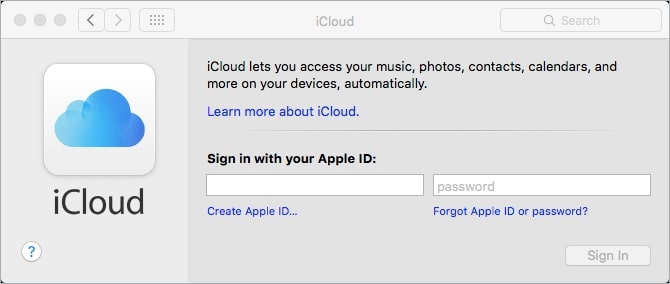
- Navigate to Settings and locate the Advanced section;
- Click Restore Files;
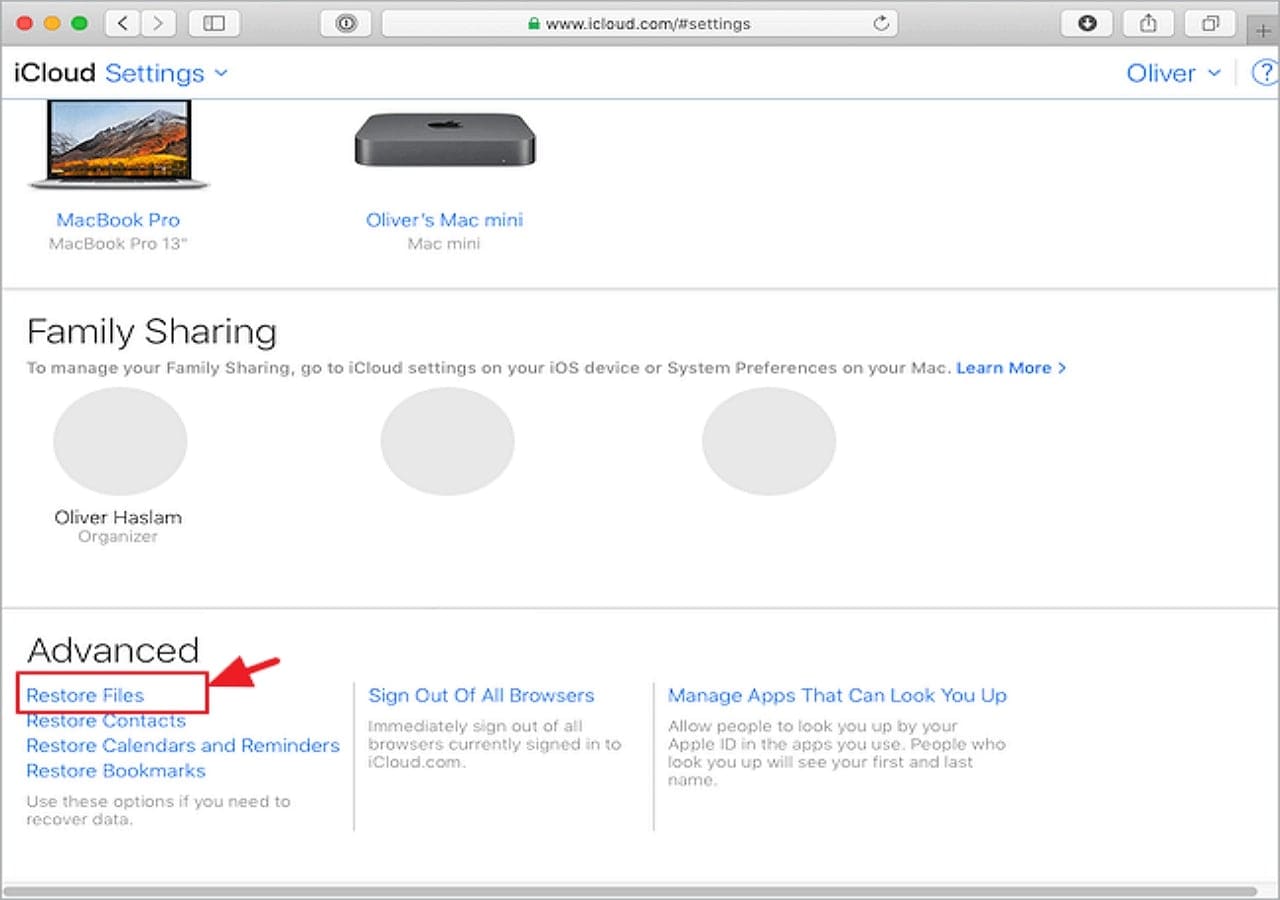
- If you want to restore all files, click Select All;
- To recover a few specific files, check the boxes next to them and click Restore;
- Click Done to complete the recovery process.
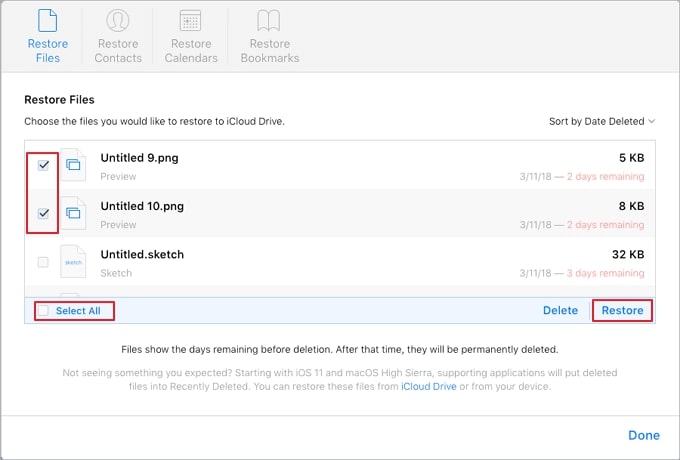
The deleted files should now appear on your computer again. If you still can't locate the deleted files after reinstalling macOS, you'll need to install a data recovery tool.
How To Prepare for macOS Reinstalling to Avoid Deleting Data
You can avoid deleting data during macOS reinstallation by taking a few steps to prepare your computer in advance. First, use Time Machine to back up your entire Mac data to an external storage device, such as a USB flash disk or an external hard drive (recommended).
Then, prepare your Mac for macOS reinstallation by following the steps below:
- Deauthorize iTunes;
- Sign out of iMessage;
- Disable iCloud;
- Turn off FileVault.
Once you're done with preparation, you can begin the reinstallation process. However, keep the following things in mind before reinstalling macOS:
- If you're using a laptop, make sure your Mac is fully charged before reinstalling macOS;
- Ensure you have a solid and reliable internet connection;
- Make sure you have enough storage space for the reinstallation process;
- Follow the reinstallation instructions carefully and make sure you don't miss a single step.
You are now fully prepared to reinstall macOS without data loss.
Try Wondershare Recoverit to Recover Missing Files

Conclusion
So, does reinstalling macOS delete data? In short - it doesn't if you do everything right. Reinstalling macOS alone won't delete your files. However, there's always room for unpredictable situations.
Since you shouldn't leave anything to chance, this guide shows you how to reinstall your operating system without losing or deleting important files. Whatever you do, always have multiple copies of your Mac files safely stored in several different locations.
FAQs
-
Can I reinstall macOS without losing data?
Yes, you can. Reinstalling macOS won't cause you to lose your files. However, you should back up your Mac before reinstalling the operating system, just to make sure. -
How many GB does it take to reinstall macOS?
That depends on the macOS version you wish to install on your computer. If you're upgrading from macOS Sierra or a later version, you'll need about 22GB of free storage space. If you're upgrading from OS X El Capitan or earlier, you'll need 44GB of free space. -
Is reinstalling macOS the same as a factory reset?
No, it isn't. Reinstalling macOS simply gives you a clean new version of the operating system while maintaining your user data, apps, and files. The factory reset on Mac, however, completely removes everything from your Mac and starts fresh. -
Does reinstalling macOS remove apps?
No, it doesn't. Unless you erase your hard drive during reinstallation, reinstalling macOS will not remove your apps or personal data. -
What happens after reinstalling macOS?
Reinstalling macOS helps you remove any potential system issues and brings back misplaced items. It also helps remove corrupted system files. -
Will I lose all my data if I reinstall macOS?
No, you won't, as reinstalling macOS won't delete your private data.