Losing important content can be downright scary, especially when unsure how to get it back. This situation often happens with Sony devices when RSV files suddenly go missing. That can occur due to accidental deletion, system errors, or unexpected formatting. For many users, it can feel overwhelming if the files contain valuable data or recordings.
Several reliable methods are available to help with Sony RSV file recovery. These approaches are designed to be simple and effective, even for those who lack advanced skills. This deep dive will explore solutions to recover RSV files from your Sony device.
Try Recoverit to Perform Sony RSV File Recovery

In this article
Part 1. Understanding Sony RSV Files and Their Unique Characteristics
Imagine you capture a special moment on your camera and it suddenly shuts down out of nowhere. Later, you notice an unfamiliar “.RSV" extension in the content instead of the usual results. This scenario can perplex you a lot if you're unsure about the nature of these files.
RSV files are temporary or raw data files that Sony cameras generate when an unexpected interruption occurs during recording. Instead of completing the video file in its standard format, the camera saves the incomplete data as an RSV file to indicate that the recording was disrupted.
The reason is that they lack the necessary structure and metadata of complete video files. Specialized recovery tools can analyze these raw files and reconstruct the missing parts to recover RSV files Sony. Understanding the nature of these is crucial as they serve as indicators of interrupted recordings and potential data loss.
Part 2. 5 Reasons Behind the Generation of Sony RSV Files
Before getting into ways to recover them, why these files appear in the first-place needs answering. When something disrupts the normal recording process on your Sony device, the camera doesn't always have time to save the footage properly. Instead, it leaves behind an incomplete file with the RSV extension. Summarized below are some of the common triggers behind this situation leading to RSV file recovery:
- Sudden Power Loss: When the camera battery dies while recording, the device can't finish writing the file correctly. The occurrence of this scenario usually leads to an RSV file.
- Memory Card Removal During Recording: Taking out the SD card before stopping the recording is problematic. Doing that can interrupt the saving process and cause file corruption.
- Camera Overheating: As the device gets too hot, it may shut down automatically to protect itself. Since the end result of this action is stopping the video abruptly, it causes RSV files to generate.
- Unexpected System Crash: Software glitches or firmware issues might freeze the camera mid-recording. When that happens, it results in the creation of incomplete files.
- Improper Ejection or Transfer Errors: Disconnecting the camera from a computer abruptly is also a cause. Without safely removing the device or interrupting a file transfer, it can corrupt files.
Part 3. Recover Your Lost Sony RSV Files via Recoverit
As you get the hang of the nature of these files, the question is how to get them back. While the situation may seem tricky, you don’t need to be a tech expert to solve it. With the right tool, you can restore your missing footage without frustration or confusion. Regarding the most favored choices to get back the erased content, the standout one is Recoverit.
Designed with simplicity in mind, it offers a straightforward approach to guide each user through each step. Recoverit supports over 1,000 file types, including rare or incomplete formats like Sony RSV. Not to forget the fact that it works with various storage devices such as SD cards, cameras, and hard drives. What makes Recoverit stand out in RSV file recovery is its powerful deep scan function.
Key Features of Recoverit
- System Recovery: Enables users to recover all file types from a crashed computer, no matter the booting difficulties.
- NAS Data Retrieval: Provides an easy way to retrieve all content, and you only pay if the data is recovered.
- Fast & Safe: Uses read-only mode during scans, meaning it won’t overwrite or damage your existing files during recovery.
Detailed Guide on How to Recover Your Lost Sony RSV Files
It's a smart choice for anyone who wants fast and effective results without losing the video quality. You can opt to adhere to the step-by-step instructions described below to learn how to recover from RSV files:
Step 1. Install the Tool and Attach Your SD Card with RSV Files
Get Recoverit up and running on your system and select the “SD Card Recovery” option on the left side. Moving forward, attach your SD card to the computer and let the program automatically recognize and load it.
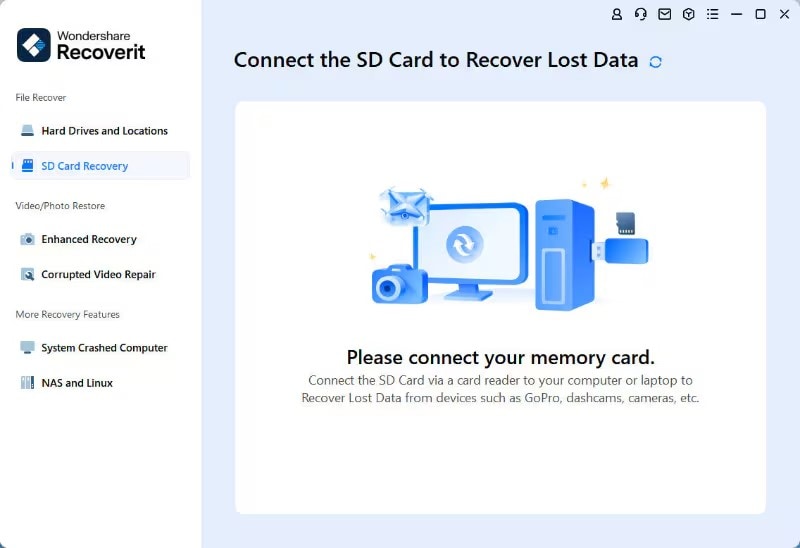
Step 2. Start Scanning the Inserted SD Card to Look for Lost Data
Next, pick the connected SD card that holds your missing files and tap the “Scan” option to proceed. Following that, Recoverit will begin a thorough analysis of the card to locate all recoverable data.
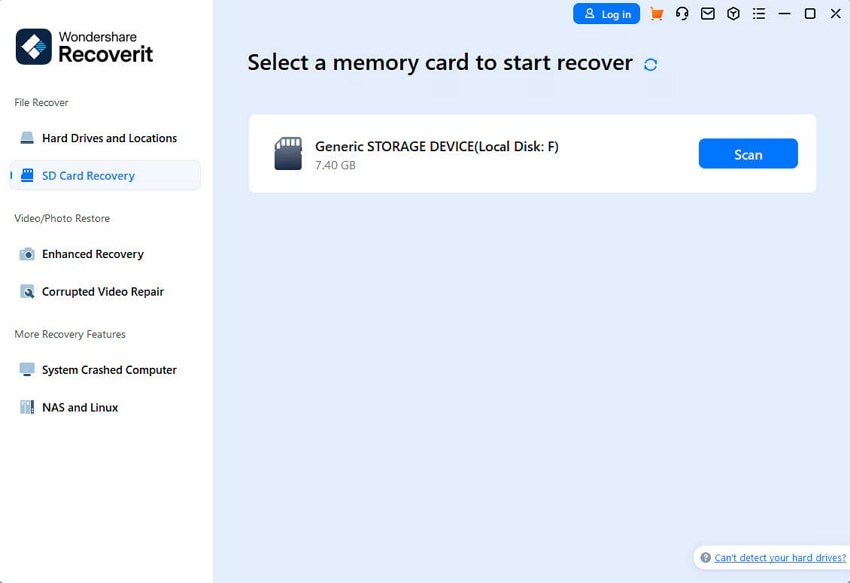
Step 3. View and Retrieve the Required RSV Files
Once the scan results are displayed, go ahead and double-click any file to preview its contents in detail. Lastly, mark the RSV files you want back and hit the “Recover” button to successfully conclude this task.
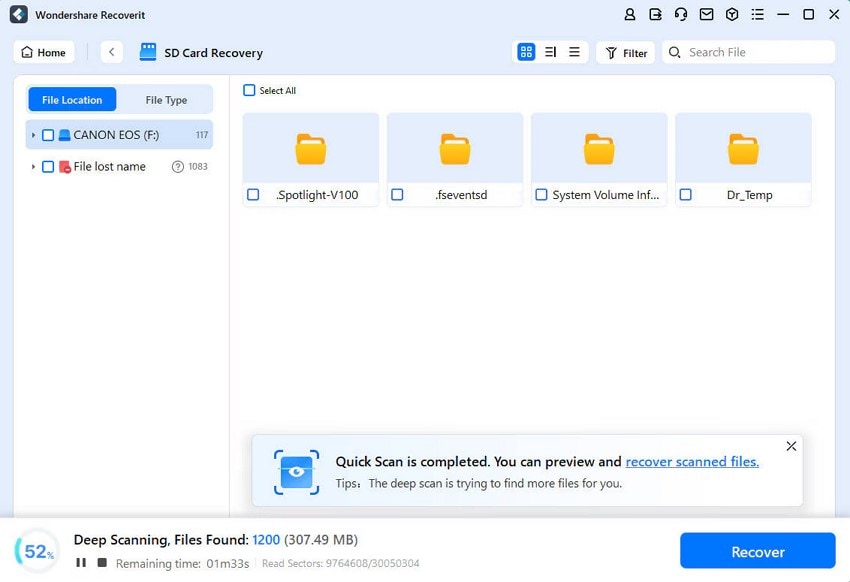
Part 4. How to Repair Corrupted RSV Files via Repairit
In some cases, you might find that your RSV files are corrupted or not playable. It can happen when the recording was abruptly interrupted or the file got damaged during transfer. Luckily, there’s a way to repair these corrupted RSV files and bring them back to their original quality. Repairit is another powerful tool, specifically designed to fix corrupted or damaged videos, including those with the RSV extension.
It can help you restore your clips from any sort of damage to their proper form. The program offers a robust approach that guides you through the Sony RSV file repair process step by step. Among its wide range of functions, a robust one is its advanced video repair algorithm. It works by analyzing and fixing various types of corruption, such as video not playing, pixelated footage, or audio-video sync issues.
It supports a wide range of formats, from MP4 and MOV to RSV and DAT. Follow the steps described below to use Repairit to restore your video footage from any glitches:
Step 1. Launch the Software and Approach the Professional Mode
Run Repair it on your system to get started and navigate to the “Video Repair” tab. Following that, activate the “Professional Mode” option and click the “Start” button.

Step 2. Select the RSV Video Which is Corrupted or Unplayable
Next, press the “+Add” button on the new screen and choose the video that lacks sound from your device. Once you reach the “Unrepaired Videos” section, locate your video and its information to hit the “Repair” button.
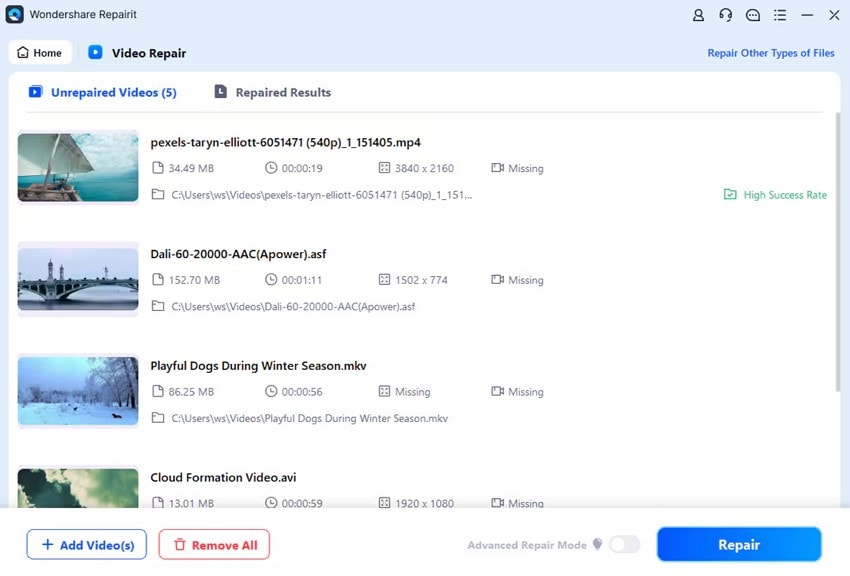
Step 3. Save the RSV Clips After Resolving the Corruption Issue
When the repair is completed, “Preview” the video to confirm that the sound issue has been fixed. Then, click the “Save All” button, followed by “Save” to store the repaired video on your device.
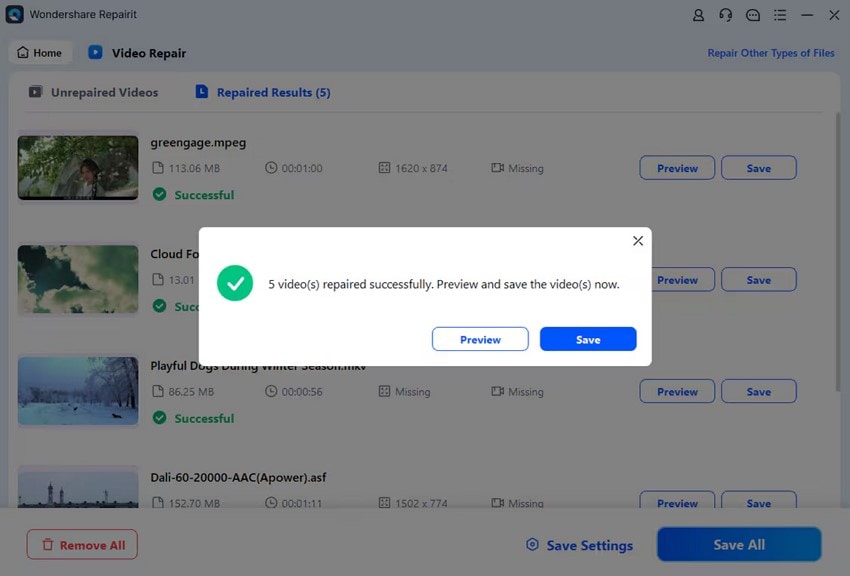
Part 5. 3 Software Options to Open Sony RSV Files
Getting your RSV files back means the next natural step is trying to open or play them. However, this is where many users hit a wall. Unlike common video formats, Sony RSV files are raw and incomplete fragments. They are typically created when recording is interrupted. As a result, they don’t contain the full video structure needed for playback, making them extremely difficult to open with regular media players.
A quick internet search will show dozens of software tools claiming to open RSV files. At first glance, this might seem promising, but here's the problem. Many of these tools are referring to other kinds of RSV files, ones completely unrelated to Sony devices. Just because the file extension is the same doesn’t mean the format is. Let’s take a look at three commonly mentioned programs to understand this confusion:
1. Modelx3D Viewer
This tool is built for 3D model visualization, not video playback. It supports RSV (Results for Viewer) files that are part of simulation projects, not footage from Sony cameras. Trying to open Sony RSV files with it will likely result in an error or unreadable output.
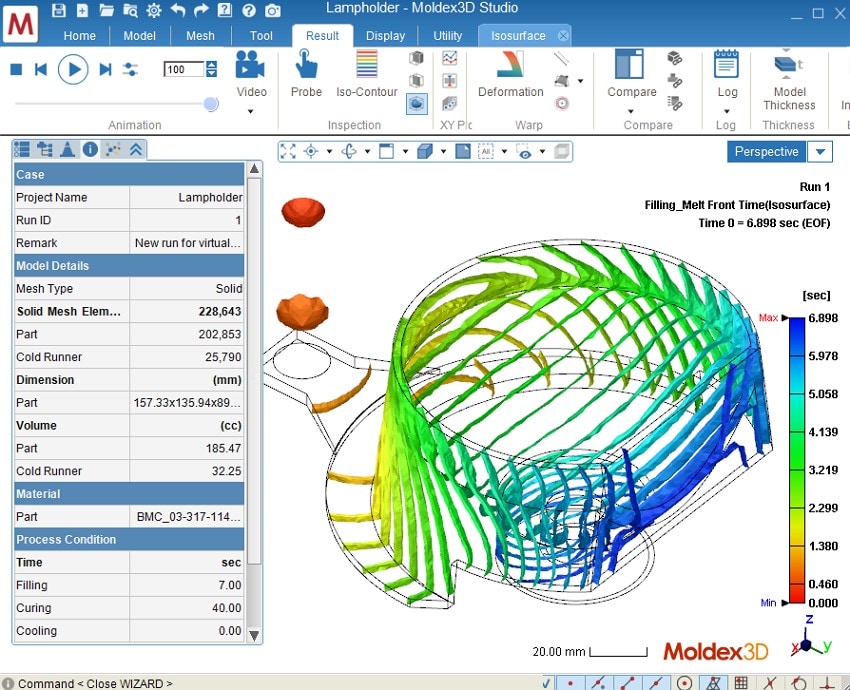
2. Rags Game System Player
Originally designed for interactive storytelling games, this player has nothing to do with video recovery or playback. It may technically open a file with the .rsv extension, but it won’t interpret it correctly. The RSV files it can handle are used in gaming, not in video production or camera data.
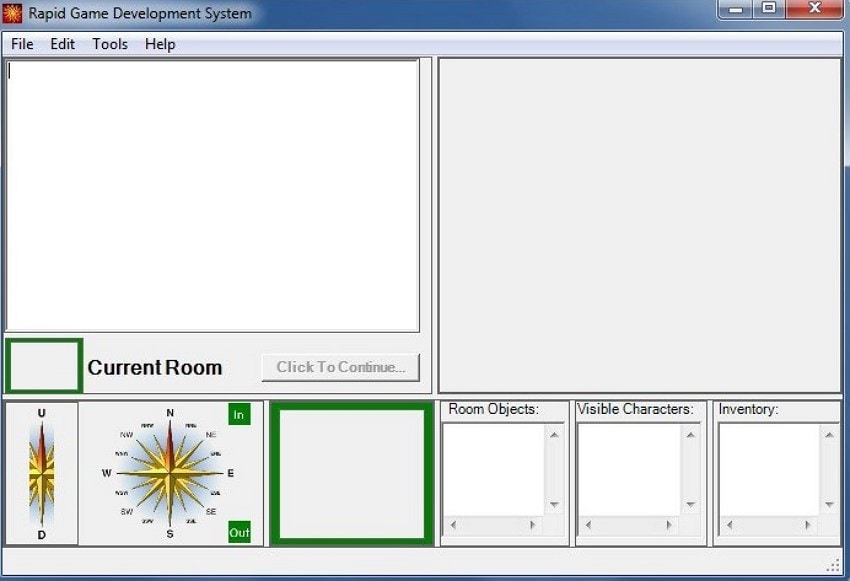
3. RSView32
A software solution used in industrial settings for Human Machine Interface (HMI) projects, RSView32 saves its own projects using the .rsv extension. These files contain configuration data, not media content. Trying to open Sony RSV footage with this program won’t work, as it expects a completely different structure.
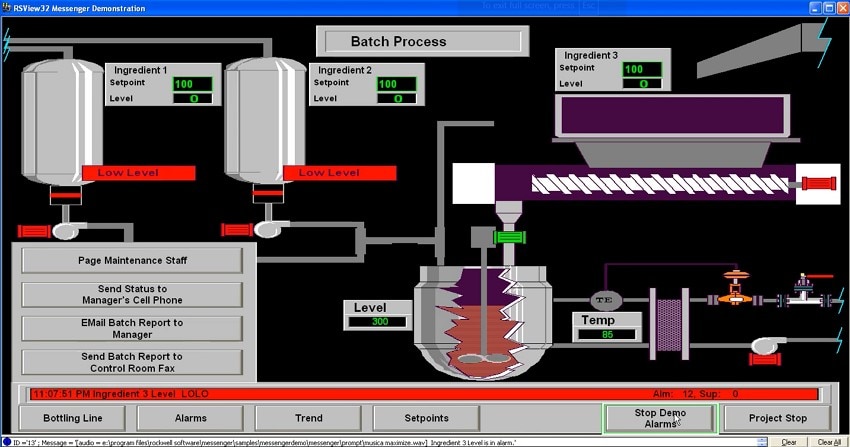
Bonus Tip. Converting RSV Files to MP4? Is It Possible
A lot of users hope to turn an RSV file into a common format in an attempt to run it. It seems like a logical next step, as data types like MP4 files are easy to play or share. However, this step isn’t as simple as it sounds because RSV files from Sony cameras are often incomplete or corrupted video recordings. That means turning RSV to MP4 directly isn’t typically possible through regular conversion tools.
You won’t find any standard, trustworthy software that includes a dedicated “RSV to MP4” feature. That is largely because RSV isn’t a finalized video format; it’s more like a damaged draft of a video. Yet, a few online services and individuals on platforms like Fiverr claim they can convert RSV files to MP4.
However, these services are often extremely expensive, and in many cases, people report that they don’t work as advertised. Also, when the providers ask for payment upfront without any results can be a suspicion to scam.
Conclusion
In summary, the Sony RSV files recovery can be confusing and frustrating. That is especially true when you're unsure how they were created or how to open them. These files usually appear after an unexpected interruption during recording and can’t be played or converted using regular tools.
Instead of wasting time on unreliable programs, it’s best to use a trusted solution built for these kinds of problems. Recoverit is a smart choice to safely scan your device and recover lost or hidden RSV files. For further repair, Repairit complements the process by fixing corrupted video content.
FAQ
1. Can renaming an RSV file to .MP4 make it playable?
Renaming an RSV file to .MP4 does not make it playable because the underlying file structure remains incomplete or corrupted. Proper recovery and repair processes are necessary to restore the file to a playable state.2. What precautions can prevent the creation of RSV files?
To minimize the risk of RSV files, ensure your camera's battery is fully charged before recording, avoid removing the memory card while the camera is on, and regularly update your camera's firmware to the latest version.3. Is it advisable to delete RSV files from the memory card?
It's not recommended to delete RSV files directly from the memory card, as they may still contain recoverable data. Instead, use recovery software to attempt file restoration before considering deletion.4. How can I ensure the best chance of recovering RSV files?
Immediately stop using the affected memory card to prevent overwriting data. Use reputable recovery software to scan and recover files, and consider seeking professional assistance if initial recovery attempts fail.
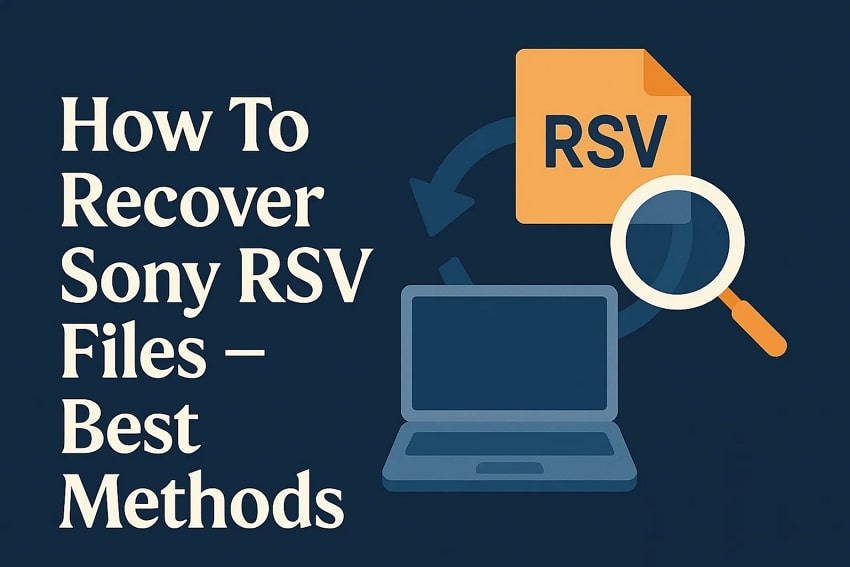



 ChatGPT
ChatGPT
 Perplexity
Perplexity
 Google AI Mode
Google AI Mode
 Grok
Grok























