Converting SVG to EPS is a key skill for graphic designers and professionals. Both formats have their own strengths. Knowing how to convert between them can streamline your work process. In this article, we'll explore several ways to convert SVG files to EPS format, so you have the best options at your fingertips.
The need to convert SVG to EPS often comes up in professional printing and design projects. SVG files are great for web graphics because they're versatile and scalable. On the other hand, EPS files are perfect for high-quality printing. Converting SVG to EPS can help keep your designs' integrity and quality intact.
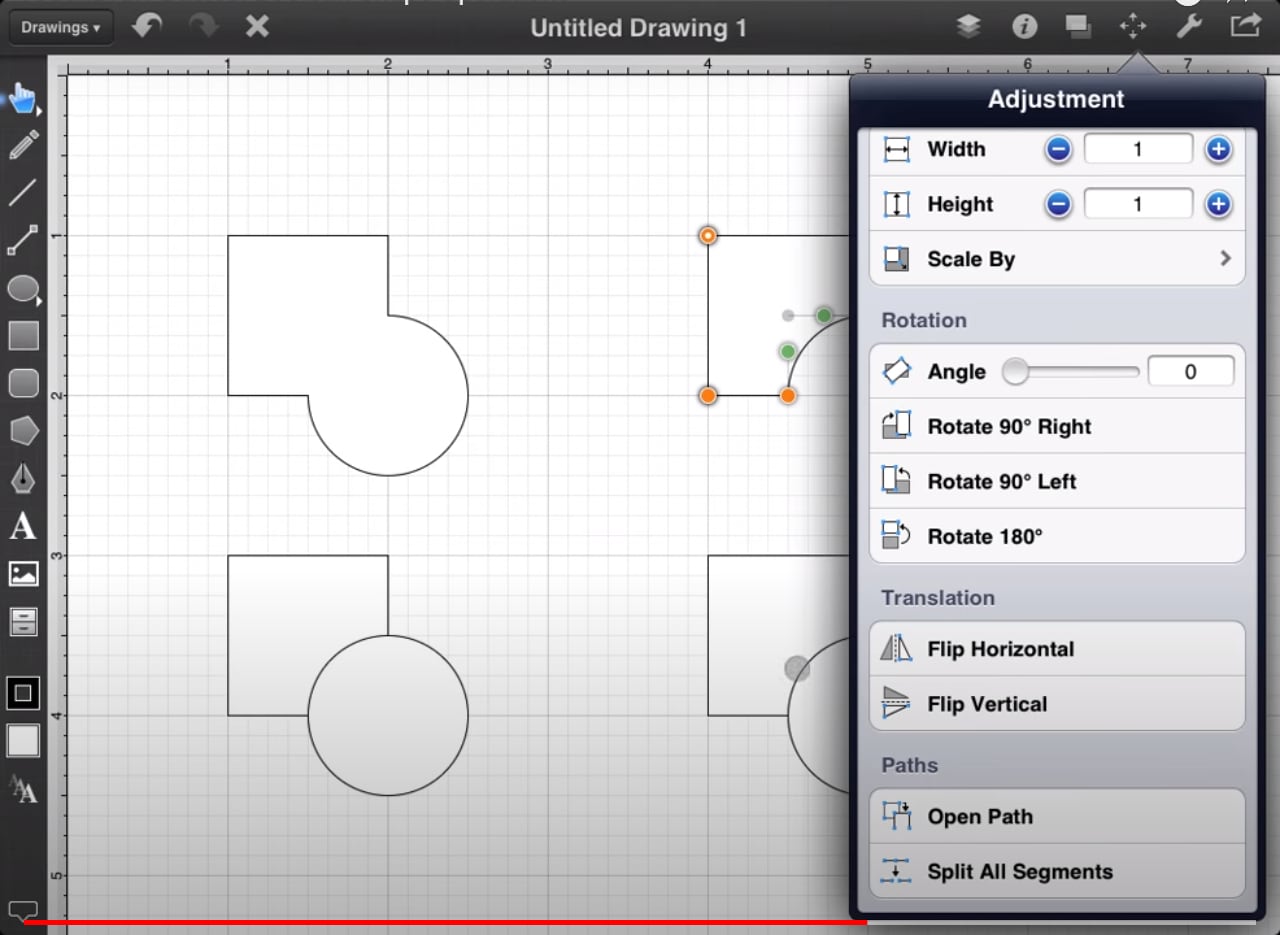
Whether you're on a Mac or Windows computer, there are multiple ways to convert SVG to EPS. This guide will go over five easy methods using both popular software and online tools. By the end of this article, you'll be ready to tackle any SVG to EPS conversion task with ease.
Try Recoverit to Recover Permanently Deleted/Lost Data
Security Verified. Over 7,302,189 people have downloaded it.
In this article
Part 1: Overview of the SVG and EPS Formats
SVG (Scalable Vector Graphics): SVG is a widely-used vector image format known for its scalability and versatility. Unlike raster images, SVG files do not lose quality when resized, making them perfect for web graphics, logos, and illustrations. SVG supports interactivity and animation, allowing designers to create dynamic web content.
EPS (Encapsulated PostScript): EPS is a professional graphics file format commonly used in the printing industry. It was developed by Adobe and is widely supported by various design and graphics software. EPS files are known for their high-quality output and reliability in transferring image data between different applications. They are ideal for creating print-ready graphics and designs.
Part 2: Why Convert SVG to EPS?
Converting SVG to EPS offers several advantages, particularly in professional design and printing. Here are some reasons why you might want to change SVG to EPS:
- Printing Quality: EPS is preferred for high-quality prints. This makes it ideal for creating print-ready graphics and designs.
- Compatibility: EPS files are more compatible with professional design software. Many design tools, such as Adobe Illustrator and CorelDRAW, support EPS files seamlessly.
- Editing: EPS files are easier to edit in programs like Adobe Illustrator. They provide greater control over the design elements, allowing for precise adjustments and modifications.
- Integrity: EPS files maintain the integrity of the original design. This ensures that the graphics remain consistent and accurate during the printing process.
- Scalability: Like SVG, EPS files are also scalable without losing quality. This makes them suitable for various design projects, from small icons to large banners.
By converting SVG to EPS, you can leverage these benefits to enhance your design workflow and achieve professional-quality results.
Part 3: How to Change SVG to EPS?
Converting SVG to EPS can be done using various tools, both online and offline. In this section, we'll explore five easy methods to change SVG to EPS, including using popular software like Adobe Illustrator, CorelDRAW, and GIMP, as well as reliable online tools like CloudConvert and Convertio.
Each method is straightforward and effective, allowing you to choose the one that best suits your needs.
Method 1: Use Adobe Illustrator's Save as Option
Adobe Illustrator is a popular and powerful graphic design software. It is widely used by professionals for creating and editing vector graphics. One of the key features of Adobe Illustrator is its ability to handle multiple file formats, including SVG and EPS. This makes it a reliable tool for converting SVG files to EPS format.
Using Adobe Illustrator's "Save As" option, you can easily convert SVG to EPS. This method ensures that the quality and integrity of your design are maintained. With its intuitive interface and robust features, Adobe Illustrator offers a seamless conversion experience, making it a go-to choice for many designers.
Follow these steps to convert SVG to EPS:
- Open Adobe Illustrator. Load your SVG file. Go to File > Save As.
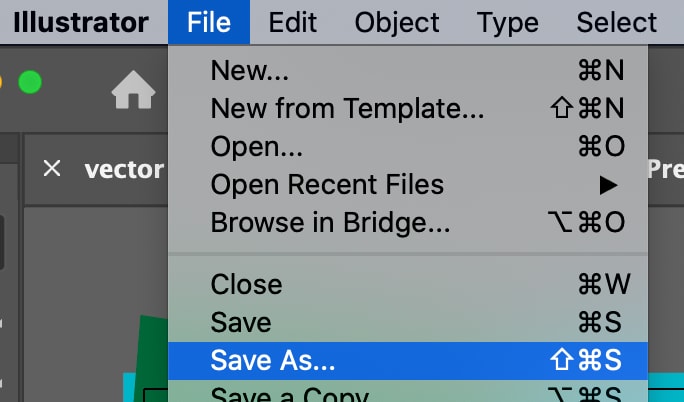
- Choose EPS format. Click Save.
Method 2: Use CorelDRAW
CorelDRAW is another excellent graphic design software known for its versatility and user-friendly interface. It is a great alternative to Adobe Illustrator and offers a wide range of features for creating and editing vector graphics. CorelDRAW supports various file formats, including SVG and EPS, making it a suitable option for file conversion.
Converting SVG to EPS using CorelDRAW is straightforward. The software provides an efficient and accurate conversion process, ensuring that the original quality of your design is preserved. CorelDRAW's comprehensive toolset and ease of use make it a reliable choice for converting vector graphics.
- Open CorelDRAW. Import your SVG file. Go to File > Save As.
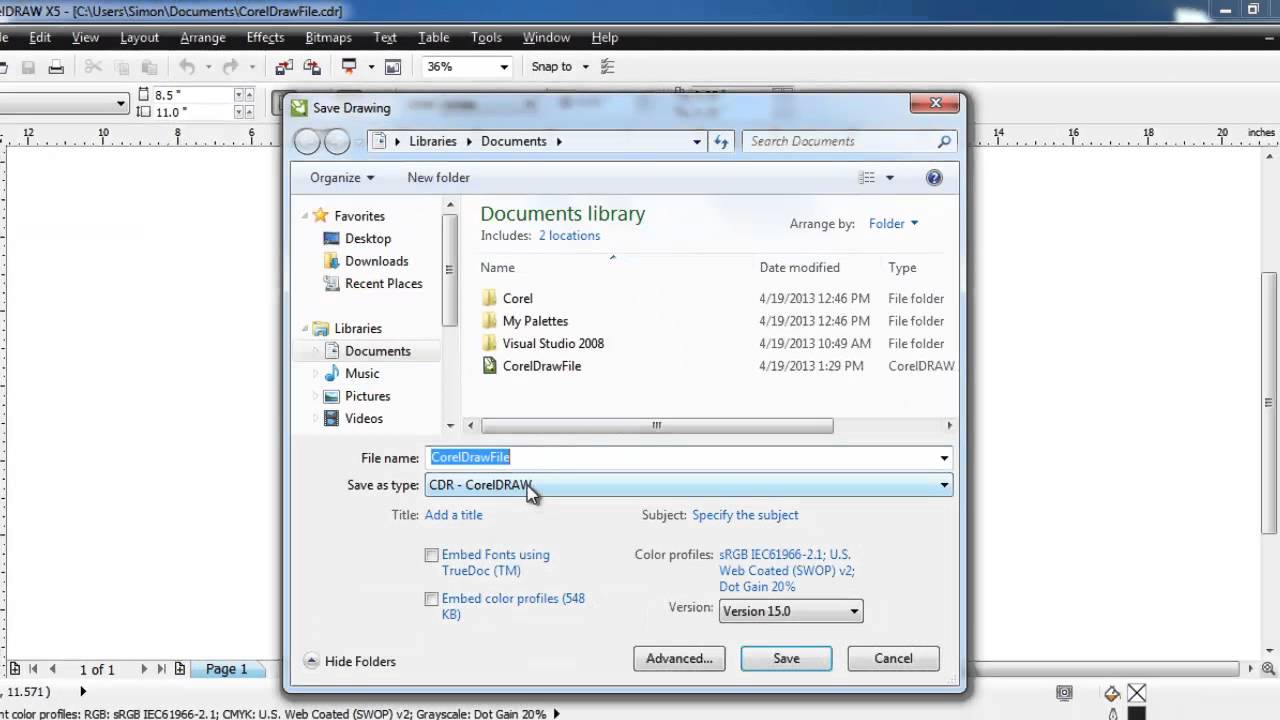
- Select EPS format. Click Save.
Method 3: Use GIMP
GIMP (GNU Image Manipulation Program) is a free and open-source image editor. It is widely used for various graphic design tasks, including photo retouching, image composition, and image authoring. GIMP supports multiple file formats, including SVG and EPS, making it a valuable tool for file conversion.
Using GIMP to convert SVG to EPS is a cost-effective solution, especially for those who do not want to invest in premium software. Despite being free, GIMP offers a wide range of features and capabilities, making it a powerful tool for graphic designers. The conversion process is simple and ensures that the quality of your design is maintained.
- Open GIMP. Import the SVG file. Go to File > Export As.
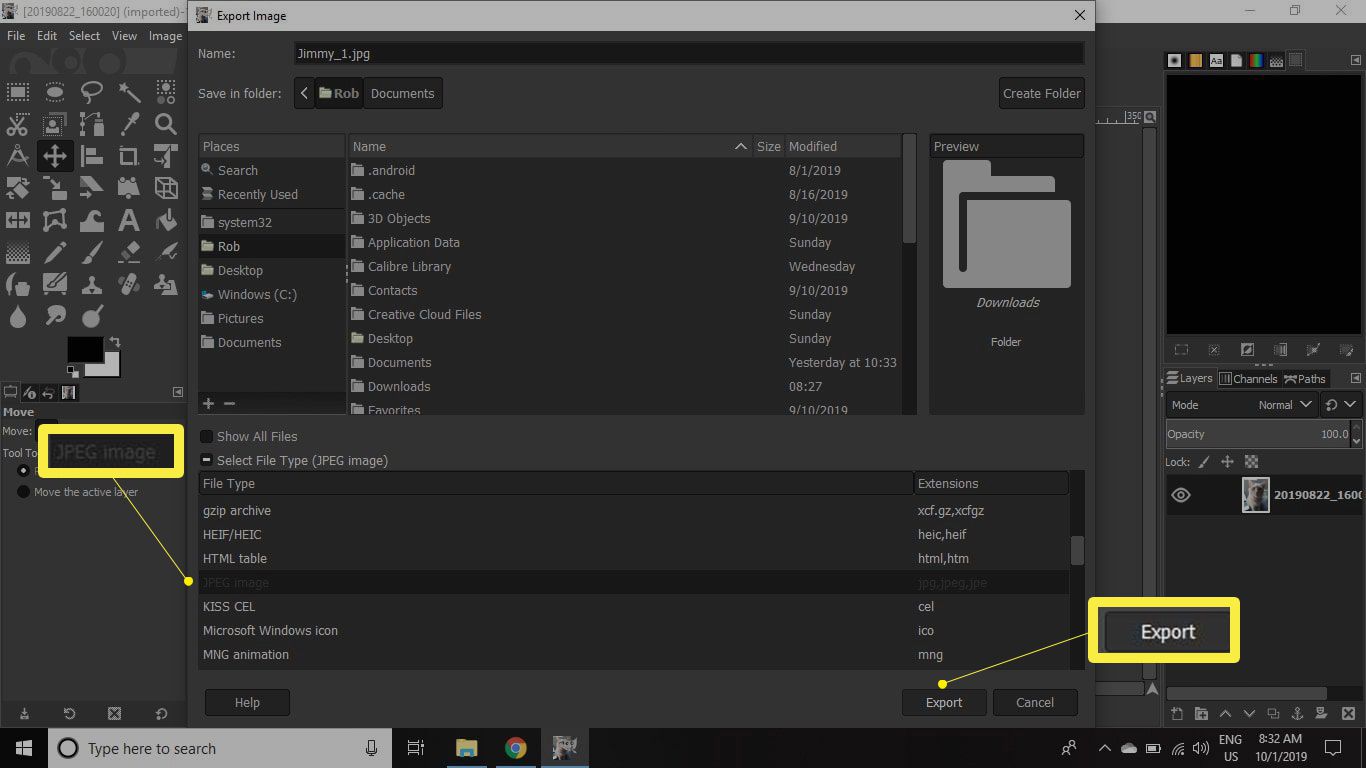
- Choose EPS format. Click Export.
Method 4: Use CloudConvert to convert SVG to EPS online
CloudConvert is a popular online file conversion tool that supports a wide range of file formats. It allows users to convert files directly through their web browser, eliminating the need for software installation. CloudConvert is known for its reliability and ease of use, making it a convenient option for quick conversions.
Using CloudConvert to convert SVG to EPS is straightforward. The online platform provides a seamless conversion process, ensuring that the quality of your design is preserved. CloudConvert's user-friendly interface and wide range of supported formats make it a versatile and practical tool for file conversion.
- Visit CloudConvert's website. Upload your SVG file. Select EPS as the output format.
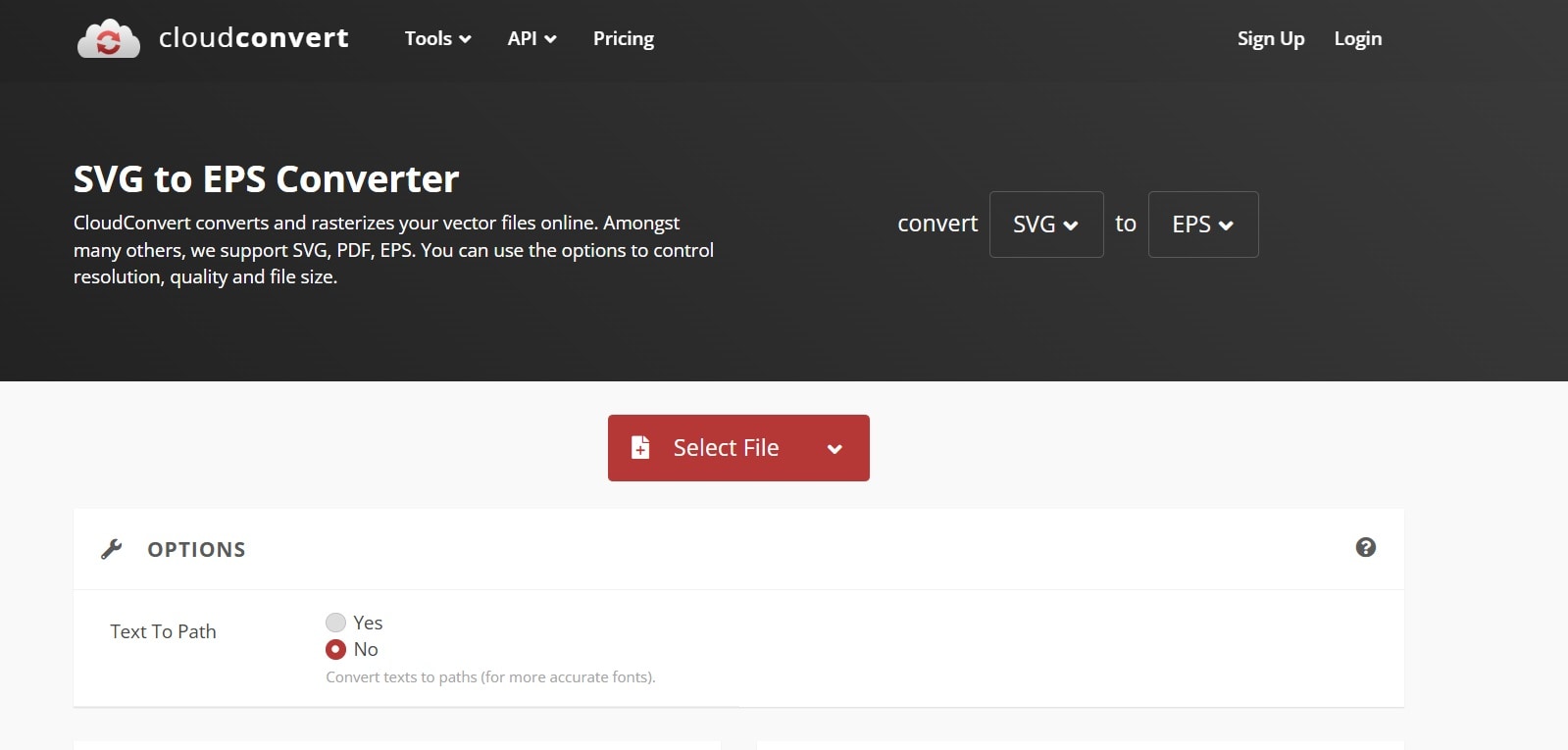
- Click Convert. Download the converted file.
Method 5: Use Convertio to convert SVG to EPS online
Convertio is another reliable online file conversion tool that supports various file formats. It allows users to convert files easily and quickly through their web browser. Convertio is known for its simplicity and efficiency, making it a convenient option for converting SVG files to EPS format.
Using Convertio to convert SVG to EPS is easy and hassle-free. The online platform ensures that the quality of your design is maintained during the conversion process. With its intuitive interface and extensive format support, Convertio is a practical tool for quick and efficient file conversions.
- Go to Convertio's website. Upload your SVG file. Select EPS format.
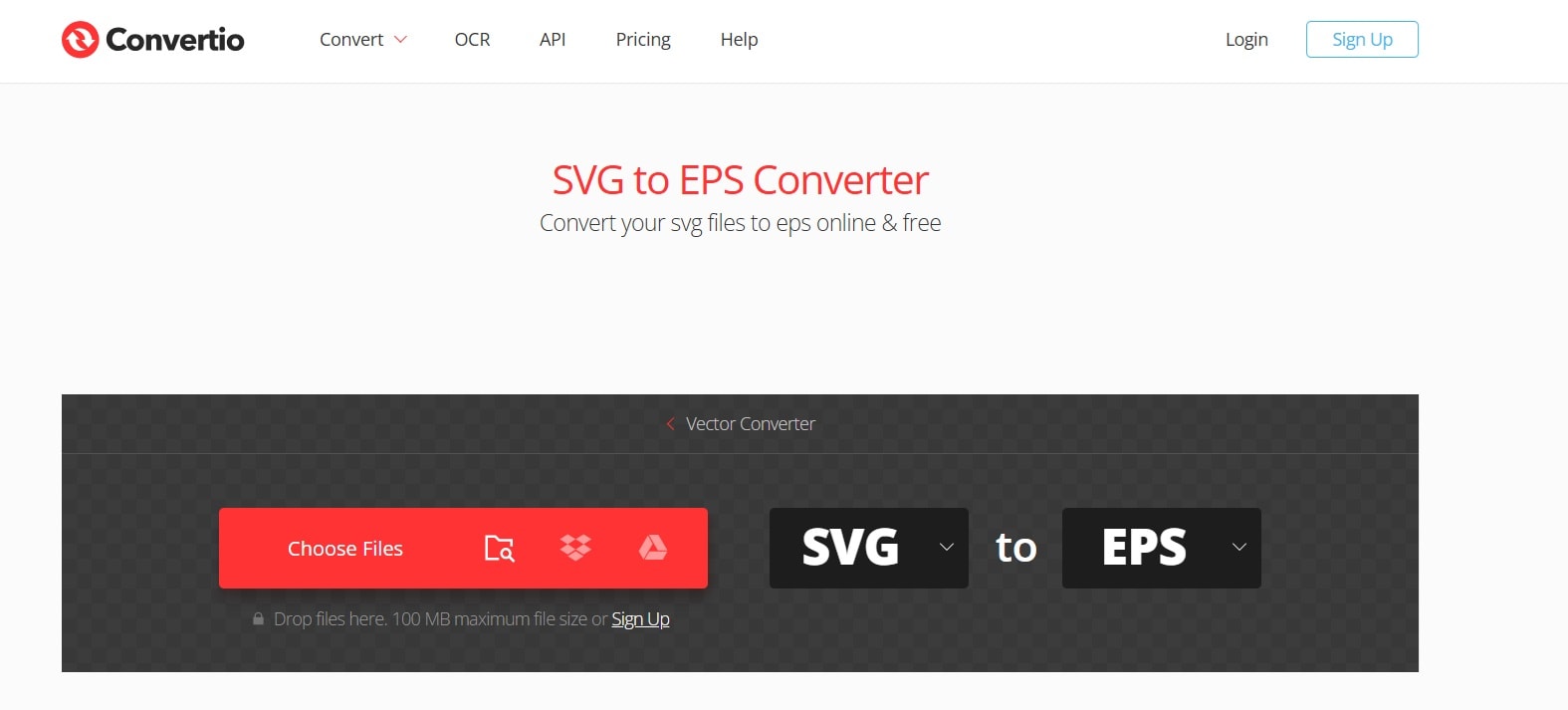
- Click Convert. Download the EPS file.
Part 4: Lost Important SVG EPS Files? Use Recoverit Tool
Recoverit is a file recovery tool. It helps you get back lost or deleted files. Whether files were deleted by mistake, lost due to a crash, or corrupted by malware, Recoverit can restore them.
Recoverit supports many file formats, including SVG and EPS. This is useful for designers and professionals who often use these formats. The tool keeps the original quality and integrity of recovered files.
Using Recoverit is simple. The easy interface guides you through the recovery process. Even people with limited technical skills can use it. With its high success rate and versatility, Recoverit is a must-have tool for file recovery.
Using Recoverit provides peace of mind, knowing that your valuable data can be restored efficiently and effectively.
Steps to Use Recoverit:
- Download and install Recoverit. Launch the program. Select the location where your files were lost. Click Start.

- Wait for the scanning process.

- Preview and recover your files.

Related Video >>: How to Recover Unsaved/Lost Illustrator Files?
Part 5: Tips to Convert SVG to EPS Without Any Hassle
When converting SVG to EPS, there are a few key tips to ensure a smooth and hassle-free process. These tips will help you maintain the quality of your files and avoid common pitfalls.
Whether you're using software or online tools, following these guidelines can make the conversion process straightforward and efficient. Let's look at some essential tips to convert SVG to EPS without any hassle.
- Ensure Software Compatibility: Verify that the software or tool you are using supports both SVG and EPS formats. This helps avoid any compatibility issues during conversion.
- Keep a Backup of Your Original SVG Files: Before converting, make sure to back up your original SVG files. This way, you can always revert to the original if needed.
- Follow the Steps Carefully: Each method has specific steps. Follow them carefully to ensure successful conversion without any errors or loss of data.
By keeping these tips in mind, you can convert SVG to EPS effortlessly and maintain the quality and integrity of your files.
Conclusion
Converting SVG to EPS is straightforward. You can use different methods to achieve this. Adobe Illustrator, CorelDRAW, GIMP, CloudConvert, and Convertio are all excellent options. Each method has its own advantages. Choose the one that suits your needs best.
Whether you need to convert SVG to EPS online or offline, this guide covers it all. If you lose important files, use Recoverit to recover them easily. Keep these tips in mind to ensure smooth conversions.
Try Recoverit to Recover Lost Data
Security Verified. Over 7,302,189 people have downloaded it.
FAQ
-
Can I convert SVG to EPS using free tools?
Yes, you can convert SVG to EPS using free tools. Online converters like CloudConvert and Convertio offer free services that allow you to convert your files without any cost. These tools are user-friendly and do not require installation, making them accessible and convenient for quick conversions. However, for more advanced features, premium tools like Adobe Illustrator and CorelDRAW might be preferred. -
Is it possible to convert SVG to EPS on both Mac and Windows?
Yes, it is possible to convert SVG to EPS on both Mac and Windows. The methods mentioned, such as using Adobe Illustrator, CorelDRAW, and GIMP, are compatible with both operating systems. Additionally, online tools like CloudConvert and Convertio can be accessed through any web browser, providing a platform-independent solution for converting SVG to EPS. -
Do I need to install any software to convert SVG to EPS?
No, you do not necessarily need to install software to convert SVG to EPS. Online converters like CloudConvert and Convertio allow you to perform the conversion directly through your web browser. However, if you prefer more control and additional features, installing software like Adobe Illustrator, CorelDRAW, or GIMP is recommended for professional use. -
Will the quality of my SVG files be retained after conversion?
Yes, the quality of your SVG files will be retained after conversion if you use reliable tools. Both online and offline methods ensure that the converted EPS files maintain the original quality and integrity of the SVG files. It is essential to choose reputable tools and follow the conversion steps carefully to ensure the best results and avoid any loss of quality.
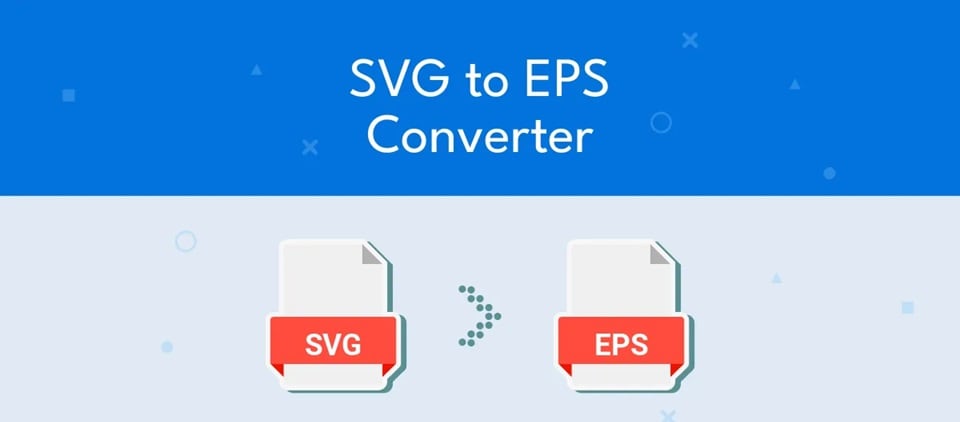


 ChatGPT
ChatGPT
 Perplexity
Perplexity
 Google AI Mode
Google AI Mode
 Grok
Grok























