When you have sensitive files in your system, you encrypt them to prevent others from accessing them. However, you may lose them due to accidental deletion or corruption, leaving your business operations or personal projects stranded. In most cases, this problem happens due to system crashes or accidental formatting.
While losing these files is a headache, there are multiple ways by which you can recover them. Therefore, this article will guide you on how to recover encrypted files with simple methods and steps. In addition to simple methods that can be utilized in Windows, we will also share a useful tool that makes file recovery easier than ever.
Try Wondershare Recoverit to Perform Data Recovery

In this article
Part 1. What are Encrypted Files, and Why Are They Deleted?
A file becomes encrypted when you add password protection to it using some security protocols or software. They are secured using algorithms that make them unreadable without a decryption key. Such files are used to secure sensitive information, like your personal documents or business records. Before applying the solutions to restore encrypted files, here are a few reasons to understand that leads to file deletion:
- Accidental Deletion: Encrypted files may be mistakenly deleted by users who assume they are duplicates or unnecessary. This often happens due to mismanagement during file organization and results in data loss.
- Device Formatting: When storage devices like USB drives or hard disks are formatted, encrypted files are wiped along with others. You can face this situation during system reinstallation or device cleanup.
- System Crashes: Unexpected system crashes due to hardware problems or software conflicts can delete encrypted files. In such cases, the loss may be irrecoverable without specialized tools.
- Malware Attacks: Cyber threats like ransomware can encrypt files further or delete them after making the system unusable. Additionally, these attacks target personal and professional data alike.
- Software Errors: Improper handling by applications designed to manage or edit encrypted files may result in accidental deletion. This often occurs with poorly developed or incompatible software that aren’t updated regularly.
Part 2. How To Recover Deleted Encrypted Files With The Best Methods?
After knowing the key reasons behind the deletion of such files, let's discuss their recovery options. Below, we have shared the best methods users can use to return their deleted files:
1. Wondershare Recoverit
Before discussing general methods, we will share advanced encryption file recovery software that can be utilized for all types of document errors. You can use this tool when recovering files in bulk or when all other methods fail. Recoverit deep scans your devices for lost files and presents them in a previewable format. With its advanced recovery capabilities, users can use it on more than 2,000 types of storage devices.
Besides different storage devices, this advanced tool is designed to recover over 1,000 file formats. Users who lose access to their data after the system crashes can use it to retrieve their files without any damage. Apart from recovering data from local storage devices, you can even use it for NAS drives. The tool also boasts a 99.5% success rate in accomplishing its recovering tasks, better than most competitors.
Key Features of Recoverit
- Restore Game Data: It lets users recover lost progress files of their favorite games. The tool even works for the latest games like Palworld and Dragon's Dogma 2 to ensure users stay on track.
- Server Data Recovery: You can use Recoverit to retrieve data from network drives and Linux systems. Additionally, the tool works without reconstructing the RAID level of the disk drive.
- Advanced Recovery Options: Recoverit goes deep with its recovery mode and even retrieves your lost mail. Furthermore, this tool can recover lost bits of your photos and videos.
Guide to Use Recoverit to Recover Encrypted Files
As the above features suggest, Recoverit is the ideal choice for all types of encrypted data recovery. To learn how you can get back your lost files using this tool, go through these steps:
Step 1. Select the Targeted Storage Device
After installing and launching Recoverit on your PC, go to the storage location of the lost file. On the main interface, you can access all your storage devices through the "Hard Drives and Locations" tab from the left menu. After selecting the targeted storage device, you need to press the "Start" button.
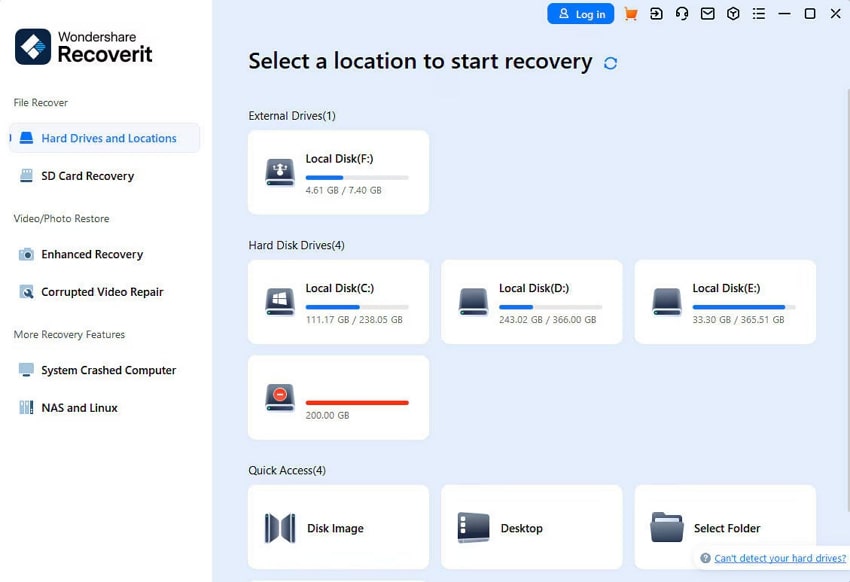
Step 2. Start the Scanning Process on the Selected Drive
As the scan starts, you will be able to see the recovered files on your screen. Depending on the size of deleted files, the scan takes several minutes or even hours. While the software is scanning your drive, you can check and preview the recovered results on the go.
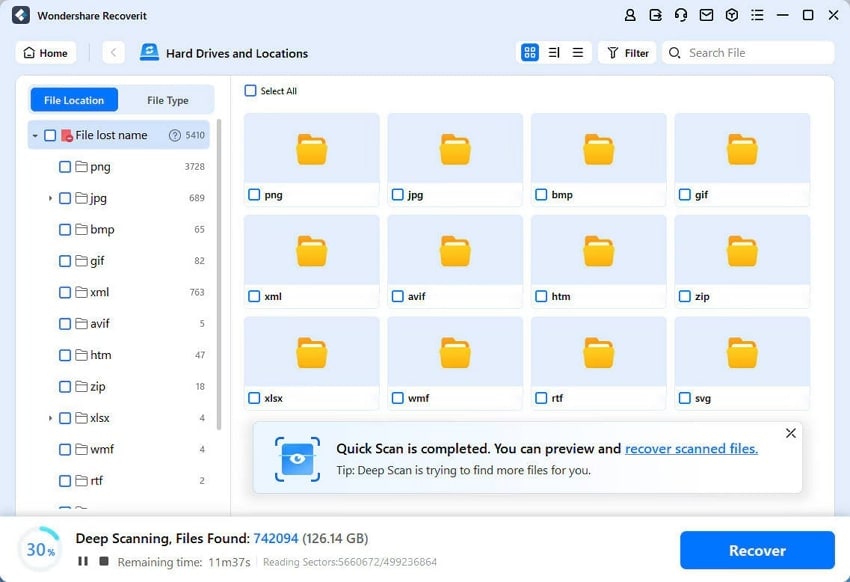
Step 3. Check the Detailed Scan Results
When the software is done scanning your storage drive, you will receive a prompt with detailed results on the recovered files. Depending on your file format, tap the desired section of files to access them in one place or press "OK" to see all files in one place.
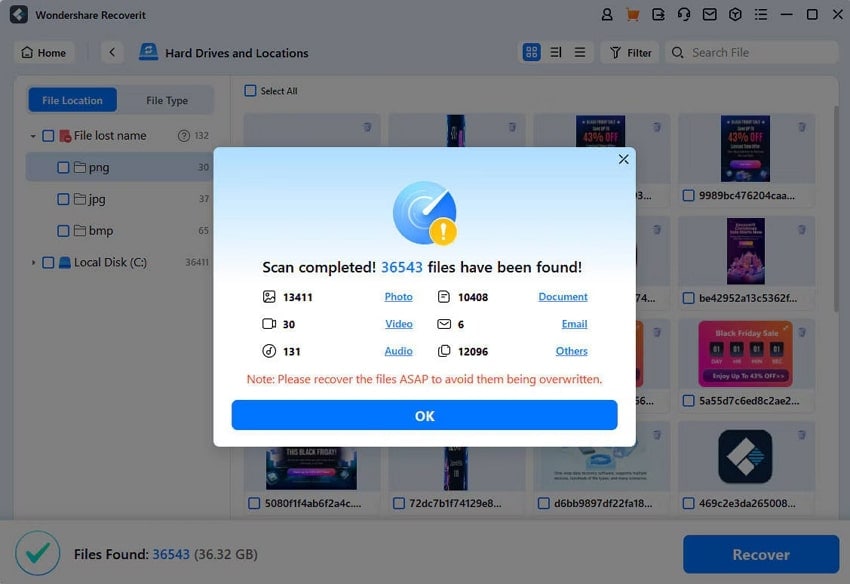
Step 4. Preview and Save the Desired Files from Recoverit
From the recovered files, find and tap the encrypted file of your choice. When it opens in a preview window, confirm all its components are accessible. After confirming, press the "Recover" option to save it on your PC for restoration.
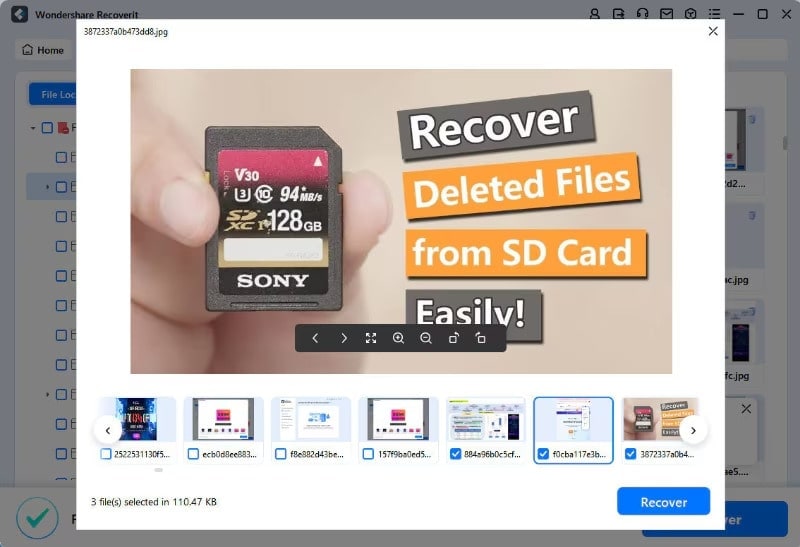
2. Using System Restore
It is a built-in Windows feature that reverts your computer to a previous state. When not using any external tools, this method is ideal to recover encrypted files lost after recent updates or changes. However, you can only use this method if backups or earlier system checkpoints exist. To learn how to recover encrypted files using a system restore point, follow these steps:
Step 1. To initiate the file recovery process, simultaneously press the "Windows + R" button on your PC. As the Run window appears, enter "rstrui.exe" in the dialogue box and press the "OK" button.

Step 2. As the “System Restore” window pops up on your screen, read its instructions carefully. Afterward, move forward with the recovery process by pressing the “Next” button.
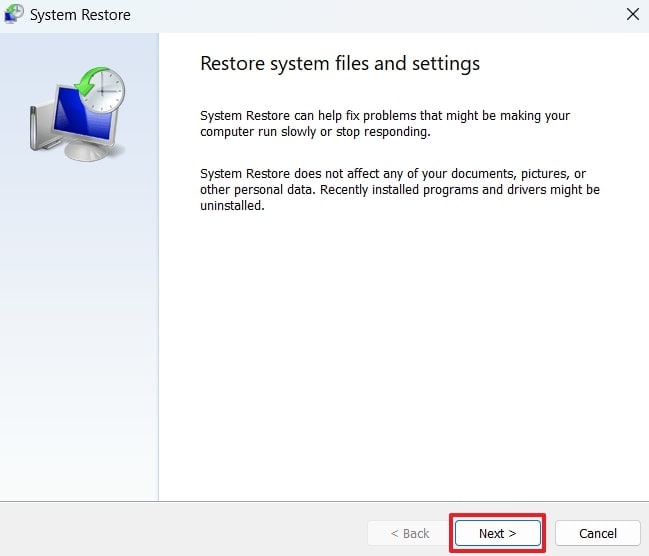
Step 3. When the software is done scanning for restore points, it will list the available options on the screen. Here, you need to choose the point where your encrypted file is still accessible, and consequently press the "Next" button.
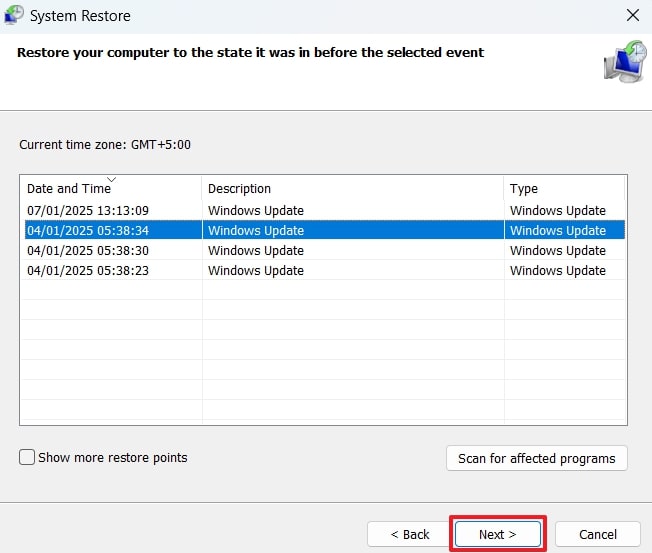
Step 4. The software will confirm your selections on a new screen by telling you what disks will be affected. Once you are sure of your choices, press the “Finish” button to start the system recovery process.
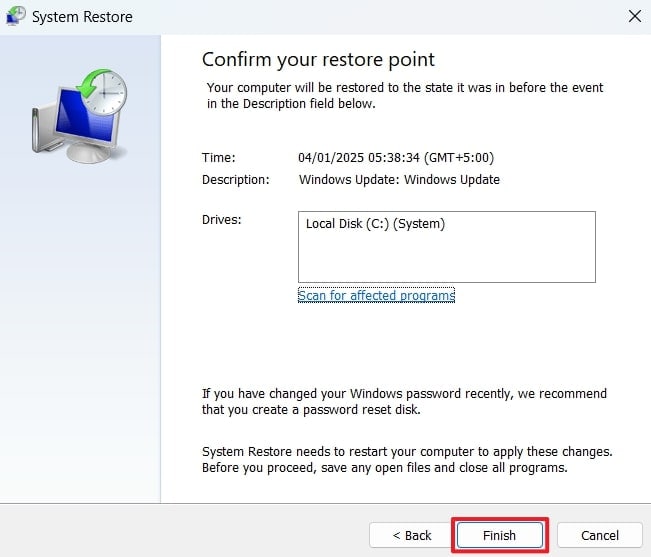
3. Reinstall Windows For Recovering Encrypted System Files
Users can recover files that were encrypted by their system when they reinstall Windows. This method usually restores those system files that were corrupted during updates. However, before following this method, ensure your data and decryption keys are backed up properly. After ensuring your data is backed up, follow these steps to restore encrypted files by reinstalling Windows:
Step 1. First, turn off your PC and insert a bootable Windows Installation USB drive in it. Turn it on and press the "F12" key on your keyboard as soon as the screen lights up. This will take you to the boot menu, where you need to choose the bootable USB as the boot source.
Step 2. When the Windows Setup screen appears, select the "Custom: Install Windows Only (Advanced)" option.
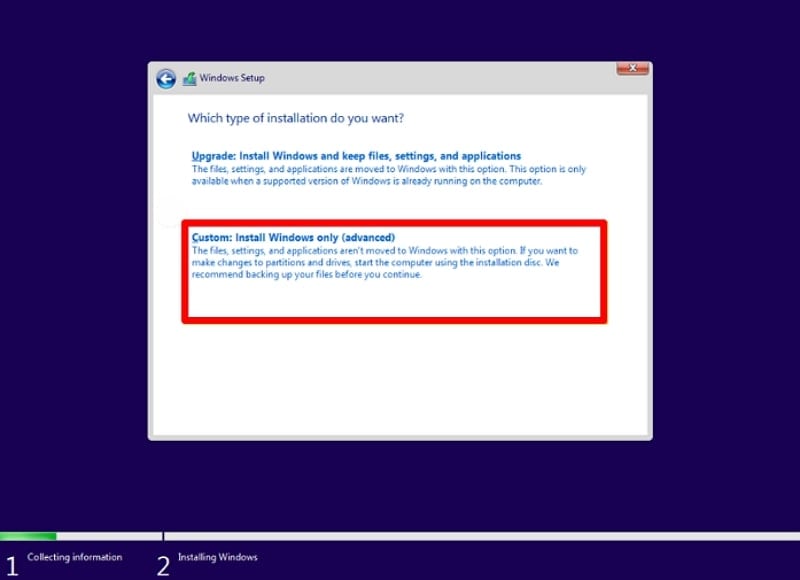
Step 3. On the next few screens, you will be asked to choose between retaining data or formatting drives. Make your choices according to your requirements and complete the installation process. Once done, select your region from the new screen and press "Yes" to continue with the setup.
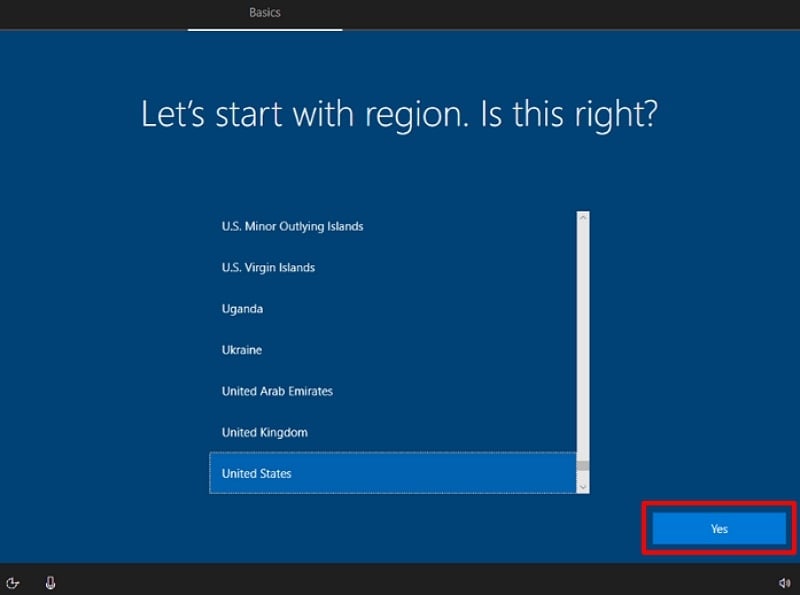
4. Check Cloud Backups
For users who regularly back up their data files to cloud services, checking their respective online storage is a good idea. Services like Google Drive and OneDrive often include automatic file syncing to store your files securely in the cloud. Therefore, you can expect to recover encrypted files by checking all your cloud storage if they're not visible on your PC.
In addition to regular syncing, cloud services provide features like file restoration and recovery options. This means even if you delete a file, it may remain in the service's trash bin for a limited period. You can use search tools within the platform to locate lost files quickly. Similarly, cloud backups are accessible from any device, making retrieving your files possible even when your primary PC is compromised.
Part 3. Tips To Protect Encrypted Files From Getting Deleted
Although these methods are reliable for encrypted data recovery, users should adopt precautionary measures to avoid losing them. For your convenience, we’ve shared a few reliable tips to avoid losing your protected files in the following section:
- Enable File Versioning: Many storage tools let you save multiple versions of a file. This allows you to revert to an earlier version in case of accidental deletion or overwriting and also ensures data integrity.
- Avoid Accidental Formatting: Users should check the drive and its contents before formatting. They should also label external storage devices clearly and confirm their use to prevent unintentional data loss.
- Keep Decryption Keys Secure: Without the correct password combination, recovery is nearly impossible. Therefore, you should store these keys in protected drives or dedicated key management systems.
- Update Software Regularly: Outdated systems can have vulnerabilities that make your files prone to corruption or deletion. That's why you should regularly update your system to ensure your encryption tools remain effective.
- Regular Backups: You should schedule automatic backups to external hard drives or cloud storage. This ensures you always have a recent copy of your files and reduces the risk of permanent loss.

Conclusion
To conclude, while encrypted files are a good way to protect your data, you can lose them due to various reasons. In most cases, these files are deleted accidentally or due to some malware. When you know the primary reason, it becomes easier to apply the recovery solution. By using system restores or reinstalling Windows, you can recover encrypted files.
Apart from the generic solutions, tools like Recoverit provide comprehensive data recovery solutions. With Recoverit, users can retrieve their deleted files in no time without any restrictions. While these methods are great for recovering your data, it is better to adopt precautionary measures to avoid losing the files.
FAQs
-
1. Can I recover encrypted files without a key?
Encryption algorithms, such as AES or RSA, use complex mathematical operations that are nearly impossible to reverse without the key. While they cannot be unlocked without a password, you can use tools like Recoverit to restore them when they are accidentally deleted. -
2. How long does it take to recover encrypted files?
The time required depends on the recovery method and the amount of data that has been deleted. Usually, small files can take minutes and hours when the file number and size exceed certain digits. -
3. Can ransomware-encrypted files be recovered?
While you can recover such files, it depends on the types of encryption placed on the files. Some ransomware variants have decryption tools available online, provided by cybersecurity companies. If not, decryption tools are available, restoring files from backups is the safest option. -
4. Does file recovery software work for all types of encryptions?
File recovery software can help retrieve encrypted files, but success depends on the encryption method. It is more effective for recovering deleted encrypted files rather than decrypting them without a key. You should use tools like Recoverit, which support encrypted data recovery from diverse file formats.




 ChatGPT
ChatGPT
 Perplexity
Perplexity
 Google AI Mode
Google AI Mode
 Grok
Grok























