How to delete videos from Nextbase dash cam is a common question many drivers ask. Your dash cam continuously records while you drive, generating multiple video files on your memory card. As time passes, these recordings accumulate, gradually filling up the available storage space.
Managing your dash cam videos is important. You need to know how to delete videos from Nextbase dash cam properly. This keeps your device working well. It also makes room for new recordings. Some videos are protected files that need special steps to remove.
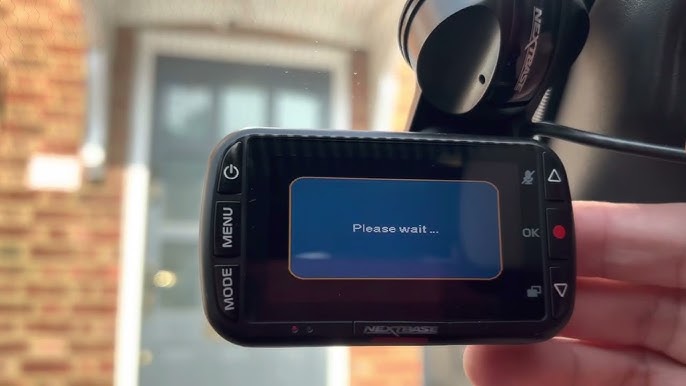
Learning Nextbase dash cam delete files methods saves you time and trouble. This guide lists three easy ways to delete dash cam videos. We also cover what happens when you delete files. Plus, we share tips if you delete videos by mistake.
In this article
Part 1: What is a Nextbase Dash Cam?
A Nextbase dash cam is a compact car-mounted camera. It records your journeys. Positioned on the windshield, it captures all road activity in real time. This video can be crucial proof in the event of an accident or unforeseen situation.
Nextbase offers a variety of dash cam models, all designed to store videos on a memory card. These cameras record in continuous loops, overwriting older files when the SD card reaches capacity. Certain videos are marked as protected, typically important recordings that the camera automatically saves to prevent deletion. If the capacity is full, somerime dashcam won't play videos.
Part 2: Delete Videos from Nextbase Dash Cam: 3 Quick Methods to Try
Nextbase dash cams offer three primary methods for deleting videos, each with its own approach and level of convenience. Some options are more straightforward than others. Files can be deleted directly from the dash cam, managed through the mobile app, or removed using computer software.
Select the method that suits your needs best. All three ensure effective file management on your dash cam.
Method 1: Delete Videos On the Dash Cam Itself
This method lets you delete videos from Nextbase dash cam without any extra tools. You use the camera's built-in menu system. This works well when you're in your car and want to free up space quickly.
This approach is especially useful when you're on the go, as it does not require a computer or external device. Whether you need to remove old recordings or make room for new footage, the built-in menu lets you manage storage efficiently. Regularly clearing unneeded files helps keep your dash cam running smoothly and ensures you always have space for important recordings.
How this method helps:
- No need for phone or computer
- Works anywhere, anytime
- Quick and simple process
- Direct control over file deletion
Follow these steps:
- Turn on your Nextbase dash cam. Press the Menu button on the device. Navigate to "Playback" or "File Manager". Select the video file for deletion. Press the OK button to view options.
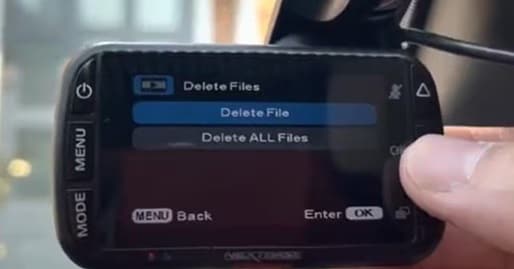
- Choose "Delete" from the menu. Confirm deletion by pressing OK again. Repeat for other files you want to remove.
However, you might have some protected videos. So, how do you delete protected files from the Nextbase dash cam? Follow the next steps:
- Step 1: Press Mode twice to sift through the videos.
- Step 2: Select the protected video you want to delete.

- Step 3: Press Menu.
- Step 4: Then, press Protect Files.

- Step 5: Click Unprotect File.

- Step 6: Now that you’ve unprotected the video, you can delete it following the regular steps for deletion.
Method 2: Use the MyNextbase Connect App
The MyNextbase Connect app makes it easy to delete videos from your dash cam using a smartphone. It connects via WiFi, giving you a bigger screen to manage files smoothly.
How this method helps:
- Larger screen for easier viewing
- Can preview videos before deleting
- Batch delete multiple files at once
- Manage files from your phone
Steps to delete videos using the app:
To delete Nextbase videos via the MyNextbase Connect app, follow these steps:
- Step 1: Open the MyNextbase Connect app on your mobile device and connect it to your Nextbase dash cam.
- Step 2: On the bottom of the screen, tap the Dash Cam tab.

- Step 3: In the bottom right, tap the Options icon.

- Step 4: Select the video you want to delete.
- Step 5: Tap the Trash Can icon to delete the video.

Method 3: Use the MyNextbase Player
This computer software helps you delete videos from Nextbase dash cam on a bigger screen. You remove the memory card and put it in your computer. This method works best for managing many files at once.
How this method helps:
- Manage large numbers of files easily
- Better video preview quality
- Can organize files before deleting
- Works with Windows and Mac computers
Steps to delete videos using computer software:
- Turn off your dash cam safely. Remove the memory card from the device. Connect SD card to PC. Download and install MyNextbase Player software. Open MyNextbase Player on your computer. Select the memory card as your source.
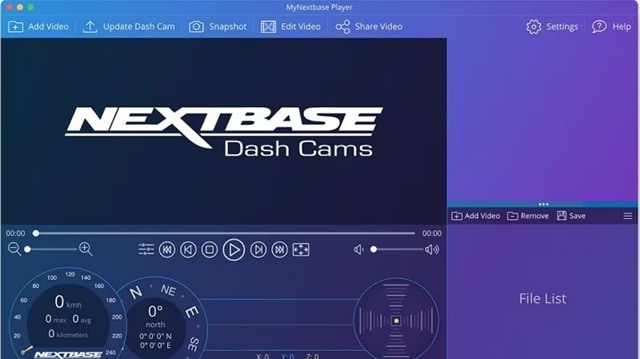
- Browse through your video files. Select files you want to delete. Right-click and choose "Delete". Empty your computer's trash to complete deletion.
Part 3: Why Learn How to Delete Videos From Nextbase Dash Cam
Nextbase dash cams can be handy in several cases, such as having evidence in case of an accident. Moreover, Nextbase dash cams can be a lifesaver when you want to protect yourself against insurance fraud. Thus, if someone caused an accident on purpose, you’d have evidence for the insurance company.

However, even though they give you peace of mind, dash cams collect and store a substantial amount of footage you often don’t need. Deleting some of the footage from your Nextbase dash cam can be helpful.
You can delete your Nextbase dash cam videos to free up storage space. Since your dash cam is constantly filming, deleting old footage can help free up storage space on your memory card.
Moreover, deleting Nextbase dash cam videos can protect your privacy. If your camera has captured some sensitive footage, deleting it would be an excellent way to protect yourself.
Lastly, delete Nextbase dash cam videos to keep your dash cam organized. If you pile up old videos on your dash cam, you will eventually need help finding desired videos. Therefore, deleting Nextbase dash cam videos can be helpful in many situations.
Part 4: Where Do Nextbase Dash Cam Deleted Files Go?
When you delete files from a Nextbase dash cam, they are not erased right away. The dash cam marks the space as empty, allowing new videos to be saved there. However, the old data still exists until new recordings replace it.
This means deleted videos might still be recoverable for a short time. It's similar to deleting files on a computer—the file reference is removed, but the actual data remains until something else takes its place.
Part 5: Accidentally Deleted Videos From Nextbase Dash Cam? Try These Recovery Methods.
Losing important videos by accident can be upsetting, but there are ways to recover them from a Nextbase dash cam. Acting quickly gives you the best chance of success. Stop using the dash cam right away to prevent new recordings from replacing the deleted files.
The key is to stop recording new videos immediately. This prevents new data from overwriting your deleted files. What To Do if You Delete Videos From Nextbase Dash Cam by Accident includes using recovery software, checking cloud backups, or getting professional help.
Solution 1: Use Recoverit
Recoverit is a powerful data recovery software designed to restore deleted videos from various storage devices. It works efficiently by scanning memory cards, external drives, and even internal storage for lost files. This tool is most effective if used soon after deletion, as new data can overwrite recoverable files. Acting quickly improves the chances of successfully retrieving lost videos.
The software scans the memory card deeply, searching for fragments of deleted files that can be reconstructed. Its advanced algorithms help recover videos in different formats, making it a reliable option for accidental deletions. Recoverit is user-friendly, allowing even non-technical users to retrieve lost videos with ease. For best results, avoid using the memory card after deletion and initiate recovery as soon as possible.
Steps to use Recoverit:
- Stop using your dash cam immediately. Remove the memory card from your dash cam. Download and install Recoverit on your computer. Insert the memory card into your computer. Launch Recoverit software. Select your memory card as the target drive.

- Start the scanning process.

- Wait for the scan to complete. Preview recoverable video files.

- Select files you want to recover. Save recovered files to a different location.

Solution 2: Check Cloud Storage
Some Nextbase dash cams automatically upload videos to cloud storage. This feature helps protect important recordings from accidental deletion. Check if your videos were backed up online before trying other recovery methods. Cloud storage keeps files safe even if the memory card is lost or damaged.
This solution works only if cloud storage was enabled before deleting the files. Regular backups prevent permanent loss. Always activate cloud storage for extra security.
How this solution helps:
- Automatic backup of important files
- Access files from anywhere
- No need for recovery software
- Files stay safe even if memory card fails
Steps to check cloud storage:
- Log into your MyNextbase account online. Navigate to your cloud storage section. Look for recently uploaded videos.
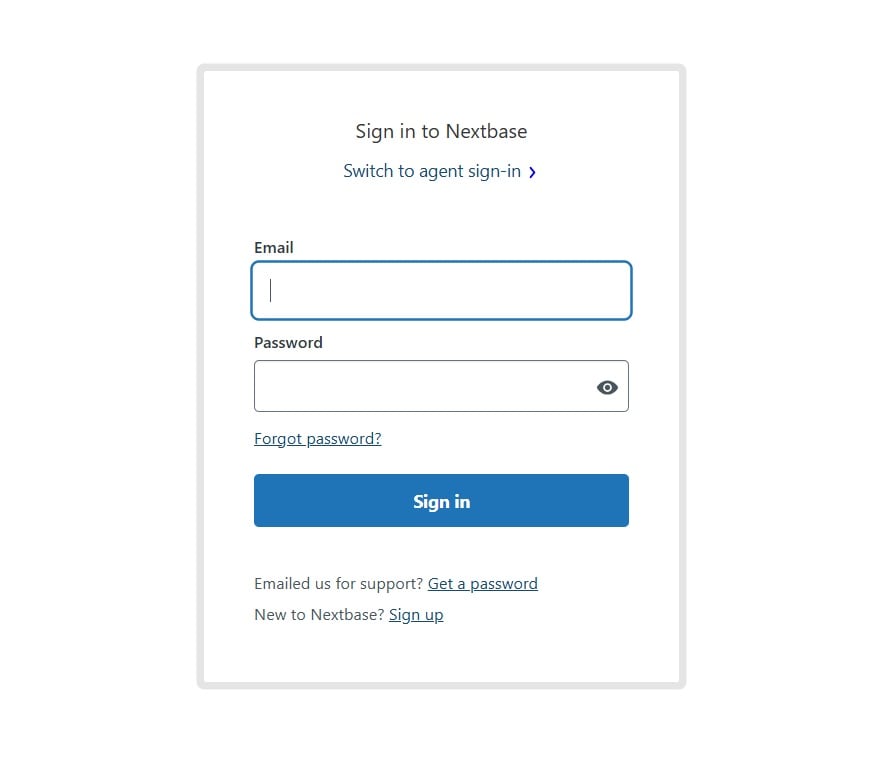
- Check if your deleted video is there. Download the video if found. Save it to a safe location. Consider re-uploading to your dash cam if needed
Solution 3: Seek Professional Recovery Services
Professional data recovery services handle tough cases. They use specialized tools to retrieve lost files. Their expertise improves recovery chances. This option costs more than software solutions. It is best for severely damaged memory cards. Experts can recover data when other methods fail.
How this solution helps:
- Expert knowledge and tools
- Can handle damaged memory cards
- Higher success rate for old deletions
- Professional guarantee on work
Steps for professional recovery:
- Stop using the memory card immediately. Research reputable data recovery companies. Contact them for a quote and timeline. Send your memory card to the service. Wait for their analysis and quote.
- Approve the recovery if the price is acceptable. Receive your recovered files. Pay for the service once satisfied
Conclusion
Learning how to delete videos from Nextbase dash cam is essential for every dash cam owner. Regular file management keeps your device working properly. It also ensures you have space for new recordings when you need them most.
Remember that how to delete protected files on Nextbase dash cam requires the same methods we covered. Protected files just need an extra confirmation step. Always think twice before deleting videos. Once they're overwritten, recovery becomes much harder and more expensive.
Try Recoverit to Recover Accidentally Deleted Videos from Nextbase Dashcam
Security Verified. Over 7,302,189 people have downloaded it.
FAQ
-
Q: Can I recover deleted videos from my Nextbase dash cam?
Yes, deleted videos can often be recovered if you act fast. Stop using the dash cam right away after deleting files. Continued use may overwrite the lost data. Try data recovery software like Recoverit. These tools scan storage devices for lost files. Check if your videos are backed up to cloud storage. Many services automatically save copies of your files. If recovery software does not work, seek professional recovery services. Experts use advanced tools to retrieve lost data. Quick action increases the chances of success. -
Q: How do I delete protected files on my Nextbase dash cam?
How to delete protected files on Nextbase dash cam follows the same steps as regular files. Protected files just need extra confirmation when you try to delete them. The dash cam will ask if you're sure you want to delete protected files. Confirm your choice to complete the deletion. -
Q: What's the difference between deleting files on the dash cam versus using the app?
Deleting files directly on the dash cam is faster when you're in your car. Using the MyNextbase Connect app gives you a bigger screen and better file preview. Both methods achieve the same result - they help you Nextbase dash cam delete files effectively.


 ChatGPT
ChatGPT
 Perplexity
Perplexity
 Google AI Mode
Google AI Mode
 Grok
Grok























