Lost videos can cause panic. Your precious memories might seem gone forever. But online video recovery is often possible. Most cloud storage services keep deleted files for some time.You now have a moment to reclaim what was lost.
Getting back deleted videos online isn’t as hard as it seems. Most people don’t realize their devices and cloud accounts have built-in tools to help. These tools make it easy to recover lost videos. Learning how they work can help you save important memories.
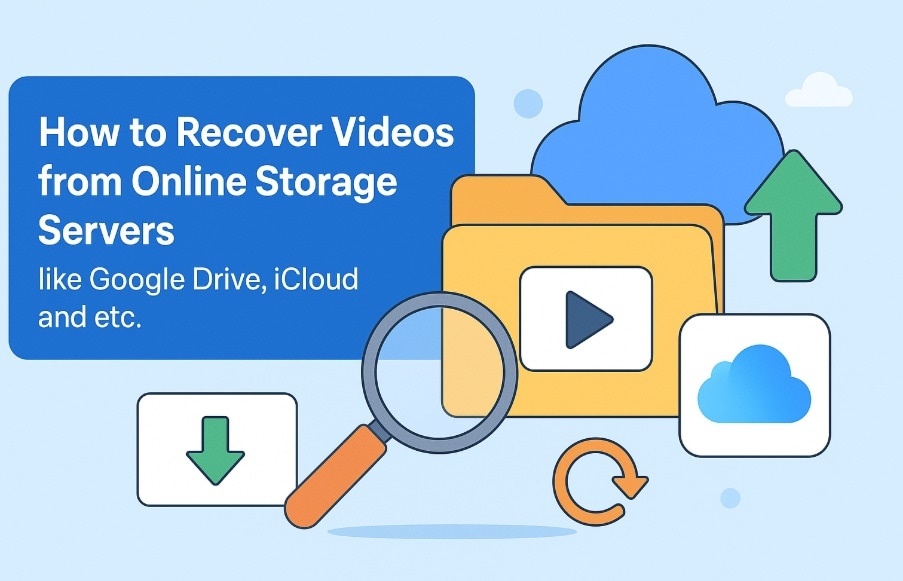
Acting quickly gives you a better chance of getting them back.
Table of Contents:
Part 1: Common Causes – Online Video Loss
Knowing the reasons behind video loss can help you avoid it in the future. When files suddenly go missing, online recovery tools become essential. Understanding typical causes lets you respond quickly and improve your chances of getting them back.
Main causes of online video loss:
- Accidental deletion - Users delete files by mistake during cleanup
- Storage quota exceeded - Cloud services may remove old files when space runs out
- Account suspension - Violating terms can lead to content removal
- Sync errors - Failed synchronization between devices causes file loss
- Account hacking - Unauthorized access can result in deleted content
- Service outages - Server problems may corrupt or remove stored files
- Expired shared links - Time-limited shares can make videos inaccessible
- App glitches - Software bugs sometimes cause unexpected file deletion
Part 2: Can I Recover Videos from Online Storage Servers Easily?
You can often recover deleted videos online. Most cloud platforms save removed files for 30 to 90 days, giving you a window to get them back. Acting quickly and knowing how your cloud service works can make all the difference in recovering your lost content.
Recovery chances are highest within the first few days. After the retention period ends, files get permanently deleted. Some services offer longer retention for paid accounts. Professional recovery tools can sometimes help even after this period. Acting fast gives you the best chance for successful online video recovery.
Part 3: How to Recover Videos from Online Storage Servers
Several methods exist for online video recovery. Each cloud service has its own recovery system. The process is usually simple and free. Most recovery tools are built into the service interface.
Method 1: Recover Videos from Google Drive Trash
Google Drive automatically moves deleted files to Trash. This feature makes how to restore deleted videos from Google Drive simple. The Trash folder keeps files for 30 days by default. After this period, Google permanently removes the content.
Google Drive offers reliable online deleted video recovery through its Trash system. The interface is user-friendly and accessible from any device. Files maintain their original folder structure after restoration. Google provides clear timestamps showing when the deletion occurred.
Why use Google Drive recovery:
- Free recovery for all Google account holders
- 30-day retention period for most users
- Simple one-click restoration process
- Mobile app access for recovery on the go
Recovery Steps:
Step 1: Open Google Drive. Click the "Trash" option.
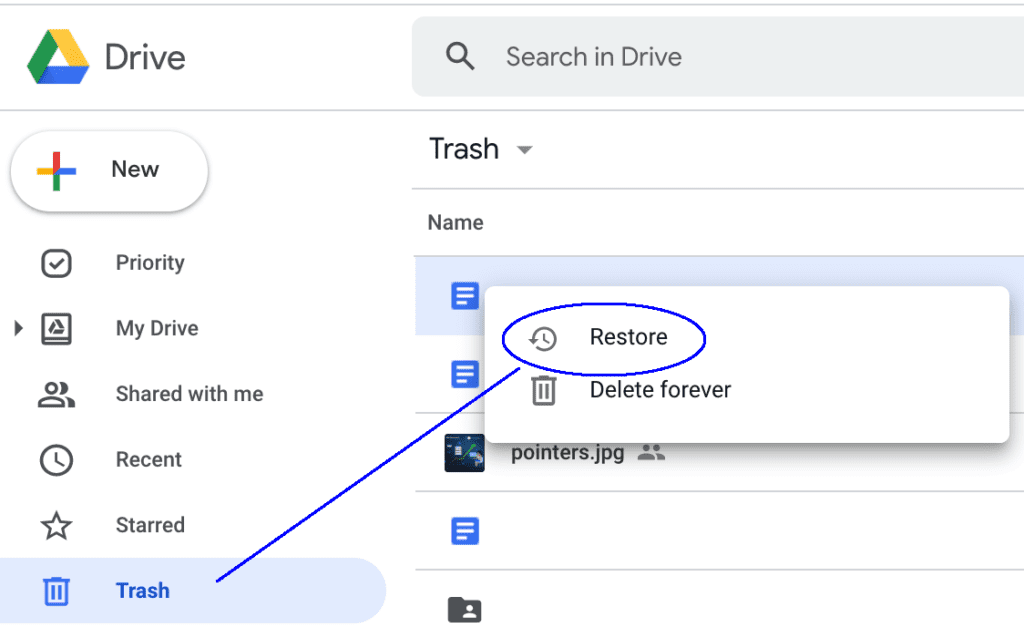
Step 2: Find your deleted video, right-click it, and select "Restore" to return it to its original location.
Method 2: Use iCloud Drive Recently Deleted
Apple’s iCloud Drive includes a Recently Deleted folder that makes recovering files easy. Deleted videos and other files stay in this folder for up to 30 days before they’re permanently removed. This recovery feature works automatically across all your Apple devices, helping you restore lost content quickly and easily.
Apple built its recovery system to be user-friendly. The Recently Deleted folder in the iCloud Drive app lets you easily find and restore deleted files. You can recover items one by one or all at once, making it a quick and efficient way to bring back multiple videos online.
Why use iCloud recovery:
- Integrated with the Apple ecosystem seamlessly
- Automatic backup across all connected devices
- Simple restoration with preview options available
- No additional software installation required
Recovery Steps:
Step 1: Open the iCloud Drive app and locate the "Recently Deleted" folder at the bottom of the screen.
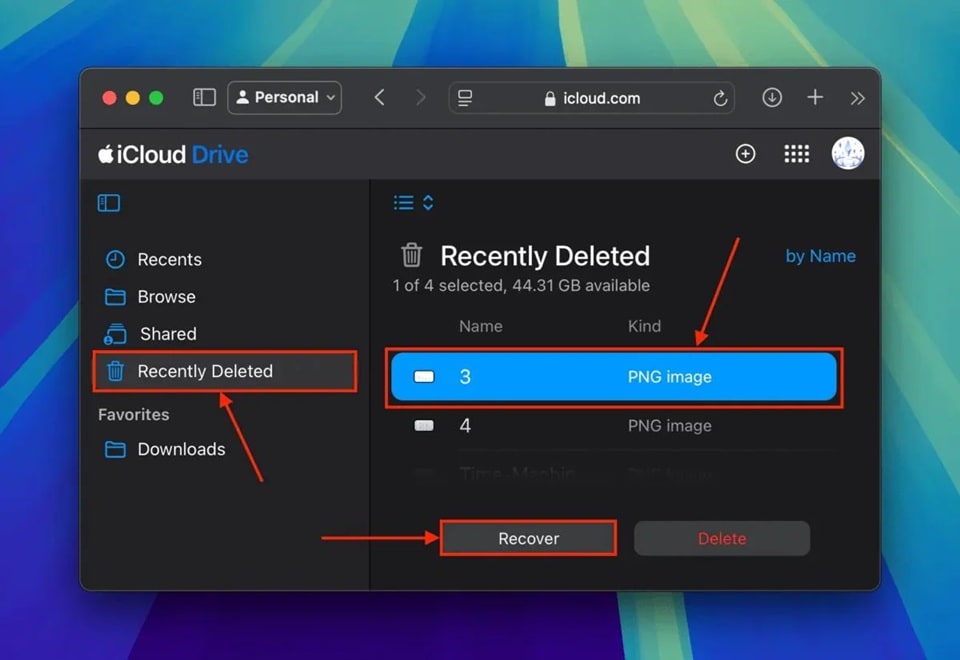
Step 2: Select your deleted videos and tap "Recover" to restore them to their original iCloud location.
Method 3: Recover Videos Using OneDrive Recycle Bin
OneDrive offers a Recycle Bin to help users recover deleted files, including videos. This recovery tool is available to Microsoft users and keeps deleted items for up to 93 days. However, if you're using a business account, the retention period might vary depending on your organization's settings.
Microsoft makes online deleted video recovery straightforward through OneDrive. The Recycle Bin works similarly to Windows desktop systems. Users can sort files by deletion date or file type. This helps locate specific videos quickly during recovery.
Why use OneDrive recovery:
- Extended 93-day retention period for most accounts
- Integration with the Windows File Explorer system
- Bulk restoration options for multiple files
- Version history preservation during the recovery process
Recovery Steps:
Step 1: Sign in to the OneDrive web interface and click "Recycle bin" from the left navigation panel.
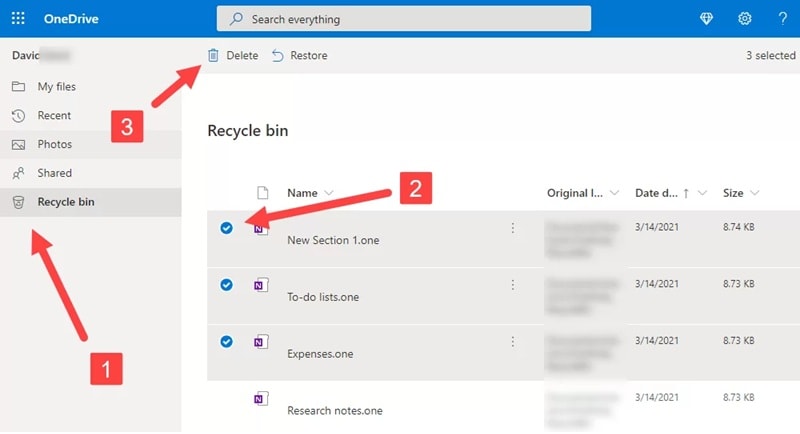
Step 2: Select the deleted videos you want to recover and click "Restore" to return them to OneDrive.
Method 4: Contact Cloud Provider Support for Advanced Recovery
Sometimes standard recovery methods fail completely. Technical issues may prevent normal restoration processes. Cloud provider support teams have advanced recovery tools. They can help with complex online video recovery situations.
Support teams access deeper backup systems than regular users. They may recover files beyond standard retention periods. Some providers offer this service for free. Others charge fees for advanced online deleted video recovery assistance.
Why use provider support:
- Access to advanced recovery tools and systems
- Help beyond standard retention period limits
- Technical expertise for complex recovery scenarios
- Potential recovery of corrupted or damaged files
Recovery Steps:
Step 1: Contact your cloud provider's support team through their official help channels or support website.

Step 2: Provide detailed information about the lost videos, including deletion dates and file details, for assistance.
Part 4: Lost Important Files? Use Recoverit to Recover Deleted Videos on PC
Wondershare Recoverit offers powerful online video recovery capabilities. This software works when cloud storage methods fail. It can recover videos from local drives and external storage. The tool supports many file formats and storage types.
Recoverit specializes in deep scan recovery techniques. It finds files that other methods miss. The software can recover partially corrupted videos, too. Professional users rely on Recoverit for critical data recovery. The interface is simple despite advanced features.
The software offers both quick and deep scan modes. Quick scans work for recently deleted files. Deep scans find older or damaged content. Recoverit can preview videos before recovery. This helps confirm files are intact before restoration.
Why use Recoverit for recovery:
- Advanced scanning algorithms for thorough file detection
- Support for 1000+ file formats, including all video types
- Preview function to verify video integrity before recovery
- High success rate even for severely damaged files
- User-friendly interface suitable for beginners and experts
- 24/7 technical support for recovery assistance
Recovery Process Steps:
Step 1: Download and install Recoverit software on your computer system. Launch the program and select the storage location where videos were originally stored. Click Start.

Step 2: Recoverit will begin scanning for deleted or lost video files on the drive.

Step 3: Preview found videos and click "Recover" to save them to a safe location on your computer.

Video Tutorial: How to Recover Files on Windows Computers?
Part 5: Pro Tips to Ensure Online Video Recovery Success
Following best practices improves your online video recovery chances significantly. These tips work for all cloud storage services. Prevention is always better than recovery attempts. Smart habits protect your valuable video content.
Essential recovery success tips:
- Act quickly - Start online deleted video recovery as soon as you notice missing files
- Check all devices - Videos might still exist on other synced devices or computers
- Use official recovery tools first - Built-in recovery features are most reliable and free
- Avoid overwriting storage - Don't add new files until recovery attempts are complete
- Document file details - Note original file names, sizes, and creation dates for support requests
- Enable version history - Turn on file versioning to protect against accidental changes or corruption
- Regular backup creation - Maintain multiple copies across different storage services and locations
- Monitor storage limits - Keep track of available space to prevent automatic file deletion policies
Conclusion
Online video recovery is possible with the right approach. Most cloud services provide built-in recovery tools. These methods work well for recently deleted files. Quick action significantly improves your success chances.
Remember that prevention beats recovery every time. Regular backups protect against permanent loss situations. Multiple storage locations provide extra security layers.
Professional tools like Recoverit offer additional recovery options. With proper knowledge and quick action, you can successfully perform online video recovery and save your precious memories.
Frequently Asked Questions
-
Q: How long do cloud services keep deleted videos?
Most major cloud services retain deleted files for 30-93 days. Google Drive keeps files in Trash for 30 days. OneDrive holds files for up to 93 days in the Recycle Bin. iCloud maintains Recently Deleted items for 30 days. Business accounts may have different policies. Check your specific service terms for exact retention periods. -
Q: Can I recover videos deleted months ago from online storage?
Recovery depends on your cloud service's retention policy. Files deleted beyond the retention period are usually gone forever. However, you might find copies on other synced devices. Some users discover old files in device backups. Professional recovery services sometimes help with special cases. Contact your cloud provider support for specific assistance with old deletions. -
Q: What should I do if built-in recovery tools don't work?
Try alternative methods if standard tools fail. Check other synced devices for file copies. Contact your cloud provider's technical support team. Consider using professional recovery software like Recoverit. Look for files in device-specific backup systems. Sometimes files exist in email attachments or shared folders. Don't give up after the first attempt fails.



 ChatGPT
ChatGPT
 Perplexity
Perplexity
 Google AI Mode
Google AI Mode
 Grok
Grok























