One of the most stunning features of the InZOI game is its visual aspect and how it has captured players with its lifelike graphics. Alongside its popularity, many users experienced a persistent issue and that is “the game may not run due to limited graphics card performance.” This error happens when a system’s GPU is unable to meet the high-performance demands of the game.
It has become an important task for gamers to address this issue to experience the full extent of the game. This article will help you provide some of the most reliable and top 6 fixes with their own steps, so you know how to fix them.
Try Recoverit to Perform inZOI Data Recovery

In this article
Part 1. Know The System Requirements Before Troubleshooting: A Quick Review
Before understanding the potential reasons why your game is not running due to graphic card performance, let’s learn about the system requirements. Every game list down its minimum and recommended requirements for its proper functioning. You can look at the following table to learn about what your PC requires from InZOI:
| System Requirements | Minimum | Recommended |
| Processor | 64-bit processor and operating system | 64-bit processor and operating system |
| OS | Windows 10/11 | Windows 10/11 |
| Processor | Intel i5 10400, AMD Ryzen 5 3600 | Intel i7 12700k, AMD Ryzen 7 7800x3D |
| Memory | 12 GB RAM | 16 GB RAM |
| Graphics | NVIDIA RTX 2060 (6G VRAM), AMD | As the game continues to set new graphical benchmarks, addressing this limitation has become crucial for gamers |
| DirectX | Version 12 | Version 12 |
| Network | Broadband Internet connection | Broadband Internet connection |
| Storage | 40 GB available space | 60 GB available space |
This guide covers the top fixes on “DirectX 12 is not supported on your system” error while launching InZOI.

Part 2. Why is InZOI Not Running Due to Device's Limited Graphic Card Performance?
The following are the main reasons why your game may not run due to performance issues:
- Outdated Graphics Drivers: In case you have old or incompatible drivers, it might be preventing the game from recognizing the GPU properly.
- Unsupported Graphics Card: Sometimes, older graphics cards might lack the modern architecture or features to run games like inZOI.
- Overheating: When users are running a high-quality and performance game, most GPU tends to overheat, causing performance issues.
- Graphics Settings: The system automatically detects the game graphics demand from the PC, and if it’s too much, it might overload the system immediately after launch.
- Insufficient System Resources: Having limited RAM or CPU bottlenecks can affect the performance, leading to game instability.
Part 3. Top Fixes to “The Game May Not Run Due to Limited Graphics Card Performance”
By far, you now know the main reasons why you have performance issues. Let's look at the given best fixes for the “the game may not run due to limited graphics card performance” issue:
Fix 1. Check Whether Device Gets Overheated
The first thing you need to check is whether your device is overheating or not. If your device becomes too hot, the graphics card slows down to stay damage-free. It is the main reason you get errors like limited graphics card performance. Moreover, the system may even shut downs specific functions to prevent damage. The first step is to clean out the device's vents and eternal fans to allow proper ventilation.

Users can get their laptop a cooling pad to keep it from overheating or simply place it in a cool spot around the house. You also need to remember to take breaks while you're playing games so the device can cool off. By managing the overheating, it can improve the longevity of your hardware, thus leading to enjoying the inZOI game.
Fix 2. Consider Updating Your Graphics Drivers
Considering the system requirements of the InZOI game, you need to be aware of whether your graphics drivers are updated or not. If these drivers are corrupt or outdated, the function of the GPU might turn inefficient, leading to malfunctions. It gives your system the latest performance improvements, compatibility fixes, and bug fixes with regular updates. Now, do the following to know how to update drivers on your PC:
Step 1. Access the “Device Manager” window on your PC by searching for it from the taskbar. Next, click the “Display Drivers” option, right-click any one of the drivers, and press “Update Driver.”

Step 2. Upon doing so, a “How do you want to search for drivers” pop-up screen will appear. From here, select “Search automatically for drivers” and let the system upgrade the driver.

Fix 3. Lower Your In-Game Graphics Settings
On Steam, users can easily manage and change the inZOI game's graphic mechanics and tune down the overwhelming settings. You can access the in-game settings, which include post-processing, ray tracing, PSO cache, and more. Moreover, it lets you custom-set all the presets, like lightning, object distance, anti-aliasing, and more. The following are steps to access these adjustable settings and make them reasonable with your PC:
Step 1. First, launch inZOI from the Steam “Library” tab, and click “Options” when the main game screen appears.
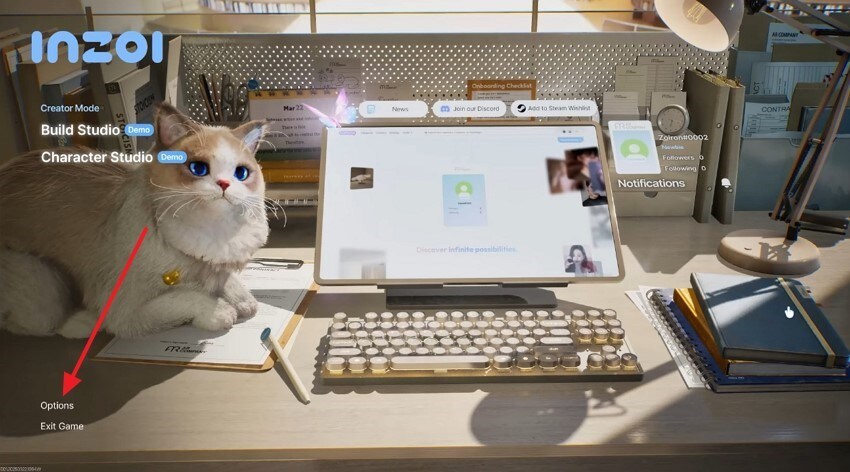
Step 2. In the “Graphics” tab, scroll down and make the required changes to the graphics, display, and more suitable settings.
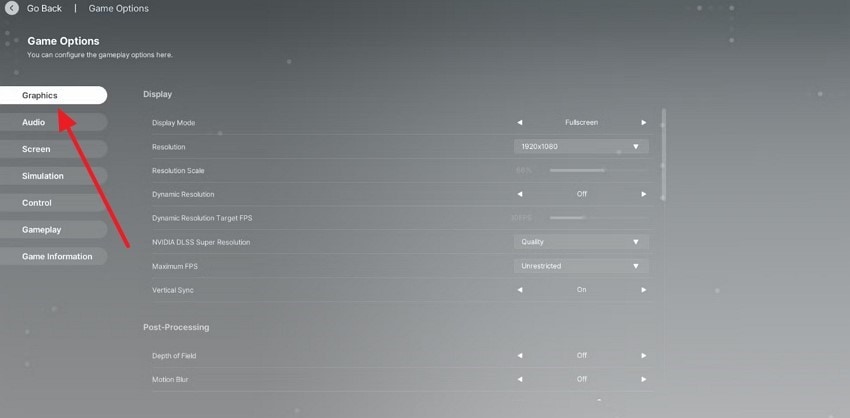
Fix 4. Halt Background Apps for Smooth Gameplay
Another reason why the game may not run is due to all the background apps on your PC. By closing unnecessary background tasks, you can allocate more resources to InZOI, reaching better performance and stable frame rates. To fix this issue, follow the given step-by-step guide and minimize the chances of game interruptions or slowdowns:
Step 1. Open the Windows “Settings,” and press the “Privacy” option from the available options.
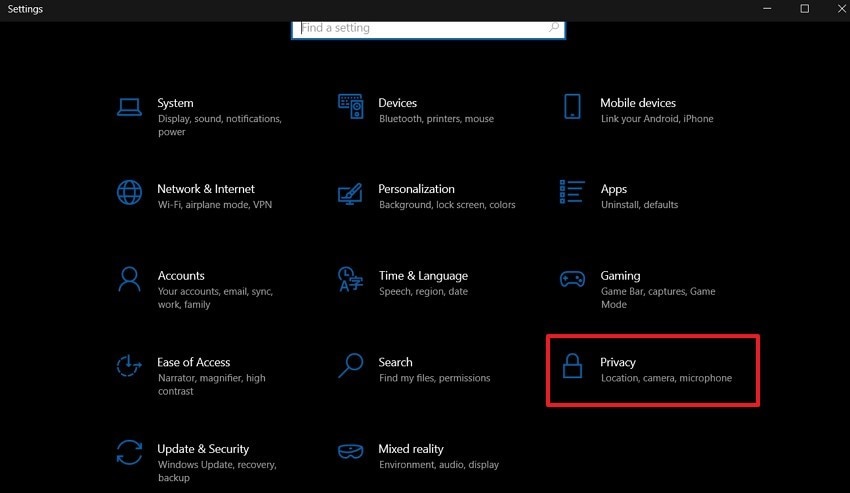
Step 2. When the next screen opens, go to the “Background Apps” tab and toggle off the “Let Apps Run in the Background” option.
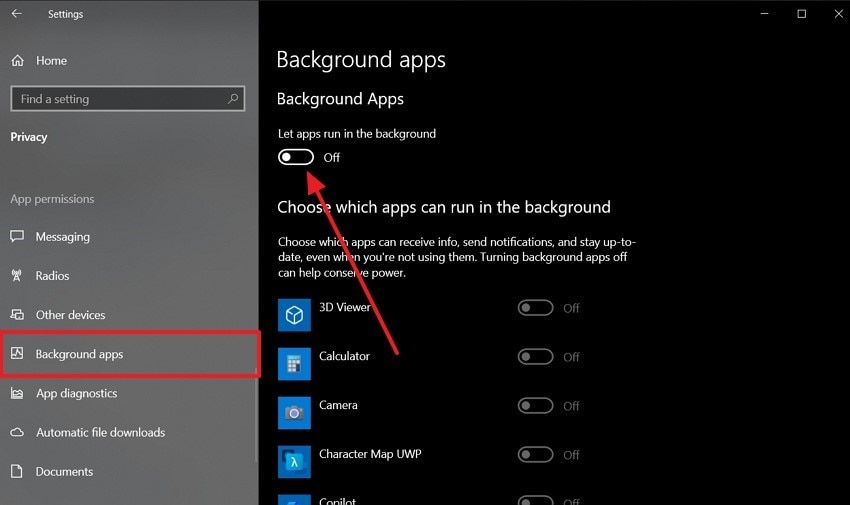
Fix 5. Update the Game on Device
When a game or device gets an update, the purpose is to get the current graphics and performance along with any bug fixes and other things. So, you will have to update your game from Steam regularly. You will not be able to play from the Steam website or keep the game bug-free. So, some gamers can figure out the issue of limited graphics card performance, as in, how to update the game, you have to:
Step 1. Launch Steam, head to the “Library” tab from the top menu, and right-click the “inZOI” game to open a drop-down menu. From here, choose the “Properties” option to access a new pop-up window.

Step 2. On the new settings dialogue box, open the “Updates” tab from the left panel. Next, click the “Use Global Settings: Let Steam Decide When to Update” from under the “Automatic Updates” section.
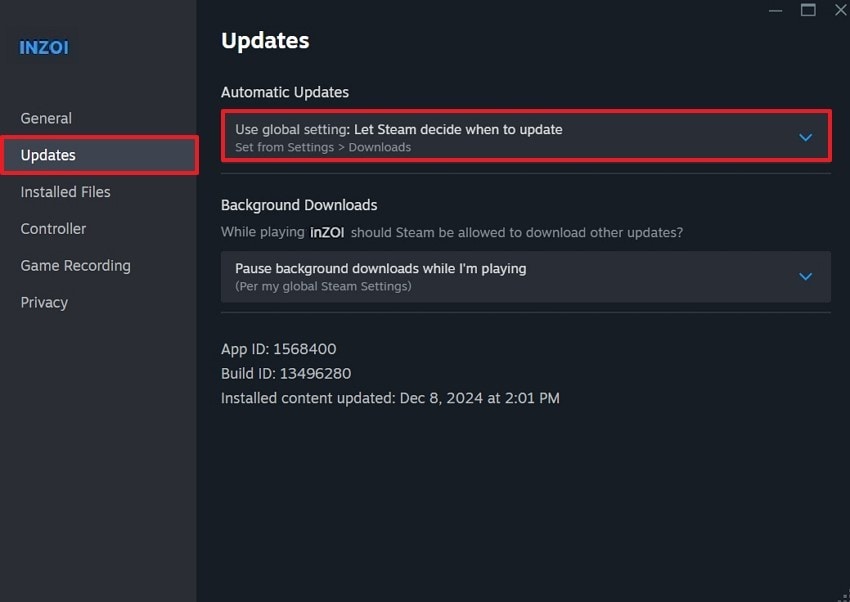
Fix 6. Run inZOI in Compatibility Mode and as Administrator
There are times when the system itself restricts various permissions from the inZOI, causing compatibility issues and running problems. To ensure a smooth run, the game needs to operate under the designed settings, which are a version of Windows. Moreover, you can launch the game as an administrator, granting the game all the necessary permissions. Let’s dive into the given instructions on how to run it as an administrator:
Instructions. First, open the driver or location where you’ve installed the inZOI game, and follow this directory pathway: New Volume (D:) > StreamLibrary > streamapps > common > inZOI. After that, right-click the game and select the “Run as Administrator” option.
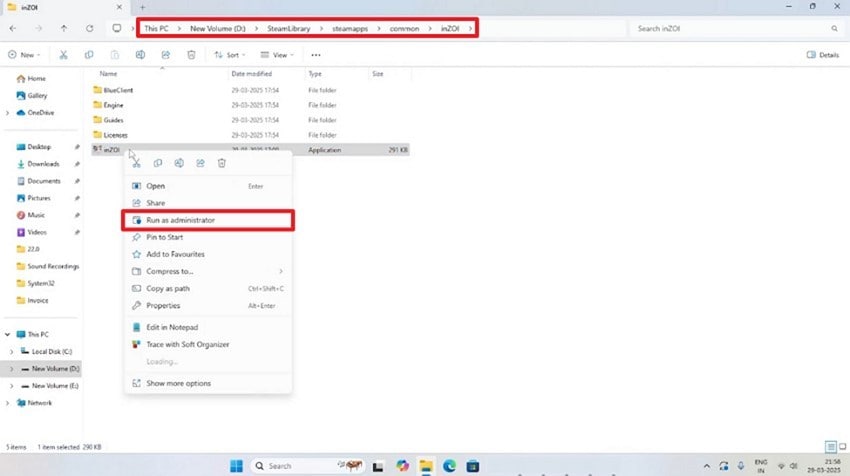
Part 4. InZOI Not Running Because of Deleted Files Concern: How to Fix?
If you noticed that after performing some of the fixes from the previous part, you have lost your important inZOI game files, use Wondershare Recoverit. This file recovery software helps you look for over 1000+ types of files in over 2000+ storage devices. It rapidly retrieves lost videos, game walkthrough files, audio, and more. Users can use its comprehensive recovery capabilities to look for even permanently deleted files with a high recovery rate.
Moreover, with this user-friendly interface, you can choose multiple locations, recover during the scanning process, and more. Recoverit ensures that it gets every last bit of the lost file without damaging any of the contents. Even if your driver or system has crashed, it will rummage through the Windows computers and Macs to retrieve lost files.
Key Features
- Advanced Scanning Algorithm: The high-tech scanning algorithm looks at every bit of the drive or system and retrieves any type of lost inZOI files.
- Filtering Options: You can narrow down the scanning by filtering the desired file type with Image name, type, size, and more.
- Preview Window: After scanning, users can ensure to look at the contents of the recovered file in the preview window before recovering.
A Step-by-Step Guide on How to Retrieve Lost Files for Better Performance
The following are the steps that will help you understand the seamless retrieving technique of Recoverit:
Step 1. Launch Recoverit and Choose a Location
After accessing the main interface of the file recovery software, click the “Hard Drives and Locations” tab and select any drive location.
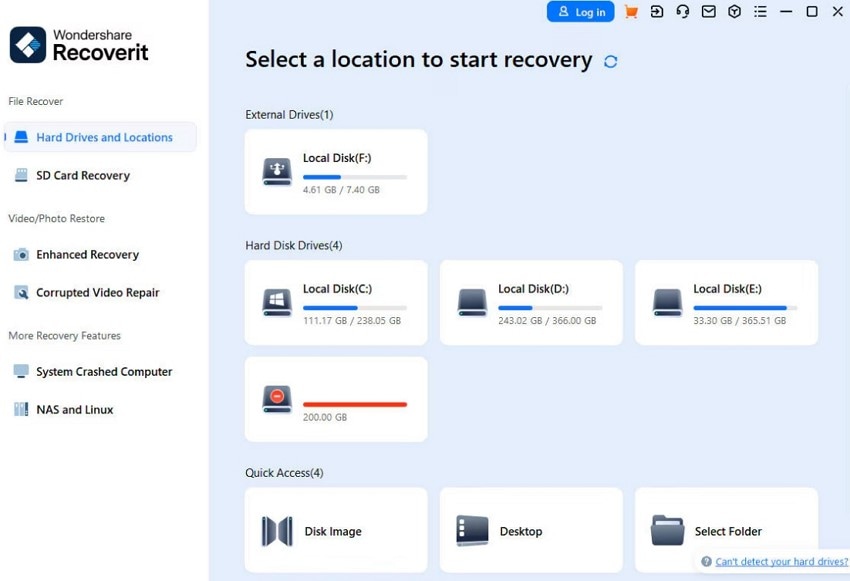
Step 2. Let the Recover Process Complete
When the scanning process automatically starts, it’ll display all the formats of the lost file types.
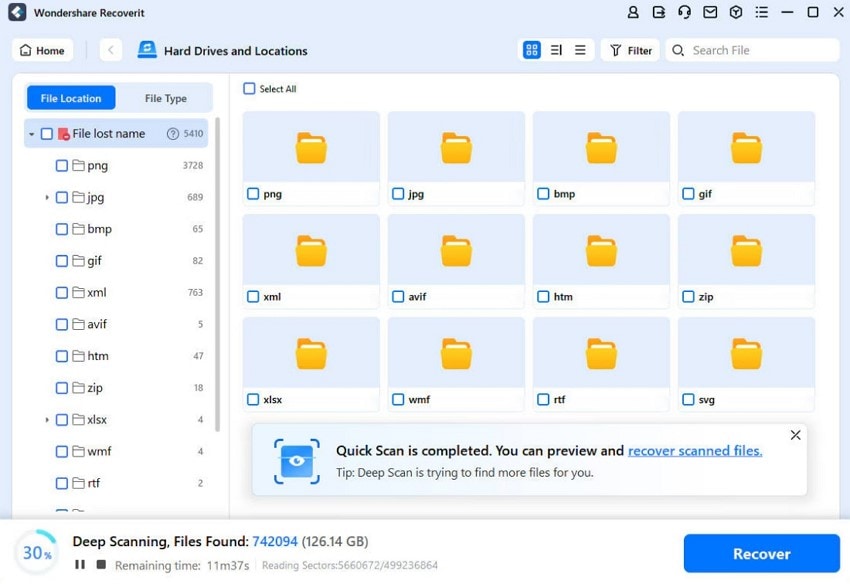
Step 3. Select Lost Files and Preview
When the scanning is completed, choose the InZOI files and preview them before pressing the “Recover” button.

Conclusion
As we conclude, users have learned about the basic system requirements of the inZOI game and what reasons that cause the issue. To resolve the “the game may not run due to limited graphics card performance” problem, this article provided them with 6 top fixes. Moreover, in case lost files are causing performance issues, try using Recoverit to retrieve these files.
FAQ
1. Can external graphics cards (eGPUs) help run InZOI on laptops?
Yes, if your laptop supports an eGPU enclosure, connecting an external GPU can dramatically improve the game’s performance. It’s a great solution for users with underpowered internal graphics.2. Does reinstalling InZOI fix performance issues related to graphics cards?
Although reinstalling the InZOI game may help get rid of various corrupted files that might be affecting the performance. However, it won’t fix core hardware limitations and is like a secondary fix.3. Will running the game at a lower resolution help?
You can drop the game graphics from 1080p to 720p to reduce the computer or PC load on your GPU. Moreover, it makes a huge difference in frame rate and stability, especially if your graphics card is near the game’s minimum requirements.
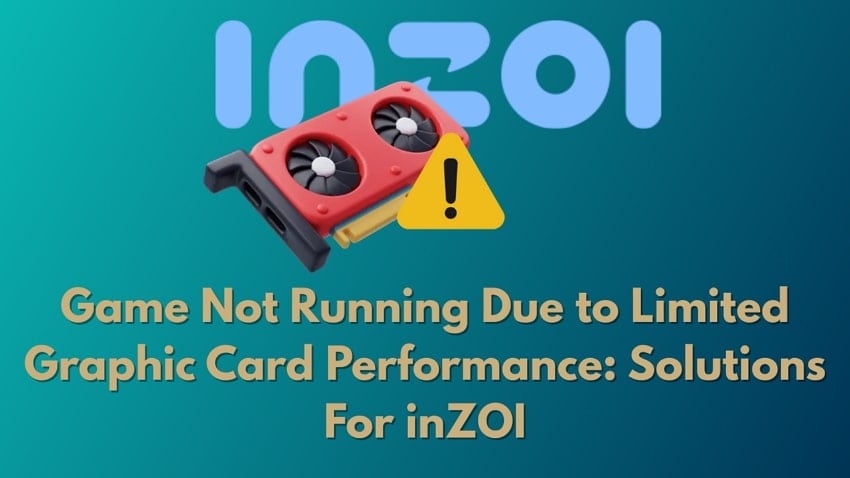



 ChatGPT
ChatGPT
 Perplexity
Perplexity
 Google AI Mode
Google AI Mode
 Grok
Grok























