Ever wondered why do games take up so much space on your hard disk? From ultra-high-definition textures and vast open worlds to cinematic cutscenes and elaborate audio design, everything increases file sizes to an excessive degree.
But, of course, storage constraints are not the only plausible factors. Games are packaged and installed according to compression, patch updates, and optimizations for the given platforms. A better understanding of why games take up so much space sheds some light on why your favourite titles now take tens or hundreds of gigabytes and points toward the technological trends that will shape gaming's future.
Try Recoverit to Perform Game Data Recovery

In this article
- Method 1- Use Storage Sense (Windows 10 Only)
- Method 2- Uninstall Programs
- Method 3- Removing Duplicate Files
- Method 4- Remove Browser Extensions and History
- Method 5- Disk Cleanup
- Method 6- Remove Unwanted Apps To Clean Up Your PC
- Method 7- Take Out The Trash
- Method 8- Store Data On An External Storage Or The Cloud
- Method 9- Defragment Your Hard Drive
- Method 10- Provide Sufficient RAM
What to do When Games Take up So Much Space?
Have you ever found yourself staring at your drive and wondering why are games so big now? Modern games are somewhat gallantly packing vast worlds, HD textures, and voiceovers. With every additional feature, be it cinematic cutscenes or detailed environments, several gigabytes wearily hitch a ride along for the installation. This kind of constant increase can hardly coexist with other app installations. When games begin to occupy every nook and cranny of your storage, you know it is time to act.
Begin with a simple, quick cleanup; remove all games and demos you have no intention of trying. Most launchers will let you uninstall or archive games you do not generally play. That can get you several dozen gigabytes back with just a couple of clicks. You could consider transferring less interesting games to an external HDD/SSD. That little move earns precious storage on your main drive without losing access to your library.
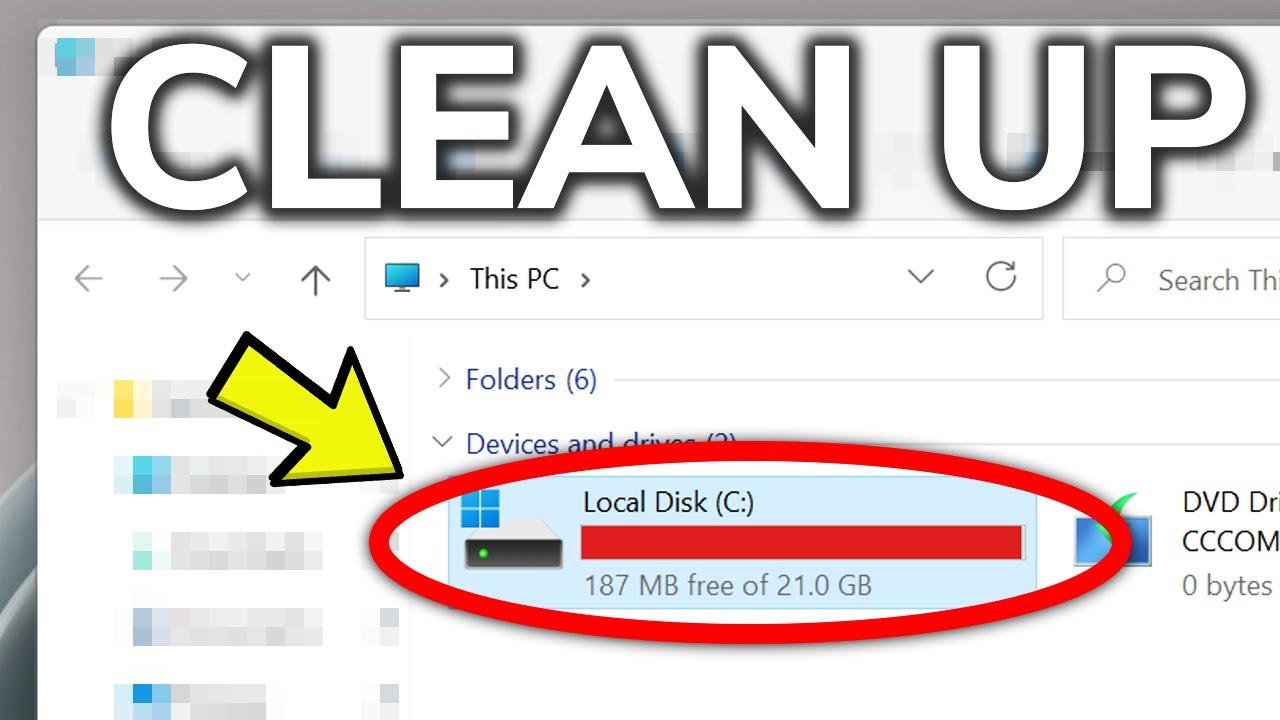
Next, use the built-in storage tools on Windows or consoles. Disk Cleanup and storage management dashboards will show which games take up the most space. Some platforms can delete items like high-res textures or language packs individually. Trimming these files can reduce the size by half without breaking gameplay. Review your storage settings regularly to keep your system thin and always ready for new releases.
Lastly, consider what you're going to purchase before making that purchase. Download sizes on store pages and updates or downloadable content should also be factored in. If the internal drive machine is small, it would be good to think about a larger SSD. The golden rule of always having cloud streaming at their disposal can access them without local installs. With cleanup, smart storage, and foresight planning, everyone can run and enjoy every game without worrying about space.
Explore the reasons to solve this inZOI Not Launching issue with solutions discussed.

How To Free Up Or Clear Up Disk Space?
Have you ever wondered what game takes up the most space on a PC? This guide walks you through simple ways to declutter and keep your games running smoothly without compromise, from using Storage Sense and Disk Cleanup to uninstalling programs and transferring data to the cloud.
Method 1- Use Storage Sense (Windows 10 Only)
Storage Sense is yet another awesome feature of Windows 10, which deletes temporary files and saves space automatically. This is all free, and it does not need a person to maintain the performance.
Steps:
1. Open Settings > System > Storage and toggle on Storage Sense to automatically delete temporary files and old downloads; this helps free up space if you wonder what game has the most gigabytes.
2. Click Configure Storage Sense or run it now to adjust the cleanup frequency and choose file types like temporary files, Recycle Bin items, and old downloads.
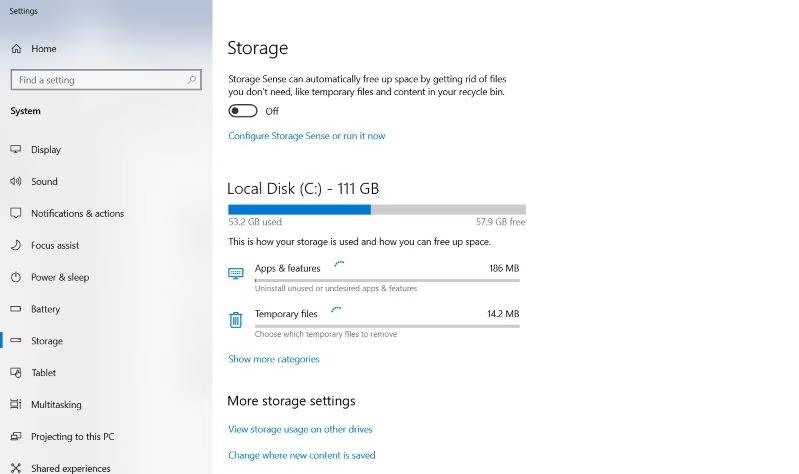
3. Press Run Storage Sense now for an instant clean-up and compare drive space before and after to confirm extra storage for new games.
Method 2- Uninstall Programs
Your drive can be filled quickly by large applications and games. You can recover some storage by uninstalling applications that you have forgotten. Removing these bulky programs and titles will provide space for small downloads and get rid of games that are hard to clean out.
Steps:
1. Open the Start menu and select Control Panel, then click Uninstall a program to display all installed software and sort entries by size. This view shows file sizes to help identify bulky entries.
2. Navigate the list and right‑click on applications that hog space; this helps you spot which titles occupy the most room and answer what game has the most gigabytes.

3. Choose Uninstall or Delete to remove selected programs and instantly free up drive capacity. Confirm any prompts to proceed.
4. Complete the guided uninstallation steps and restart if prompted. Afterwards, verify your new free space and reorganize for future game installs.
Method 3- Removing Duplicate Files
Certainly, it is very common that we tend to overlook the presence of duplicate files piling up very quietly, wasting our precious gigabytes on our drives. Regular duplicate checks can ensure maximum storage space efficiency and show a very perceptible smoother and stronger overall system performance.
Steps:
1. Duplicate files take up extra space by existing in multiple folders. Deleting them can free up storage for larger titles, such as what game has the most gigabytes.
2. Use tools like XYplorer or AllDup to scan your drive for identical files. These programs find duplicates based on name, size, or content.
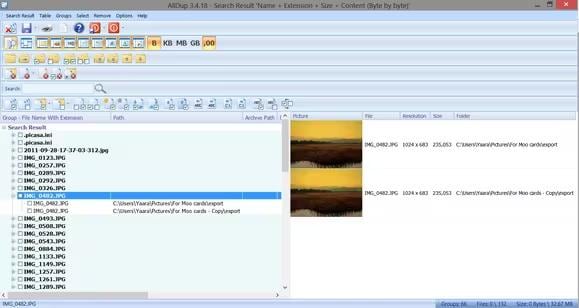
3. Review the results carefully and delete only files you're sure are unnecessary, or move them to an external drive for backup.
4. Run scans regularly to prevent space issues in the future, keeping your system clean and ready for new game installations.
Method 4- Remove Browser Extensions and History
Deleting browser extensions and clearing history keeps Windows 10 and 11 running smoothly. If you're wondering why do games take up so much space, a cluttered web browser can make downloads and updates crawl.
Steps:
1. Click the three dots icon in the top right corner of Chrome to open the menu.
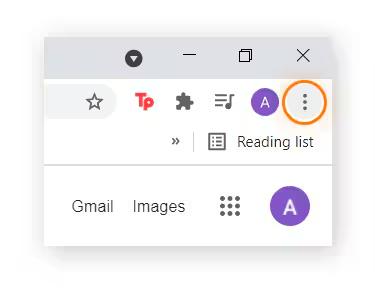
2. Right‑click any unwanted extension icon and select Remove from the context menu.
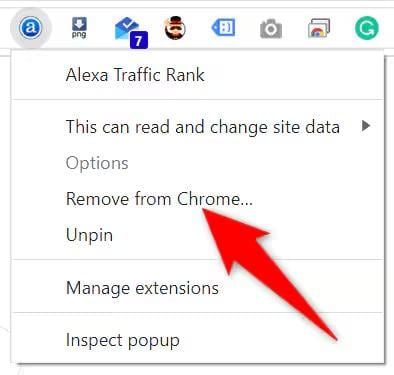
3. Go to Settings > Privacy and security > Clear browsing data, check History, Cookies, and Site data, then click Clear.
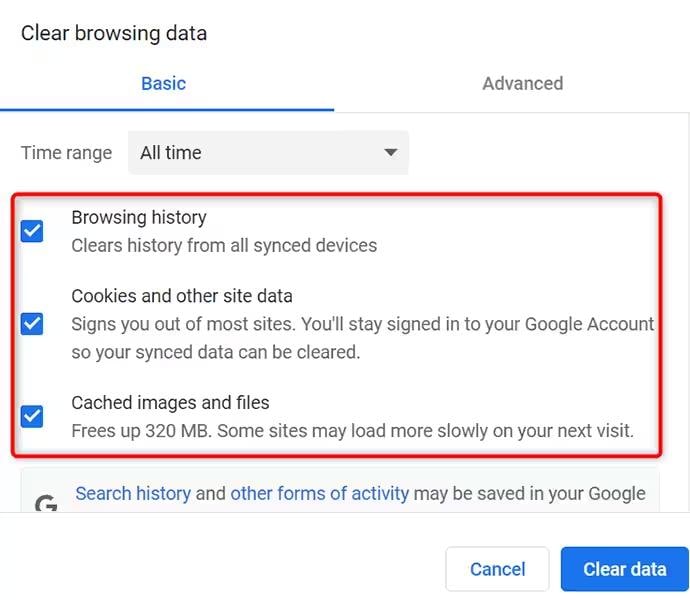
Method 5- Disk Cleanup
Why are games so big now and clogging our drives? Disk Cleanup runs fast and frees gigabytes. Try it now to reclaim storage on Windows 10 or 11.
Steps:
1. Open the Run program by pressing Win + R, then type cleanmgr.exe in the dialogue box.
2. Press Enter to launch Disk Cleanup.
3. Choose the items you wish to remove, such as temporary files, recycle bin contents, and thumbnails, and click OK.
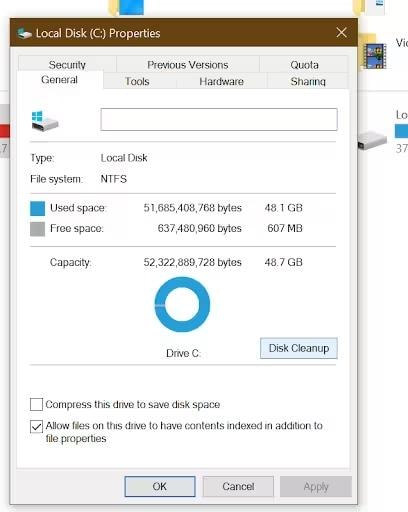
4. To free up even more space, click Clean Up System Files to remove old updates, driver caches, and other deep system files.
Method 6- Remove Unwanted Apps To Clean Up Your PC
Wondering what game takes up the most space on your PC? Too many unused apps waste precious storage and slow performance. Removing unwanted programs frees room for new files and boosts speed. Open Settings, head to Apps, and uninstall what you no longer use. Regularly trimming apps keeps your system lean. Start clearing clutter and enjoy a faster PC today.
Steps:
1. Open Settings on the Start menu by pressing Windows + I.
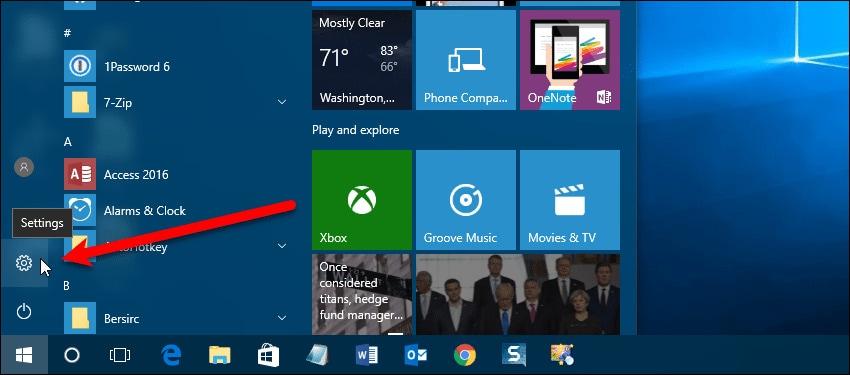
2. On the Settings screen, click Apps to view installed programs.
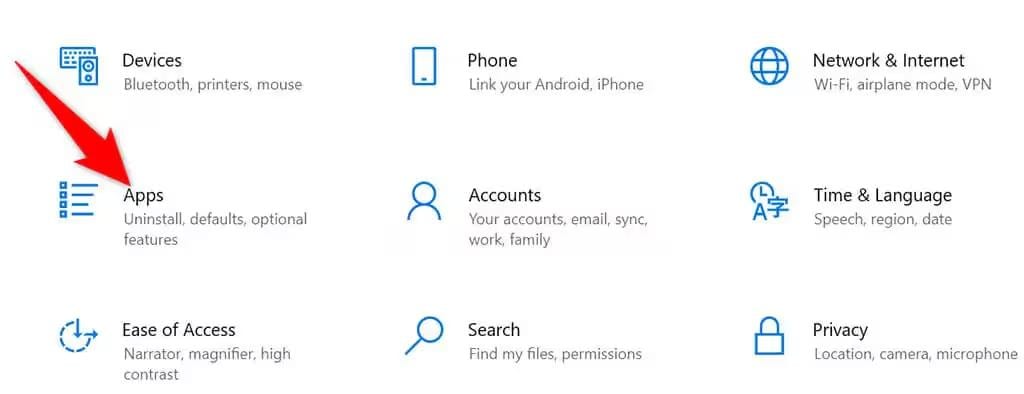
3. Find the app you wish to uninstall and click Uninstall next to its name.
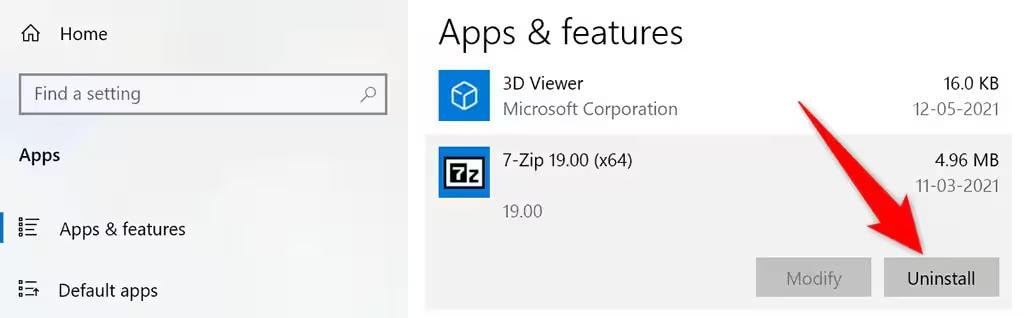
4. In the confirmation prompt, select Uninstall again to remove the app.
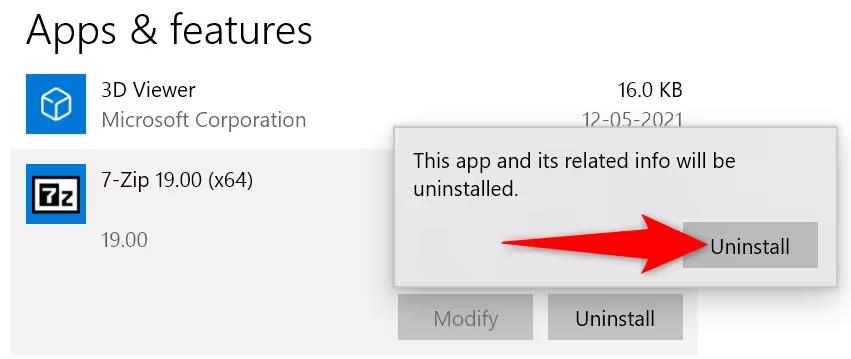
Method 7- Take Out The Trash
Deleting old files is like taking out the trash on your PC. You can enjoy games that don't take up space. Emptying the Recycle Bin plus removing temporary files, is regular waste cleanup. It prevents the piling up of waste. It is a quick task to free some space, accelerate the system, stabilize it, and keep it prepared for gaming.
Steps:
1. Find the desktop shortcut for the Recycle Bin.
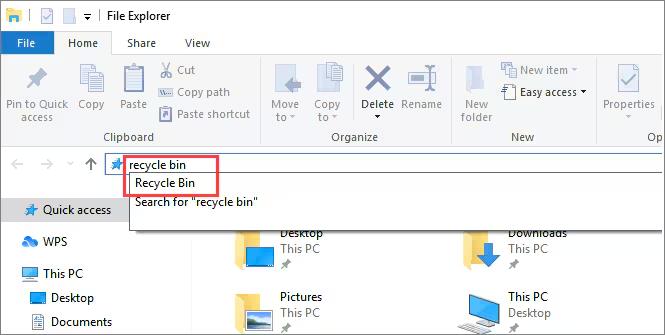
2. Right‑click the Recycle Bin shortcut and select Empty Recycle Bin.
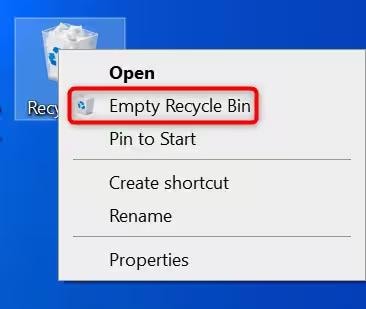
3. In the confirmation prompt, click Yes to permanently remove the files.
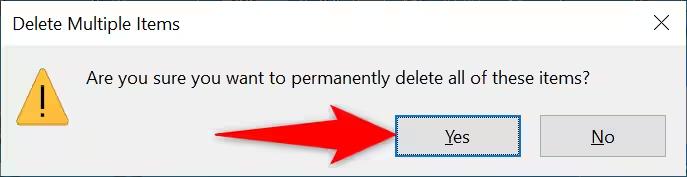
Method 8- Store Data On An External Storage Or The Cloud
Video games consume a lot of space on your internal storage drive, which significantly lowers the performance of the machine and limits how much space is left for other files at the same time. One of the easiest solutions is to move things to an external hard drive or use online storage or cloud storage. This will free up space yet allow access to important files at any time, all while being safe and sound. It is the best way to go with the heavy installation of games.
Steps:
1. Connect an external storage device like a USB drive or hard disk to your PC through the USB port.

2. Right-click the files you want to move, such as large game folders, and select Send to and choose the connected drive. This helps make room for what game has the most gigabytes.
3. You can also cut and paste files into the external drive to completely move them instead of copying them.
4. To use cloud storage, log in to services like OneDrive or Samsung Cloud from your browser.
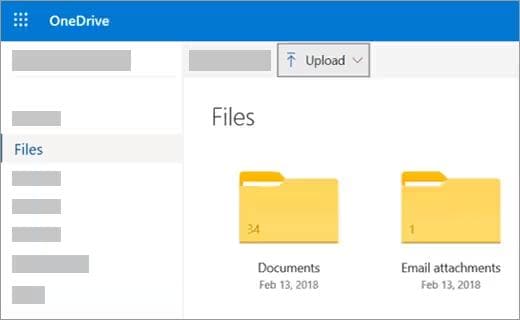
5. Open your cloud folder, right-click the file or folder you want to upload, and select Upload. This method keeps data safe while freeing up local space for heavier games.
Method 9- Defragment Your Hard Drive
With time, files are lost on a hard disk, which slows the system down. Defragment your drive to get this disordered data and improve performance. This is quite helpful when inquiring about why games occupy so much space because fragmented files can slow down even the largest game's loading times. Regular defragging will keep your system running well and ensure that it can access game files quickly.
Steps:
1. Click the search bar on your taskbar and type defrag, then select Defragment and Optimize Drives from the list. This tool helps boost speed, especially when your system is loaded with large files, such as what game has the most gigabytes.
2. In the new window, pick the drive you want to optimize, usually your main hard drive, where most games are stored.
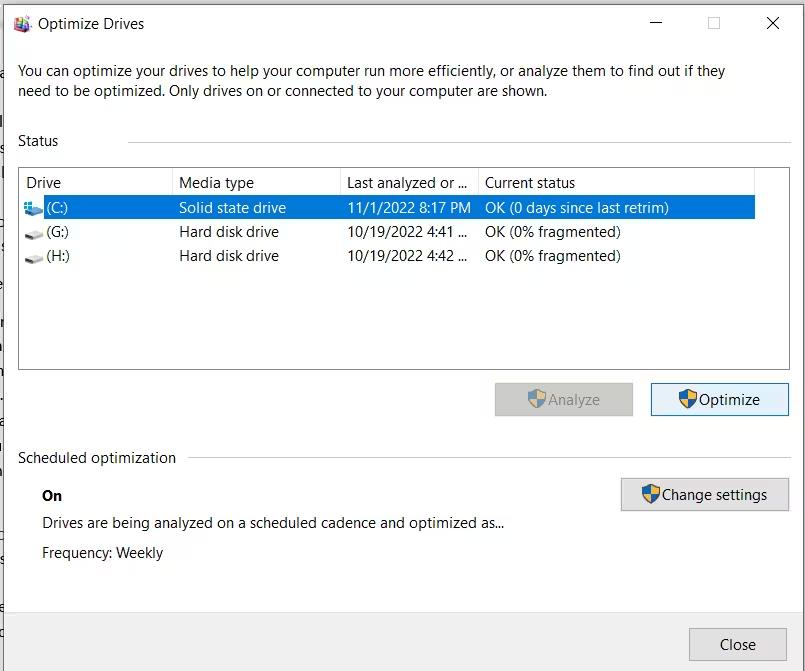
3. Click Optimize to start the defragmentation process. It will reorganize scattered data and help your PC access game files faster, reducing loading time and improving performance.
Method 10- Provide Sufficient RAM
Modern games require more memory if they are to run smoothly. Thus, enough RAM is paramount. One of the attributes of why are games so big now is that they come with high-resolution graphics, gigantic maps, and real-time processing. Without adequate RAM, the system slows down or crashes. An upgrade or addition of RAM gives the PC an advantage in managing heavier games, positively affecting speed and performance, thus, the entire experience of gaming.

How Can Data Be Restored Safely with Recoverit?
Losing critical files during cleanup might be distressing, especially when experiencing a full-sized drive and wondering which game consumes the maximum space. Wondershare Recoverit provides a simple three-step procedure for the safe restoration of lost data. With a 99.5% recovery rate, files lost through crashes, formatting, accidental deletion, or viruses are recovered. The interface of Recoverit guides the user through the selection of a drive, scanning for lost items, and secure restoration so that vital data may once again be where it belongs.
Steps:
1. Download Recoverit from the Wondershare website and run the installer. Open Recoverit; no internet connection is needed at this stage, and restore data even from drives packed with massive games, like those you wonder what game has the most gigabytes.

2. Launch Recoverit, select Hard Drives and Locations, choose the drive with missing files, and click Scan. A progress bar displays estimated times and quick and deep scans you can pause or resume. This thorough search digs through large game folders for lost items.

3. After scanning, double-click items to preview and confirm their integrity. Select files or entire folders, click Recover, and save to a different drive or external storage with enough space. This prevents overwriting and frees room for future game installs.

This guide covers the top fixes on “DirectX 12 is not supported on your system” error while launching InZOI.

Conclusion
Managing space is crucial because modern games with a lot of storage than ever. Cleaning duplicate files, uninstalling programs that are not in use, or moving data to the cloud will keep your system running smoothly and ready for gaming. While testing newer titles, you may ask yourself what game takes the most gigabytes of space; however, with a little extra help and intelligent storage habits, you are guaranteed to always have free space and not slow your PC.
FAQ
What causes modern video games to be so large in file size?
Modern games have high-resolution textures, complex landscapes, voice acting, and sophisticated animations, all of which require a lot of storage space and contribute to greater overall file sizes.Do high-resolution graphics significantly impact game size?
Yes, high-resolution graphics necessitate larger texture files, typically 4K or greater. These graphics alone can consume tens of gigabytes, making them one of the primary causes of increased game size.How do game updates and patches contribute to overall storage usage?
Updates and fixes frequently change or create new game files. Instead of compressing outdated data, they typically stack it atop existing information, gradually increasing the total size of a game installation.




 ChatGPT
ChatGPT
 Perplexity
Perplexity
 Google AI Mode
Google AI Mode
 Grok
Grok























