Steam offers users ample choices of games to play from all over the world, but like any program, it might suffer from certain errors and disturbances. One such common issue is the application load error 3:0000065432 that you may encounter when trying to launch a game from Steam.
Whether you are a gamer on holiday or someone who employs Steam for the game experience, understanding this error is a priority. In this post, we're going to explore in detail what it is, why it occurs, and how to fix it with the most effective methods. Moreover, if your files get deleted during the repair process, try resolving it with a file recovery software, which will be discussed at the end.
Try Recoverit to Perform Game Files Data Recovery

In this article
Part 1. What Is Steam Application Load Error 3:0000065432?
This 3:0000065432 load error notice indicates that a failure occurred when attempting to load a game via Steam, where something was interrupting game processing. Rather than opening to play, Steam displays a tiny pop-up indicating that it cannot open the game because of the loading error. This error generally implies that there is a problem with the way Steam opens the game files or the game's configuration on your system.
The problem doesn't usually come from a specific game but happens in the central Steam Library. Some of the root causes might be a corrupted file, antivirus, or conflicting apps and platforms. In short, this error prevents Steam from initiating the game correctly and in-game progress. Furthermore, this error disables the Steam integration features and force to you to find Steam recover save data options.
Easily Retrieve Your Lost/Deleted Game Files!

Part 2. Why Does Application Load Error 3:0000065432 Occur?
After getting a better idea of the error, you need to know what causes this load error on Steam. The following are the top common reasons why application 1093:32:00.000 occurs:
- Installation Conflict: The reason you can't load your game is that there are multiple installations of the game via various sources, like Steam or GOG.
- Corrupted File: Sometimes updates, crashes, or hard drive issues can corrupt game files or essential Steam system files, thus causing the error.
- Antivirus Interference: Windows security can mistakenly block Steam or its game files, as it flags them as suspicious, preventing them from running correctly.
- Custom Directory Redirects: If you move Steam games to a different drive using the directory junctions, it can also lead to the loss of your Steam game save file location.
- Incorrect Steam Library Step Up: In case users move the Steam Library to another drive but the folder wasn't added correctly, it will not recognize the installation and trigger the error.
Part 3. How to Fix Steam Application Load Error 3:0000065432?
This part will provide all the necessary and top fixes that can help you with Steam file recovery and remove the load error:
Fix 1. Verify the Integrity of Game Files
An important fix you can try is verifying the game file's integrity within the Steam platform. If any files are corrupted, missing, or altered, they'll automatically be replaced by the platform's servers. With this method, you can restore a clean and functional state of the game without reinstalling it. Now, let's go through the steps and learn how Steam recovers saved data and games with the following steps:
Step 1. Open Steam, go to the “Library” tab at the top and right-click on a game. From the drop-down, choose the “Properties” option to proceed to the next window.
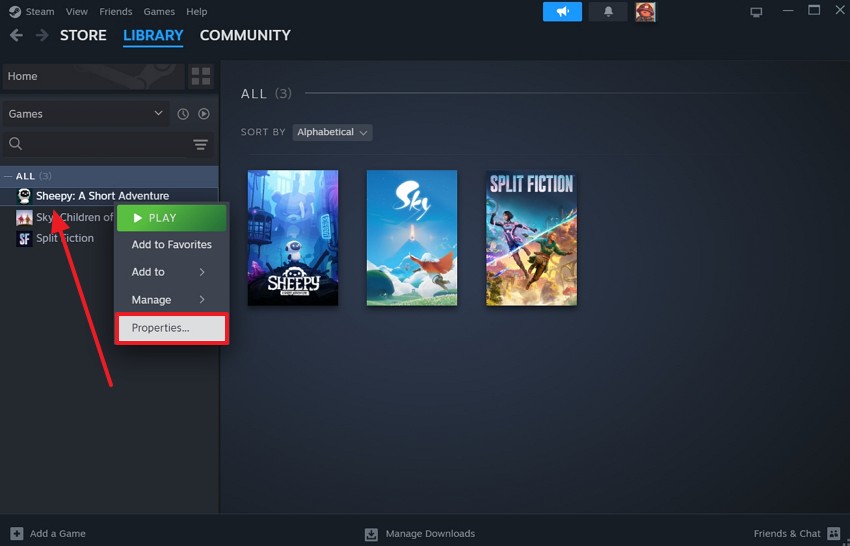
Step 2. As you navigate further into the “Installed Files” section, select “Verify Integrity of Game Files” and check if the game starts now.

Fix 2. Run Steam and the Game as an Administrator
Users can run Steam as an administrator, as Windows gives full privileges to the platform and accessibility to the system's files, registry, and protected folders. This eliminates any permission-related issues that might be blocking Steam from launching the game properly. We will proceed with the next steps to repair the application load error 3:0000065432:
Step 1. Open the File Explorer and locate the “Steam” program, right-click upon observing it, and select “Properties.”
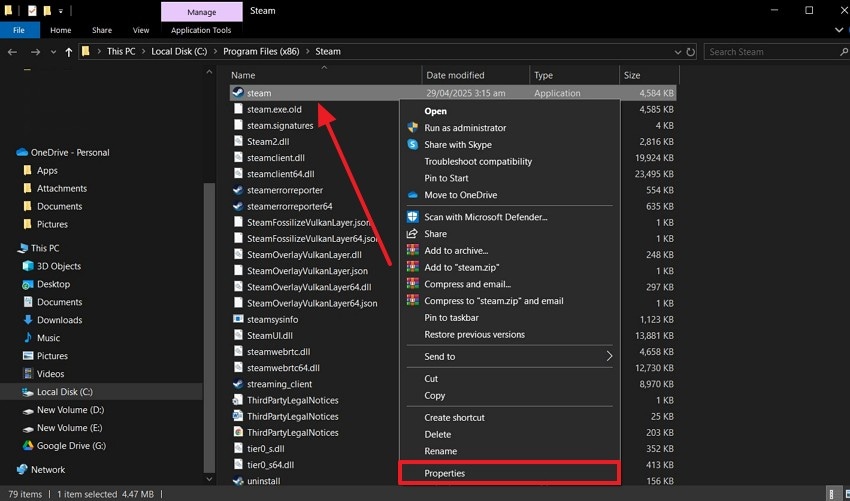
Step 2. In the “Steam Properties” window, navigate to the “Compatibility” tab, select “Run this Program as an Administrator,” click “Apply” and “OK” to save.
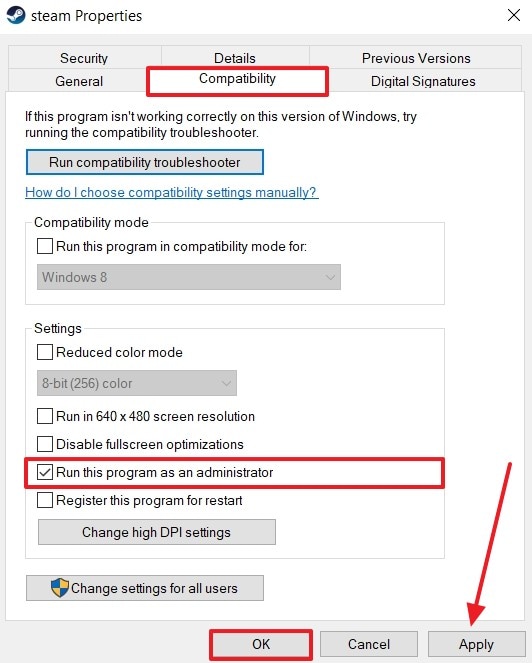
Fix 3. Disable Antivirus or Add Exceptions
Your Windows antivirus program occasionally identifies Steam files or games as viruses, prevents them from being loaded, and even disrupts the Steam game file location. That’s why you need to turn off the antivirus software so that it will not affect Steam and launch processes. With this solution, your game will run normally while still ensuring system protection, which is understood with the steps below:
Instructions. Go and click the “Up” arrow icon at the bottom right corner of the Windows taskbar. For instance, if you have Avast Antivirus installed on your computer, click on the “Avast Shields Control” option and choose any option, such as “Disable Until Computer is Restarted.”
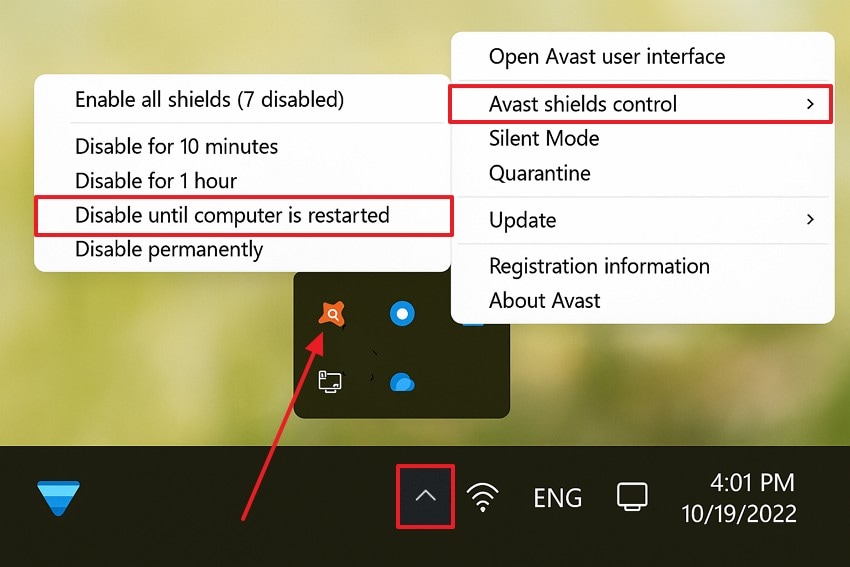
Fix 4. Reinstall Steam
If the error continues, attempt to reinstall Steam so that all of its fundamental files and launch components are newly rewritten. With this fix, it also eliminates any possible corruption or misconfiguration that Steam might be facing. Moreover, this method is practical when multiple games exhibit the same error and improves overall performance. Now, if you don't want to lose the Steam game save file location, follow the given steps:
Step 1. Press the “Win + R” keys to open a small “Run” dialogue box, write “appwiz.cpl” in the “Open” box, and hit “OK.”
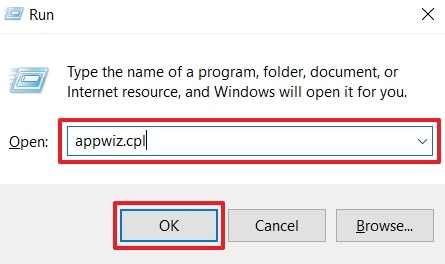
Step 2. After the “Control Panel” opens, right-click the “Steam” app and choose “Uninstall.”
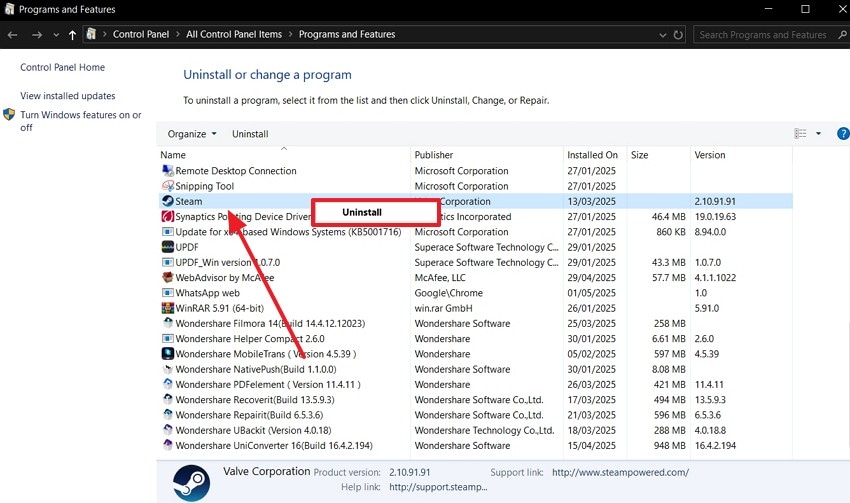
Step 3. Restart the computer or laptop, go to Steam’s original website, and hit the “Install Steam” button to reinstall.
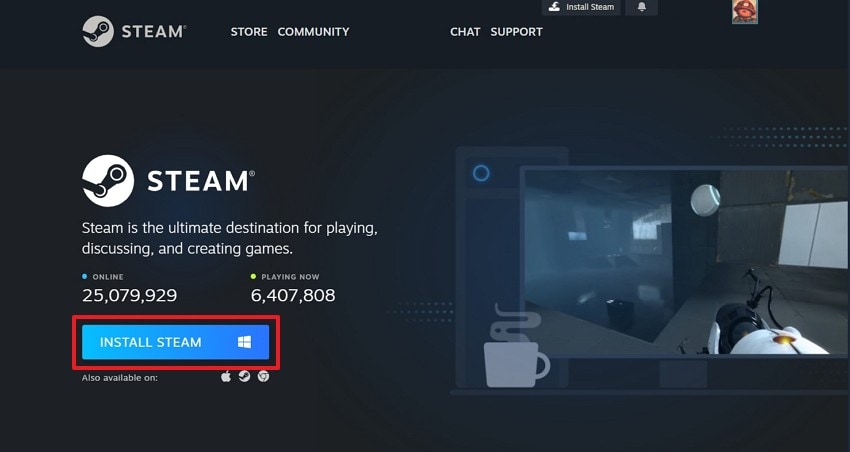
Fix 5. Move the Game to the Default Steam Directory
Those games stored in the non-default Steam library folders may sometimes cause path conflicts or load errors. If you move them to the original Steam's default directory, it can resolve the application load error 3:0000065432. It significantly reduces the risk of error and ensures better compatibility, especially for older or mod-sensitive games. Follow the given demonstration on how to move the game to the default directory:
Step 1. In the main interface, right-click the game in the “Library” tab and choose “Properties.” Next, in the extended menu, pick the “Browse Local Files” option to proceed.
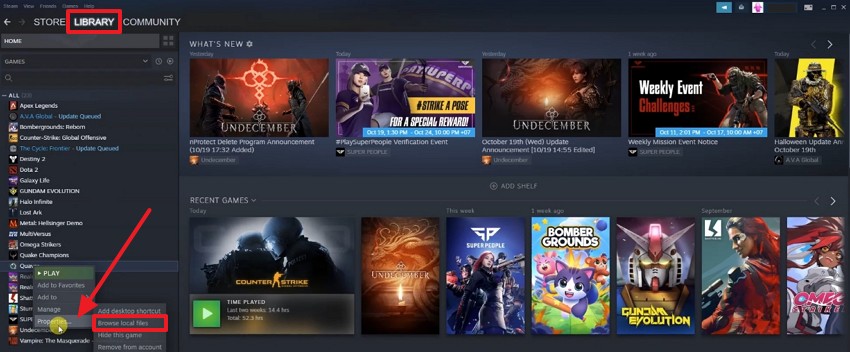
Step 2. Now, from the “Local Files” tab, click the “Move Install Folder” button.
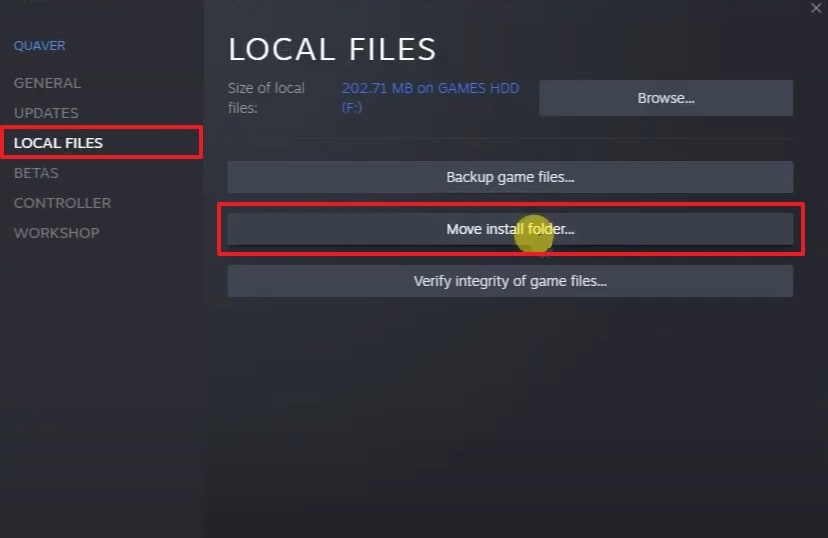
Step 3. When the “Move Content” dialogue box appears, extend the “Select the Target Drive [User's Name] (Drive Size) Should be Moved to,” and choose the default Steam directory.
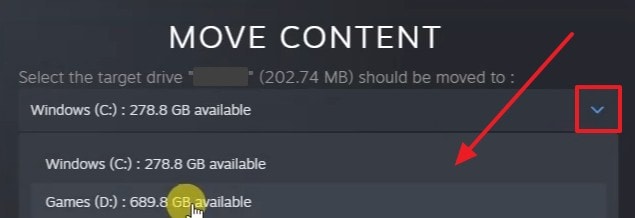
Step 4. When the drive is selected, press the “Move” button to correct the game-saved file directory.
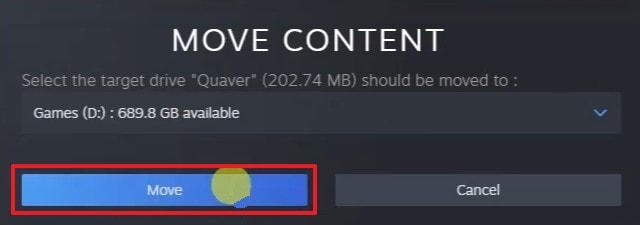
Fix 6. Remove Mods or Custom Textures
It's a known problem that mods and custom textures can cause compatibility issues with Steam's launcher. Removing unnecessary mods and restoring it back to its vanilla state allows you to launch the game without any conflicts. It eliminates external changes that might have corrupted or confused the launch process. You can look at the following steps and learn how to resolve the application load error 3:0000065432.
Step 1. Access the “Community” tab on the Steam interface and choose the “Workshop” option from the drop-down menu.
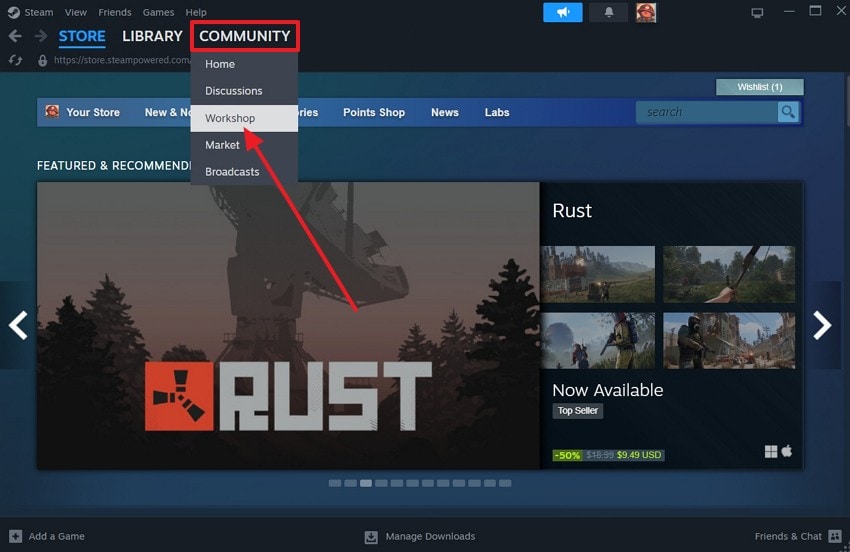
Step 2. On the next page, scroll down, and under the “Your Workshop Files” section, click “Your Files” to open another new window.
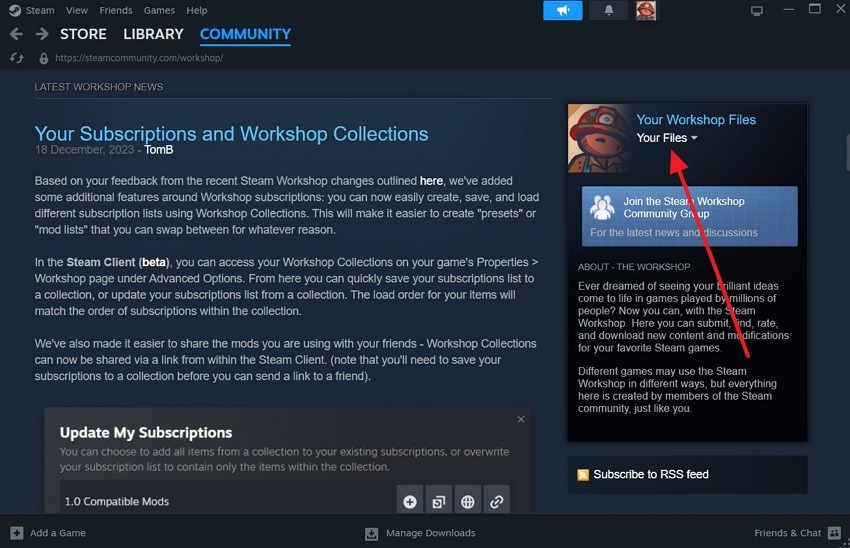
Step 3. From here, open the “Subscribed Items” from the right panel to open the “Workshop Items” tab. Next, click the “Unsubscribe” button at the desired mod or texture pack, or you can click the “Unsubscribe From All” button.
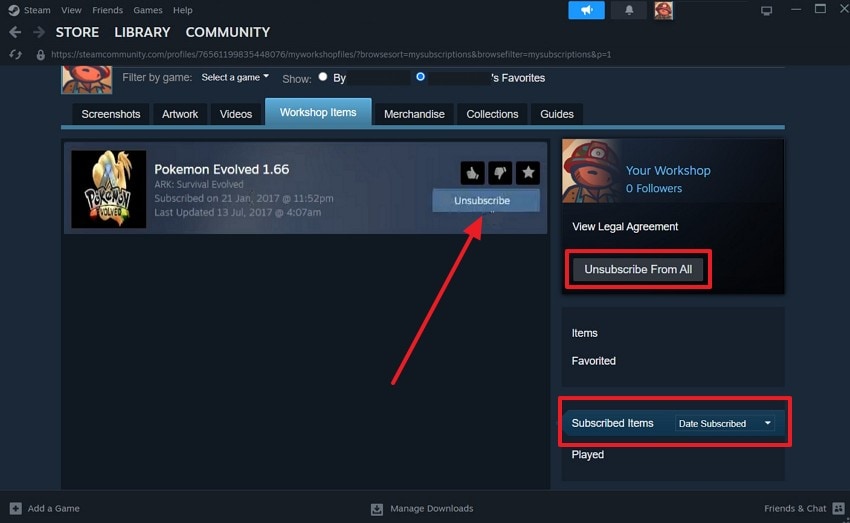
Fix 7. Remove and Reinstall the Game
One of the most effective methods to resolve this error is to remove the game and reinstall it from Steam. This way, you can erase any defective files, corrupted installations, and other settings. It's usually used as a last resort when all other fixes fail, as it ensures file integrity and proper Steam recognition. Before uninstalling, ensure you preserve the Steam game save file location, and then follow these steps:
Step 1. Access the “Library” tab on the Steam platform, right-click the unresponsive game, and click the “Manage” option. In the extended menu, choose the “Uninstall” option to remove the game from Steam.

Step 2. Now, head to the “Search” bar, type the deleted game, and press the “Add to Library” button on the main game interface.
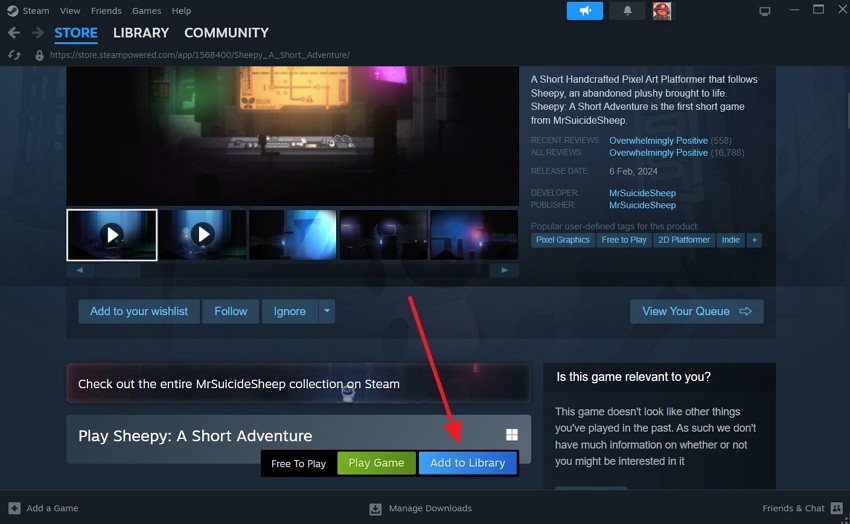
Part 4. Got Your Game Files Deleted? Recover Them via Recoverit
In case your essential gaming files get deleted during the different fixes, you can turn to Wondershare Recoverit. This file repair tool can help you easily retrieve up to 1000+ types of file formats from over 2000+ storage devices. Additionally, its user-friendly interface allows users to easily use it for Steam file recovery. Furthermore, you can access its recovery features on Windows, Mac, and Linux.
Recoverit can search for all the deleted files earlier, even if they have been permanently deleted from your device. Further, you also don't have to worry about file corruption and missing file information since this program recovers everything safely. Not only that, it can seamlessly retrieve huge file sizes within seconds that you can review and save.
Key Features
- Search Feature: To make scanning easy, users can use the search bar to find the deleted files by name or keyword.
- Scanning Algorithm: This tool offers an advanced scanning feature that deeply goes through your storage devices and recovers lost game files.
- Mid Recovery Option: If the scanning takes too long, you can select and recover files when they come up.
- Preview Mode: When the files are selected, you can preview them to ensure everything is accounted for before downloading.
Easy Guide on How to Recover Deleted Steam Game Files with Recoverit
Now, let's look at the following steps and learn how to recover accidentally deleted files from your PC:
Step 1. Select a Driver Location in Recoverit
When you install the file repair software and access its main interface, open the “Hard Drives and Locations” tab. Next, choose any one of the locations to begin the deep scanning process.
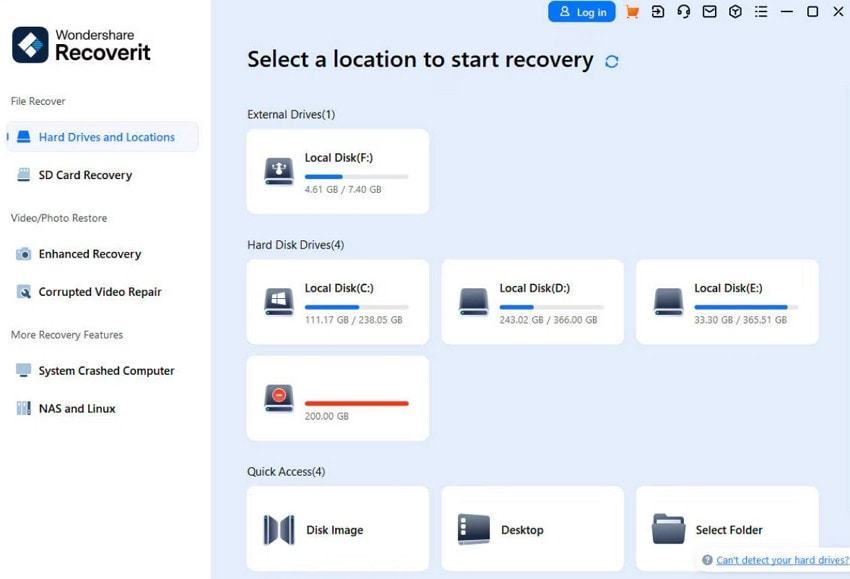
Step 2. Filter Desired Game File During Scan
During the scanning process, click the “Filter” button and select the desired file type, file status, and file tag to narrow down the search.
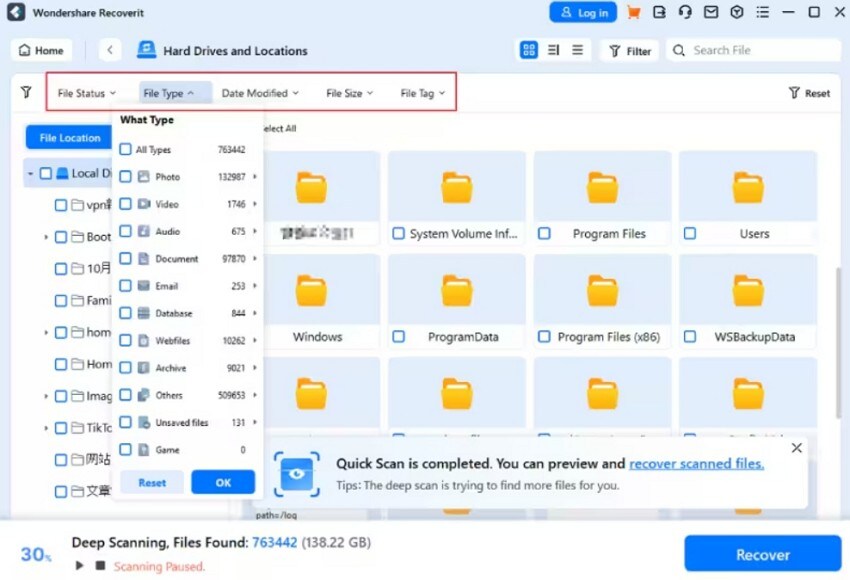
Step 3. Preview the File and Recover
When the scanning is complete, select the game save files, preview them, and hit the “Recover” button to save them on your PC.
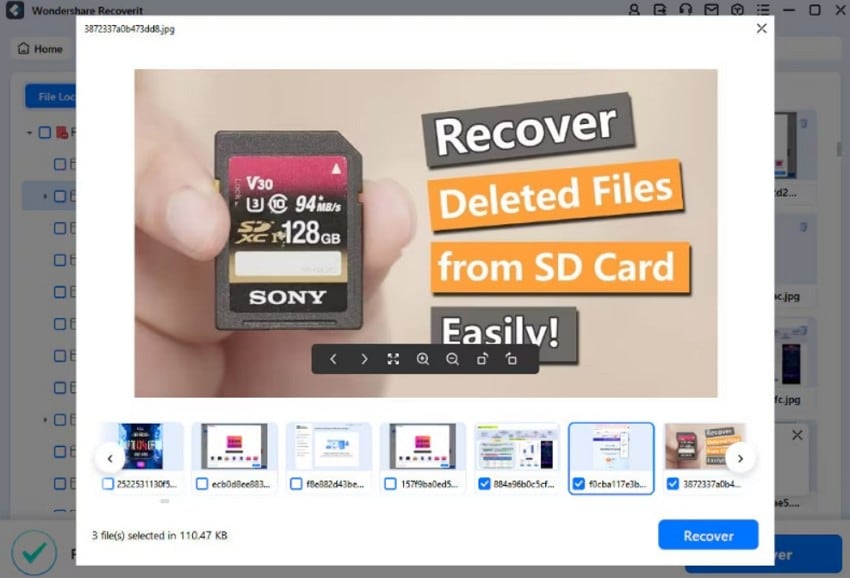
This guide covers the top fixes on “DirectX 12 is not supported on your system” error while launching InZOI.

Conclusion
In conclusion, this article provided an explanation of the application load error 3:0000065432 that happens on Steam. It also provided various probable reasons on why this error occurs and how can you fix it with the top 7 fixes. Above all that, some of the fixes can accidentally delete your essential game save files, which can be retrieved by Wondershare Recoverit.
FAQ
-
1.How can I prevent Steam Application Load Error 3:0000065432 from happening again?
The single most effective thing you can do is to attempt not to manually relocate game folders or files beyond Steam. In the event you need to relocate games, move them using Steam's integrated “Move Install Folder” function. -
2.Can Steam updates or Windows updates trigger this error?
Sometimes there is a probability of this loading error as the Steam and Windows upgrade changes the permissions or registry entries. You should always check and verify the game files to ensure corruption or missing data. -
3.What’s the safest way to launch modded games to avoid the error?
Gamers can safely launch mods on Steam by using configured mod tools, like Vortex or MO2, to run through Steam. This way, you can avoid the application load error 3:0000065432 and launch the game seamlessly. -
4.Can using cloud sync or backup software affect my game files?
Yes, sometimes backing up game data can affect the Steam game files as they can move files as you try to access them. You should avoid folders managed by cloud-based services unless it's configured directly.




 ChatGPT
ChatGPT
 Perplexity
Perplexity
 Google AI Mode
Google AI Mode
 Grok
Grok























