How to Fix Windows 11/10 Startup Problems
Your Windows 11/10 system's startup operation might malfunction due to different reasons. From a malware attack to a problem related to its Master Boot Record – there could be numerous reasons behind it. Thankfully, most of these issues can be fixed. To help you do the same, we have come up with this guide on how to fix Windows 11/10 startup problems. We have listed four different solutions to fix it with an easy solution to recover your lost content. Go ahead and read this guide to learn how to fix Windows 11/10 startup problems.
How to Fix Windows 11/10 Startup Problems
There are numerous ways to learn how to fix Windows 11/10 startup problems. To make things easier for you, we have listed the top 4 solutions here.
The solution I: Using Startup Repair
- The automatic startup repair tool is probably one of the best features in Windows 11/10. This can be accessed by launching the Advanced Settings on your system while it is getting started. From there, you can choose to "Troubleshoot" the issue.
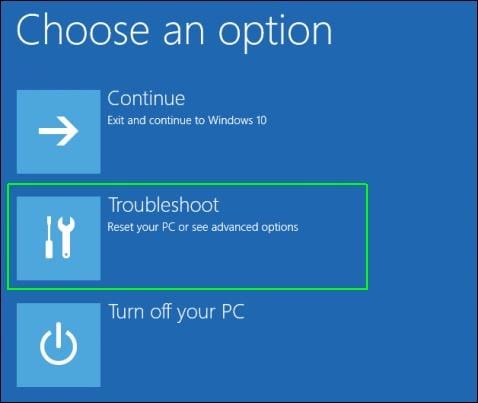
- On the next window, you can click on the "Advanced Options".
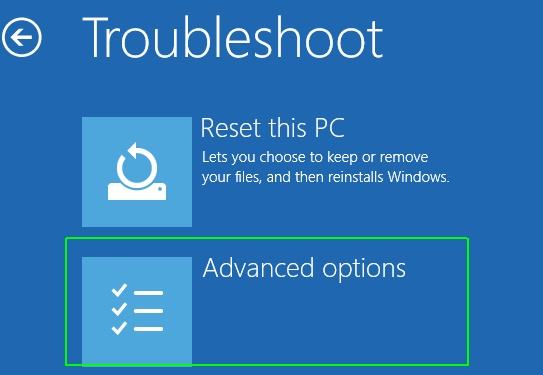
- Now, you can click on the "Startup Repair" button and follow the simple on-screen instructions to fix your system.
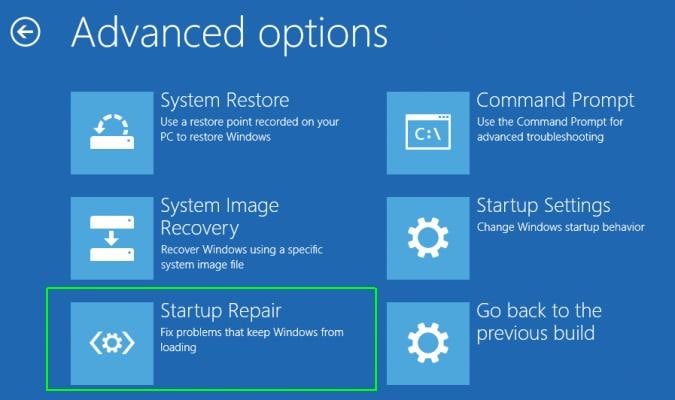
Solution II: With the bootrec command options
- If you think there is an issue with the Master Boot Record on your system, then you can fix it with the bootrec command and its options. Firstly, you need to launch Command Prompt as an administrator for this.
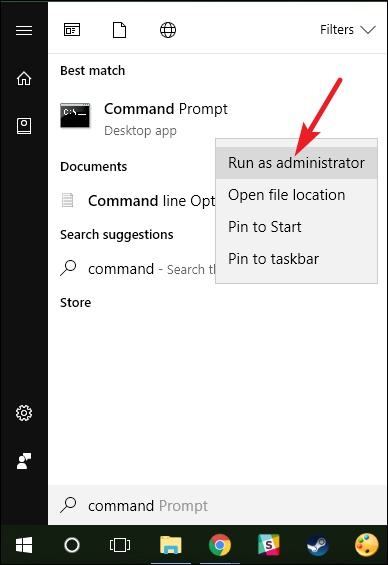
- Now, type the command "bootrec /fixmbr" to write the MBR on the system partition. Instead of the "fixmbr", you can also write "bootrec /fixboot" to write a new boot sector. The bootrec command has other options like "scanos" and "rebuildbcd".
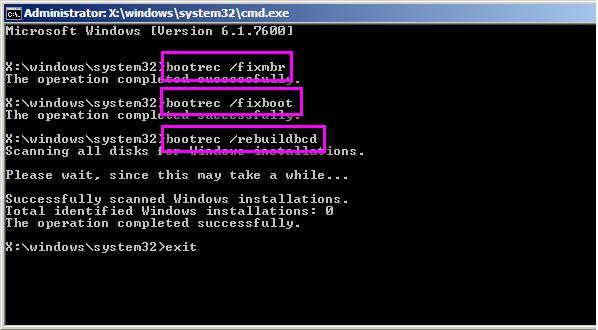
Solution III: Using the System File Check
If you are not able to learn how to fix Windows 11/10 startup problems with the above solutions, then don't worry – we have another quick fix for you. Most of the users are able to fix minor issues related to their Windows 11/10 startup with the SFC command. The System File Check command scans the OS for any corrupted or damaged Windows file. To make it work, just launch Command Prompt (as an administrator) and type the command "sfc /scannow".
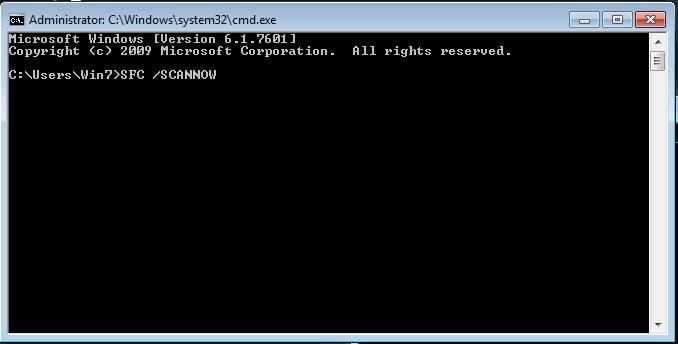
Solution IV: Running the DISM utility
The DISM utility command is another quick and reliable way to learn how to fix Windows 11/10 startup problems. You have to launch Command Prompt as an administrator to execute it as well. It stands for Deployment Image Servicing and Management and can scan or restore the health of your system.
After launching Command Prompt, type "dism /online /cleanup-image /scanhealth" and press enter to check the current health of your system. Post that, you can write "dism /online /cleanup-image /restorehealth" to repair it. The DISM utility has other options as well like "checkhealth" or "cleanup-image".
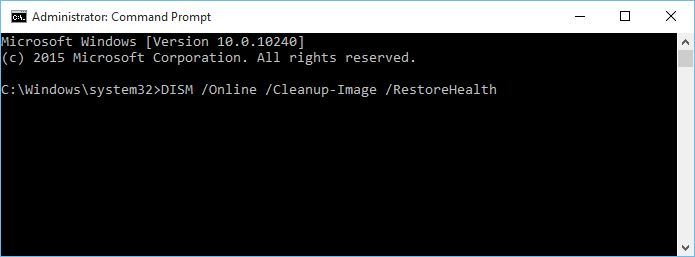
By following these techniques, you would certainly be able to learn how to fix Windows 11/10 startup problems. Though, if none of these solutions are able to fix the issue, then you can go to your system's Windows directory > System 32 > LogFiles > Srt and open the SrtTrail.txt file in Notepad. From here, you can view the exact reason for Startup failure.
How to Solve Windows 11/10 boot problems and Recover Data
If you are not able to boot your system or can't access your data, then you can use Recoverit as well. With the support of Windows PE, you can create a bootable media. This can help you recover your content if your system has been crashed or can't boot. As one of the oldest and most popular data recovery tools, it is known to have the highest success rate in the industry. You can use it to recover your important files, photos, videos, and files in more than 550 formats.
- Recover lost or deleted files, photos, audio, music, emails from any storage device effectively, safely and completely.
- Supports data recovery from recycle bin, hard drive, memory card, flash drive, digital camera, and camcorders.
- Supports to recover data for sudden deletion, formatting, hard drive corruption, virus attack, system crash under different situations.
Computer Troubleshooting
- Win System Crash
- Windows Tips
- Computer Problems
- Blue Screen Errors


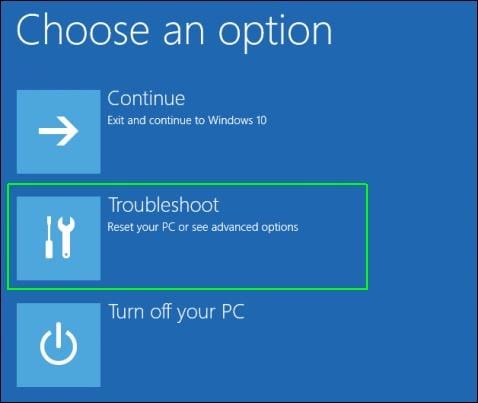
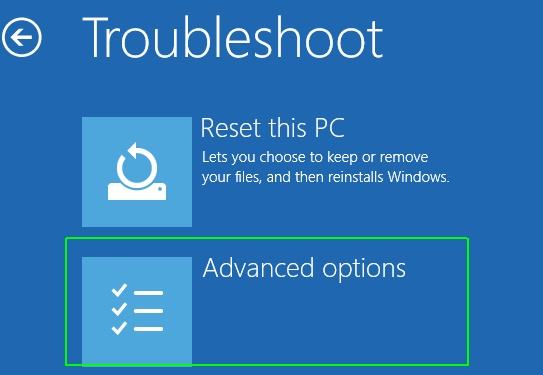
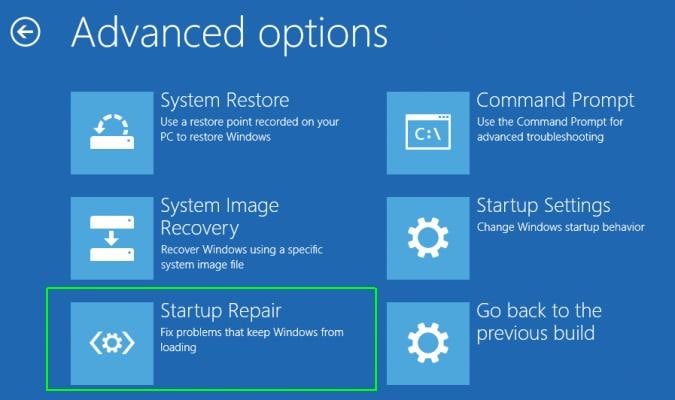
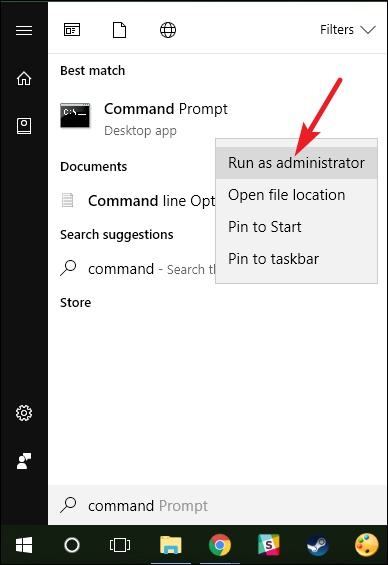
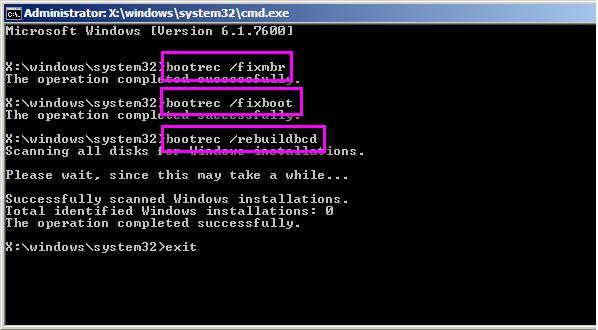
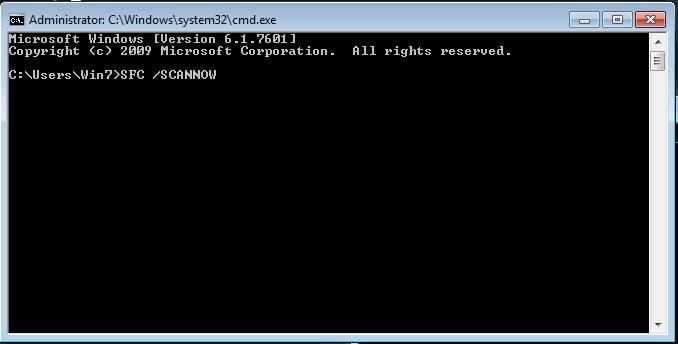
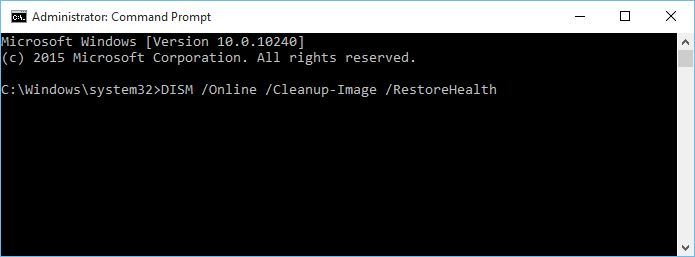

 ChatGPT
ChatGPT
 Perplexity
Perplexity
 Google AI Mode
Google AI Mode
 Grok
Grok
























David Darlington
staff Editor