Google Chrome Keeps Crashing in the Windows 10: We Will Show You How to Fix the Problem
"The Google Chrome browser keeps crashing in my windows 10 computer to the point that it has become extremely annoying. Do I have to uninstall the browser, or is the problem fixable?"
Chrome browser is unarguably the most used and popular web browser in history as it controls approximately 37.71% of the market share. However, it doesn't mean that the browser is flawless, as it does have several issues of its own, including the continuous crashing of the browser on Windows 10 computers.
In this article, we will discuss why does the Chrome browser keeps on crashing frequently and what are the ways to solve the crash problem.
Part 1. Overview of the error
The Chrome browser sucks a whole lot of energy from the computer, which is evident due to its multitasking abilities. It could also cause the browser to crash if it isn't receiving enough memory from the RAM. Here are some of the factors that could be causing the Chrome browser to crash:
- You have had accidentally installed malware on the browser or the computer;
- You have opened too many tabs and websites on the browser, resulting it to lower its efficiency;
- There is something wrong with the network adapter of your PC.
Part 2: How to Solve Chrome Crashing Windows 10 Issue?
Google Chromes sudden crash problem on Windows 10 is easily fixable, and here are the six best methods to do that:
Method 1. Close Tabs and Disable Extensions
The Chrome browser permits a whole lot of freedom and utilities within its program, which includes the option to open multiple websites with new tabs, and extensions to enable extra features within the browser, such as using a VPN and managing Email. But, the excess of anything is never good, as it could also cause the Chrome browser to crash. You can stop the frequent crashing of the browser by disabling some extensions that you do not often use and closing the tabs inside the browser. Here are the steps to disable an extension on Chrome:
Step 1. Open the Chrome browser and enter chrome://extensions on the address bar;
Step 2. Click on the toggle bar to disable the extensions.

Method 2. Use the No-Sandbox Flag
The Sandbox utility inside the Chrome browser allows the developers to test the codes of the browser and to improve the existing system and database. It could also result in frequent crashing of the browser. Here is the method to disable the Sandbox feature of the Chrome browser;
Step 1. Right-click on Chrome's icon and click on Properties.
Step 2. Click on the Shortcut tab, and after that, you would have to find the Target input box;
Step 3. Enter the command: --no-sandbox and click on OK.
Step 4. This attempt will disable the sandbox feature on the Chrome browser.
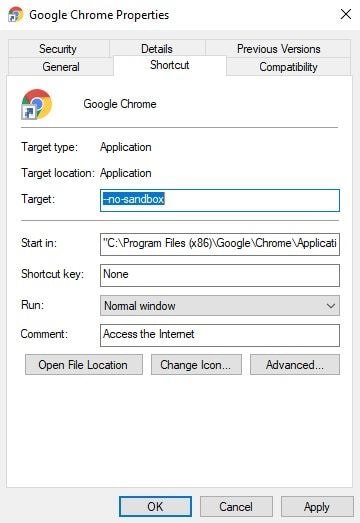
Method 3. Run a Virus Scan
You may have added malicious malware that could be disrupting the Chrome browser's ability to perform at full capacity. It is best to perform a system-wide virus scan with the help of reliable antivirus software, other than Windows Defender, which is simply not good enough to detect powerful viruses.
Method 4. Check and Remove the Incompatible Programs
Google Chrome also allows you to clean the browser through its built-in "Cleaner." Here is the method to do that:
Step 1. Click on Settings from the menu tab, available below the top-right corner of the browser's interface.
Step 2. Click on the Advanced option and move forward.
Step 3. Now click on the Clean up the computer option, which is available beneath the Reset and clean up section.
Step 4. Click on Find Harmful software and remove the application from Chrome if the scan finds one.

Method 5. Reinstall the 32-Bit Version of Google Chrome on Your PC
Sometimes, the version of Google Chrome that you have installed in your system might cause such an error. For example, if you are running a 32-bit operating system but have installed the 64-bit version of Google Chrome. Such issues are very common and may cause your Google Chrome to crash in Windows 10. So, you need to fix this issue by installing the correct version (32-bit version) of Google Chrome on your PC.
For reinstalling the 32-bit version of Google Chrome, you need to follow a series of steps that involve:
Step 1. Uninstall the existing version of Google Chrome from your PC by following the steps below:
- Go to Start Menu and click on Settings.
- Now, click on Apps title and search Google Chrome by using the built-in search function.
- Tap on Google Chrome and click on Uninstall button. Finally, follow the on-screen instructions to completely remove the old version of Google Chrome from your PC.
Step 2. Use a different web browser and go to the official page of Google Chrome.
Step 3. Tap on the Download Chrome button and verify that it is a 32-bit version rather than a 64-bit version.

Step 4. Open the ChromeSetup.exe file in your Downloads.
Step 5. Finally, follow the on-screen instruction wizard to install the 32-bit version of Google Chrome in your system.
You can now check if the issue still persists or not. If the problem is fixed, then the issue might be with the wrong version of Google Chrome that has got previously installed but if the issue still exists, then try to fix it by following the upcoming method.
Method 6. Switch to a New User Profile
Creating a new user profile can help you fix Google Chrome keeps on crashing in Windows 10 issue. So, you must consider creating a new user profile by following the steps below.
Step 1. Go to Google Chrome and tap on your Profile Icon in the top right corner of your screen. Now, a context menu will open up.

Step 2. Here, tap on Add button, which is indicated by a + icon. Type the desired name here and pick up a profile picture. Now, tap on Add to add a new user profile.

Step 3. To switch to a new user profile, tap on your Profile Icon and select the desired profile.
Step 4. Now, delete your old user profile by following the steps below:
- Tap on your Profile Icon and click on Manage People in the context menu.
- Now, tap on three dots in the top-right corner of the old user profile and select the Remove This Person option
- Finally, select the Remove This Person option again to confirm the deletion of the old user profile.
That’s all! You are done with creating a new user profile. Now, you can check if the issue is fixed or not!
Method 7. Switch to Another Browser
If your Google Chrome continues to crash, one solution would be to try out another browser. One popular browser that is extremely stable is Firefox.
Moreover, you can learn how to fix Firefox keeps crashing issue .
More Related: Backup Chrome History and Bookmarks
Conclusion:
Chrome's unique features made it into a giant in the game of web browsers. A success, which has been hard for its competitors to match. But, ever so often, some virus infection or software glitch could cause the browser to crash. However, such a problem is not a big deal as it is efficiently solvable thanks to the four solutions that we discussed in this guide.
If you have a friend whose Google Chrome isn't working to its full potential and keeps on crashing, then show them this article so that they would be able to fix the problem sooner rather than later.
Computer Troubleshooting
- Win System Crash
- Windows Tips
- Computer Problems
- Blue Screen Errors



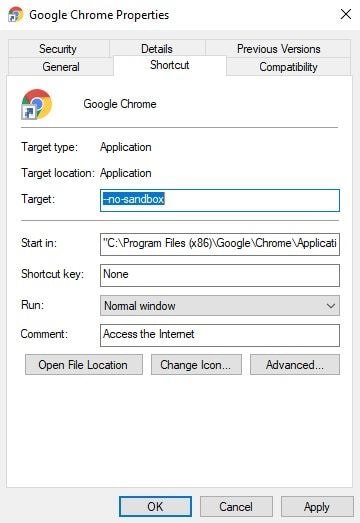




 ChatGPT
ChatGPT
 Perplexity
Perplexity
 Google AI Mode
Google AI Mode
 Grok
Grok
























David Darlington
staff Editor