Today, Microsoft Word has become an integral word-processing tool for everyone, no matter if it's an academic institution or a casual writer. It is adopted and used because of its simplicity and innovative features for drafting, editing, and formatting documents. However, one recurring issue, "copy and paste not working in Word," has become its weak point.
With this error, users failed to move content across applications, sections, and documents. Ultimately, it impacts their workflow and slows down their productivity, leading them to search for a reliable solution. Hence, this article will shed light on why the copy-paste issue occurs in the first place and what are reliable ways to resolve it.
Try Recoverit to Perform Lost Word File Recovery

In this article
Part 1. Why is Copy and Paste Not Working in Word?
Before delving into reliable solutions for copy-paste not working in word error, understand the reasons behind it:
- Faulty Add-ins: Word allows users to add third-party plugins and add-ins for extended functionality. However, outdated ones might interfere with basic features like copy-paste and cause the issue.
- Software Glitches: Sometimes, temporary glitches on the software level can disable clipboard features. This happens silently especially when the software hasn't been open for a long time or you switch frequently between apps and files.
- Corrupted Clipboard: A clipboard works as a temporary storage when you copy data from somewhere. It can overload data and encounter errors later, resulting in nothing appearing when you paste.
- Disabled Function: Many times, users accidentally disable editing features or utilize the wrong shortcuts. Besides, certain custom macro settings and group policies might restrict your keyboard from these standard commands.
- Complex Document Structure: A document with a high volume of images, objects, and advanced formatting usually slows down word performance. In such situations, Microsoft Word not responding when copying and pasting becomes obvious, especially when you select large content.
- Outdated Version: When users run older versions of software, they may experience compatibility issues with new system libraries. These subtle mismatches could disrupt clipboard functionality, leading to its misbehavior.
Part 2. Basic and Easy Solutions To Fix "Copy And Paste Not Working in Word"
Now that you know what could trigger the Word copy-paste functionality let's explore some basic solutions:
1. Restart Word or Computer
When you cannot copy and paste in Microsoft Office, your first step should be restarting the software and system. It is because restarting software frees up its memory, which might be causing conflicts. Besides, restarting the system will flush keyboard memory and close background apps, causing issues. Hence, look at the separate instructions for both initiatives, and don't forget to save your work:
Restart Word
Head to the top-left side and use the "Save" icon before heading to the "Close" icon at the top-right. After hitting "Close," ensure the task disappears from the below taskbar. Once done, again double-click the Word file to re-open it and take a fresh start.
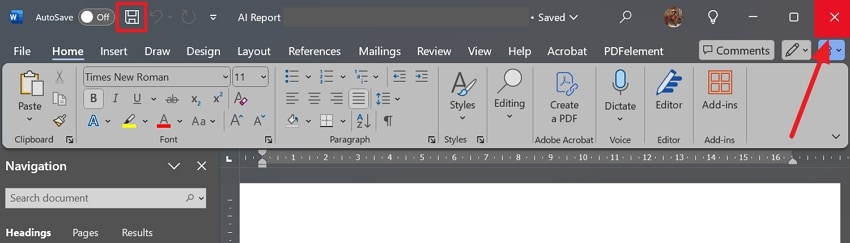
Restart Computer
Close all apps and programs to access the "Start" menu, followed by the "Power" icon. Upon expanding it, select the "Restart" option and wait for the system to shut everything for a fresh beginning.
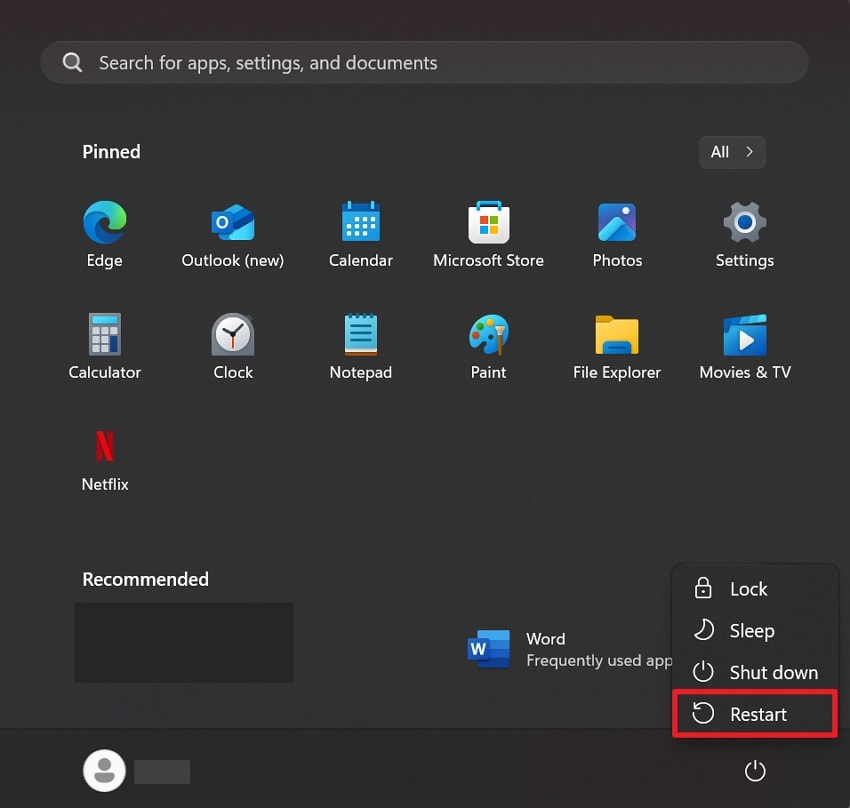
2. Test with New Document
There are times when copy-paste stops working on a certain document because of its corrupt formatting. The issue occurs due to certain document protection settings and other clipboard conflicts. In such cases, you should try making a new document and see if the "copy and paste not working in Word" resolves. For clarification and more understanding, you can mimic the following instructions:
Instructions. From the "File" menu of an existing document, access the "New" option and pick "Blank Document." Once a new document is created, use the same "Ctrl + C" and "Ctrl + V" keys to test if the function works.
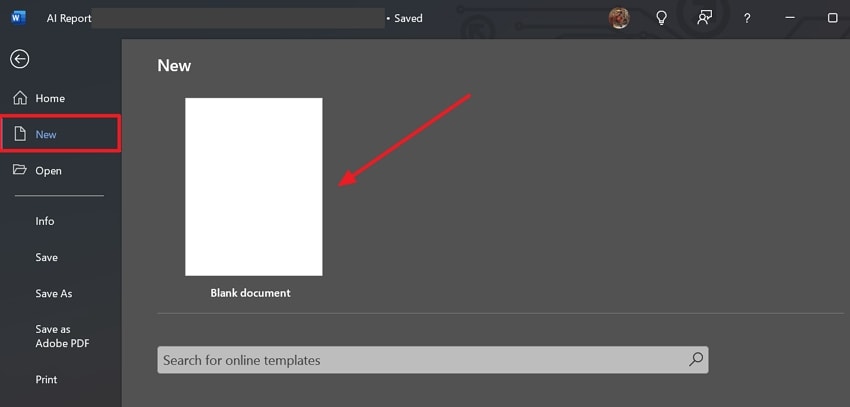
3. Use Different Paste Method
After trying the above fixes, if the function still isn't working, adopt another pasting method. Sometimes, it bypasses complex formatting issues in a file and other broken clipboard data. Furthermore, it allows software to manipulate content differently, which ultimately resolves the block. Hence, let us show you some different pasting methods to fix the "copy-paste not working in Word" issue:
Paste-Special: Press the "Ctrl + Alt + V" keys from your keyboard and get an unformatted text.
Right Click On Document: Right-click on the targeted destination in the document and get a new menu to pick "Keep Text Only" from Paste Option.
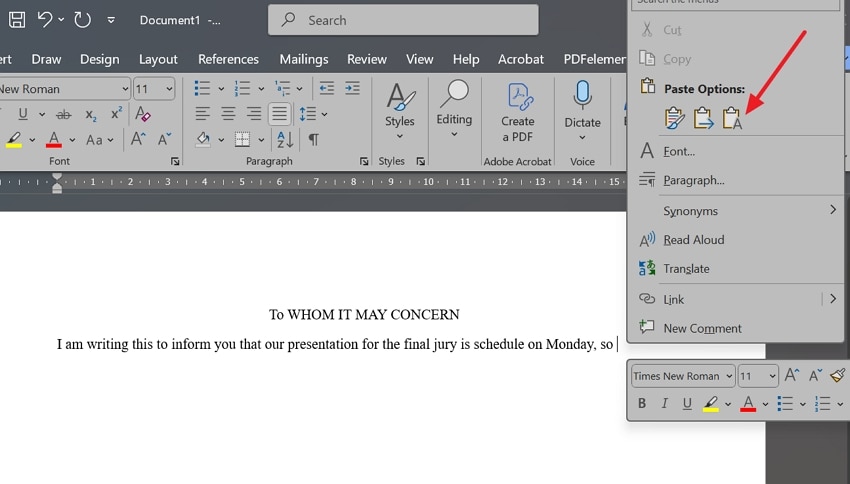
Clipboard History: Simultaneously press the "Windows + V" keys and get a dialog box showing copied text in sequence. Tap the text you wish to paste on the document, and it will be automatically added where your cursor will be.
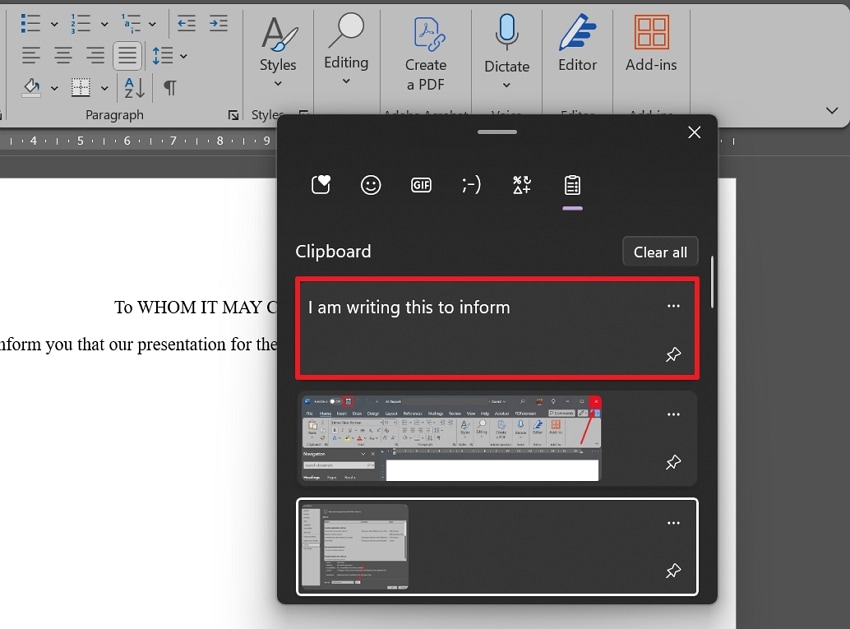
4. Check Keyboard Functionality
If you think Microsoft Word is not responding when copying and pasting, think again because the issue could be with your keyboard. It is possible that your keyboard isn't working due to malfunction, shortcut conflicts, or driver issues. There are chances that you accidentally change advanced keyboard settings and set other hotkeys. To figure out the keyboard functionality change, follow the below guidance:
Instructions. Launch "Notepad" or "Google Docs" to see if the copy-paste keys work there. Access the "On-screen keyboard" using the start menu or search bar to see if it helps in copy-pasting content. If any of the approaches goes well, head to your keyboard settings or attach a new physical keyboard.
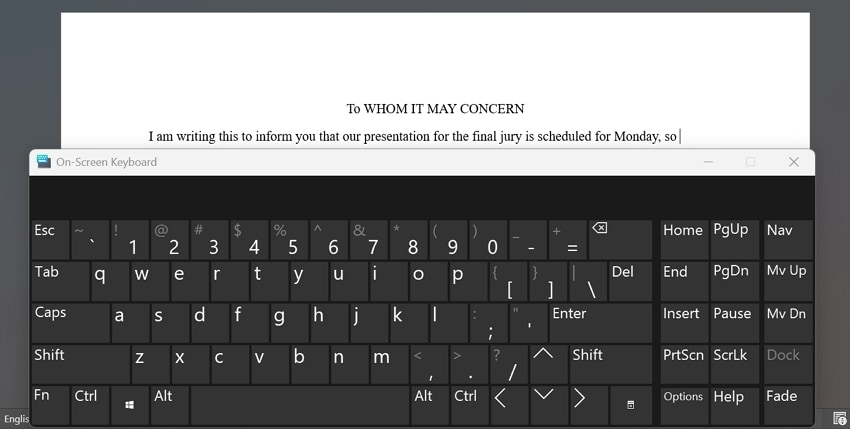
5. Update Microsoft Word
Older versions of software can impact clipboard functions with bugs, glitches, and other incompatibilities. Since newer updates come with security patches and improve compatibility, launching an update becomes a must to resolve conflicts. Therefore, when you cannot copy and paste in Microsoft Office, update it with the given instructions for Windows and Mac:
Update on Windows. Locate the "File" icon on your Word document and use it to get the "Account" option later. From "Account" settings, expand "Update Option" to get along with the "Update Now" option and witness the Word setting update.
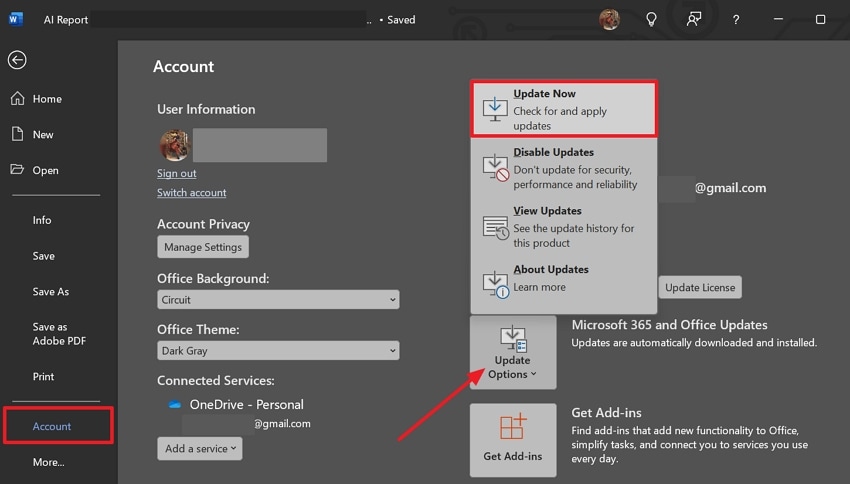
Update on Mac. Use the "Apple" icon on the top-left side and click "App Store" for available updates. Locate "Microsoft Word" and see if it displays the "Update" button, which you must hit to start updating the software.
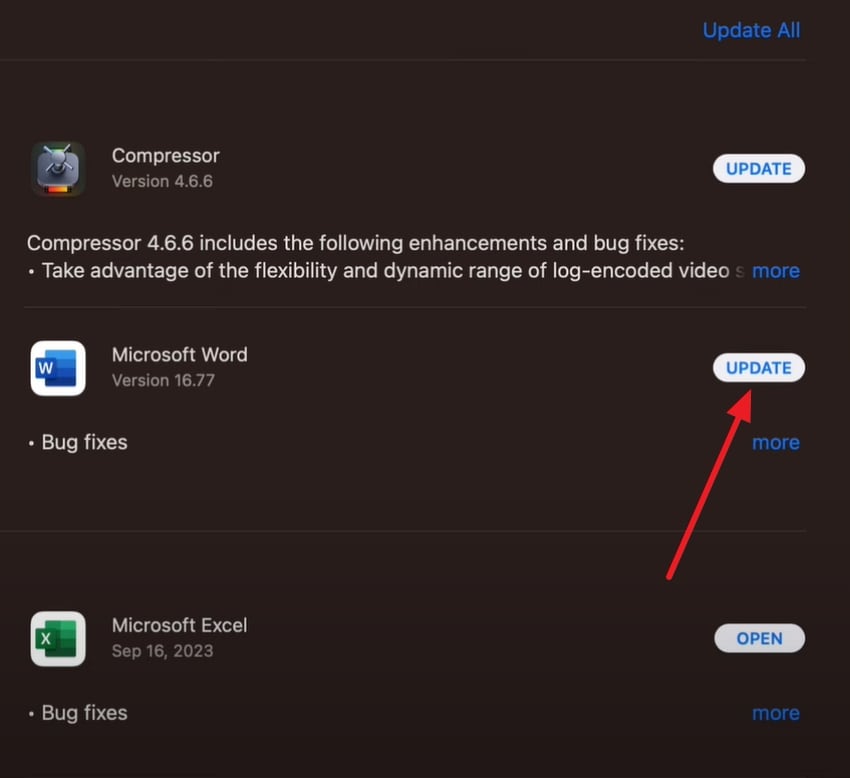
This article covers how to recover lost files after a cut and paste mistake.

Part 3. 3 Advanced Fixes for Fixing Copy and Paste Issues in Word
Usually, the above-discussed basic solutions resolve copy and paste not working in Word issues. However, if they don't, you must examine the following advanced ones and get the functionality back.
Solution 1. Clear Clipboard History Through CMD
It's quite normal for a clipboard to get cluttered and glitch after copy-pasting complex formatting. The real problem is when this overloading starts interfering with copy-paste functionality. In this scenario, clearing clipboard history seems to be the best choice since it resets the system's temporary memory. To learn how you can clear the clipboard and achieve normal copy-paste functions, mimic the following steps:
Step 1: Type "cmd" in the Run menu, which appears after pressing the "Win + R" shortcut keys, and hit "OK" to open the command prompt.
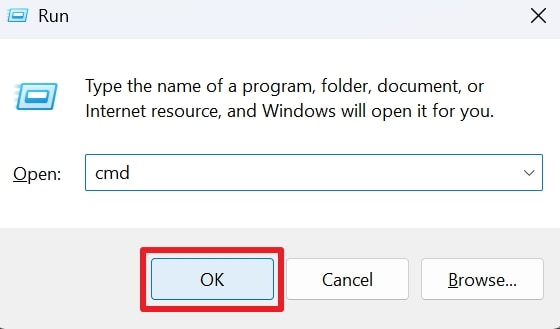
Step 2: Now, add "echo off | clip" in the Window and hit the "Enter" key to let the system clear the clipboard cache.
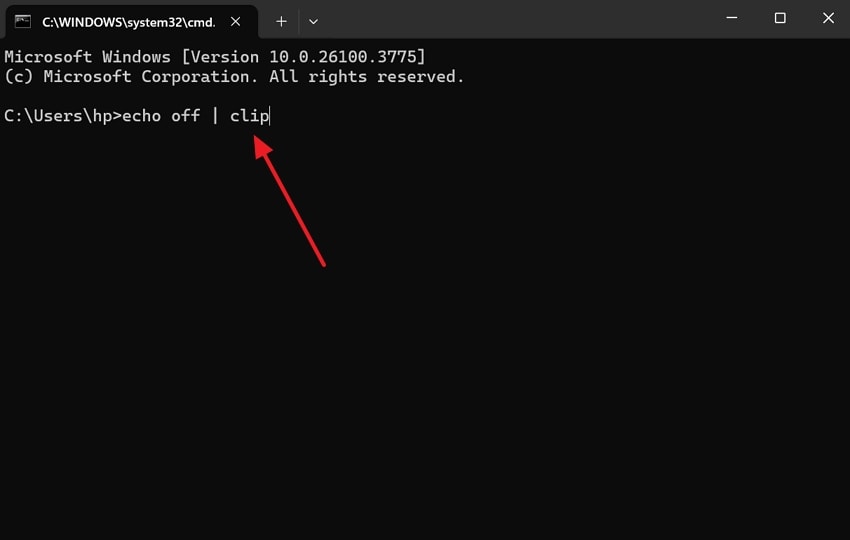
Solution 2. Reset Customization on Word
If you have assigned a copy-paste shortcut to another function, it won’t work with standard Ctrl+C and V. However, in case you forgot the newly assigned shortcut too, resetting word customizations remains the only option. If the modified paste settings cause copy paste not working in Word, resetting would be an ideal choice. Anyhow, continue reading to explore and follow the reset customization guide for Word:
Step 1: Upon choosing the "File" tab from the top-left corner, access the "Options" setting to choose and proceed.
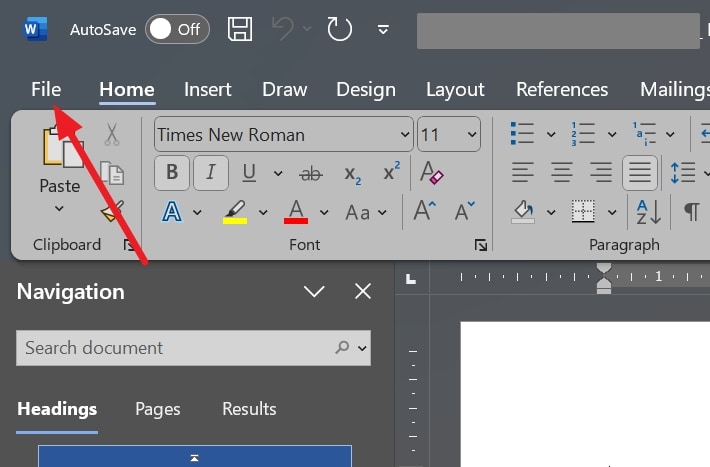
Step 2: Next, click "Customize Ribbon" from the left panel and expand the "Reset" menu using its button. Finally, select the "Reset All Customization" option and press the "OK" button to apply changes to documents.
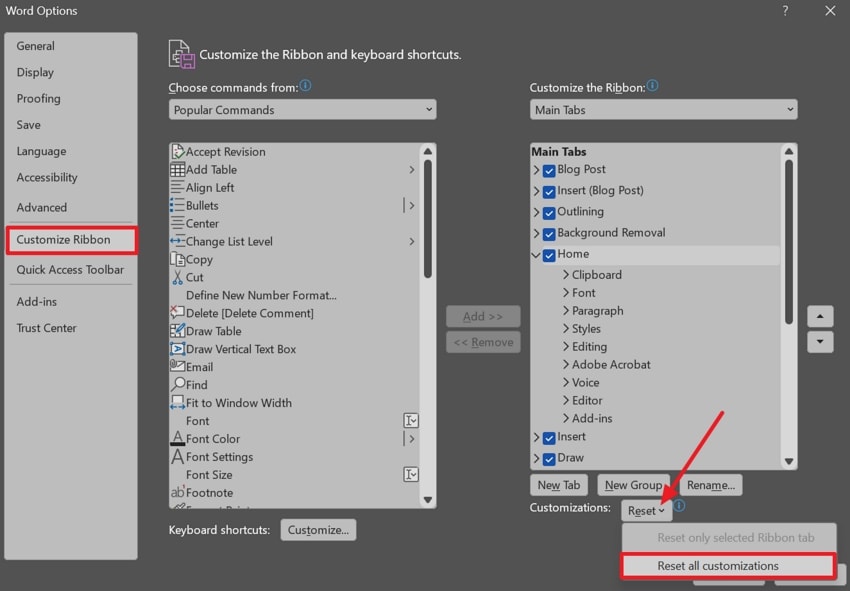
Solution 3. Disable Add-ins and Third Party Apps
Generally, individuals add third-party plugins and add-is to boost their performance. Sometimes, they conflict with Word and cause issues like "Microsoft Word not responding when copying and pasting." Here, temporarily disabling them could help users fix the issue and revive the functionality. If you are unaware of the add-ins disabling process, you can take guidance from the below stepwise guide:
Step 1: Get the "File" menu and look for the "Options" from the left panel to reveal further settings.
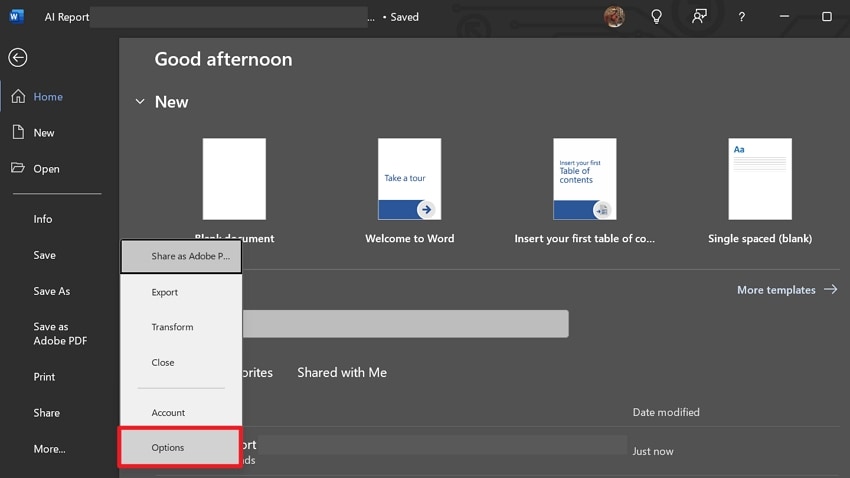
Step 2: Click the "Add-ins" from the left panel and tap the "Go" button beside "Manage" Add-ins.
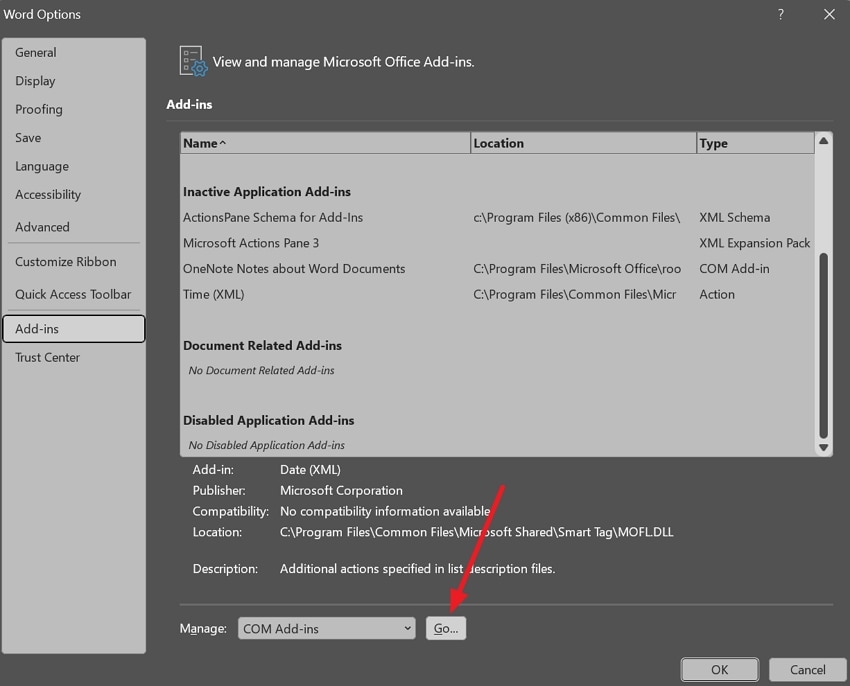
Step 3: From the next dialog box, uncheck all available extensions and hit the "OK" button to apply changes.
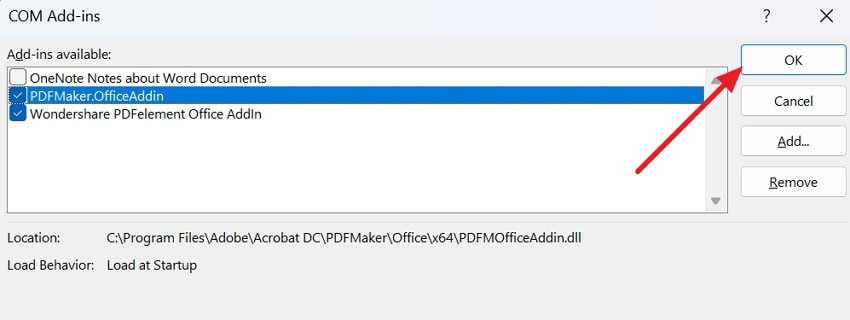
Bonus Tip. Recover Unsaved or Lost Word Files Using Wondershare Recoverit
When you cannot copy and paste in Microsoft Office, using the above-discussed solutions would greatly help. However, experimenting with those solutions while managing a highly crucial file could result in its accidental loss. If that happens, you should immediately access Recoverit to start the recovery process and avoid serious consequences. It is known for recovering deleted files, photos, emails, and other media content with a 99.5% success rate.
No matter the device you have, it can recover lost files from Mac, Windows, and more than 2000 other storage devices. Notably, if you are worried about your crucial file's safety, know that Recoverit is 100% secure and virus-free. Hence, you can retrieve lost Word documents with all details and formatting intact through this software. Its easy-to-use functionality and intuitive interface will make the process hassle-free for you.
Key Features of Recoverit
- Batch Recovery: If you have lost multiple files, the good news is that Recoverit can recover them all at once. Using it, you don't have to wait in a queue for each file and disrupt your workflow.
- File Type Support: It can help you recover over 1000 file format types from even recycle bins and crashed computers. Moreover, it facilitates enhanced recovery capability that even retrieves deeply hidden and large files.
- Quick Preview: Along with deep and intelligent scans, users get previews and thumbnails of lost files before recovery. It helps them only regain access to lost files that are crucial while ignoring intentionally deleted data.
[Your Go-To Guide] How to Recover a Lost Word File with Recoverit?
Until now, you must be aware of ways to fix copy and paste not working in Word and what to do if you lose one document. Let us show you the effectiveness of using Recoverit through the below stepwise guide:
Step 1. Locate Folder To Begin Recovery on Recoverit
To recover the Word file, launch the software and choose "Hard Drives and Locations" from the left panel. Then, select a Hard Disk or access a folder from "Quick Access" where you lost the file.
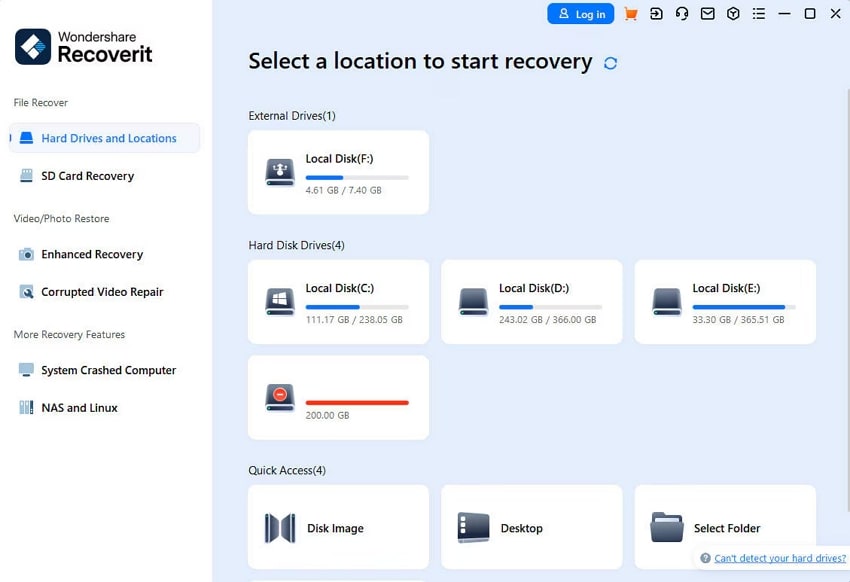
Step 2. Specify Location or Wait for Deep Scanning
Scanning will begin, and you can specify the location, if you precisely know, through "Filters" at the top. Meanwhile, witness the "Deep Scanning" progress from the bottom-left and wait, respectively.
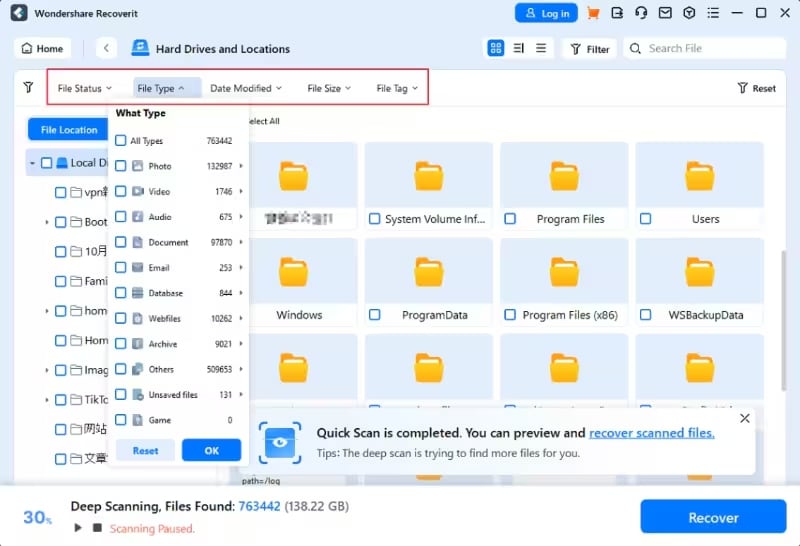
Step 3. Preview Before Saving Recovered Word File
Finally, click the targeted file for preview and verify the recovered data before hitting "Recover" to save it.
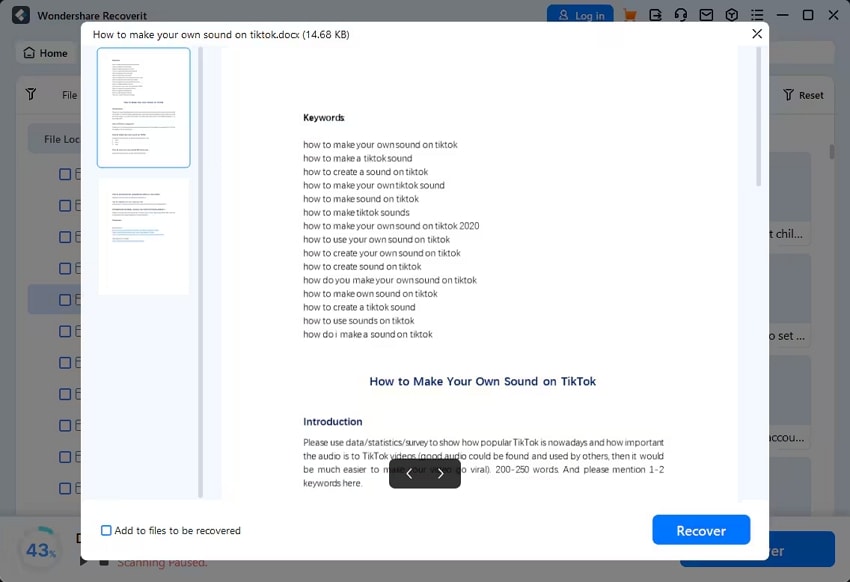
The potential solutions of repairing corrupted Microsoft word file online free.
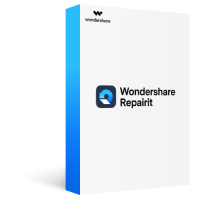
Conclusion
In summary, facing copy paste not working in Word issues could be frustrating when working on something important. Therefore, this guide revealed reliable basic and advanced fixes for your help. However, real issues will arise when you lose the file while applying those fixes. If so, you must access Recoverit on your system and quickly retrieve documents, as instructed above.
FAQ
1. Can Word Safe Mode help me resolve the copy-paste feature not working issue?
Yes, opening Word in Safe mode could resolve the issue since it opens apps without add-ins. To start, press "Windows + R" for the Run menu and enter "winword /safe" to proceed.2. Could my Antivirus software interfere with copy-paste functionality in Word?
Maybe, sometimes, antivirus programs can interfere with the app and cause the copy-paste issue. For this, you can temporarily disable them and check if the issue is resolved. If it does, consult Antivirus documentation and ask for a permanent solution.3. My Word file isn’t opening after updating Office. How to bring that back?
If your document isn't opening after the update, use Recoverit and restore it. Chances are that it gets corrupted or potentially gets missed while updating Office.
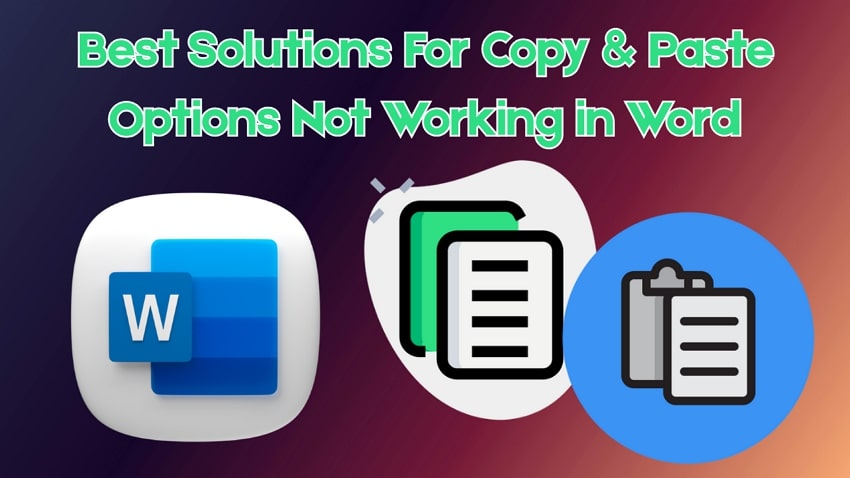



 ChatGPT
ChatGPT
 Perplexity
Perplexity
 Google AI Mode
Google AI Mode
 Grok
Grok























