MacOS Sequoia was designed to add thrilling functionality and performance improvement, although the majority of users found that it crashed within the 30-minute wait window before crashing down. Corrupted installation files, lack of space, and incompatibility with some applications and settings are the typical causes of this problem.
This interruption wastes time, might crash the entire system, leaves updates incomplete, and even poses a data threat. Luckily, this isn't a dead end! There are several solutions that you can depend on to solve the mac sequoia update stuck at 30 minutes, which we will be discussing in this article in detail.
Try Recoverit to Perform Mac Sequoia Data Recovery

In this article
-
- Fix 1. Force Restart Your Mac
- Fix 2. Try the Update Again in Safe Mode
- Fix 3. Check Storage Space & Power
- Fix 4. Check Internet Connection & Apple’s Server Status
- Fix 5. Disable FileVault and Security Settings
- Fix 6. Reset NVRAM & SMC (Intel Macs Only)
- Fix 7. Download a Fresh Installer or Use Terminal
- Fix 8. Use macOS Recovery Mode
- Fix 9. Create and Use a Bootable USB Installer
Part 1. How Do I Know if Mac Sequoia Update Stuck at 30 Minutes Then Fails | Preliminary Checks
If the Mac Sequoia update freezes at 30 minutes, there are a few obvious points to check to confirm that the update is indeed stuck. The following are the preliminary checks you need to look into to confirm the macos sequoia update stuck:
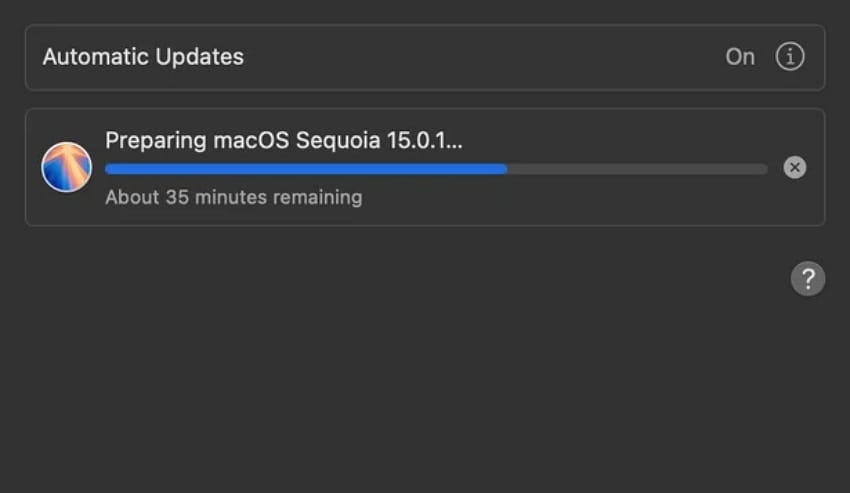
1. Check Mac Model Compatibility
Make sure that your Mac is eligible to run Sequoia. The upgrade is only compatible with recent models such as MacBook Pro 2018+, MacBook Air 2020+, and new iMac, Mac Mini, Mac Studio, and Mac Pro.
2. Confirm Processor Requirements
MacOS Sequoia is compatible with Intel Macs released in 2018 or Apple silicon chips (M1, M2, M3). Newer devices (M1 or newer) support advanced features, such as Apple Intelligence.
3. Ensure Free Storage Space
Lack of storage space on your device might restrict the update from downloading completely. The Mac Sequoia requires at least 20% of your disk space to ensure a smoother update, faster processing, and less disruption in the installation process.
4. Update macOS and Apps
Before you upgrade your Mac device, make sure it is updated to the latest macOS and refresh the third-party apps. Compatibility ensures that the Sequoia update will install with zero conflicts and crashes.
5. Check Overall Mac Health
Check diagnostics to verify the stability of RAM, storage, and battery. The update can be interrupted by poorly performing hardware components or can lead to installation failures or system instability.
6. Monitor for Actual Freezing
At times, the update is not frozen; it's just loading slowly. You need to check the monitor activity, such as the fan noise or any changes in the progress bar. To determine if the mac sequoia update stuck, there may be no changes in progress, even after waiting more than 30 minutes or experiencing repeated failures.
Part 2. Why is the Mac Sequoia Update Stuck at 30 Minutes, Then Fails?
Before you jump into the "Mac Sequoia update stuck at 30 minutes" solutions, you need to be aware of the reasons that caused this in the first place. In this section, we will be going through each cause to help you understand the underlying issue behind the frozen screen:
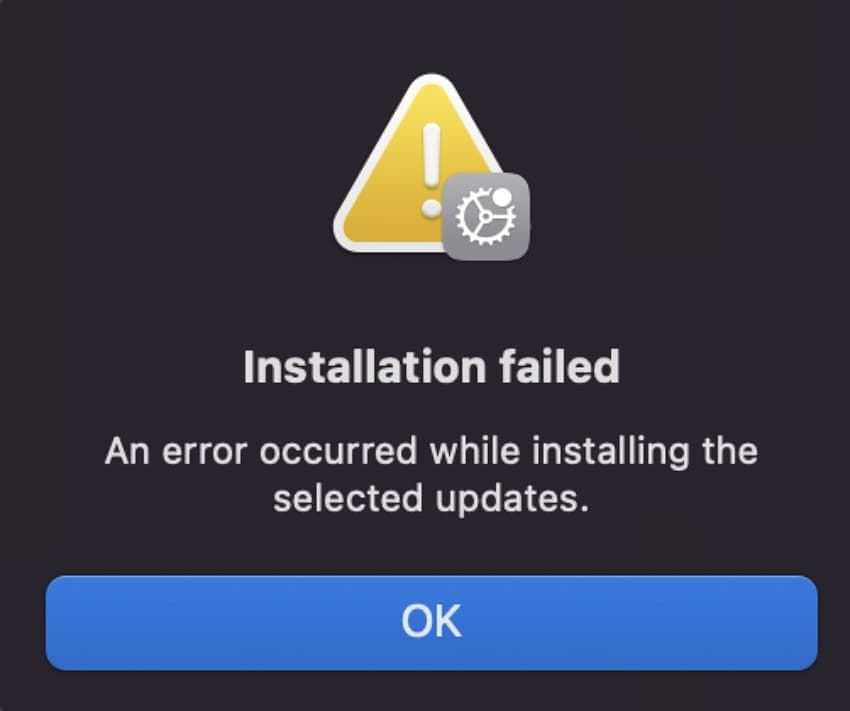
- Lack of Space: The update process may hang due to insufficient disk space, particularly when less than 30 GB of free disk space is available.
- Slow Internet Speed: A poor or unstable internet connection, causing the download or the verification of update files to fail.
- Busy Apple Server: Immediately after a release, the Apple servers usually experience downtime or overload.
- Incompatible Device: Software compatibility problems, including updating to an unsupported or too-old model of Mac.
- Corrupted Installer Files: Corrupted installer files or failed downloads usually lead to incomplete or broken update attempts.
- Third-Party Interferences: Disruption by 3rd party applications, security programs, or background applications may conflict with the update process.
Part 3. Mac Sequoia Update Stuck at 30 Minutes Then Fails | Quick Fixes
By this point, you are aware of the reasons behind a mac sequoia update stuck complication. Let us dive into the multiple yet most reliable fixes you can depend on to fix this issue:
Fix 1. Force Restart Your Mac
Temporary glitches that lead to freezing of the macos sequoia update stuck in 30 minutes can be cleared by restarting it. This is just a simple step that will restart your system and terminate processes that are not responding to allow the upgrade. The simple steps below will fix the frozen MacBook in update:
Instructions. Press and hold the power button until it turns off. Press and hold the button again until the Apple icon appears to force restart the MacBook and unfreeze the update.

Fix 2. Try the Update Again in Safe Mode
To load the necessary system files, you need to access Safe Mode. This mode allows the macos sequoia update stuck to be fixed by blocking the interface of unnecessary extensions and login items. Moreover, as a stable fix, it can be applied in cases of corrupted caches or software incompatibility to ensure a successful update. Follow the guide below to access the Safe Mode on your Mac and avoid update failures:
- On your Mac, click on the "Apple" icon and choose the "Shut Down" option from the list.
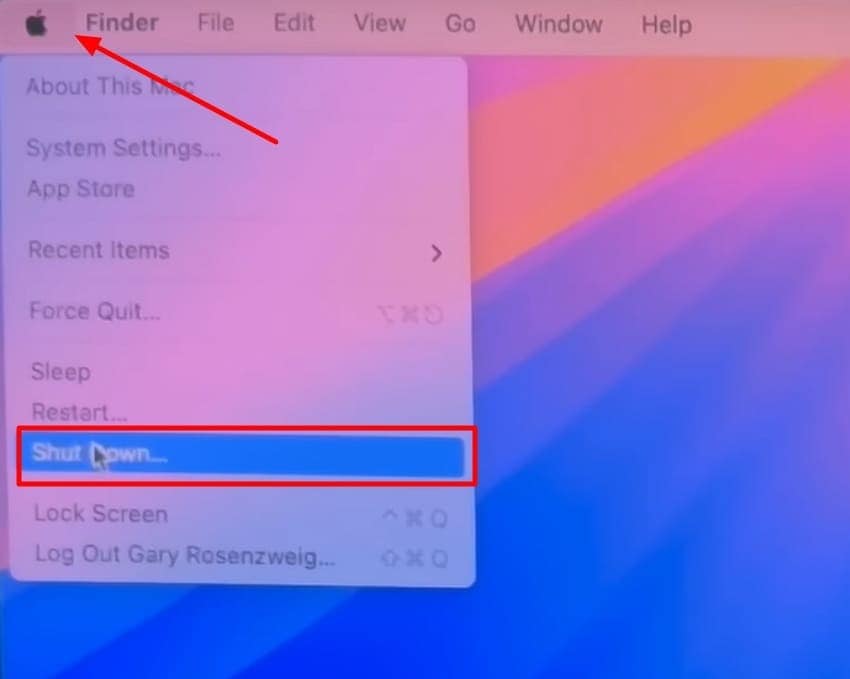
- Press and hold the "Power" button until you see the "Loading Startup Options" message.
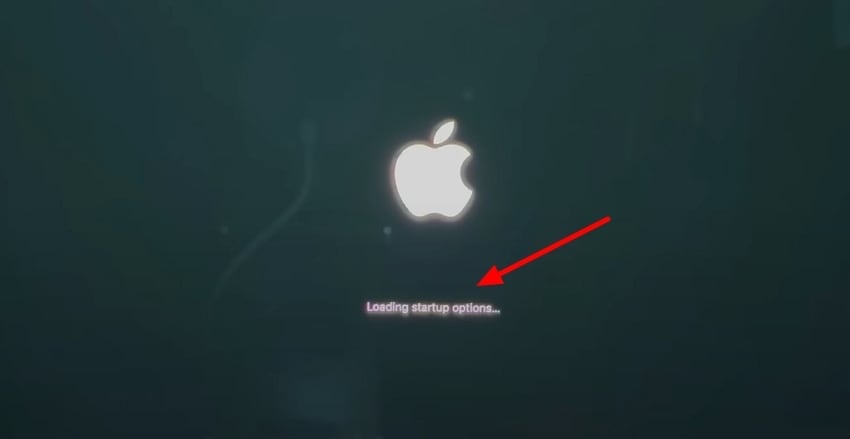
- Finally, choose the "Macintosh HD" option while pressing the "Shift" key on the keyboard to pick the "Continue in Safe Mode" option. Start the download process again and experience a smooth updating process.
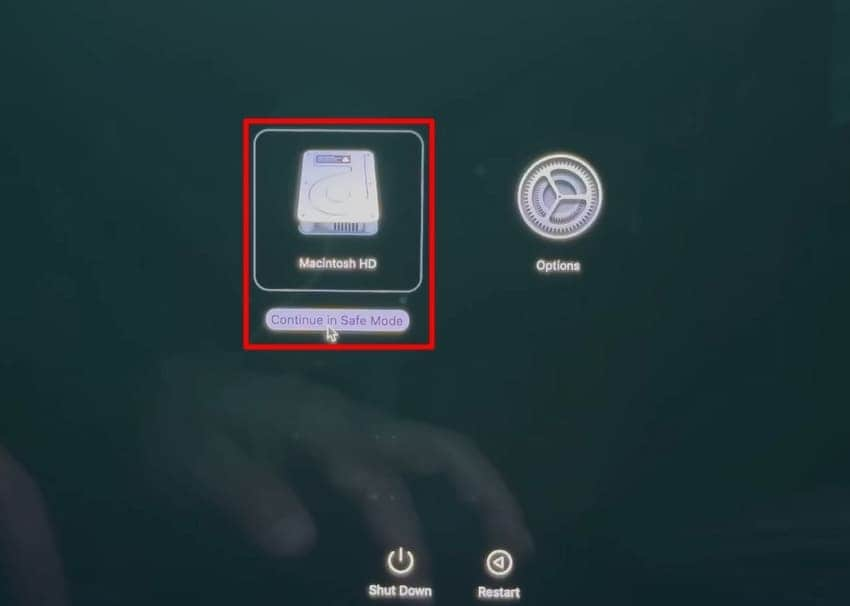
Fix 3. Check Storage Space & Power
The 2 primary causes of updates not being successful include a lack of storage space or an unstable power supply. This is why macOS Sequoia requires ample free space to unpack the installation files and a stable power supply to ensure an uninterrupted process. Once you perform the steps below, you get to make sure that the mac sequoia update stuck at 30 minutes, so it does not happen again:
- Start by accessing the "System Settings" interface and selecting the "General" section from the left sidebar. Then, locate the "Storage" option in the list and move to the next step.
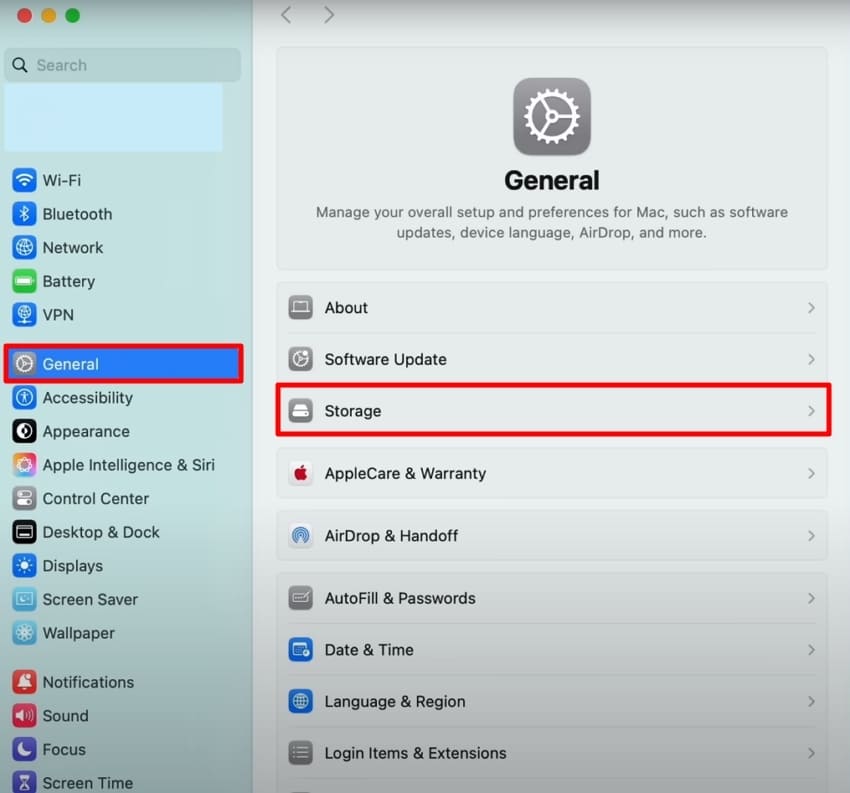
- Go through the grey-marked area as the "System Data" and follow the "Recommendations" to clear any space.
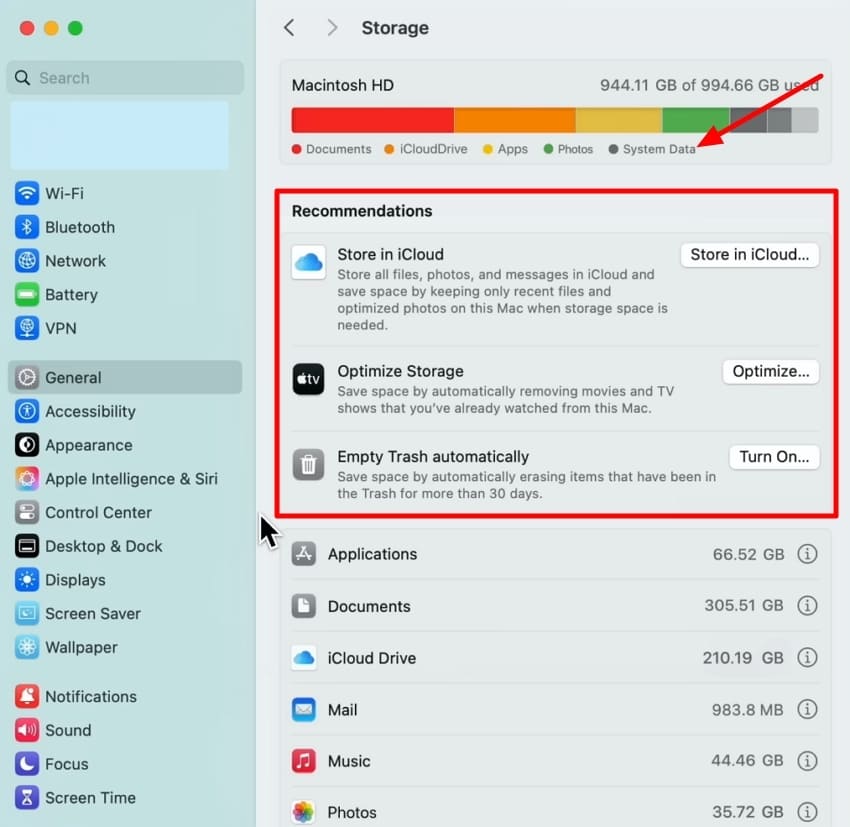
- If there is enough space for the update to install all the files, check the Power Supply cable and make sure it is connected properly.
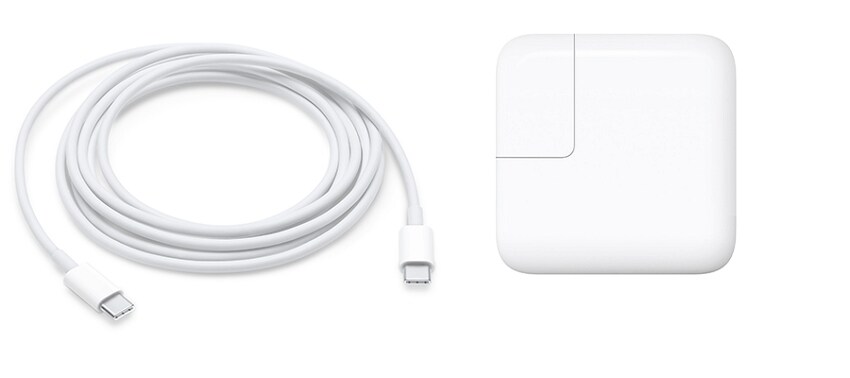
Fix 4. Check Internet Connection & Apple’s Server Status
The internet connection has to be powerful and steady to enable downloading of update files successfully. The interruptions may corrupt the installer or make the process freeze at particular stages, such as the mac sequoia update stuck at 30 minutes then fails. Equally, Apple servers are prone to downtime that interrupts updates to all users. By following the guide below, ensure that these two verifications meet the update criteria:
Instructions. At the top right of your MacBook, hover over the "Wi-Fi" icon to open up a pop-up box. From this menu, turn the Wi-Fi on or off through the toggle or adjust its other preferences to ensure a stable connection.
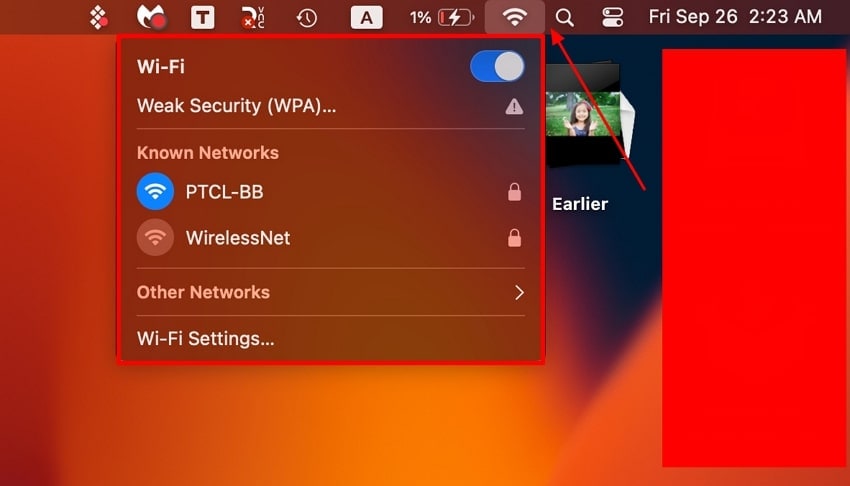
Fix 5. Disable FileVault and Security Settings
FileVault and high-security options may at times disrupt macOS updates by preventing modifications of necessary files. These protections can be disabled temporarily, giving the system the flexibility required to smoothly install. The instructions below will guide you on how to disable these functions to avoid the macos sequoia update stuck:
- Access the "System Settings" option from the list you get when you click on the "Apple" icon on your MacBook.
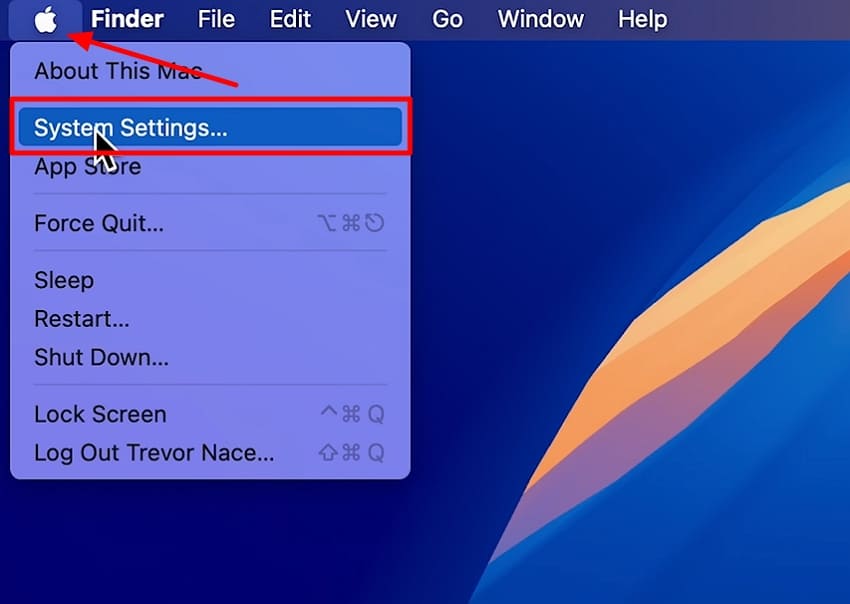
- From the left sidebar, pick the "Privacy & Security" option and scroll all the way to the bottom to pick the "FileVault" option.
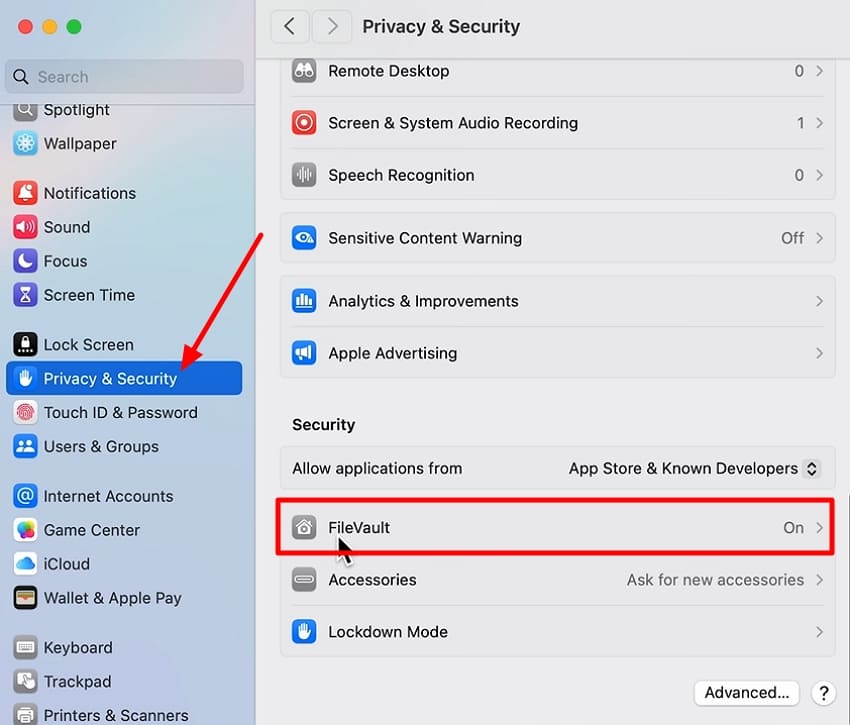
- Next, click on the "Turn Off" button to disable the function. Finally, enter your Mac password and confirm that you want to stop the encryption.
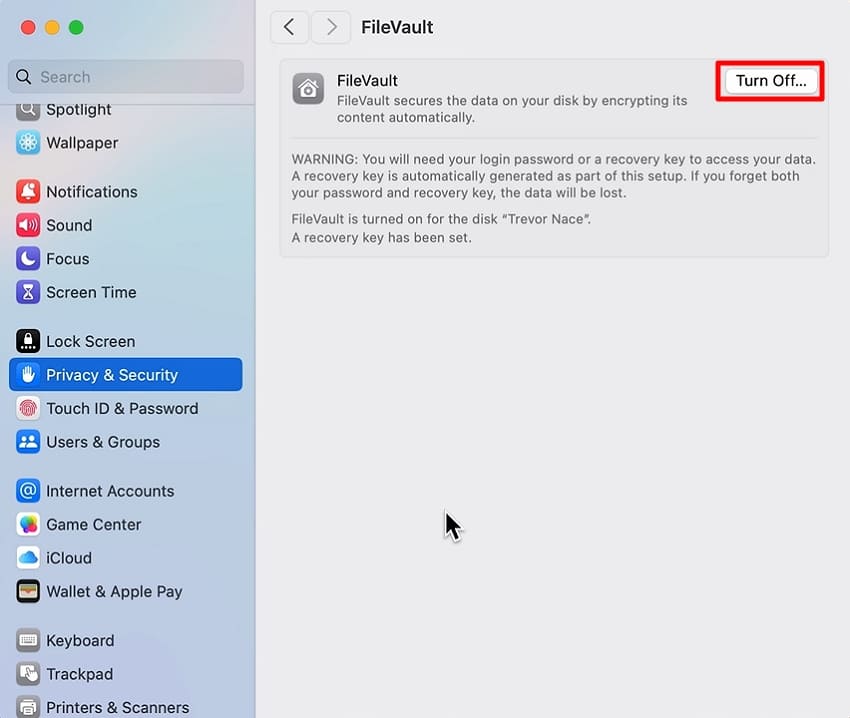
Fix 6. Reset NVRAM & SMC (Intel Macs Only)
The NVRAM and SMC control all start-up settings, power, and hardware behavior of a macOS device. Restoring them will recover the regular operation, and this usually corrects the problem of a consistent mac update stuck at 30 minutes sequoia during installation. Follow the steps below and update the macOS Sequoia without any firmware or hardware problems:
- To reset the NVRAM, shut down your device and turn it on while pressing the keys "Option" + "Command" + "P" + "R" until the device restarts. When the Apple icon appears twice on the Mac screen, leave the keys and allow the drive to start up.
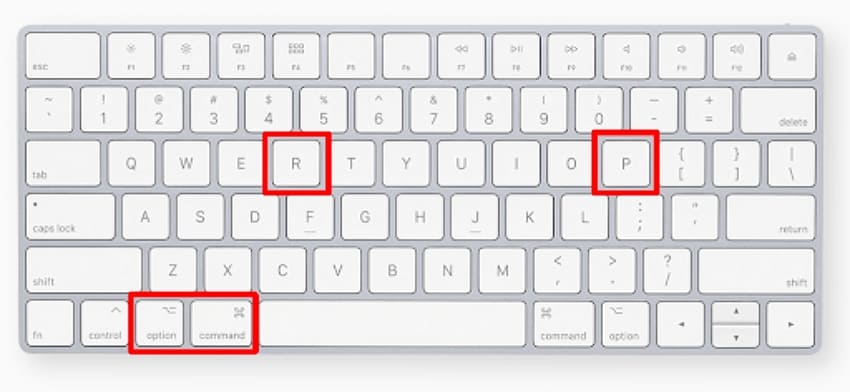
- Moving on, to reset the SMC, press the keyboard keys "Control" + "Options" on the left. Then, press the "Shift" key on the right and release the keys and press the power button again.
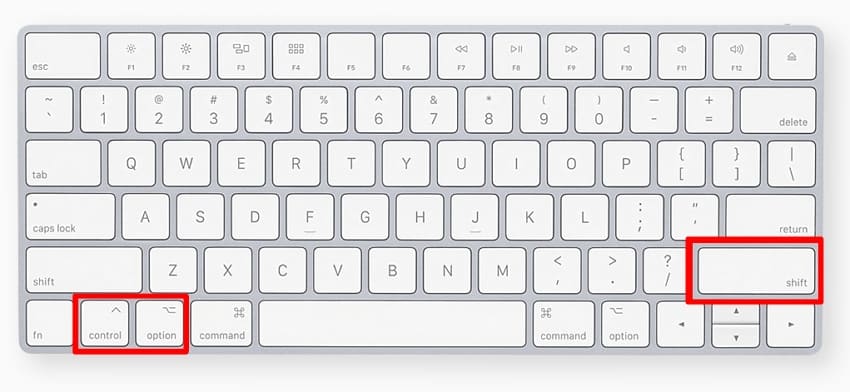
Fix 7. Download a Fresh Installer or Use Terminal
By downloading a new version of the macOS Sequoia installer, you will ensure that you are operating with uncorrupted data. Terminal operation allows one to have more sophisticated control of the installation process, avoiding the mac sequoia update stuck at 30 minutes glitches. This fix is reliable for users experiencing recurrent failures, as it reinstalls the basis of the update itself. Download a fresh Installer or Terminal using the guide below:
- Access a Sequoia Fresh Installer link from the official website of Apple, download it onto your macOS device, and allow it to update smoothly.
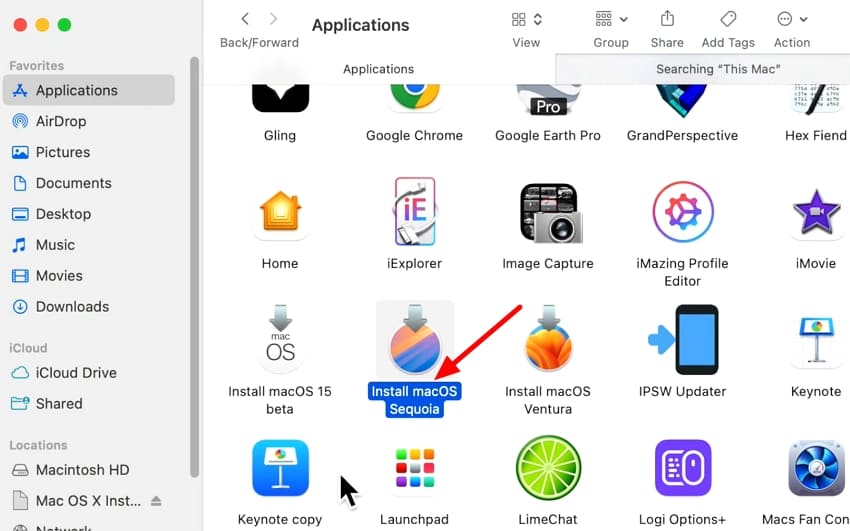
- If this does not work out, you can install it through the Terminal App on your macOS device. First, type in the prompt "softwareupdate --list-full-installers" and hit the "Enter" key. Then, type in the command prompt "softwareupdate --fetch-full-installer --full-installer-version "VERSION"" and within "VERSION," you need to type in the installer you need. Once you hit the "Enter" key, it will start the download process and save it in your Applications folder.
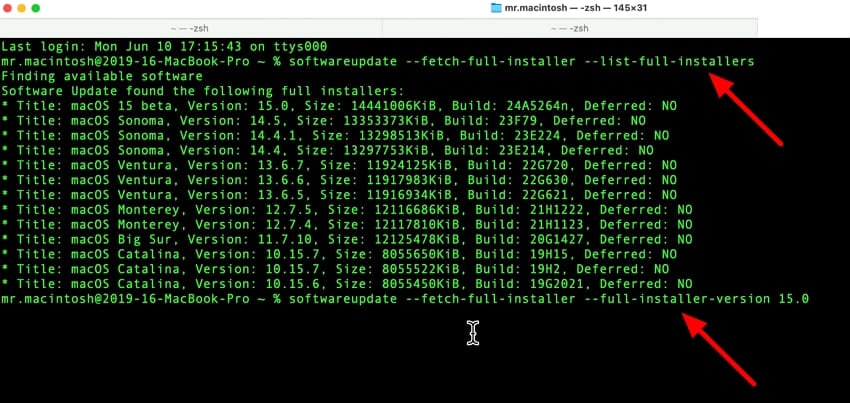
Fix 8. Use macOS Recovery Mode
Recovery Mode is a built-in troubleshooting tool provided by Apple to resolve major macOS-related issues, such as failed updates. It also offers access to such utilities as Disk Utility and reinstallation of the system, which will guarantee the ability to repair or replace the corrupted files. The steps below will provide you with a controlled repair space that is intended to solve the mac sequoia update stuck issues:
- Shut down your MacBook and, after a while, press and hold the "Power" button. Once you see the "Loading Startup Options" title, release the Power button. Next, pick the "Options" choice and hit the "Continue" button under it.
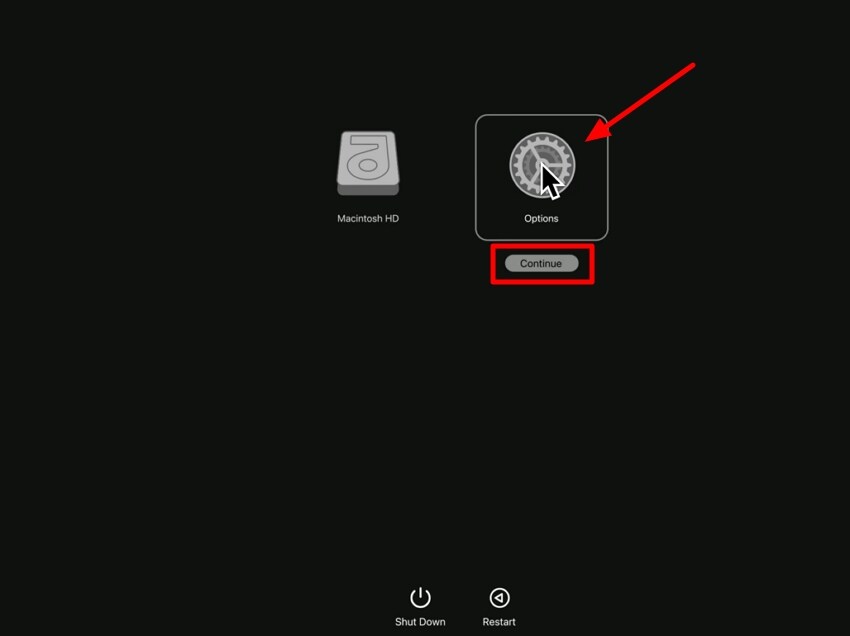
- Once you select your Apple ID and enter your password, access the Recovery Mode, where you can choose the "Reinstall macOS" option and hit the "Continue" button.
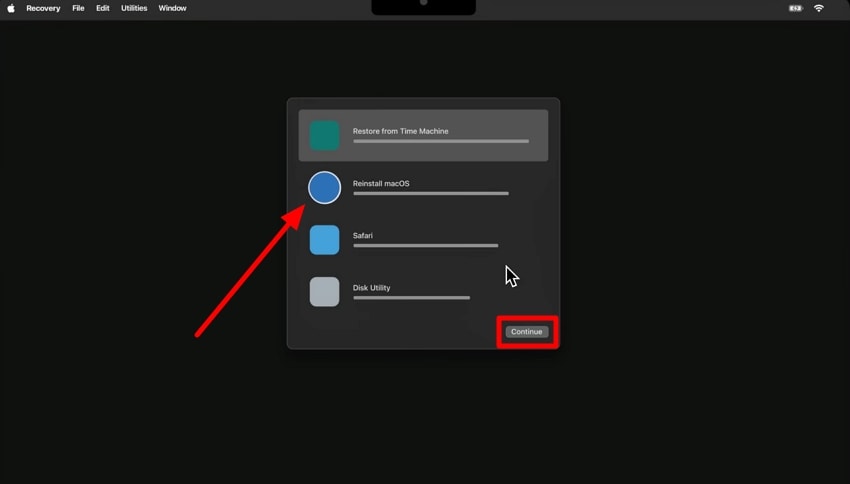
Fix 9. Create and Use a Bootable USB Installer
Many boot issues that are typically caused during updates are avoided because the installation itself is run from an external source. This is the best way to prevent corrupted downloads and have better control over the process. It is one of the most reliable solutions for completing the installation of macOS Sequoia on challenging or unusual systems. Through the steps discussed, you can resolve the macos sequoia update stuck issue:
- Connect your USB to the MacBook and go to the App Store and download the macOS Sequoia app by pressing the "Get" button. Make sure you do not launch it on your device yet.
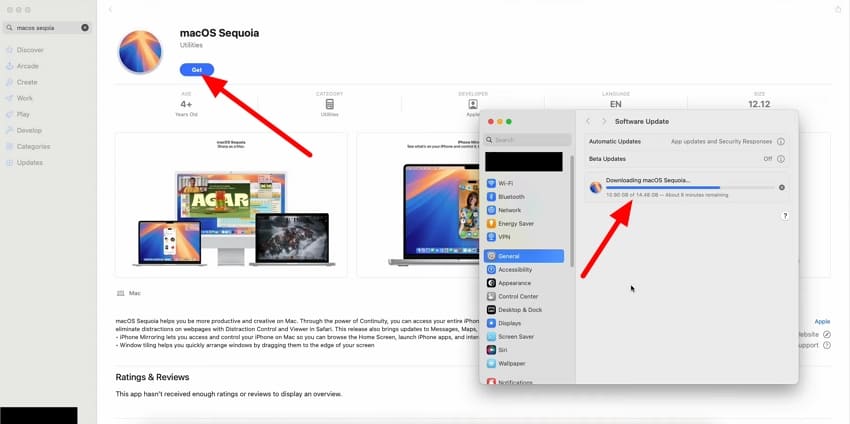
- Next, access the Terminal app on your MacBook and type in the prompt "sudo /Applications/Install\macOS\Sequioa.app/Contents/Resources/createinstallmedia--volume /Volumes/MyVolume" into the space to hit the "Enter" key. Ensure you type the name of your USB drive into the "MyVolume" part of the prompt. This will start installing the application into your USB, giving you a Bootable USB Installer.
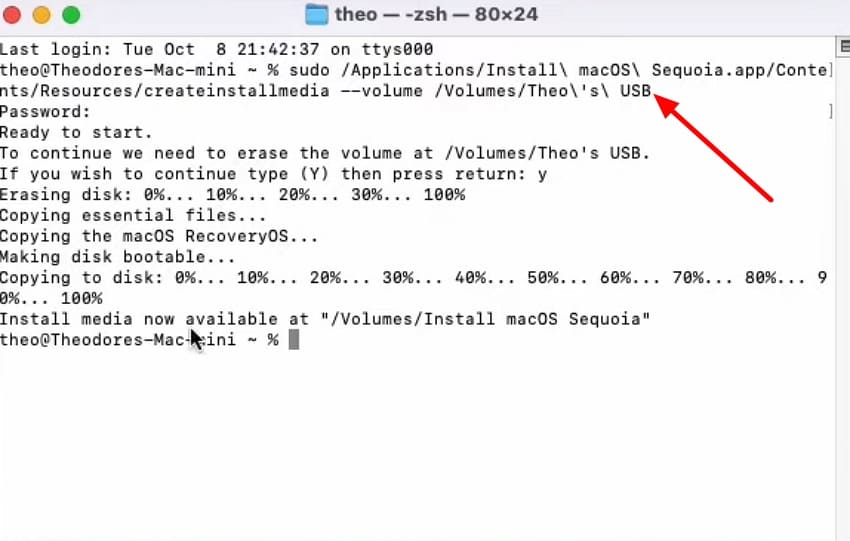
Pro Tip: Mac Sequoia Update Stuck at 30 Minutes Then Fails: Recover Data After Failed Update
When the mac sequoia update stuck at 30 minutes and fails, this can lead to the loss of important data. In such situations, it is essential to have a recovery tool, like Recoverit, to help you restore all the lost data. It supports over 1000 file formats, so you do not have to jump back and forth between different tools to recover the data.
Whether you are working with external or internal devices, you can recover lost data from them all, as it supports over 1M storage devices. The ability to preview the lost data is given to users before their recovery so that they can verify the integrity of the file. In addition, Recoverit also has a user-friendly interface, meaning that the tool can be used by both technical and non-technical users.
Key Features of Recoverit
- Data Loss Scenarios: Users get the ability to recover lost data fields from their MacBook from over 10,000 data loss scenarios.
- Deep Scanning Feature: Recoverit performs a deep scan on the selected folder location to ensure all data is scanned and recovered.
- Batch Recovery: With the help of this tool, users get to recover multiple files in one go to avoid wasting time and energy.
Guide to Restoring Lost Data From Mac Sequoia Update Stuck Issues
Read the steps below to understand the best way to recover files after the mac update stuck at 30 minutes sequoia issue faced:
1. Select Location to Start Recovery Process
Initiate the process by launching Recoverit and choosing the "Hard Drives and Locations" section to select a location to start scanning files.

2. Filter Out and Scan Missing Files in Chosen Locations
Moving on, start the deep scan process on the selected location and use the "File Path" and "File Type" filters to get the exact missing file.

3. Preview Recovered File and Hit Recover
Finally, preview the recovered results and ensure the quality is still the same. Then, hit the "Recover" button to save the recovered files to their original location.
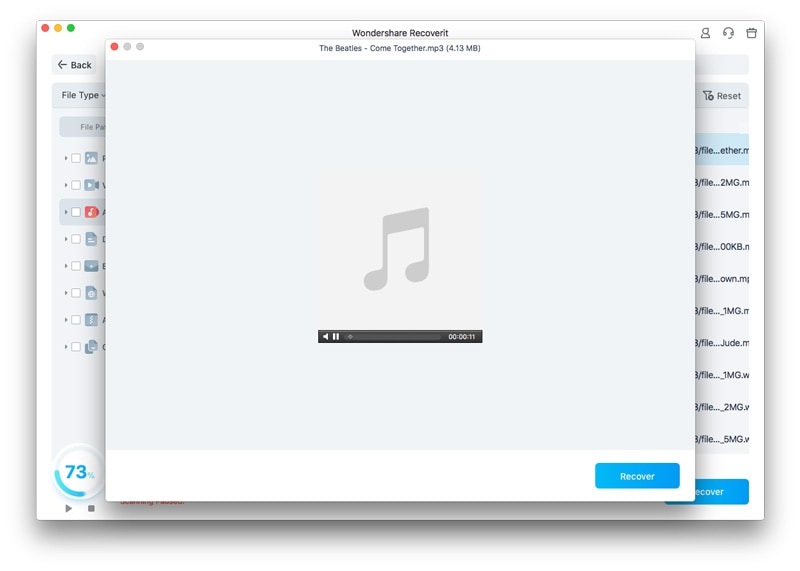
Conclusion
In conclusion, this article has looked into the preliminary checks you need to perform once you figure out that the mac sequoia update stuck at 30 minutes. We also provided you with the leading causes of this issue that act as a hurdle in your workflow. After that, we examined the 9 fixes that you can perform to resolve this issue and enjoy a smooth operating system.
Moreover, we have provided you with an additional tip on using an advanced recovery tool, like Recoverit. This tool will help you recover the data that you lost when the Mac Sequoia update failed.
FAQ
-
1. Why is my macOS Sequoia stuck on less than a minute remaining?
This usually happens because the installer is finalizing system files, which can take longer than expected. Sometimes, background processes such as checking disk integrity or migrating data can delay the update. If it remains stuck for too long, it may indicate a corrupted installer or a hardware conflict. -
2. How long should it take to install macOS Sequoia?
The installation time varies depending on your Mac's model and speed. On average, it should take between 30 minutes and 1 hour for most users to complete. However, slower systems or significant updates may take up to 2 hours to complete. -
3. How to disable macOS Sequoia update?
You can stop automatic updates by going to System Settings > General > Software Update > Automatic Updates and turning it off. This prevents your Mac from downloading and installing Sequoia automatically. Alternatively, you can ignore the update through Terminal commands if you want to completely block it. -
4. How much storage is needed to update to macOS Sequoia?
Apple generally recommends at least 20–25 GB of free space for a smooth installation. However, having around 30–35 GB free ensures there's room for temporary files and system processes. Insufficient storage is one of the main reasons updates fail.
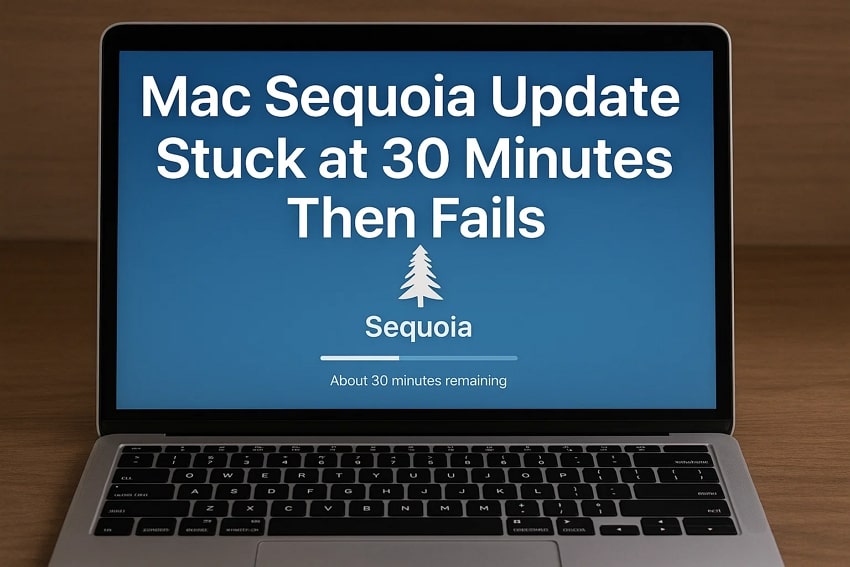



 ChatGPT
ChatGPT
 Perplexity
Perplexity
 Google AI Mode
Google AI Mode
 Grok
Grok























