Accidentally deleting photos on your Google Pixel can be a distressing experience. Isn’t it? But don't worry, there are ways to recover deleted photos Google Pixel. This guide will provide you with multiple methods to retrieve those precious memories. Whether you have a recent Google Pixel or an older model, you can get back deleted photos from Google Pixel with the right steps.
Each method has its advantages and drawbacks, but acting swiftly is crucial. Often, deleted photos linger on the device before being permanently erased. By taking the correct steps promptly, you can recover Google Pixel deleted photos with ease. Keep in mind that time is of the essence, so let's delve into the methods to retrieve your photos.
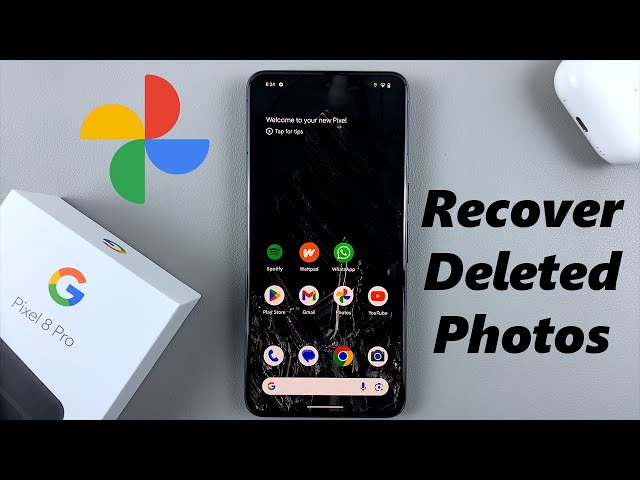
In this guide, we will cover various methods ranging from using specialized software to checking your Google Photos Trash. We will also explore options like Google Drive and backups to help you get back deleted photos from Google Pixel. Let's get started on the journey to recover deleted photos Google Pixel.
Try Recoverit to Recover Deleted/Lost Photos
Security Verified. Over 7,302,189 people have downloaded it.
In this article
Part 1: Can I Get Back Deleted Photos From Google Pixel?
Certainly! You can recover deleted photos from your Google Pixel. When a photo is deleted, it doesn't vanish immediately. Instead, it often remains stored in various locations on your device or in cloud storage. This provides multiple opportunities to recover Google Pixel deleted photos.
Whether you have recently deleted the photos or it's been a while, there are several tools and methods to help you retrieve deleted photos from Google Pixel. It’s important to know that the sooner you act, the higher your chances of recovery. Let's explore the methods you can use to get back your photos.
Part 2: How To Recover Google Pixel Deleted Photos?
When you realize that you've deleted important photos from your Google Pixel, it's essential to act quickly to recover them. There are several effective methods to help you retrieve deleted photos from Google Pixel.
Whether it's using specialized recovery software, checking your Google Photos Trash, or restoring from cloud backups, these methods are designed to get back deleted photos from Google Pixel without much hassle.
Let's dive into the steps for each method.
Method 1: Use Recoverit To Recover Deleted Photos Google Pixel
Recoverit is a powerful tool designed to help recover deleted photos Google Pixel. It scans your device thoroughly to find and retrieve deleted photos.
This tool is highly effective and user-friendly. It supports various file types and ensures that your lost photos can be recovered with minimal effort. Even if you have limited technical knowledge, Recoverit makes the process simple and straightforward.
Here are the key features of Recoverit that make it great for getting back deleted photos from Google Pixel:
- Photo Recovery: Recoverit can recover photos from Google Pixel even if they were deleted by mistake.
- Works with Many Devices: It can work with Google Pixel phones, SD cards, external drives, and more.
- Preview Photos: You can preview photos before you recover them to make sure you get the right ones.
- Supports Many File Types: It can recover photos in different formats, so you don't have to worry about file types.
With these features, Recoverit makes it easy to retrieve deleted photos from Google Pixel and keep your memories safe.
Here’s how to recover deleted photos Google Pixel:
- Download and install Recoverit on your computer. Connect your Google Pixel to the computer. Launch Recoverit and select your device. Click on Start.

- Wait for the scanning process.

- Preview the photos. Select the photos you want to recover. Click Recover to retrieve deleted photos from Google Pixel.

Related Video >>: How to Recover Lost or Deleted Files from a Corrupted ZIP File?
Method 2: Check Google Photos Trash to Recover Deleted Photos
Google Photos Trash is a feature that temporarily stores deleted photos for up to 60 days. This allows you to easily recover Google Pixel deleted photos without needing additional software.
When you delete a photo from Google Photos, it moves to the Trash. This built-in feature allows you to retrieve deleted photos from Google Pixel within a 60-day window. It's a convenient way to recover photos without needing any additional downloads or installations.
Here’s how to recover deleted photos Google Pixel:
- Open Google Photos on your Google Pixel. Tap on Library and then Trash.

- Find the photos you want to recover. Select the photos and tap on Restore.
Method 3: Restore From Google Drive Backup
If you have backed up your photos to Google Drive, restoring them is simple and reliable. This method makes recovering deleted photos from your Google Pixel easy and efficient.
Google Drive is a secure cloud storage service that can store your photos. If you’ve been regularly backing up your photos, this method will help you get back deleted photos from Google Pixel quickly. It’s a safe and efficient way to retrieve your lost images.
Steps:
- Use any web browser. Open Google Drive on your Google Pixel. Search for the deleted photos. Select the photos to recover on device.

- Tap on Download to get back deleted photos from Google Pixel.
Method 4: Check Backup (If You Have Backup & Sync Enabled)
Enabling Backup & Sync automatically saves your photos to the cloud. This feature can assist in retrieving deleted photos from your Google Pixel.
Introduction: Backup & Sync is a Google feature that automatically backs up your photos to the cloud. If this feature is enabled on your device, you have a good chance of recovering your photos. It’s a preventive measure that ensures your photos are safe even if they are deleted from your device.
Steps:
- Go to Settings on your Google Pixel. Tap on Accounts and then Google.

- Check if your photos are synced. Restore the photos from the synced backup.
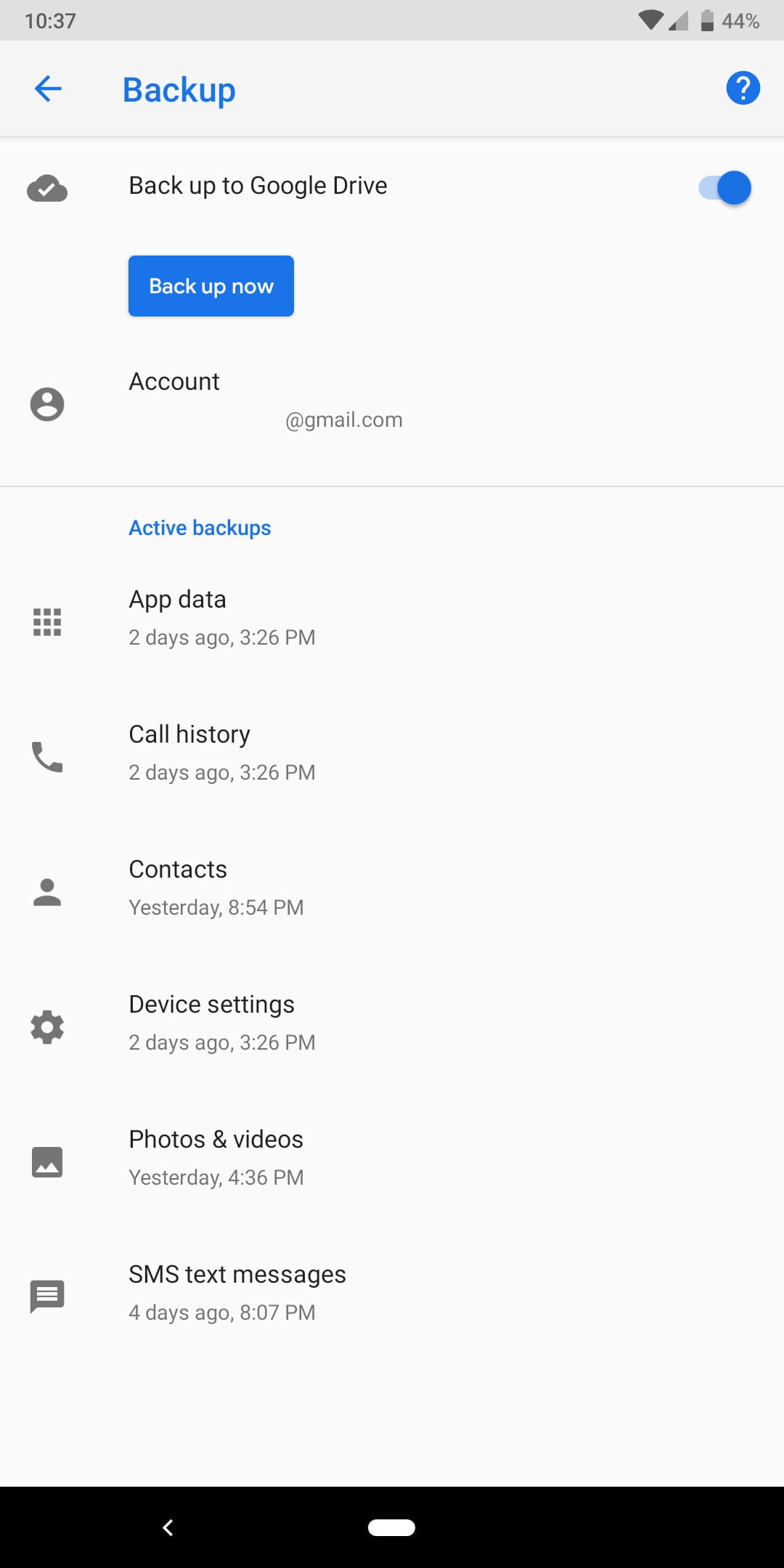
- On your Google Pixel, go to the Google Drive linked to the Google account you used to back up the data. Now, you'll see all the synced data being displayed. You will be required to choose a device to restore the data, choose your Google Pixel phone, and click on restore. This will restore all of your deleted data.
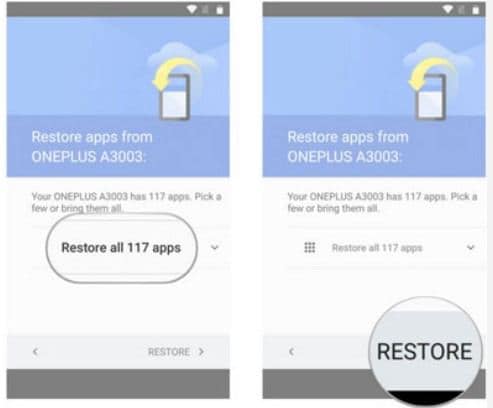
Method 5: Use Google Support
If all else fails, you can contact Google Support for help. They may assist you in recovering deleted photos Google Pixel.
Google Support is the official support service from Google. They can provide assistance if you're unable to recover your photos using other methods. It’s a reliable option when you need professional help to retrieve deleted photos from Google Pixel.
Steps:
- Visit the Google Support website. Navigate to the Photos section. Submit a request for recovering deleted photos.

- Follow the instructions provided by Google Support.
Related Video >>: How to Recover Deleted Files from Google Drive?
Part 3: Pro Tips To Retrieve Deleted Photos From Google Pixel
Losing photos can be frustrating, but there are ways to make sure you can recover them quickly and efficiently. Here are some professional tips to help you retrieve deleted photos from your Google Pixel:
- Regular Backups: Always back up your photos to cloud storage like Google Drive or an external device. This ensures you have a copy of your photos even if they are deleted from your Google Pixel.
- Check Trash Regularly: Google Photos keeps deleted photos in the Trash for 60 days. Make it a habit to check the Trash folder periodically to ensure you don't lose any important photos.
- Use Trusted Recovery Software: Tools like Recoverit can be lifesavers when it comes to recovering deleted photos. Make sure to use trusted software to avoid any potential data loss or security issues.
- Enable Backup & Sync: Ensure that the Backup & Sync feature is enabled on your Google Pixel. This automatically saves your photos to the cloud, making it easier to recover them if accidentally deleted.
- Act Quickly: The sooner you attempt to recover deleted photos, the higher the chances of successful recovery. Avoid using your Google Pixel extensively after realizing the photos are deleted to prevent overwriting the data.
By following these tips, you can increase your chances of successfully retrieving deleted photos from your Google Pixel and keep your precious memories safe.
Conclusion
Recovering deleted photos from Google Pixel is possible with the right methods. Use the steps mentioned to retrieve deleted photos from Google Pixel. Always keep a backup to avoid losing important photos. Follow these tips and get back deleted photos from Google Pixel with ease. Remember, quick action increases the chances of recovery.
With these methods, you can confidently recover Google Pixel deleted photos. No need to panic if you delete photos; now you know how to get them back. So, next time you accidentally delete a photo, you’ll know exactly what to do.
Try Recoverit to Recover Lost/Corrupt Photos
Security Verified. Over 7,302,189 people have downloaded it.
FAQ
-
How long do photos stay in Google Photos Trash?
Photos in Google Photos Trash are kept for 60 days before they are permanently deleted. During this period, you can easily restore them to your library with just a few taps. This feature provides a safety net, allowing you to retrieve deleted photos from Google Pixel if you notice the deletion within this timeframe. It’s essential to check the Trash folder regularly to ensure you don't miss the chance to restore any important photos. -
Can I recover photos after 60 days?
Yes, you can still recover photos after 60 days, but it requires using recovery tools like Recoverit or restoring from a backup. These tools can scan your device for deleted photos and help you get back deleted photos from Google Pixel even after they have been removed from the Trash. It’s crucial to act quickly and avoid using your phone extensively to prevent overwriting the deleted photos, which can make recovery more challenging. -
Is it safe to use recovery software?
Yes, it is safe to use trusted recovery software like Recoverit. These tools are specifically designed to securely retrieve deleted photos from Google Pixel without causing any harm to your device. They operate in a read-only mode, ensuring that no data is written to your device during the recovery process. Make sure to use reputable software to avoid any potential data loss or security issues, as using unreliable tools might lead to further complications.


 ChatGPT
ChatGPT
 Perplexity
Perplexity
 Google AI Mode
Google AI Mode
 Grok
Grok























