Life has become a race since everything is more like a competition, and winning the race is everyone's number one aim. In the struggling process to win a race and live life in this world, people have forgotten to enjoy. But we should be thankful to Microsoft for creating the different formats to store wonderful images like BMP file, JPEG, PNG etc., so that we can view the photos anytime, anywhere and enjoy those moments again.
You may have a lot of wonderful photos and pictures in your life, which may be stored in BMP format. What should you do when those BMP files are deleted accidentally or lost permanently? Is it possible to retrieve or recover BMP files? In this article, we will show you beauties of BMP files and the most efficient way to perform BMP recovery.
In this article
What Is BMP File?
BMP is the short form for "Bitmap Image File" which is developed by Microsoft. This is an image file format that contains bitmap graphic data. The BMP images are device-independent, and they also don't require any graphic adapter to support their display. For this reason, they are also known as Device Independent Bitmap (DIB) format.
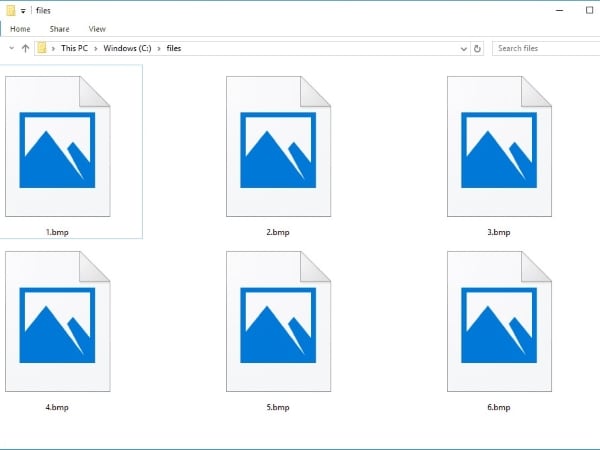
BMP files are uncompressed image files that Windows and other platforms exclusively use. It's a grid of pixels where each square (pixel) contains color information. This format supports the various color depths, color profiles, alpha channels, and optional data compression. A BMP file cannot be compressed either transferred via the web.
BMP files are used commonly for storing 2D digital images. The uncompressed nature of these files leads to a larger-sized file as compared to other formats. Images saved in BMP file format would not be distorted when viewed on different devices.
Pros and Cons of BMP
Everything has a good and a wrong side. It's not necessary that if something is widely used, it is flawless and does not have any problem. Let's discuss and overview a few of the pros and cons of the BMP file.
Pros & Cons:
How does BMP Format Work?
The name of the file "Bitmap Image" indicates that the BMP file stores the color data for an individual pixel in the image without compressing it. On the other hand, JPEG and GIF formats are also bitmaps, but they use compression that makes their file size less than BMP. Therefore, BMP files are used for printable documents, while JPEG and GIF images are used on the web and for the transfer of image files.
Nature wise uncompressed file is large. Its size is directly related to the number of colors used as the quality is increased using better and more colors. Also, using fewer colors decreases the result and rate of the image and thereby reduces its size.
As BMP files are device-independent, this independence serves to open the file on different platforms such as Microsoft Windows and Mac. The data storage in BMP files is done in 2D digital images as monochrome and color format with various color depths.
How to Recover Deleted BMP Files on Windows and Mac?
The word "Global Village" now seems more like a "Tech Village". Who would have thought that life will change this much? In the past, it was impossible to recover a deleted or lost file, but now since Wondershare Recoverit took things into its hands, the world of lost BMP files recovery wholly changed.
If any of your files is lost, deleted, or inaccessible, the master of solutions - Wondershare Recoverit helps you retrieve it within no time and with minimal effort.
The fantastic recovery software has uncountable features that benefit the user in the best possible way. Following are a few of its features;
- Recoverit supports all kinds of formats for any image, music, audio, video file, excel and even recovers email from any storage device.
- Recover either from internal files or any external devices, such as; memory card, SD card, hard drive, USB, digital camera, drone camera, flash drives.
- It scans very efficiently and then provides the user with the targeted source to recover data.
- Two scanning modes: normal scan and deep scan. The lost data is ensured to be adequately recovered.
- It lets the user decide what they want to recover and, after recovery, where the data should be saved.
Though it's beneficial and has so many benefits, people might still be unaware of the recovery software. We are here to guide and satisfy you completely. The following steps will help in the recovery.
Step 1: Select the Location you want to Scan
First download and install Wondershare Recoverit to your computer. Then start the recovery process, you are advised to select the drive that you want the software to scan. Once you have chosen the location that needs a scan, click on the "Start" button in the bottom right corner.

Step 2. Let the Drive be Scanned
After clicking the start button, the software will commence the scanning process. It will scan the selected hard disk drive keenly to retrieve any lost, deleted or inaccessible content.

The scanning speed is deeply affected by the amount of data stored in the drive. It can take hours if the device is loaded, but if not, then scanning takes just a few minutes.
Step 3. Recover Files
Once the scanning is done, the software will notify you. At this point, you have to view and select the files that you want to recover. The "Recover" button on the bottom right corner will do the remaining magic. Just click it and save the retrieved files.

Video tutorial: Recover Deleted Files on Windows 10/8/7 Easily
Conclusion
Spreading the most information among the users will help them understand the actual nature and advantages of a BMP file. And also, letting them know about Wondershare Recoverit because it can recover any deleted, lost, or inaccessible bmp file.
Try Wondershare Recoverit to Recover Your Vital Data

FAQ
-
What is the difference between a BMP image and JPEG?
BMP graphic file is an uncompressed file, whereas JPEG is compressed digital images. Bitmaps are simpler than JPEG files, which are problematic. -
Which is better, BMP or TIFF?
Everything that can be done on a BMP file can also be done on a TIFF file. But keep in mind that TIFF files are more flexible and have advantages over other formats. -
Why are BMP files so large?
Though uncompressed nature, these files are large because the picture quality affects their size as the number of colors is proportional to files size. -
How to change a BMP to a PNG?
Select a BMP file from the source and then select the format that the file is to be converted in. Confirm the options and after it is converted, download the converted file.














