Sony cameras are highly regarded in the industry by both professionals and amateurs. They are well-built and capable of taking incredible pictures and recording high-quality videos. However, like other digital cameras, they may also encounter issues with deleted photos and videos. If you need to recover deleted photos from Sony camera A7RII SD card, follow along with the article to learn about the reasons behind lost photos and videos on Sony cameras. We have also compiled a list of the best methods to recover deleted photos from Sony camera.
In this article
Part 1: Reasons for Lost Photos and Videos on Sony Camera A7RII
Although the Sony camera A7RII is a wonderful camera that captures some incredible shots of your moments, it can occasionally experience issues such as lost photos and movies. This could happen for many reasons, including accidental deletion and other technical problems.
Here are some of the causes in which you might require camera memory card recovery solutions:
- Formatting Errors: If the camera or memory card is mistakenly formatted, all stored photos will be deleted.
- Header File Corrupted: This file contains critical information about the photos and videos. If the files are corrupted, they may not display correctly or become inaccessible.
- Accidental Deletion: If you delete photos and videos by mistake on your camera or when using a memory card on your computer, you risk losing data.
- Data Transfer Error: If a data transfer from the Sony camera to the computer occurs due to an interruption, photos are not restored to the camera's memory card.
- Virus Attack: If your camera or memory card is connected to an infected computer, viruses or malware can corrupt or erase images or movies.
- Damaged or Full Card: If the memory card is full, the camera could stop saving new images. Physical damage to the memory card could potentially make it unusable.
- Corrupt File System: Often, due to continuous use of the memory card, the file system becomes corrupted, making files inaccessible.
- Improper Camera Handling: Dropping your camera or exposing it to extreme conditions can cause internal damage and prevent its ability to save photos correctly.
- Camera Low Battery: If your Sony camera's battery is running low, it may be unable to save photos or videos.
- Camera Firmware Corruption: If your Sony camera firmware is corrupted, there are many chances of deleting photos and videos.
Part 2. Methods to Recover Photos and Videos from Sony Camera A7RII SD Card
Now that you understand why the photos and videos are lost in the first place, let us move on to the recovery part. You can recover photos and videos from a Sony A7RII using various easy methods, depending on the reason why they were deleted.
Here are the best five methods to recover deleted photos from Sony A7RII with step by step guide:
Method 1: Unhide Hidden Files on the Camera SD Card
Many Sony camera A7RII users use the hide feature to protect the photos or videos that they do not want others to access. Then, they forget about it and assume the files were lost. You can easily recover the hidden files and folders by selecting the option to show the hidden files on your desktop.
Here are steps to recover Sony A7RII photos by unhiding them on camera SD card:
Step 1: Connect your Sony a7RII camera SD card to your computer through a card reader.
Step 2: Open the “File Explorer” on your computer and click on the “View” tab option at the top.
Step 3: Select the “Show” option from the drop-down menu and click the “Hidden items” option checkbox.
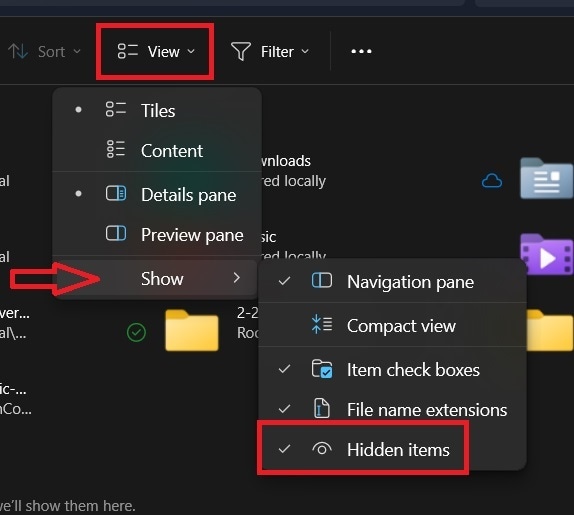
Step 4: Navigate to the memory card photos and video location and your hidden files will be recovered.
Method 2: Reinstall Card Reader Driver
Often, the card reader on your computer that helps you to connect the Sony A7RII camera SD card to access files might have corrupt drivers or need an update. If you are facing issues with accessing photos or videos on the memory card, then you might need to update the drivers of the card reader.
Follow the below steps to update or reinstall the card reader driver to recover deleted photos from Sony camera:
Step 1: Right-click on the start menu on your computer and select the “Device Manager” option from the list.
Step 2: Expand the “Memory Technology Deivces” on the Device Manager window.
Step 3: Next, right-click on the connected card reader on your computer and select “Uninstall device”.
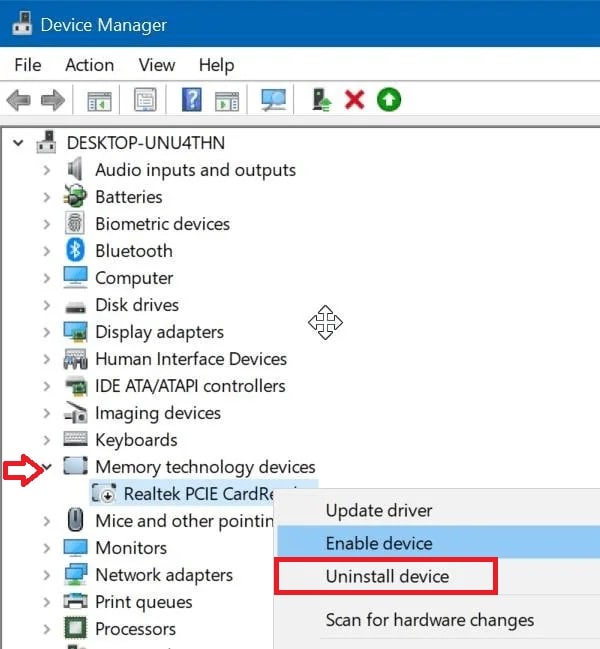
Step 4: Wait for the computer to uninstall the current drivers and display the warning icon on your card reader device.
Step 5: Right-click on the card reader device again and select the “Install driver” option. Follow the on-screen instructions to help the computer automatically search and install the latest drivers.
Step 6: Restart your computer and connect your Sony camera memory card to access files.
Method 3: Recover Deleted Files Using CHKDSK
You can use the Command Prompt on your computer to run various repair or recovery commands to fix issues. However, some commands can only be accessed through the administrator account of your computer, especially if multiple accounts are active. Windows offers a built-in solution for easily recovering deleted files from a camera SD card through a simple and effective process.
Follow the below steps for camera memory card recovery using the command prompt on your computer:
Step 1: First, connect your Sony camera memory card to your computer through a card reader.
Step 2: Open the “Command Prompt” in the administrative mode from the “Start” menu.
Step 3: Enter the “chkdsk X: /f” command into the command prompt. You should replace the “X” in the command with the assigned USB drive letter.
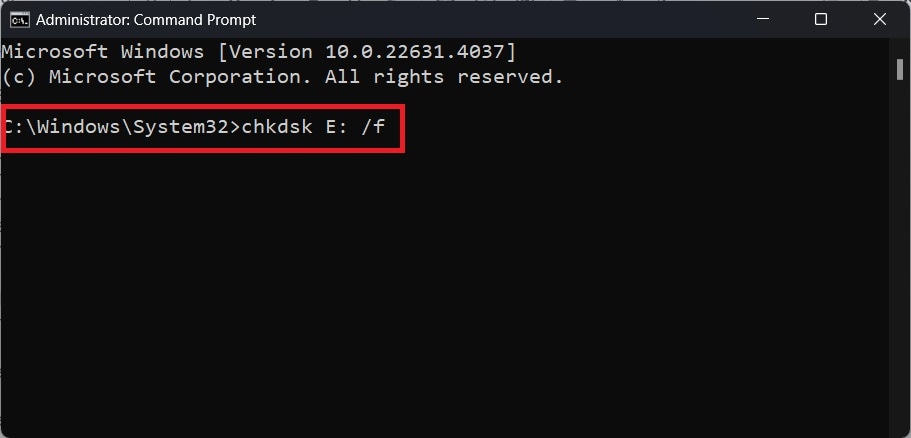
Step 4: Wait for the command to execute until the cursor starts to flash.
Step 5: Next, enter the “ ATTRIB -H -R -S /S /D X:. ” command into the command prompt and replace the “X” in the command with the USB drive letter.
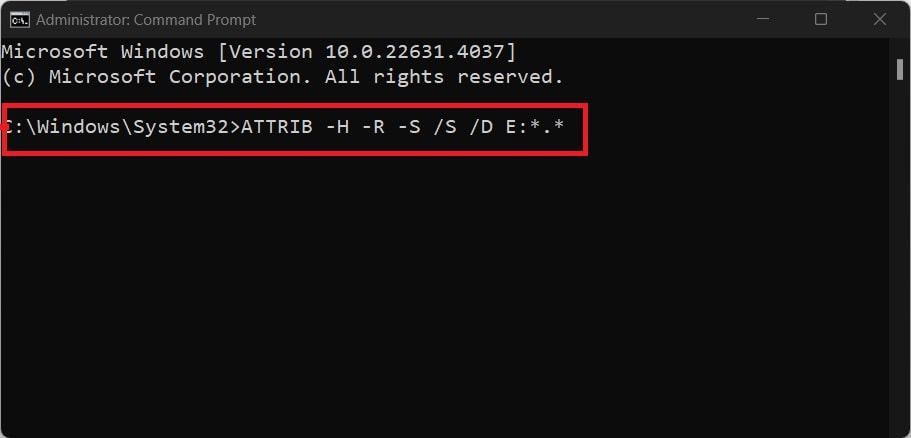
Step 6: Wait for the HP pen drive data recovery process to be over. Make sure not to interrupt or close the command prompt while the process is running.
Method 4: Recover Deleted Files Using Diskpart
Sometimes, accessing photos and videos on Sony camera memory can be restricted due to a Read-only error message. However, you can fix this issue by using the Diskpart method via the command prompt.
Here are steps to recover photos from camera SD card using the Diskpart method:
Step 1: Connect your Sony camera memory card to your computer via a card reader.
Step 2: Open the “Command Prompt” in the administrative mode from the “Start” menu.
Step 3: First, enter the “diskpart” command to start the partition process and press “Enter”.
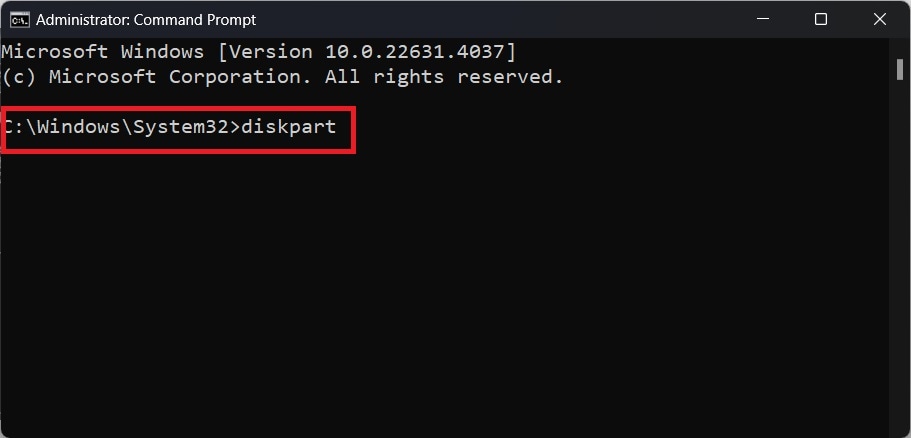
Step 4: Enter the “list disk” command into the command prompt and press “Enter”.
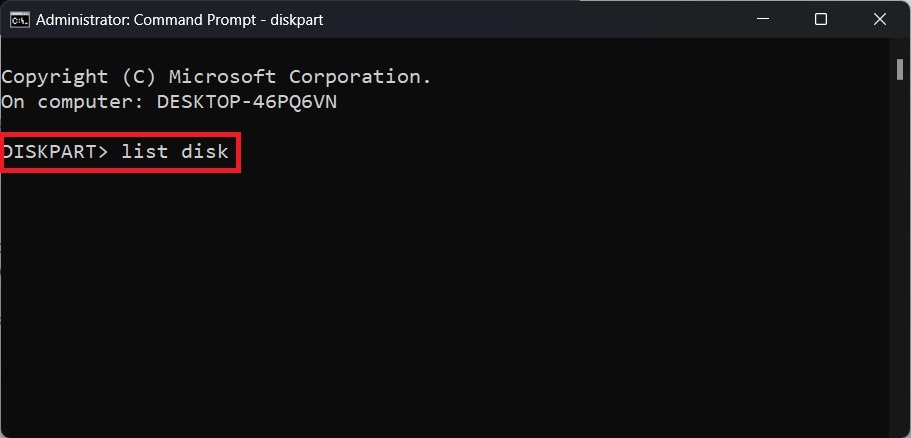
Step 5: Identify and select your camera SD card disk from the list by entering the “select disk < your-sd-card-disk-number>” command and pressing “Enter”.
Step 6: Next, enter the “clean” command and press “Enter”.
Step 7: Enter the “create partition memory” command and press “Enter”. Wait for the partition to be created.
Step 8: Specify the file system format by entering the “format fs=ntfs” command and pressing “Enter”.
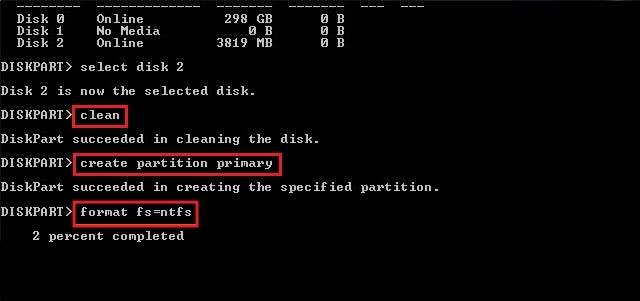
After the process is completed, the Read-only error on your Sony camera SD card will be fixed. And, you can now access your photos and videos on a Sony camera SD card.
Method 5: Recover Deleted Files Using Recoverit - Data Recovery
If none of the above methods help you recover deleted photos and videos from Sony camera, you can use camera data recovery tools such as Recoverit - Data Recovery as a last resort. It is a powerful and easy-to-use camera data recovery tool that can recover significant amounts of data. It works with many file types and storage devices, including SD, SDHC, and SDXC memory cards, which are often used in Sony cameras.
Here are a few key data recovery features of the Recoverit to effectively recover Sony A7RII photos:
- It offers an easy-to-use interface and is appropriate for people of all technical skill levels.
- You can recover data from a variety of memory cards, including CF, SD, mini SD, MMC, and Memory Stick.
- It can recover a wide range of file formats, such as videos, photographs, documents, and emails.
- You can also recover files from formatted storage devices, such as cameras or memory cards.
- The application can handle over 500 different data loss scenarios, such as deletion, formatting, memory card damage, and virus attacks.
- You can preview recoverable files to check that they contain the correct data.
- It can recover data from a wide range of storage media, including hard disks, SSDs, flash drives, SD cards, and external hard drives.
Follow the below steps to recover deleted photos from sony A7RII using Recoverit:
Step 1: Download and install the Recoverit - Data recovery application on your computer. Make sure not to install the program on the same partition or hard drive where your deleted photos or videos were.
Step 2: Connect your Sony A7RII camera or its memory card to the computer through a USB cable or a card reader. Launch the program and select the “Deleted File Recovery” mode option to recover deleted photos from camera.
Step 3: Click on the “Hard Drives and Locations” option on the left side panel and select your camera storage or memory card where you have lost photos.
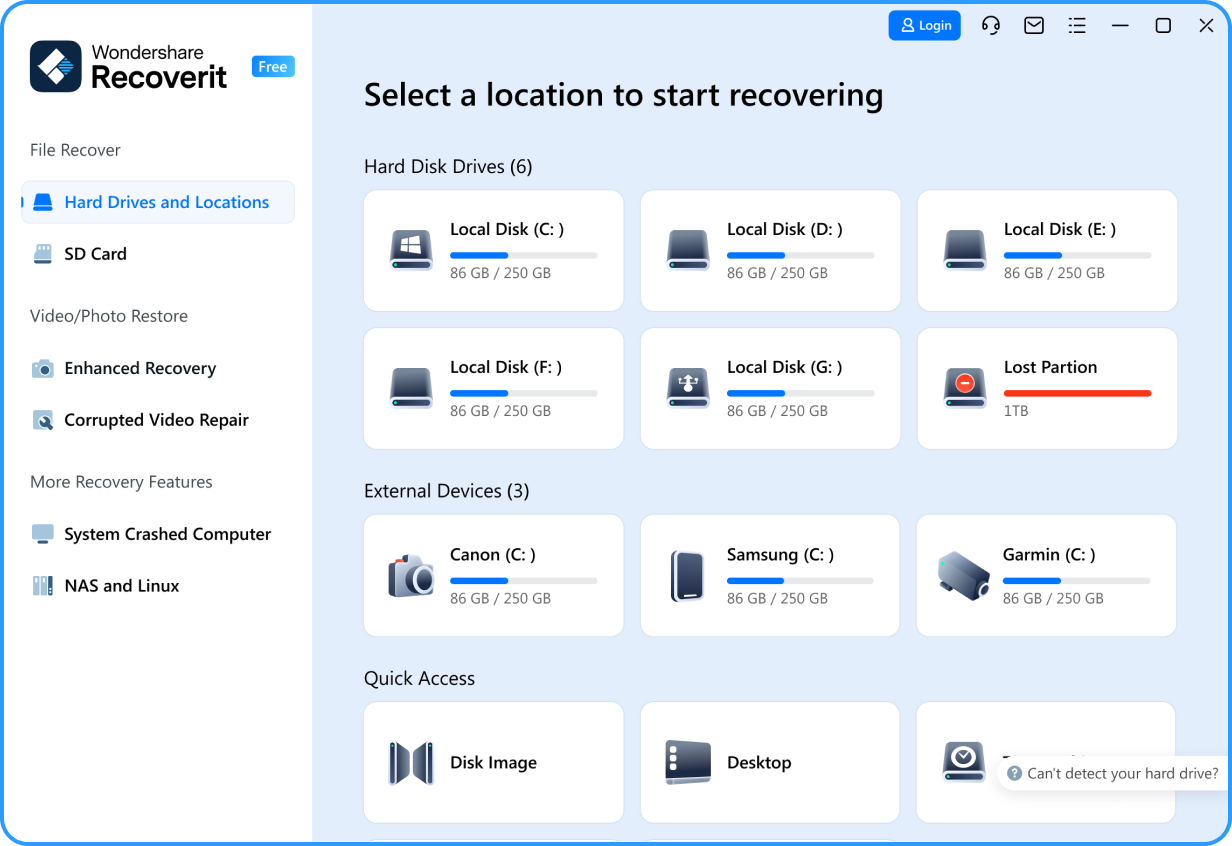
Step 4: Click the “Start” button to begin the finding lost data process. The app will start a quick scan of your camera or its memory card.
Step 5: After the scan, you can preview all the recoverable files. Select the files that you want to restore and click “Recover.”

Step 6: In case you cannot find your files in the list, select the “All-Around Recovery” option to search for more files on the camera or its SD card.
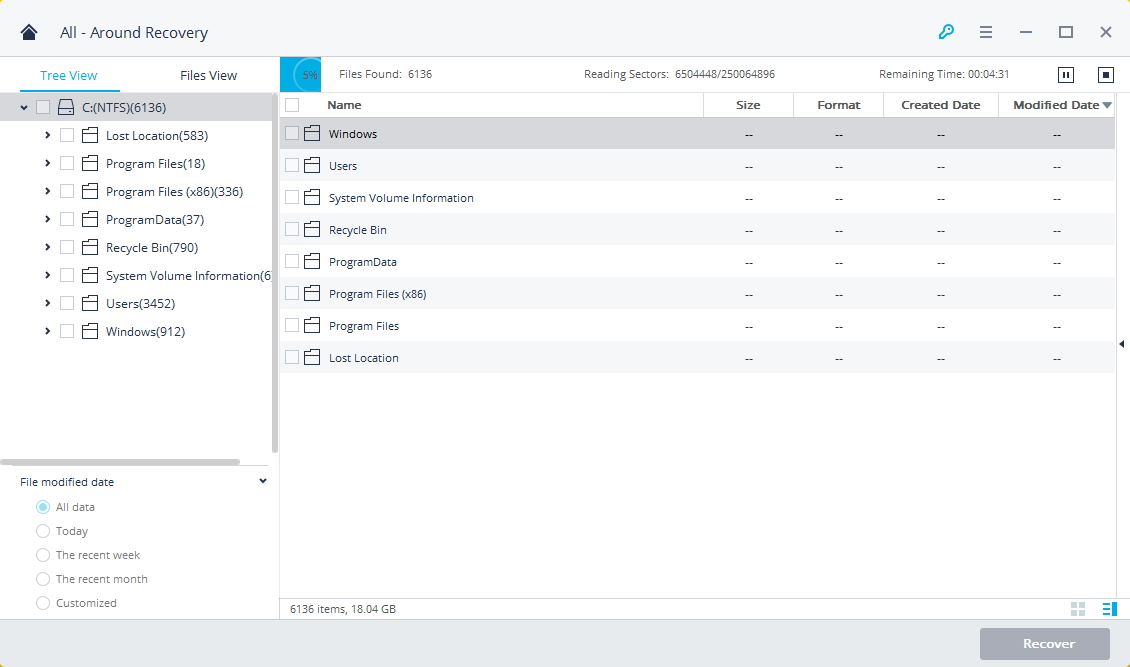
Step 7: After the scan is completed, all the recoverable files are displayed with file types or file paths. Preview your lost photos and click the "Recover" button to retrieve the data. Make sure to save the recovered data not in its original path.

Tips & Notes: How to Avoid Future Data Loss on Sony Cameras

While it is all well and good to use Recoverit - Data Recovery tool to recover deleted photos and videos from Sony A7RII. It is important to take preventive measures to avoid such situations in the future. Instead of trying to recover lost photos, you should always be cautious to prevent data loss from a Sony camera.
Here are some useful tips to help you prevent the camera memory card recovery process:
- When removing or inserting memory cards from your Sony camera or computer, take care.
- If your Sony A7RII camera's battery is going low, consider not taking any images or video recordings.
- When the Sony camera or computer is in operation, do not remove the memory card.
- You should never mishandle the camera or its memory card, as this will cause physical harm.
- When deleting unwanted photos or videos from your Sony camera, proceed with caution.
- If you only need to remove a few photos, do not use the Sony camera's "Delete All" button.
- Avoid using the same memory card in the camera that had lost photos to take new photos or videos.
Bonus Video Tutorial: How Does a Camera Work?
Conclusion
Sony A7RII is an excellent camera for both professional and novice photographers to take incredible pictures and record high-quality videos. Yet, sometimes, you can face photos and videos deleted or missing issues. To recover these lost photos or videos, you can follow the above-given methods. Some are easy with simple steps, while others are a little technical. However, you can use Recoverit, a camera SD card recovery tool to effortlessly recover your deleted photos and videos from SONY Camera A7RII SD card. Additionally, to avoid the problem itself, you should consider applying a few safety tips given in the article.
Try Wondershare Recoverit to Recover Your Photos and Videos

FAQ
-
1. How to recover photos from a Sony camera?
You can recover photos from your Sony camera by following the above-mentioned methods with easy-to-understand steps. If you find some of the methods a little technical and hard to execute. You can always use Recoverit - Data Recovery software to recover your photos effortlessly. -
2. Can you recover deleted videos from a Sony camera?
Yes, you can recover deleted videos from your Sony camera, given you have not captured or recorded fresh data that overwrites the lost data. There are many ways you can recover deleted videos with little technical knowledge. But if you want to skip all those steps and recover deleted video effortlessly. Then, you can use Recoverit, a camera data recovery tool. -
3. Can you recover permanently deleted videos from SD card?
Yes, you can recover permanently deleted videos from the SD card. But only if the deleted videos are not overwritten by any other data. So you should stop using the SD card and use a reliable data recovery tool such as Recoverit to easily recover permanently deleted videos.



 ChatGPT
ChatGPT
 Perplexity
Perplexity
 Google AI Mode
Google AI Mode
 Grok
Grok























