It’s really upsetting to lose a Final Cut Pro project. Isn’t it? All your hard work seems to disappear in seconds. But don’t panic. In many situations, it's possible to restore a deleted Final Cut Pro project. By following a few straightforward steps, you could successfully retrieve all your lost work.
How to recover deleted Final Cut Pro project is a common question. Many editors face this problem daily. System crashes happen. Files get corrupted. Users delete projects by mistake. The good news is that Final Cut Pro project recovery is possible with the right methods.
This tutorial walks you through the process of restoring Final Cut Pro project files with clear, step-by-step instructions. It includes both basic recovery methods and more advanced strategies, helping you retrieve missing project data with confidence and efficiency.
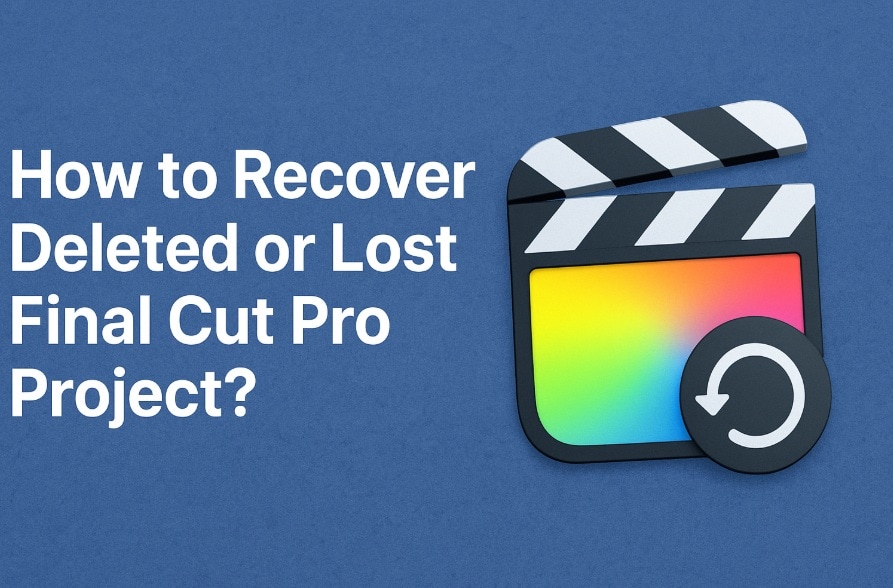
Follow these methods to get your work back safely.
Part 1: Common Causes – Final Cut Pro Project Loss
Understanding why projects disappear helps prevent future losses. Many factors can cause Final Cut Pro project files to vanish or become inaccessible.
Here are the main causes of project loss:
- Accidental deletion - Users delete libraries or events by mistake
- System crashes - Unexpected shutdowns corrupt project files
- Hard drive failures - Storage device problems destroy data
- Software bugs - Final Cut Pro glitches cause file corruption
- User error - Moving or renaming files breaks project links
- Disk space issues - Full storage prevents proper file saving
- Power outages - Sudden power loss corrupts active projects
- Malware attacks - Viruses can delete or encrypt project files
Part 2: How Straightforward Is It To Recover A Deleted Final Cut Pro Project?
Yes, you can recover deleted Final Cut Pro projects in many cases. The success rate depends on several factors. Time is crucial for recovery success. The sooner you act, the better your chances.
Recovery difficulty varies by situation. Simple deletions are easier to fix. Corrupted files need more work. Hardware failures create bigger challenges. But don't give up hope. Multiple recovery methods exist to help you recover Final Cut Pro project files.
Part 3: Step-by-Step Guide to Restoring Deleted Final Cut Pro Projects
Recovery success depends on choosing the right method. Each technique works best in specific situations. Try these methods in order for the best results.
Start with simple solutions first. Move to complex methods if needed. Always backup recovered files immediately.
Method 1: Use Data Recovery Software like Recoverit
Professional data recovery software offers the highest success rates. These recovery tools perform a comprehensive scan of your drive to locate deleted files. They’re capable of retrieving Final Cut Pro project data—even if the trash has already been emptied.
Recoverit and similar programs work at the file system level. They find deleted files before the system overwrites them. This method works best for recent deletions.
Data recovery software handles complex corruption issues. It rebuilds damaged file structures. The software can recover lost Final Cut Pro project files from formatted drives, too.
When to use this method:
- The project was deleted more than a day ago
- Trash has been emptied already
- Hard drive shows signs of corruption
- Other recovery methods have failed
Steps to recover using Recoverit:
Step 1: Install Recoverit data recovery software on your Mac. Launch the program and select the drive where your Final Cut Pro projects were stored.

Step 2: Recovery will perform a deep scan now. The software will search for all recoverable files, including Final Cut Pro libraries, events, and media files.

Step 3: Preview the found Final Cut Pro project files in the results. Choose the projects you'd like to restore, then hit "Recover" to save them securely to your preferred location.

Method 2: Check the Trash and Restore Deleted Libraries
The simplest way to recover Final Cut Pro project files is to check your Trash. Many users forget this basic step. Final Cut Pro libraries often end up in the Trash after accidental deletion.
When you delete files on a Mac, they’re moved to the Trash, where they remain until you manually empty it. This temporary storage acts as a recovery buffer, giving you a chance to restore items before they’re permanently removed. It’s always wise to check the Trash before resorting to more advanced recovery techniques.
Final Cut Pro saves your work in library files ending with .fcpbundle. Check the Trash for these files—they hold everything from your project, like timelines and media links.
When to use this method:
- The project disappeared recently (within hours)
- You haven't emptied the Trash yet
- A simple accidental deletion occurred
- Quick recovery is needed immediately
Steps to restore from Trash:
Step 1: Click the Trash icon. Look for Final Cut Pro library files with the .fcpbundle extension or any project-related folders. Right-click on the deleted Final Cut Pro project file. Select "Put Back" from the context menu to restore files to their original location.
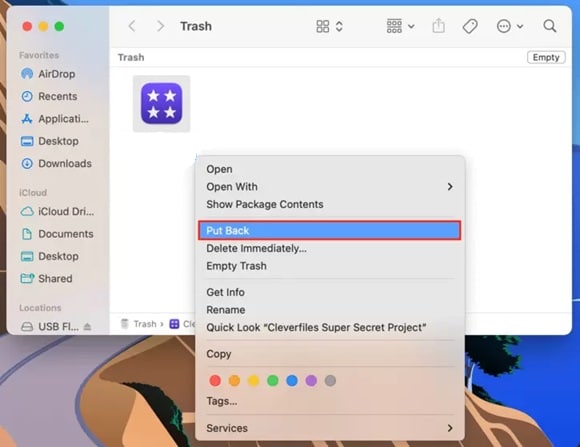
Step 2: Open Final Cut Pro and verify that your recovered projects load correctly. Check that all media files and timeline edits are intact after the recovery process.
Method 3: Use Final Cut Pro's Backup Feature
Final Cut Pro includes automatic backup features. The software creates backup copies of your work regularly. Backups make it easy to restore missing Final Cut Pro project data in no time.
Final Cut Pro saves backup libraries automatically. The backup frequency depends on your settings. Most users have hourly or daily backups enabled by default.
Backup libraries store complete project information. They include all edits, effects, and media references. This method works well for recent project versions. You might lose some recent changes, though.
When to use this method:
The Final Cut Pro backup feature was enabled
Project corruption occurred during editing
Need to recover a previous project version
Auto-save created backup copies recently
Steps to use Final Cut Pro backups:
Step 1: Open Final Cut Pro and go to the File menu. Select "Open Library" and navigate to your Final Cut Pro backup folder location (usually in Movies/Final Cut Pro Backups). Browse through the backup folders organized by date. Find the backup library that contains your lost project. Double-click to open the backup library.
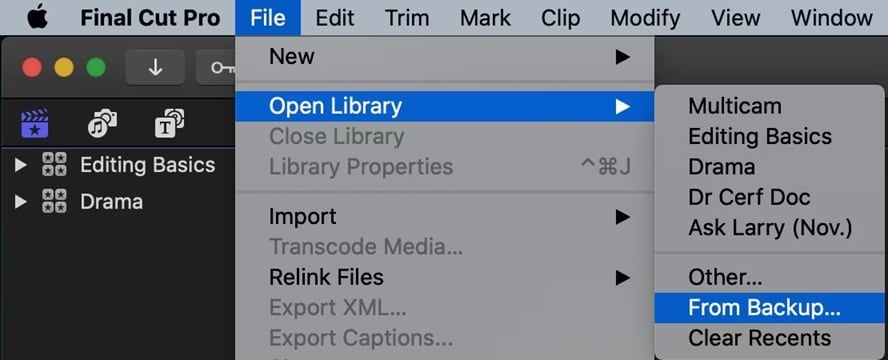
Step 2: Locate your project in the backup library and duplicate it to your main library. This ensures you have a working copy while preserving the backup version.
Method 4: Restore from Time Machine Backup
Time Machine provides comprehensive Mac backup solutions. It creates hourly snapshots of your entire system. This includes all Final Cut Pro project files and libraries.
Time Machine backup runs automatically in the background. It captures changes throughout the day. The system keeps multiple versions of your files. You can restore projects from specific dates and times.
This method recovers complete project folders. It includes all associated media files and assets. Time Machine restoration preserves file relationships perfectly. The recovery process maintains project integrity.
When to use this method:
- Time Machine backup was running regularly
- Need to recover projects from specific dates
- Entire library or folder got corrupted
- Want complete project folder restoration
Steps to restore from Time Machine:
Step 1: Connect your Time Machine backup drive to your Mac. Click the Time Machine icon in the menu bar and select "Enter Time Machine" to launch the backup browser. Navigate to the Final Cut Pro projects folder location. Use the timeline on the right to browse through different backup dates. Find the version containing your lost projects.
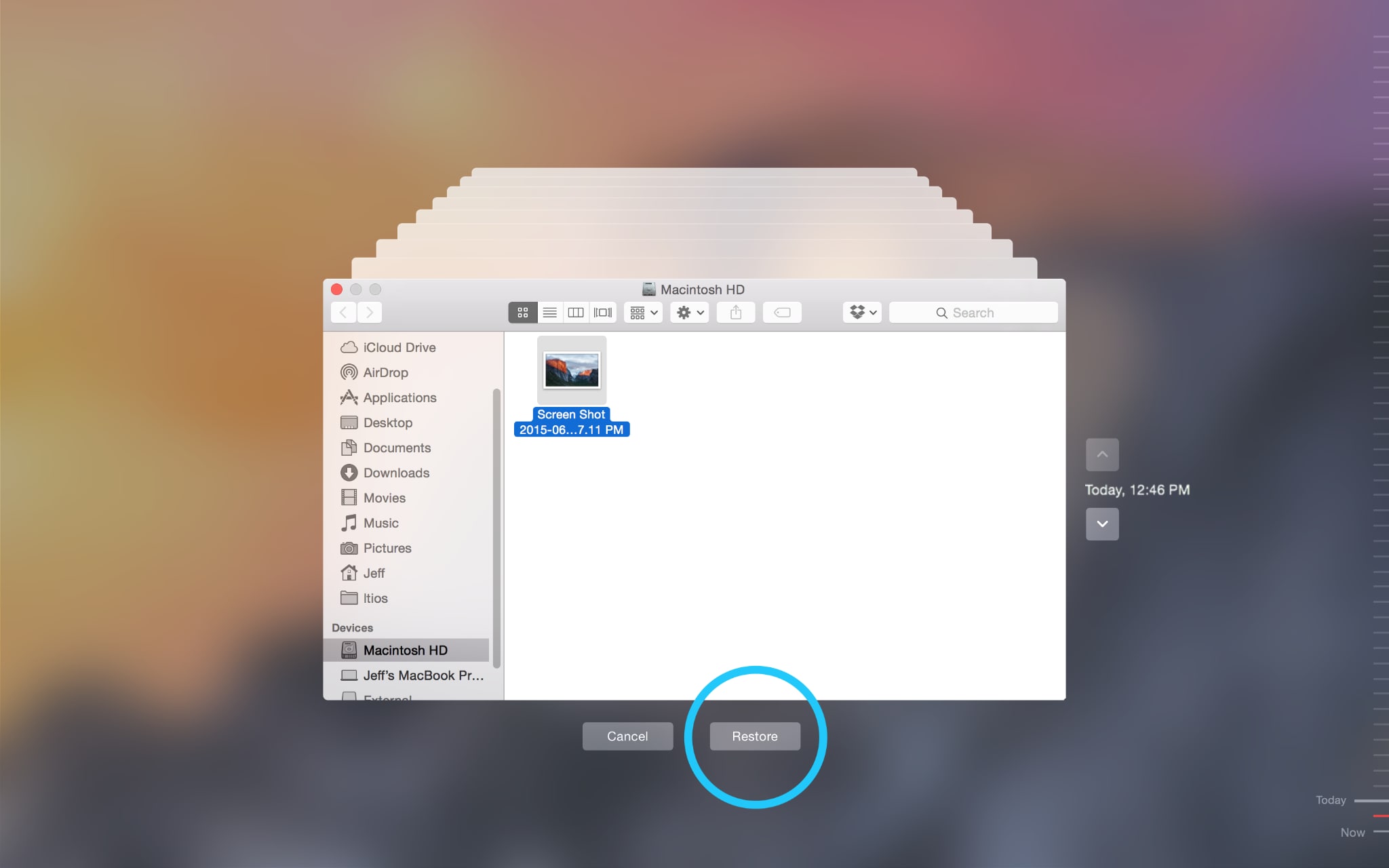
Step 2: Select the Final Cut Pro project files or libraries you want to recover. Click "Restore" to bring them back to your current system at their original location.
Method 5: Use Spotlight Search to Locate Missing Libraries
Sometimes Final Cut Pro projects aren't actually deleted. They might be moved to unexpected locations. Spotlight search helps you locate misplaced project files across your entire Mac.
Final Cut Pro libraries have unique file extensions. Spotlight can find these files anywhere on your system. The search works even if you can't remember exact project names.
Missing projects often hide in unusual folders. Users sometimes move files accidentally during file management. Spotlight search reveals all Final Cut Pro project locations instantly.
When to use this method:
- Projects disappeared without a clear deletion
- Files might be moved to the wrong folders
- Cannot locate specific library files
- A quick search across the entire system is needed
Steps to search with Spotlight:
Step 1: Press Command + Space to open Spotlight search. Type "fcpbundle" to find all Final Cut Pro library files on your Mac. This searches your entire system for project libraries. Review the search results to locate your missing Final Cut Pro projects. Click on any result to reveal its location in Finder and verify it's the correct project.
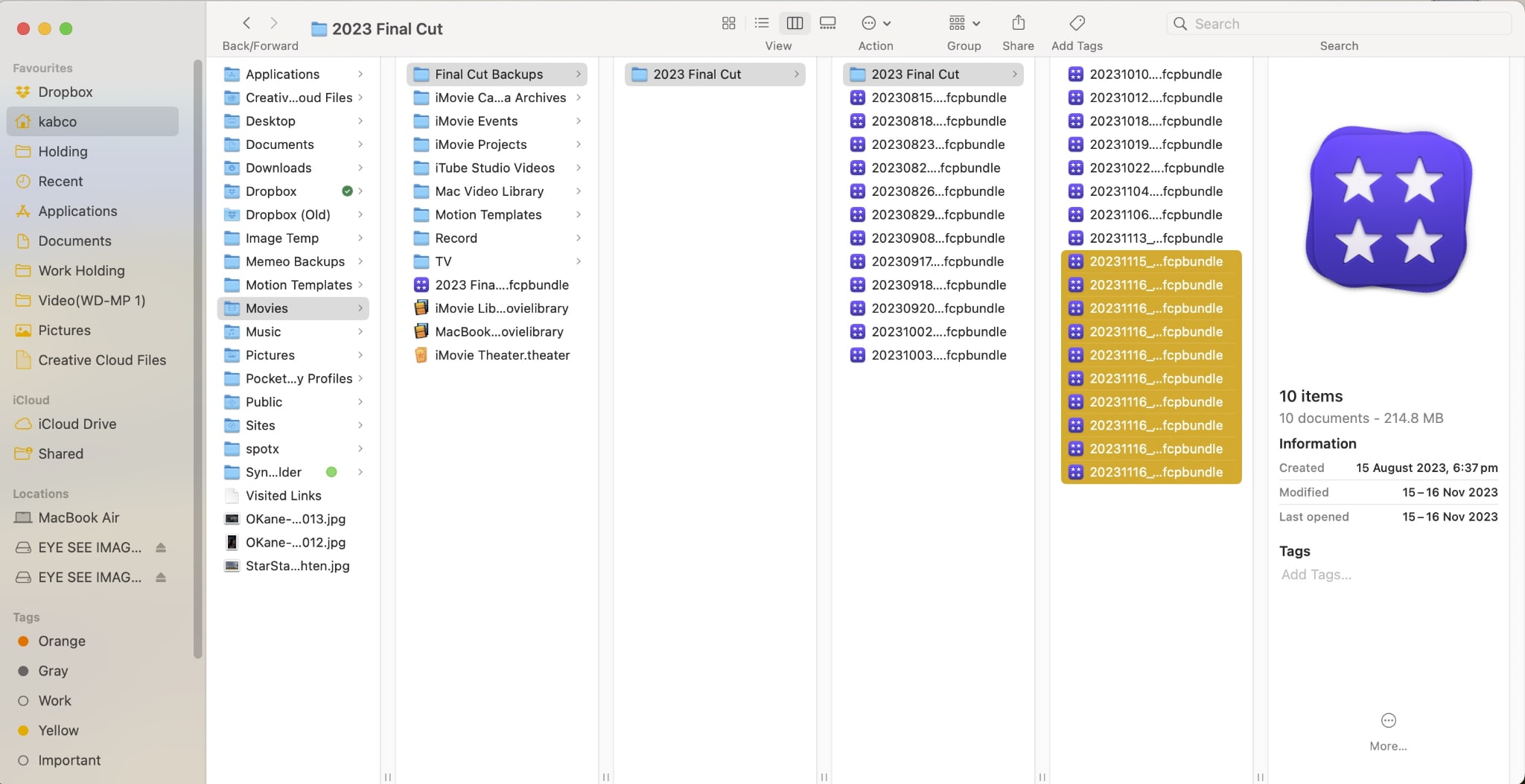
Step 2: Double-click the found library file to open it in Final Cut Pro. Verify that all your project data is intact and move the library to your preferred location if needed.
Part 4: Pro Tips to Recover Final Cut Pro Projects Successfully
Success in Final Cut Pro project recovery requires following best practices. These expert tips increase your recovery chances significantly. Apply these techniques for better results.
Here are essential tips for successful recovery:
- Act quickly - Start recovery immediately after discovering the loss
- Stop using the affected drive - Prevent overwriting deleted file data
- Use multiple recovery methods - Try different approaches for best results
- Backup recovered files - Create copies before making any changes
- Check file integrity - Verify projects work correctly after recovery
- Document recovery process - Keep notes for future reference
- Maintain regular backups - Prevent future data loss incidents
- Update recovery software - Use the latest versions for better compatibility
Conclusion
Learning how to recover deleted Final Cut Pro project files is essential for every editor. Multiple recovery methods exist to help restore your valuable work. From simple Trash recovery to professional software solutions, you have options.
The key to successful Final Cut Pro project recovery is acting fast. Don't panic when projects disappear. Follow the methods in this guide systematically. Start with simple solutions before moving to complex techniques. Most projects can be recovered with patience and the right approach.
Prevention remains better than recovery, though. Set up automatic backups using Time Machine. Enable Final Cut Pro's backup features. Create duplicate copies of important projects regularly. These habits protect your work from unexpected loss. Remember that knowing how to recover lost Final Cut Pro project data gives you confidence to work boldly on creative projects.
FAQs:
-
Q1: Can I recover a Final Cut Pro project after emptying the Trash?
Yes, you can still recover Final Cut Pro project files even after emptying the Trash. When you empty Trash, the files aren't immediately destroyed from your hard drive. Instead, the system marks the storage space as available for new data. Professional data recovery software like Recoverit can scan your drive and locate these "deleted" files. The success rate depends on how much time has passed and whether new data has overwritten the project files. Act quickly for the best results. Stop using the affected drive to prevent overwriting the deleted Final Cut Pro project data. -
Q2: Why do my Final Cut Pro projects keep disappearing?
Final Cut Pro projects disappear for several common reasons. System crashes during editing can corrupt library files, making projects inaccessible. Accidental deletion happens when users clean up their drives without checking file contents carefully. Hard drive issues like bad sectors or failing storage devices cause data loss. Software bugs in Final Cut Pro or macOS updates sometimes break project links. Users also accidentally move library files to different locations, making them appear lost. -
Q3: How long does it take to recover a deleted Final Cut Pro project?
Recovery time for Final Cut Pro projects varies significantly depending on the method used and project size. Simple Trash recovery takes just a few minutes to complete. Time Machine restoration usually finishes within 10-30 minutes for typical projects. Spotlight search finds missing files almost instantly once initiated. Data recovery software scanning can take several hours for large drives, but the actual recovery process is often quick. Professional recovery software like Recoverit typically completes full drive scans in 2-4 hours for standard hard drives.



 ChatGPT
ChatGPT
 Perplexity
Perplexity
 Google AI Mode
Google AI Mode
 Grok
Grok























