Have you ever wondered how to view Tesla dashcam footage? Tesla cars have an incredible dashcam feature that records everything while you're on the road. But how can you access these videos? In this article, we'll show you exactly how to view dashcam footage of Tesla on different devices and how to recover lost footage.
Tesla dashcam footage is very useful. It captures all the events happening around your car, which can be important in case of accidents or other incidents. We'll guide you through different methods to access and view Tesla dashcam footage on your Tesla's touchscreen, on a computer, and even on your iPhone.

Sometimes, you might accidentally delete your footage. Don't worry! We'll also discuss how to recover deleted Tesla dashcam footage. This guide will cover all the steps you need to follow to view and recover your Tesla dashcam footage with ease.
Try Recoverit to Recover Lost/Deleted Tesla Dashcam Footage
Security Verified. Over 7,302,189 people have downloaded it.
In this article
Part 1: Can I Retrieve Deleted Tesla Dashcam Footage?

Yes, it is possible to retrieve deleted Tesla dashcam footage. It is not always easy, but there are ways. We will discuss some methods to help you.
First, check the storage device. Sometimes, the footage is still there. Look for the files on the USB drive. If you find them, copy them to a safe place.
If you cannot find the footage, use recovery software. There are tools available to help you. We will discuss one popular tool in this article. Follow the steps to recover the footage.
It is important to act quickly when trying to recover deleted footage. The longer you wait, the harder it becomes. Always remember to back up important footage to avoid future issues.
Part 2: How to View Tesla Dashcam Footage
Viewing Tesla dashcam footage is easy and can be done in several ways. Whether you prefer using the Tesla's touchscreen, a Mac, or your iPhone, there are methods to suit your needs. These options provide flexibility and convenience, allowing you to access your footage wherever you are.
The Tesla touchscreen offers a built-in way to view your videos directly from the car, while using a Mac allows for a larger screen experience. For those who are always on the go, viewing footage on an iPhone is a portable and handy solution. Each method has its own benefits, making it simple to choose the one that works best for you.
Method 1: Use the TouchScreen
Using the Tesla's touchscreen is the most convenient method for viewing your dashcam footage. The touchscreen offers a built-in way to access your recordings directly from your car, eliminating the need for additional devices or complicated setups. With just a few taps on the screen, you can quickly access the Dashcam Viewer and choose the videos you want to watch. This method is especially useful for immediate playback, allowing you to review recent events on the spot without any hassle.
The touchscreen interface is user-friendly and intuitive, making it easy for anyone to navigate through their dashcam footage.
Here’s how to view dashcam footage on Tesla:
- Tap the camera icon on the Tesla screen. Select Dashcam Viewer. Choose the video you want to watch.
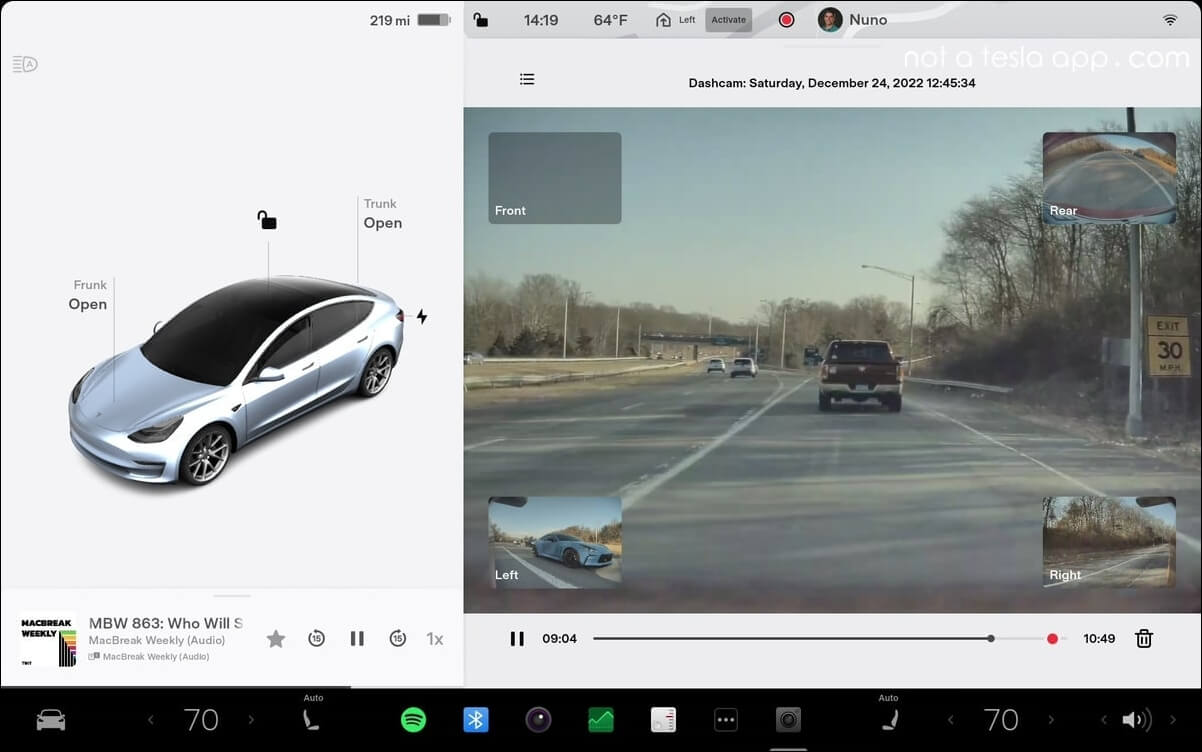
- Play the video on the screen.
This method allows you to quickly view footage without needing any additional devices. It's great for immediate playback and reviewing events on the go.
Method 2: How to View Tesla Dashcam Footage on a Mac
If you prefer to view footage on a Mac, follow these steps. This method allows you to manage and view your dashcam footage on a larger screen, making it easier to analyze the details.
This method is ideal for those who prefer a comprehensive viewing experience. The larger screen of a Mac makes it easier to spot crucial details that might be missed on a smaller display. Additionally, you can easily manage and organize your dashcam videos on your computer. You can create folders, rename files, and even edit the videos using video editing software if needed. Viewing Tesla dashcam footage on a Mac provides a clear and detailed perspective, ensuring you don’t miss anything important while reviewing your recordings.
Here’s how to view Tesla dashcam footage on computer:
- Remove the USB drive from your Tesla. Insert the USB drive into your Mac. Open the Disk Utility app. Locate the USB drive and open it.
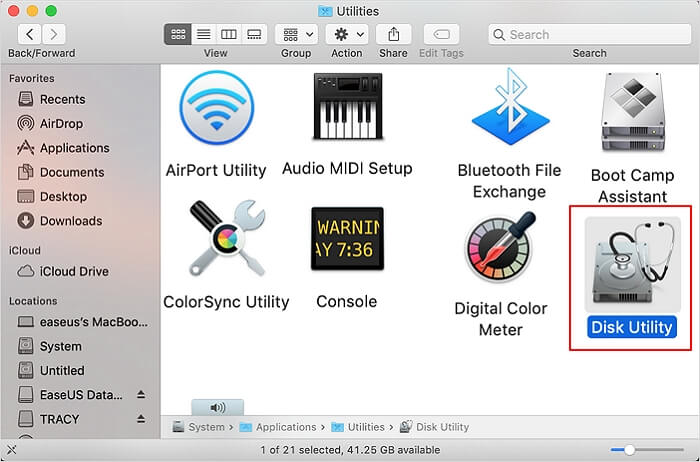
- Find the TeslaCam folder.
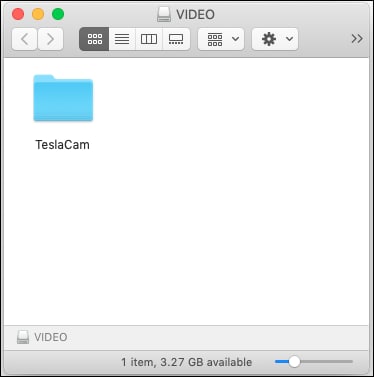
- Open the folder and view the videos.
This method lets you easily manage and view your dashcam footage on your computer. It's ideal for those who prefer a bigger screen and more control over their files.
Method 3: How to View Tesla Dashcam Footage on iPhone
To view Tesla dashcam footage on your iPhone, use the following steps. This method is perfect for accessing your footage on the go, allowing you to watch videos directly from your phone.
This method is particularly convenient for sharing videos with others or quickly checking footage while away from your car. With the iPhone's portability, you can easily carry your dashcam recordings with you and view them whenever needed. Additionally, the "Files" app provides a simple and intuitive interface for managing your videos, allowing you to organize, rename, and share the footage effortlessly.
Viewing Tesla dashcam footage on your iPhone ensures that you always have access to your recordings, making it an ideal option for on-the-go viewing and quick access to important videos.
Here’s how to view Tesla Dashcam footage on iPhone:
- Download and install the Tesla mobile app from the App Store.
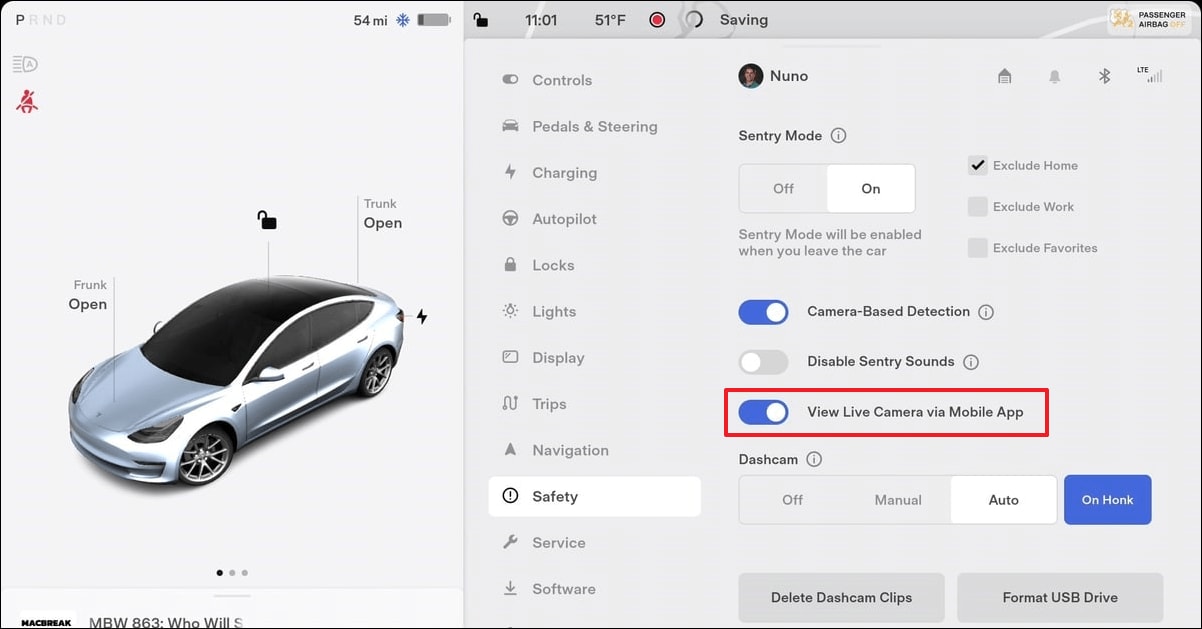
- Enable the View Live Camera via Mobile App feature. This allows you to watch Sentry and Dashcam videos without needing to transfer the USB drive to your computer.
This method provides a portable solution to view your dashcam footage on the go. It's convenient for quick access and sharing videos with others.
Part 3: How to Recover Tesla Dashcam Footage?
Recoverit is a reliable and powerful recovery tool that can help you retrieve deleted Tesla dashcam footage. With its user-friendly interface, even those with limited technical knowledge can navigate the software easily. It supports a wide range of file formats and storage devices. This makes it versatile for various recovery needs. Recoverit employs advanced scanning algorithms to locate deleted files. This provides a high success rate of up to 99% in data retrieval. It ensures that you can recover your important Tesla dashcam footage quickly and efficiently.
Additionally, Recoverit offers both a quick scan and a deep scan option. The quick scan is ideal for recently deleted files. The deep scan thoroughly examines the storage device to uncover more challenging recoveries. This flexibility allows users to choose the best option based on their specific situation.
Furthermore, Recoverit provides a preview feature. This enables users to view the recoverable files before proceeding with the recovery process. It helps to confirm that the correct files are being restored. This ensures a smooth and effective recovery experience.
Here’s how to recover Tesla dashcam footage:
- Click the download link above to download and install the Recoverit tool. Connect the USB drive to your computer. Open the Recoverit tool and select the USB drive. Start the scan to find deleted files.

- Look for the Tesla dashcam footage.

- Select the files and recover them.

Related Video >>: How to Recover Lost/Deleted Files from Dashcam?
Recoverit is user-friendly and effective in recovering lost footage. Make sure to follow the instructions carefully.
Part 4: Additional Tips to Retrieve Deleted Tesla Dashcam Footage
When it comes to retrieving deleted Tesla dashcam footage, every second counts. Here are some extra tips to help you maximize your chances of successful recovery:
- Act Quickly: Time is crucial when it comes to data recovery. The sooner you start the recovery process, the better your chances of success. Delayed actions can lead to overwritten data, making it harder to recover the footage.
- Avoid Using the USB Drive: Once you realize that you need to recover deleted footage, avoid using the USB drive. Any new data written to the drive can overwrite the deleted files, making recovery much more difficult.
- Use Reliable Recovery Software: Choose a trusted and reliable recovery tool, like Recoverit. High-quality recovery software will have better algorithms for locating and restoring deleted files.
- Backup Important Footage Regularly: To prevent future data loss, make it a habit to regularly back up your dashcam footage. You can use external storage devices or cloud services for this purpose. Regular backups ensure you have a copy of your important footage even if something goes wrong.
- Check Tesla Forums for More Tips: Tesla communities and forums can be a goldmine of information. Other Tesla owners might have faced similar issues and found effective solutions. Engaging with the community can provide you with additional tips and tricks for recovering deleted footage.
By following these tips, you'll increase your chances of successfully retrieving deleted Tesla dashcam footage. Remember, proactive measures like regular backups can save you a lot of trouble in the future.
Conclusion
Viewing Tesla dashcam footage is easy. You can use the touchscreen, a computer, or even your iPhone to access the footage. Each method is straightforward and allows you to review your recordings quickly.
If you delete footage by mistake, don't worry. There are effective recovery tools like Recoverit that can help you retrieve the deleted files. Start by downloading and installing the recovery software on your computer. Connect the USB drive, run the scan, and look for the deleted Tesla dashcam footage. Once you find the files, select them and follow the recovery process. Acting quickly and avoiding further use of the USB drive can increase your chances of successful recovery.
Remember to regularly back up important footage. This will help you avoid losing valuable recordings.
Try Recoverit to Recover Lost Tesla Dashcam Footage Files
Security Verified. Over 7,302,189 people have downloaded it.
FAQ
-
How to view Tesla dashcam footage?
To view Tesla dashcam footage, you can use the touchscreen in your Tesla, your computer, or even your iPhone. For the touchscreen, simply tap the camera icon and select "Dashcam Viewer" to watch the videos directly on the screen. If you prefer using a computer, remove the USB drive from your Tesla, insert it into your computer, and access the "TeslaCam" folder to view the videos. For iPhone users, connect the USB drive using a USB adapter and open the "Files" app to locate and watch the footage. -
How to recover Tesla dashcam footage?
To recover Tesla dashcam footage, especially if it has been accidentally deleted, you can use a reliable recovery tool like Recoverit. Start by connecting the USB drive to your computer, then open the Recoverit tool and select the USB drive. Initiate the scan to find the deleted files, and once the scan is complete, look for the Tesla dashcam footage. Select the files you want to recover and follow the tool's instructions to restore them. Quick action and avoiding further use of the USB drive can increase your chances of successful recovery. -
Can I view Tesla dashcam footage on iPhone?
Yes, you can view Tesla dashcam footage on an iPhone. To do this, you will need a USB adapter that connects your USB drive to the iPhone. Once connected, open the "Files" app on your iPhone and locate the USB drive. Inside the USB drive, find the "TeslaCam" folder, which contains all your dashcam videos. You can then open and watch the videos directly on your iPhone, making it a convenient way to access your footage on the go. -
How to retrieve deleted Tesla dashcam footage?
Retrieving deleted Tesla dashcam footage involves using a data recovery tool like Recoverit. Start by downloading and installing the Recoverit tool on your computer. Connect the USB drive where the footage was stored, and open the tool to select the USB drive. Perform a scan to detect deleted files, and review the list of recoverable files to find your Tesla dashcam footage. Select the desired files and proceed with the recovery process. Acting quickly and avoiding further use of the USB drive can significantly enhance your chances of successfully retrieving the deleted footage.


 ChatGPT
ChatGPT
 Perplexity
Perplexity
 Google AI Mode
Google AI Mode
 Grok
Grok























