When you see something worth remembering on your desktop or mobile device, you may record it with built-in tools and applications. However, when trying to play the recording, you may discover it isn't in the default location. What should you do in such a situation? Is there a way to recover your screen recordings? You bet.
If you're currently in this scenario, read ahead to dive into tried-and-tested screen recorder video recovery. We've compiled all the methods to help you retrieve lost or deleted files on Windows, macOS, and Android.
In this article
Causes of Screen Recorder Video Loss
Numerous reasons may lead to screen recorder video loss. Here are the most common causes:
- Corruption
- Physical damage
- Viruses and other malware
- Accidental deletion
- Operating system errors
- File system errors
If you're dealing with some of these issues, check out the most efficient solutions for recovering recorded video files for every device.
What to Know Before Recovering Screen Recorder Videos

When you notice something wrong, and your screen recordings are missing, you should follow these two tips to increase the recovery's success:
- 🔌Immediately stop using the storage device – this will prevent data overwriting, increasing your chances of getting the screen recordings back.
- 💻Prepare another storage device for recovery – the drive you use for your screen recordings may be faulty, and you may not escape the doom of data loss if there's something wrong. If you use another storage solution, you can save your recordings in a safe location while you work on resolving the problem.
How to Recover Deleted Screen Recording Video Files on Windows
Below are the best methods for recovering screen recordings from Windows devices.
Recover Deleted Screen Recordings With Wondershare Recoverit
Wondershare Recoverit is a universal recovery tool that allows you to retrieve your recordings no matter the loss scenario. Wondershare has over 35 patented technologies and 20 years of work experience, proving its reliability and efficiency.One of the best things about this platform is that it provides enhanced recovery features, which will, as the name suggests, improve the quality of your video recordings and give them a new life. Not only will you recover your files, but you will also make them look professional.
Another unique feature you'll rarely see on the recovery market is HD video recovery; Wondershare Recoverit is able to recover screen recordings up to 8K, so you won't have to worry about compromising quality for recovery.
You can try it by downloading it from the official source and following the guide below:
- Open Wondershare Recoverit and head to Hard Drives and Locations.
- Choose a storage unit that contains your screen recordings.

- Once you select a drive, the program will automatically scan it. You can pause and resume the process or monitor the progress.

- After scanning, preview and select the recovered files. Click Recover.

- Choose where to save the files.

You'll get all your missing screen recordings back in just a few minutes.
Restore Deleted Screen Videos From the Recycle Bin
The Recycle Bin will store your deleted items until you empty the folder. Therefore, follow the steps below to restore your deleted screen recordings from the Recycle Bin:
- Open the Recycle Bin.

- Right-click the screen recording you want to recover.
- Click Restore in the context menu.

The item will return to its original location.
Restore Screen Recorder Videos Using File History
File History is a built-in backup tool for Windows devices. If you've enabled this feature on your PC and backed up files, follow the guide below to restore your lost screen recorder videos:
- Open the Windows search bar, type File History, and click Open.

- Click Restore personal files.

- Open the folder with your lost files, select those you wish to recover, and click the Restore button.

Recover Screen Recordings From a Cloud Backup
If you've backed up your screen recorder videos to the cloud, you can download them from your cloud backup within a few minutes. For instance, if you use Google Photos, the app will automatically back up all your recordings, and you can download them by following the steps below:
- Open the Google Photos app.
- Select the recording to recover and click the three dots in the top bar.

- Click Download.

- Choose where to save the file.
This guide was just a demonstration of Google Photos. The steps will depend on your chosen cloud storage platform.
How to Recover Deleted Screen Recording Video Files on a Mac
If you've lost screen recordings on your Mac, you can try some of the solutions below.
Recover Deleted Screen Recordings With Wondershare Recoverit
As mentioned above, Wondershare Recoverit is one of the best recovery tools to meet all your needs and requirements. No matter the loss scenario and data type you've lost, Wondershare Recoverit can help.
Thus, head to the official website to download the Wondershare Recoverit for Mac and check out the steps below to recover your recordings:
- Open Wondershare Recoverit and click Hard Drives and Locations.
- Choose the desired storage.

- Wondershare Recoverit will scan the unit. You can track the progress or pause the process to continue later.

- Once the program finds recoverable files, preview them and select what to save. Click Recover.
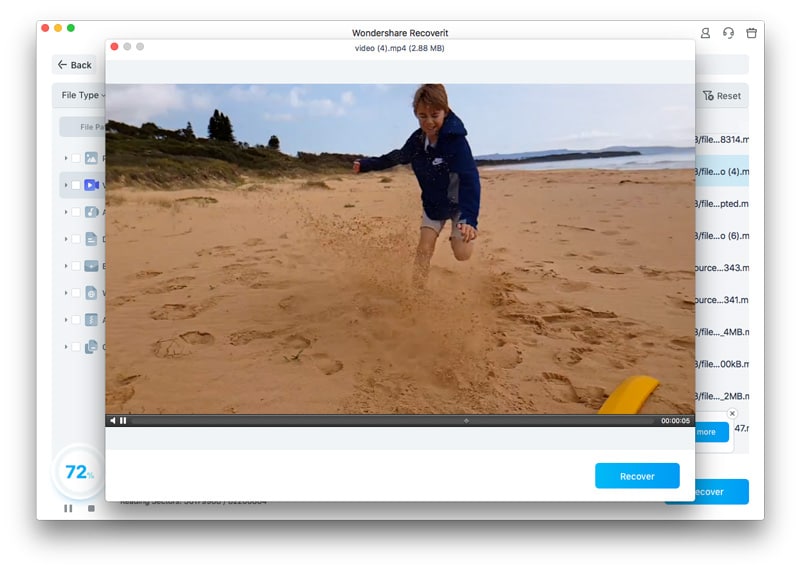
- Select a file path and click Save.

Restore Deleted Recordings From the Trash
Mac's Trash functions like the Recycle Bin on Windows, storing your deleted files until you empty the folder. Thus, follow the steps below to restore screen recordings from Mac's Trash:
- Open the Trash.

- Right-click the recording you want to retrieve.
- Click Put Back in the context menu.

Restore Screen Recorder Videos Using Time Machine
Time Machine is Apple's built-in backup tool. You can back up your files automatically or manually and restore them anytime if things go sideways. Here's how to do it:
- Open the folder with your screen recordings.
- Click the Time Machine icon in the top bar.
- Click Enter Time Machine.

- Find the recording you want to recover and click Restore.

How to Avoid Losing Deleted Screen Recordings
If you want to avoid such stressful scenarios in the future, check out some of the tips we have prepared to help you protect your valuables:
- 🚀Regularly update your operating system.
- 📖Use backup solutions like Wondershare Ubackit.
- 🎯Utilize reliable antivirus software.
Incorporating these tips into your screen recording experience will lower the chances of losing your data.
Conclusion
Losing your favorite screen recordings can be stressful and overwhelming. However, if you choose the right tools and methods, you can quickly get your files back and store them in a safe environment.
You can restore deleted screen recordings from the Recycle Bin or Trash, use a File History, cloud, or Time Machine backup, or utilize data recovery software like Wondershare Recoverit. Recoverit can be the most efficient recovery solution available since it can improve the quality of your screen recordings, recover HD data, and deal with any data loss scenario.



 ChatGPT
ChatGPT
 Perplexity
Perplexity
 Google AI Mode
Google AI Mode
 Grok
Grok























