Have you ever come across an FLV file and wondered what is FLV, or Flash Video, is a popular format for streaming and downloading videos online. It offers high-quality playback while keeping the file size compact.
But, here's the thing—FLV files can sometimes be a bit tricky to work with. You might find yourself asking, "How do I open an FLV file?" or "Can I convert it to a more common format like MP4?" Understanding these nuances can make a world of difference. And let's not forget the dreaded moment when you accidentally delete or lose an FLV video file. Knowing how to recover these files can save you from a lot of headaches.
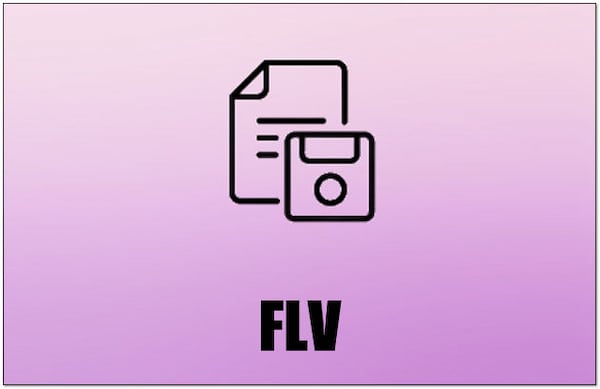
In this article, we'll break down everything you need to know about FLV files, step-by-step. From what they are, to how to handle them, and even how to recover them if things go wrong—we've got you covered.
Try Recoverit to Recover Corrutped/Lost FLV Files
Security Verified. Over 7,302,189 people have downloaded it.
In this article
Part 1: What is an FLV File?
An FLV file, also known as Flash Video file, is a format used for streaming videos online. It was developed by Adobe Systems. FLV video format is known for its ability to deliver high-quality video content in a relatively small file size. This makes it ideal for online streaming.
You might ask, what is an FLV file? It is a file format specifically designed to play video content smoothly. The FLV video format can be played on various media players. This format is often used on video-sharing platforms, making it quite popular.
To open FLV files, you will need software that supports this format. There are many options available for FLV playback. Some popular choices include VLC Media Player, KMPlayer, and Adobe Flash Player. These players can easily open FLV files and play the content without any issues.
Part 2: FLV vs MP4: Which is Better and Why?
| Feature | FLV | MP4 |
| File Size | Smaller | Larger |
| Video Quality | High | High |
| Streaming | Ideal for streaming | Good for streaming |
| Compatibility | Limited to certain players | Widely compatible |
| Usage | Mainly used for online streaming | Used for both offline and online |
| Support on Devices | Not supported on all devices | Supported on most devices |
| Interactivity | Can be embedded in web pages | Limited interactivity |
| Conversion Ease | Can be converted to other formats | Easy to convert to other formats |
| Popularity | Less popular | More popular |
In summary, both FLV and MP4 have their strengths and weaknesses. While FLV is great for streaming and offers smaller file sizes, MP4 is more compatible and versatile, making it the preferred choice for most users.
FLV vs MP4 is a common comparison. Both formats have their pros and cons. FLV video files are great for streaming. They offer good video quality in small file sizes. MP4 files, on the other hand, are widely supported and versatile.
When comparing FLV vs MP4, MP4 is often preferred for its compatibility and flexibility. Most modern devices and media players support MP4 files. This makes it easier to share and play MP4 files without any issues.
However, the FLV video format is still used in many situations, especially for online video streaming. FLV files can be embedded in web pages and used for interactive content. In terms of quality, both FLV and MP4 can deliver excellent video playback. Each format has its advantages, depending on the use case.
Part 3: How to Recover Lost or Deleted FLV Files
Losing FLV video files can be frustrating. There are several methods to recover FLV files. Below, we discuss five effective methods for FLV recovery.
Method 1: Use Recoverit to Recover FLV Files
Recoverit is a reliable tool for FLV recovery, known for its efficiency in scanning devices and recovering lost or deleted FLV files. The software is user-friendly, allowing even those with minimal technical skills to navigate it with ease. Whether you have accidentally deleted your FLV files or lost them due to a system crash, Recoverit can help you retrieve them quickly.
The process begins by downloading and installing the Recoverit software on your computer. Once installed, you can launch the program and select the location where the FLV files were stored. The software then scans the selected location thoroughly, identifying all recoverable FLV files. This ensures that no file is left behind.
After the scan is complete, Recoverit presents you with a list of found FLV files. You can then select the files you wish to recover and click on the "Recover" button. The chosen FLV files will be restored to your device, ready for use. With its effectiveness and simplicity, Recoverit stands out as a reliable solution for FLV recovery.
Here’s how to recover lost or deleted FLV files:
- Download and install Recoverit software. Launch the program on your computer. Select the location where the FLV files were stored. Click Start.

- The tooo will begin scanning the location for lost files.

- Once the scan is complete, select the FLV files you want to recover. Click Recover to save the files back to your device.

Related Video >>: How to Recover Deleted Videos?
Method 2: Check the Recycle Bin
Sometimes, deleted FLV files might still be in the Recycle Bin. This often happens when files are deleted using the "Delete" key or by dragging them to the Recycle Bin icon. In such cases, the files are not permanently removed from your system but are temporarily stored in the Recycle Bin. Checking the Recycle Bin is a simple yet effective way to recover lost FLV files without the need for additional software.
Here is how you can recover FLV files from the Recycle Bin:
- Open the Recycle Bin on your computer by double-clicking the icon. Look for the deleted FLV files in the list of items.
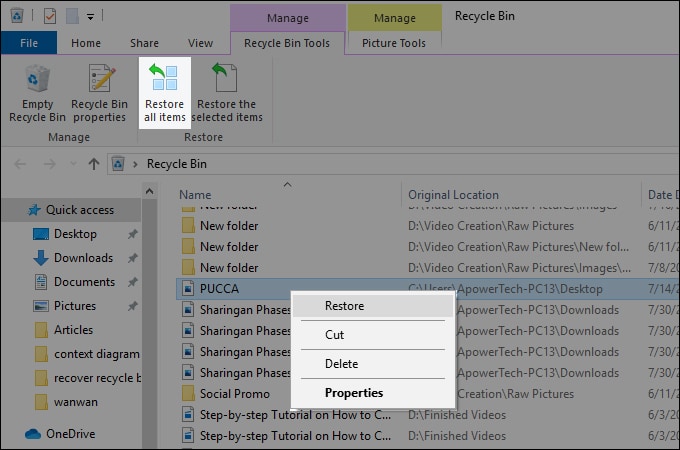
- Right-click on the FLV files and select Restore. The files will be moved back to their original location.
Method 3: Try a Different Card Reader or Device
If FLV files were stored on an SD card or external device, try using a different card reader or device. Sometimes, issues with reading files can stem from a faulty card reader or device, rather than the files themselves. Using a different card reader or device can help in identifying whether the problem lies with the card reader or the files.
To try this method, first remove the SD card or external device from the current card reader or device. Then, insert the SD card or external device into a different card reader or device. Check if the new card reader or device recognizes the FLV files and makes them accessible. This simple change can often resolve the issue and allow you to access the FLV files that were previously unreadable.
Here is how you can do it:
- Remove the SD card or external device from the current card reader or device. Insert the SD card or external device into a different card reader or device.

- Check if the FLV files are now recognized and accessible. If so, you can copy them back to your computer.
Method 4: Use Restore Previous Versions
Windows has a feature called "Restore Previous Versions" that can help recover FLV files. This feature automatically saves copies of files and folders, allowing you to revert to earlier versions if needed. It is especially useful if you have accidentally deleted or modified FLV files. To use this feature, locate the folder where the FLV files were originally stored. Right-click on the folder and select "Restore Previous Versions" from the context menu.
A list of previous versions of the folder will appear, each with a date and time. Choose the version that contains the FLV files you need to recover. Click on "Restore" to revert the folder to that specific version. This action will recover the deleted or modified FLV files, making them available for use again. This method is effective and straightforward, ensuring that your FLV files are recovered with minimal effort.
Here is how you can use it:
- Right-click on the folder where the FLV files were originally stored. Select Restore Previous Versions from the context menu.
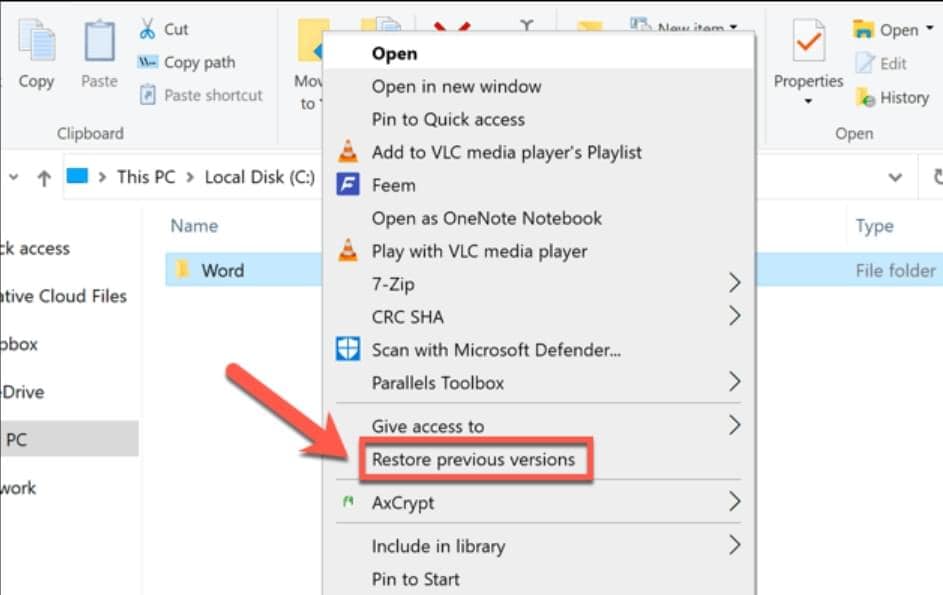
- A list of previous versions of the folder will appear. Choose the version that contains the FLV files. Click Restore to recover the FLV files.
Method 5: Recover FLV Files From the Cloud
If you have backed up FLV files to a cloud service, you can easily restore them whenever needed. Cloud services like Google Drive, Dropbox, or OneDrive provide a secure and convenient way to store your files. By backing up your FLV files to the cloud, you ensure that they are safe from accidental deletion or hardware failures.
Here is how you can do it:
- Log in to your cloud service account, such as Google Drive, Dropbox, or OneDrive. Navigate to the folder with the FLV files in the cloud storage.
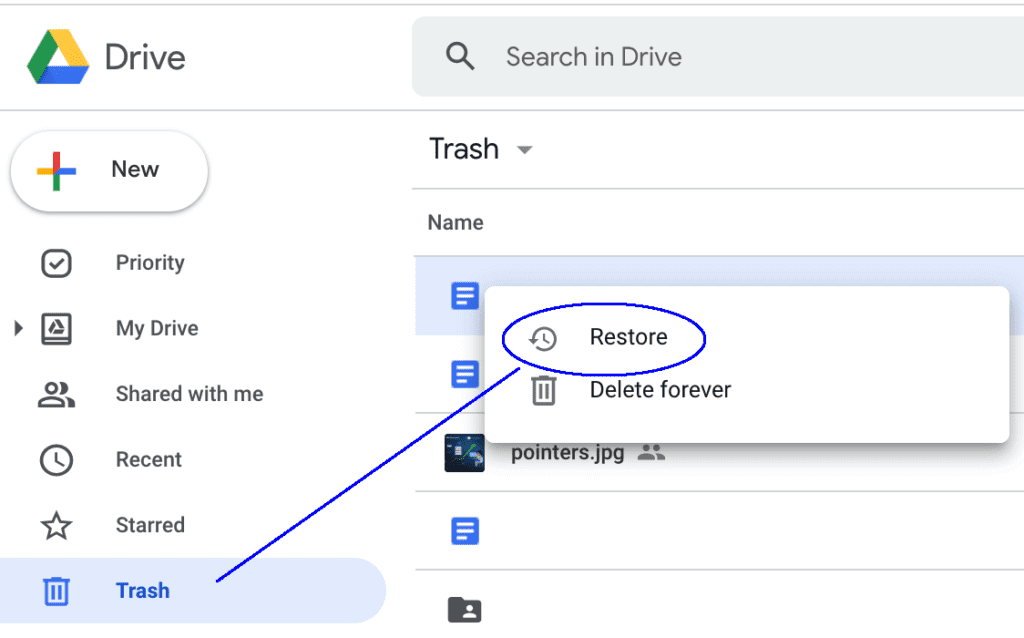
- Select the FLV files and click Download to save them to your device.
Part 4: BONUS: How to Convert FLV to MP4?
Converting FLV to MP4 is simple and straightforward. There are many tools available for this purpose, making the process easy for users. One popular choice is HandBrake, a versatile and open-source video converter. HandBrake supports a wide range of formats and provides an intuitive interface. Another great option is VLC Media Player, which not only plays a variety of video formats but also converts them.
These tools are widely used and trusted for video conversion tasks.
Here is how you can do it:
- Visit the Cloud Convert website. Select MP4 as the output format from the list of options.
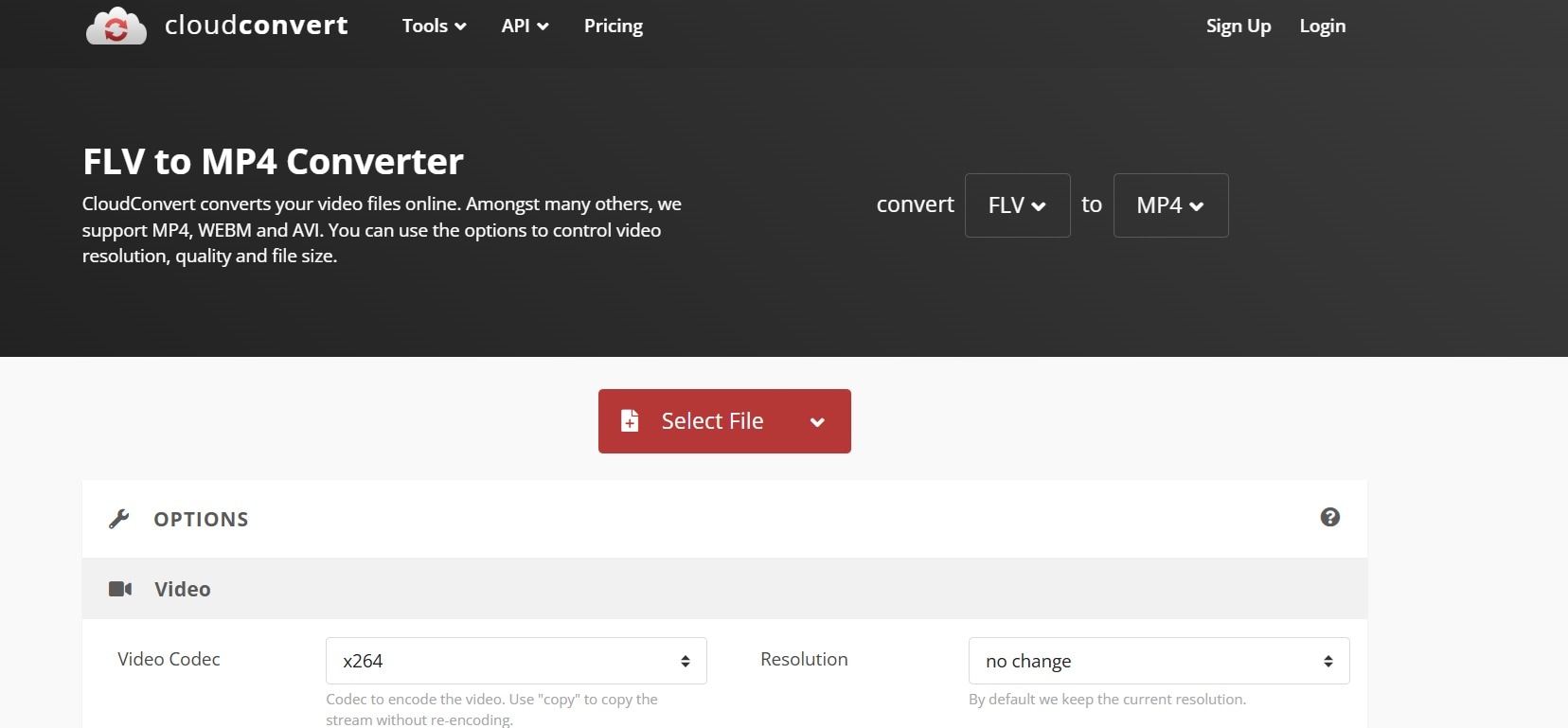
- Choose a destination folder to save the converted files. Click "Start" to begin the conversion process. The FLV files will be converted to MP4 format.
Conclusion
The FLV video format is a versatile and compact file format for streaming and playing videos online. Knowing what is FLV file and how to open FLV files can be very helpful. The FLV vs MP4 comparison highlights the strengths and weaknesses of both formats.
If you ever lose or delete FLV files, there are multiple methods for FLV recovery. Using tools like Recoverit can help recover FLV files easily. Knowing how to convert FLV to MP4 can also be very beneficial for compatibility.
In summary, understanding FLV video format, FLV recovery methods, and conversion processes can save you a lot of time and effort. Now you are equipped with all the knowledge you need about FLV video files.
Try Recoverit to Recover FLV Files
Security Verified. Over 7,302,189 people have downloaded it.
FAQ
-
1. What is an FLV file?
An FLV file is a Flash Video file format developed by Adobe Systems. It is used for streaming and playing video content online. FLV files are known for delivering high-quality video in a relatively small file size, making them ideal for online streaming and sharing. -
2. How to open FLV files?
You can open FLV files using media players that support the FLV format. Some popular options include VLC Media Player, KMPlayer, and Adobe Flash Player. Simply download and install one of these players, and you will be able to open and play FLV files without any issues. -
3. FLV vs MP4: Which is better?
FLV and MP4 are both popular video formats, but each has its advantages. FLV is great for online streaming due to its small file size and high quality. MP4, on the other hand, is widely supported and compatible with most devices and media players. MP4 is often preferred for its versatility and ease of use. -
4. How to recover lost or deleted FLV files?
You can recover lost or deleted FLV files using various methods. Some effective options include using recovery tools like Recoverit, checking the Recycle Bin, trying a different card reader or device, using the Restore Previous Versions feature in Windows, or recovering files from cloud backups. Each method offers a reliable way to retrieve your FLV files.


 ChatGPT
ChatGPT
 Perplexity
Perplexity
 Google AI Mode
Google AI Mode
 Grok
Grok























