Methods to Access Linux Ext2 or Ext3 on Windows
A dual boot (Windows and Linux) setup offers a multitude of benefits. With a dual boot system, you can access the exclusive features of both Windows and Linux OS. However, there's also no denying the fact that a dual boot setup comes with its fair share of limitations.
For instance, users can’t access the ext2 and ext3 file system directly on their Windows environment. These are official Linux file systems that are used to store data on a Linux machine. But, if you’re logged into the Windows environment, you won’t be able to access these directories directly.
Instead, you’ll need a dedicated third-party tool that’ll allow you to mount ext2 and ext3 directories on Windows and access the data without any interruption. In this article, we are going to take a look at some of these tools so that you can easily fetch Linux Ext2 and Ext3 on Windows.
Part 1: What’s the Different Between Linux Ext2 and Ext3?
Both Linux Ext2 and Ext3 are dedicated file systems that are used to store and manage data on a Linux machine. While both these file systems resemble a lot of properties, there are a few key differences that separate them from each other. For instance, the Ext2 file doesn’t feature journaling whereas Ext3 supports the journaling functionality.
Apart from this, both these file systems have similar features including the maximum individual file size (16GB to 2 TB) and the overall file system size (2TB to 32 TB). Unfortunately, on a dual boot setup, you won’t be able to access these file systems within the Windows environment.
Unlike Linux, Windows doesn’t have built-in support for the Linux file system. That’s why it’s crucial to install a dedicated program to access the ext2 and ext3 file system in Windows.
Part 2: Why Do You Need to Access Linux Ext2 and Ext3 on Windows?
The truth is there are several situations when you may need to access the Linux file systems on Windows. For instance, if you’ve downloaded a file in Linux and currently logged into Windows OS, it would be much easier to access it within the same environment. Similarly, if you’re working on an Excel sheet in Windows and want to access a few reports from the Linux directories, it would be better to access Linux Ext2 and Ext3 directly.
Part 3: Best Tools to Access Linux Ext2 Ext3 on Windows
So, here are the best tools to access and recover data from Linux ext2 and ext3 file systems on Windows.
- Linux Reader
Price: Free and $.29.95

DiskInternals Linux Reader is the most popular Windows application you can use to read Linux file systems on Windows OS. With Linux Reader, you can mount the Linux partitions in Windows and transfer data from one platform to the other.
The software is available both as a free and paid subscription. That latter is called Linux Reader Pro and comes with a few additional features. Apart from reading data from the Linux partitions, you can also use the paid version of the tool to remotely access files via SSH on Linux.
Basically, if you’re looking for an easy-to-use solution to access Linux partitions on Windows, Linux Reader is the right solution. It’ll help you access data, transfer files, and remotely mount individual partitions.
Pros:
Cons:
- With Linux Reader, you won’t be able to recover data from ext4 partitions
- Ext2FSD
Price: Free
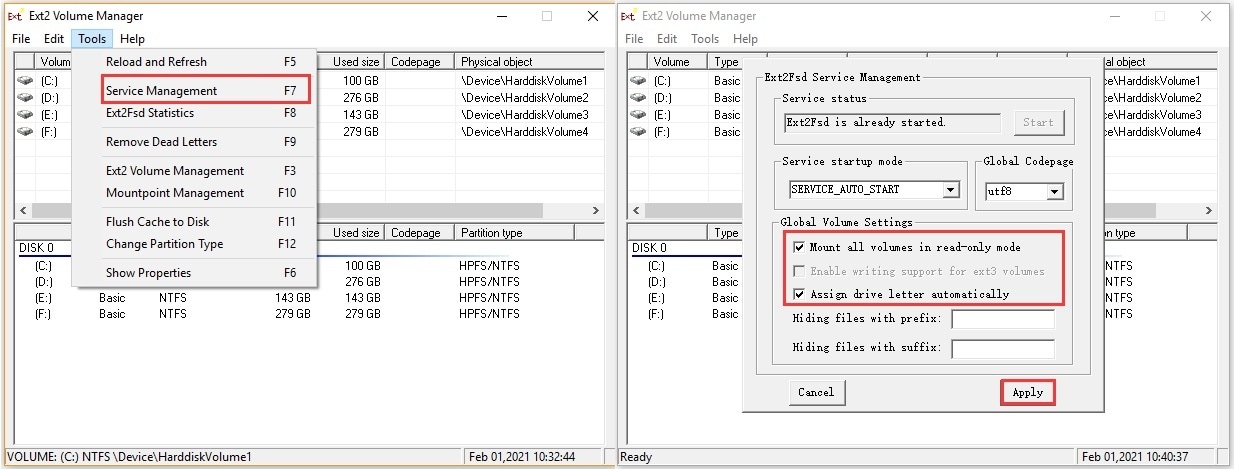
Ext2FSD is another popular software that you can use to read Linux partitions on Windows. Unlike Linux Reader, Ext2FSD also supports ext4 partitions, which means you’ll be able to access all your data easily.
With Ext2FSD, you can easily assign individual drive letters to the Linux partitions and mount them directly to Windows OS. It’s an effective tool for users who want to mount multiple Linux partitions simultaneously. Since the tool lets you assign individual drive letters to Linux partitions, it’ll become easier to manage multiple partitions and transfer data to Windows.
Pros:
- Ext2FSD is open-source and available for free
- Allows you to enable write-support for Linux ext2 and ext3 partitions
- Supports different types of file systems
Cons:
- Unexpected crashing is a common problem with Ext2FSD
- Ext2Explore
Price: Free
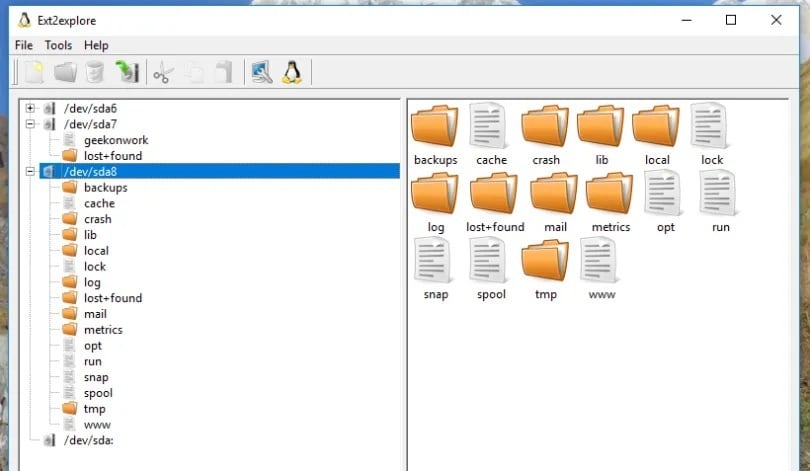
Ext2Explore is an open-source Windows tool that’ll allow you to mount and read Linux partitions in Windows. Unlike the previous two applications, you don’t have to necessarily install Ext2Explore on your system. You can directly download the executable file on your computer and run it with a single click.
Keep in mind that Ext2Explore will only run if you launch it as the administrator. Once you’ve launched the application, it’ll be a hassle-free task to access your Linux partitions. All you need to do is mount each partition. However, before opening a specific directory, you’ll first have to download it on your Windows system.
Ext2Explore supports multiple file systems including ext2, ext3, and ext4. Basically, if you’re looking for a lightweight application to extract Linux file systems, Ext2Explore is the right option.
Pros:
- Lightweight application for all Windows users
- Directly save Linux files on your Windows PC
- Ext2Explore is open source
Cons:
- Since it’s not a fully functional desktop application, you won’t get additional features and multiple file system support
More Related:
Top 10 Linux Partition Recovery Tools
Top 11 Effective Methods to List/Show Partitions in Linux
How To Install and Use Extundelete To Restore Files On EXT3 and EXT4
Conclusion
So, that concludes our guide on how to access Linux ext2 and ext3 file systems in Windows. If you also run a dual-boot setup on your PC, the above-mentioned tools will come really handy for you. Based on your requirements, you can choose any of these applications and they’ll make it way easier for you to manage data with the dual boot setup.
FAQs
-
What Does Linux Ext2 and Ext3 Mean?
Linux ext2 and ext3 are two file systems that are used by Linux OS to manage user’s data. Both these file systems are exclusive to Linux only and there’s no direct way to access them on Windows. Ext3 is the modified version of Ext2, which was first introduced in 2005 and supports journaling too.
-
Can I Access Linux Ext2 and Ext3 on Windows?
Yes, you can access the two Linux file systems in Windows. To do this, however, you’ll need dedicated applications that are specifically designed to fetch ext2 and ext3 file systems in Windows. You can choose any of the above-mentioned tools to get the job done.
-
How Do I Copy Linux Files in Windows?
To copy data from Linux directories to Windows OS, you’ll need a dedicated application. Windows don’t support the Linux file systems and a dedicated Linux reader will act as an intermediary between both the operating systems.
Computer Troubleshooting
- Win System Crash
- Windows Tips
- Computer Problems
- Blue Screen Errors



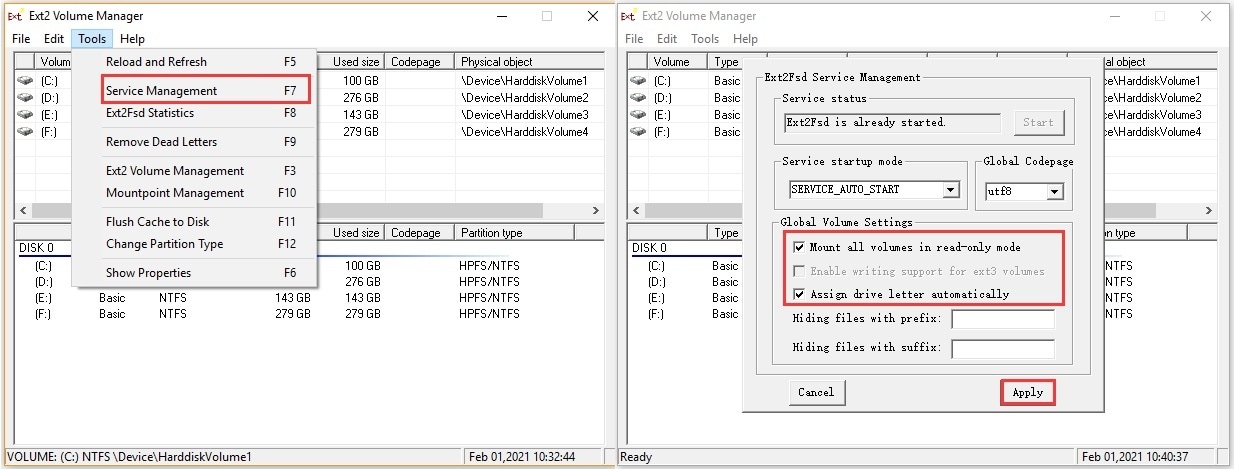
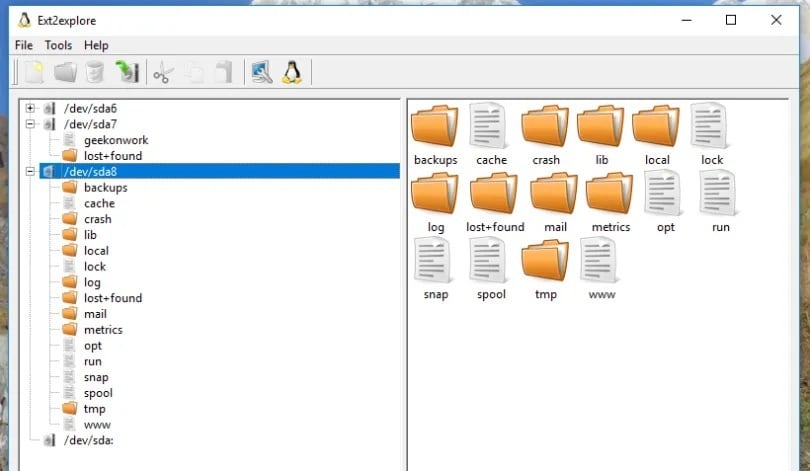
 ChatGPT
ChatGPT
 Perplexity
Perplexity
 Google AI Mode
Google AI Mode
 Grok
Grok
























Theo Lucia
chief Editor