Encountering a fatal error on launch is one of the most dreadful moments for a gamer. Such issues can be a major setback when eager to dive into the latest football season. Fortunately, there are various solutions available that help resolve these errors quickly. In this article, we will discuss the top methods to fix the Ea sports fc 26 fatal error using effective techniques.
Try Recoverit to Perform Game Data Recovery

In this article
-
- Way 1. Run as Administrator
- Way 2. Verify or Repair Game Files
- Way 3. Update Graphics Drivers and Windows
- Way 4. Repair or Reinstall EA AntiCheat
- Way 5. Disable Overlays and Background Apps
- Way 6. Clear Cache and Temporary Files
- Way 7. Check Anti-Virus/Firewall Interference
- Way 8. Lower Graphics Settings and Refresh Rate
- Way 9. Reinstall the Game and/or EA App
- Way 10. Create a New Admin Windows Account
Part 1. What Causes EA Sports FC 26 Fatal Error on PC?
Understanding the causes behind the Ea sports fc 26 fatal error on PC is essential for effective troubleshooting. Mentioned below are some of the top reasons that cause these game-crashing errors:
- Conflicting Drivers: Obsolete or incompatible graphics and system drivers may crash or fail to render the game being played.
- Damaged or Incomplete Game Data: The interrupted downloads or disk errors are often fatal when they cause damaged or incomplete game data.
- Windows System Problems: The game may fail to start or operate correctly because of missing runtime libraries or incomplete updates.
- Launcher or Network Problems: Corrupt cache or network errors in the EA app or Steam launcher may cause startup crashes.
- Hardware Limitations: The reason for crashing can also be due to insufficient VRAM or hardware instability.
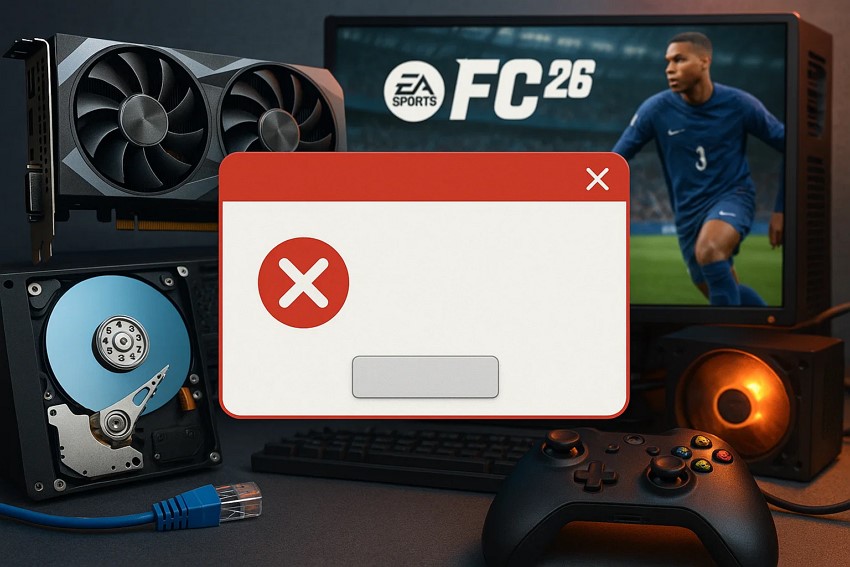
Part 2. 10 Innovative and Basic Steps to Fix EA Sports FC 26 Fatal Error on PC
Having discussed the reasons for your favorite game crashing, let us explore the top instant and handy steam recover solutions that you can try:
Way 1. Run as Administrator
There are times when games fail to work as they lack the required authorization to access the system files. This may be addressed by running the Steam platform as an administrator and giving Steam high privileges. It enables your program to read, write, and communicate with system-level files freely. Provided next are the instructions on how to run Steam as an administrator:
Instructions. Head to the File Explorer and locate the folder in which the Steam application is saved. Now, right-click on the program and click on the “Run as Administrator” option located within the expanded list.
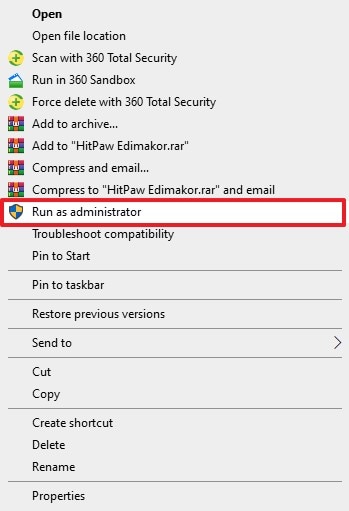
Way 2. Verify or Repair Game Files
This is the built-in Steam feature that aims to identify and repair any missing or corrupted game files by comparing the installed files in the official Steam database. In case the game does not start because of the damaged files, the Verify Game File Integrity utility does a recovery by downloading new versions. To learn how to fix ea sports fc 26 fatal error, read the steps mentioned below:
- After accessing Steam on your device, head to the “Library” section located at the top left. Now, locate the game within the interface and right-click on it to choose the “Properties” option.
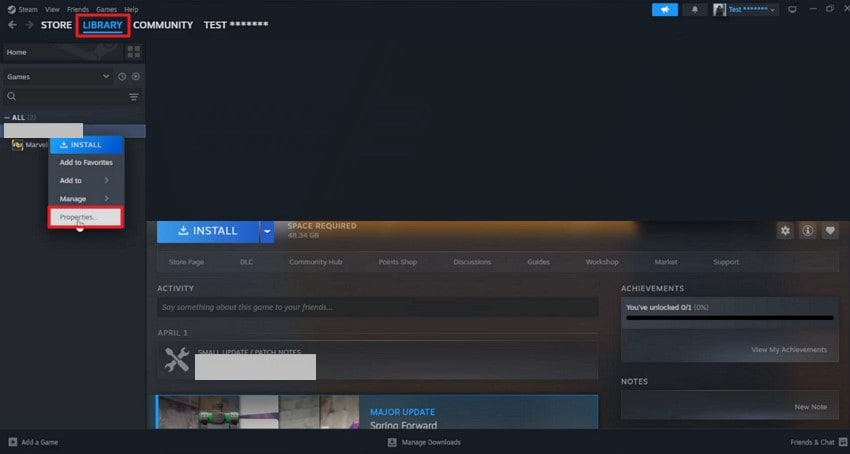
- Moving forward, enable the “Installed Files” section on the left and press the “Verify Integrity of Game Files” option to verify and repair them.
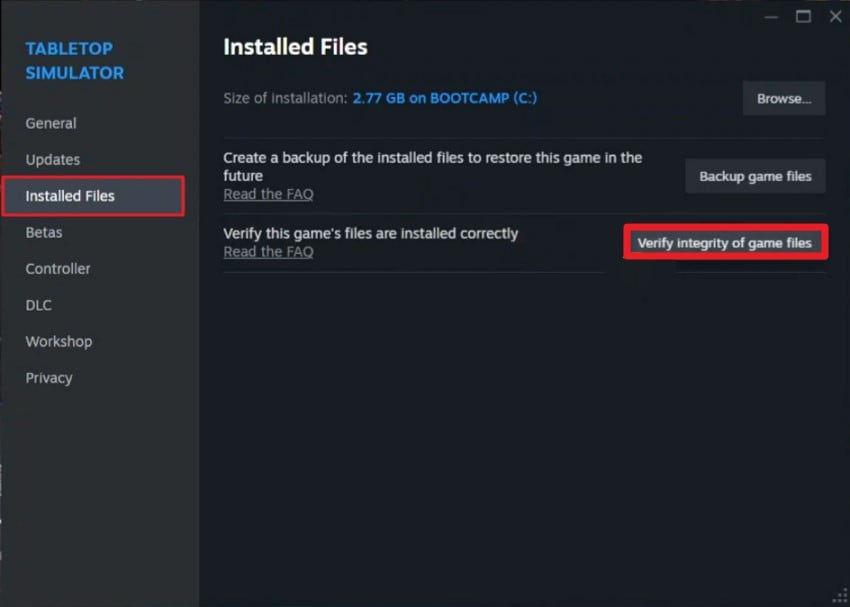
Way 3. Update Graphics Drivers and Windows
It is also necessary to ensure your system drivers and Windows OS are up to date in solving problems associated with game fatal errors. Graphics card drivers should be modernized so that they are compatible with the latest games and to correct bugs.
Windows update will offer the required security and hardware updates that could improve the overall stability of the system. To learn how to perform this fix for steam recover, read the steps mentioned below:
Update Driver
- Access the “Device Manager” on your computer and expand the “Display Adapters” option. Now choose the graphic driver and right-click on it. Finally, press the “Update Driver” option from the extended list.
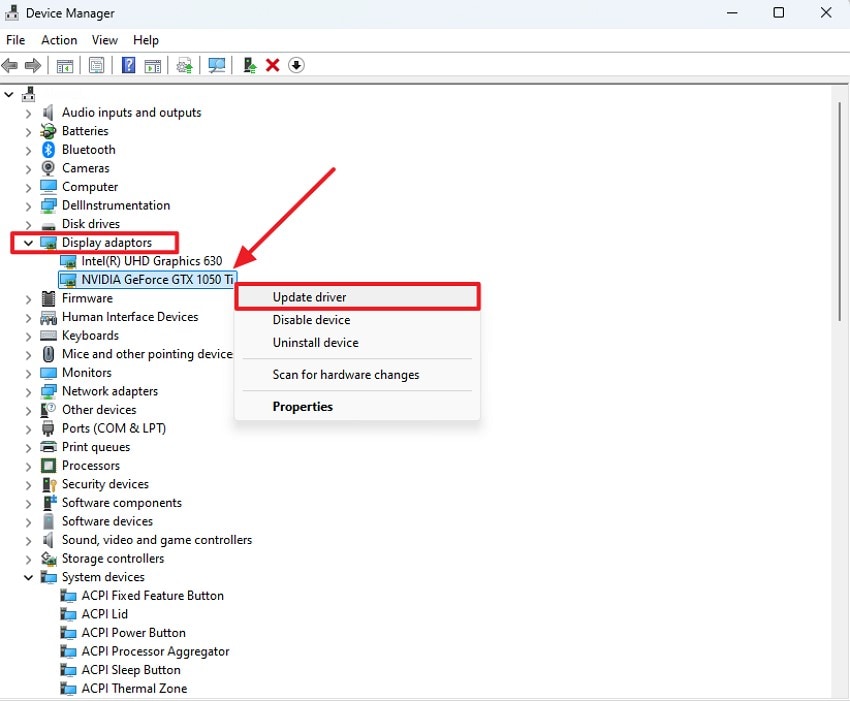
- In the following interface, choose the “Search Automatically for Drivers” option to automatically update the drivers.
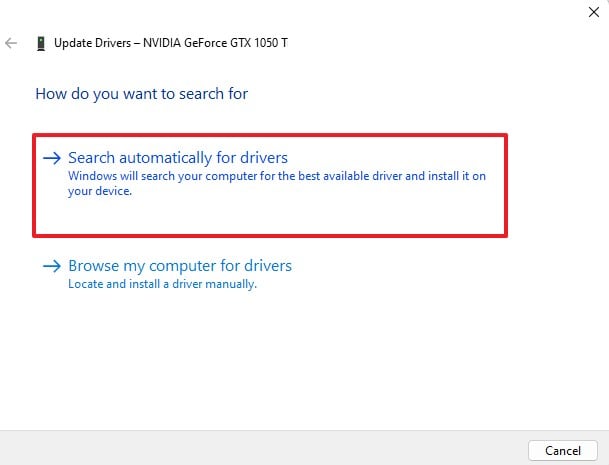
Update Windows
- After accessing your device’s settings, locate the “Update & Security” option and click on it.
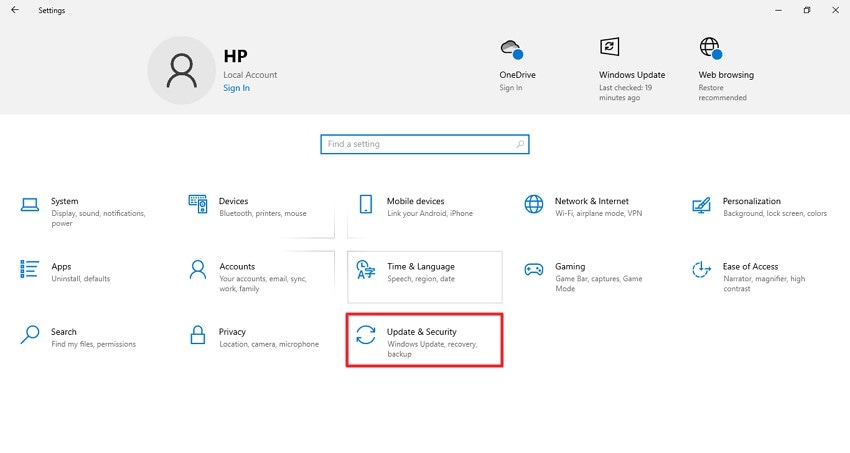
- Next, enable the “Windows Update” section and click on the “Check for Updates” option. If your operating system is outdated, updates will be provided, which you can install.
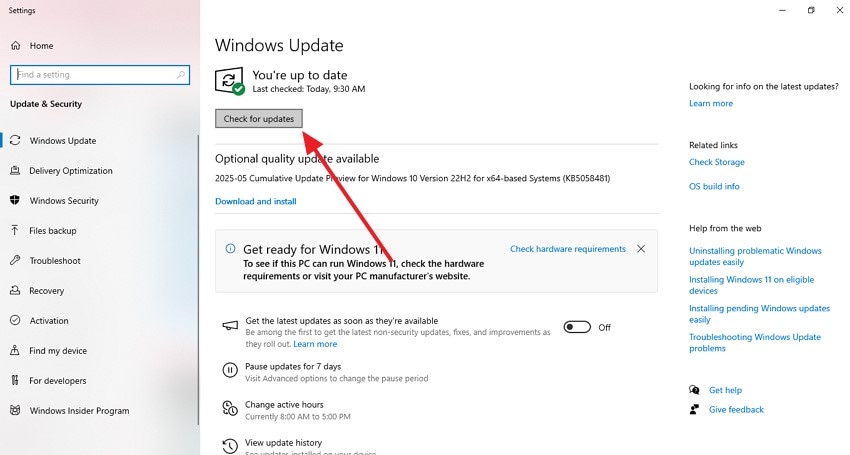
Way 4. Repair or Reinstall EA AntiCheat
EA AntiCheat prevents cheating in the game, but it is prone to failure or corruption, causing the crash of the game or an Ea sports fc 26 fatal error. Fixing or installation can be used to repair damaged or lost parts. Reinstalling ensures a clean setup by removing and then replacing all associated files. Follow the steps mentioned below to learn how to repair and reinstall EA AntiCheat:
- Head to the folder on the File Explorer where the AntiCheat is saved and right-click on it to press “Open.”
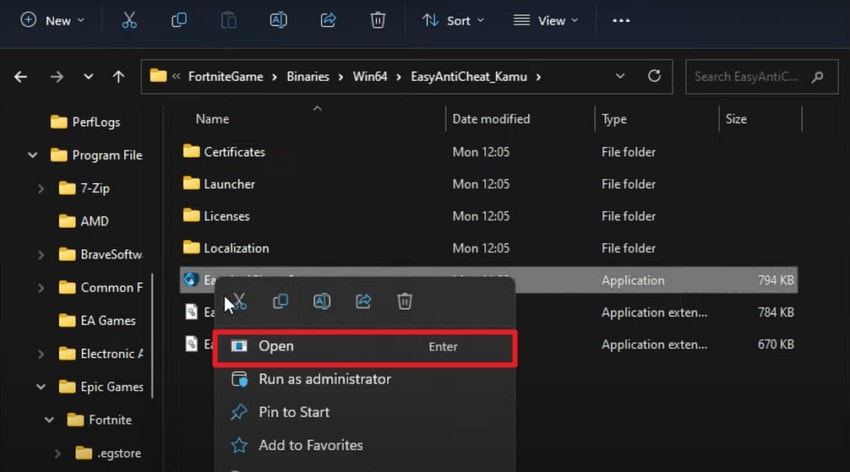
- Next, press the “Repair Service” button to begin the repair process by AntiCheat.
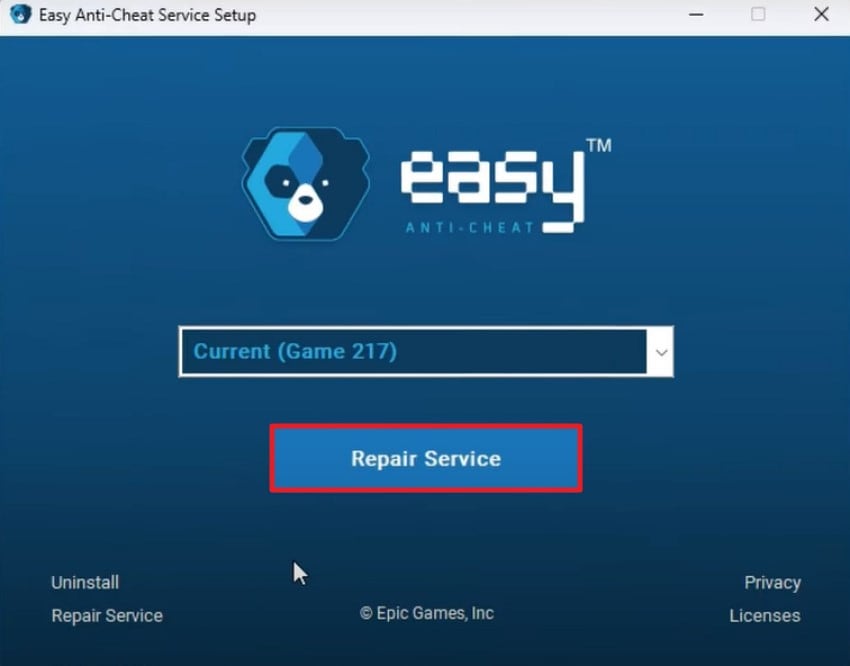
- Once the repair process is completed, press the “Finish” button to end the process.
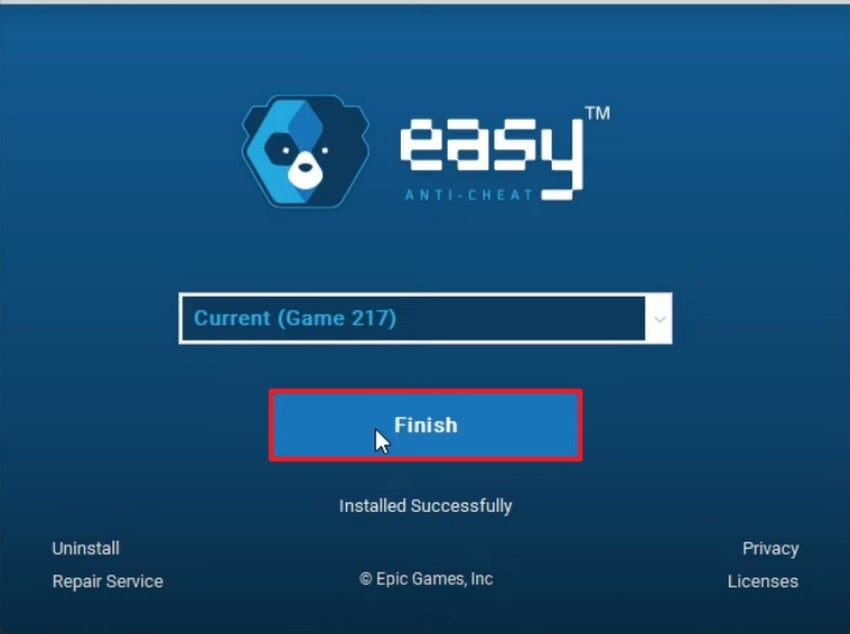
Way 5. Disable Overlays and Background Apps
Steam has overlay features, such as in-game chat appearing on the screen when you are playing, but they can also crash. These overlays can be quite easily disabled in the settings of Steam to avoid this conflict. Disabling the overlays liberates the system resources and prevents issues associated with the game and the overlay. Here's how to fix ea sports fc 26 fatal error by disabling the Steam overlay:
- Head to the “Steam” option from the top-left corner to select “Settings” from the list of options.
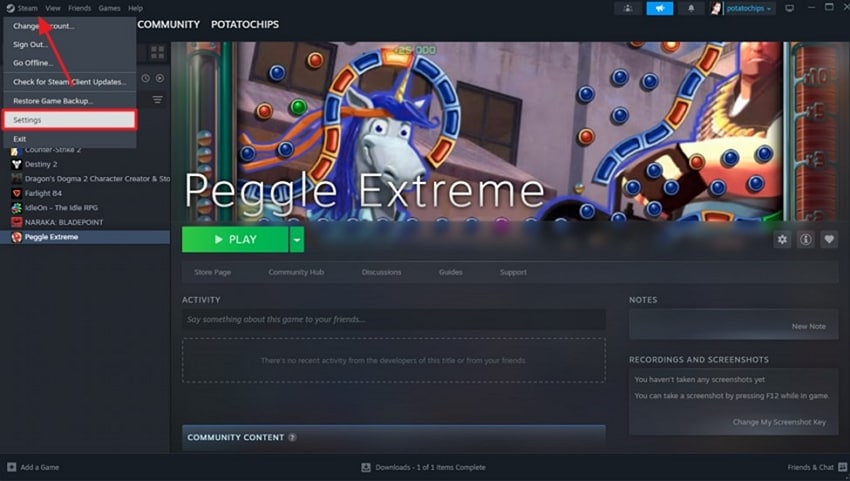
- Acquire the “In Game” section from the left and turn the toggle off for the “Enable the Steam Overlay While In-Game” option to disable this utility.
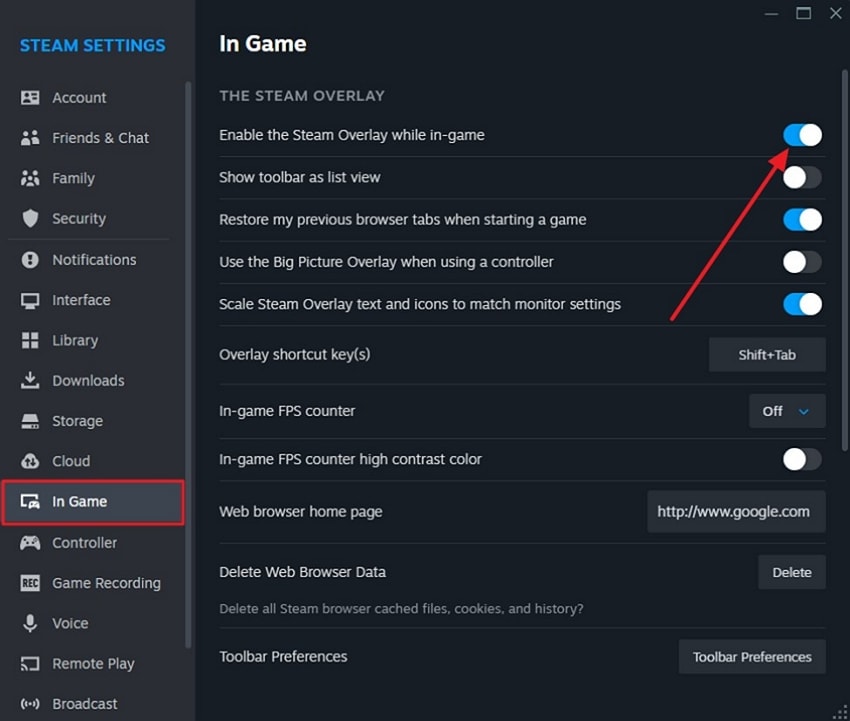
Way 6. Clear Cache and Temporary Files
Steam has the “appcache” folder where temporary data is stored, including user session and game launch history. This cache may get outdated or corrupted over time, which may cause conflicts that result in errors. By deleting the app cache, this data can be re-created fresh when Steam starts, and this will resolve such conflicts. Read the instructions mentioned next for steam recover to clear the cache and temporary files effortlessly:
Instructions. After accessing the local drive on your system, enter the path “Local Disk(C:) > Program Files (x86) > Steam” to open the folder. Here, locate the “Appcache” folder and right-click on it. Now, press the “Delete” option to successfully remove the cached folder.
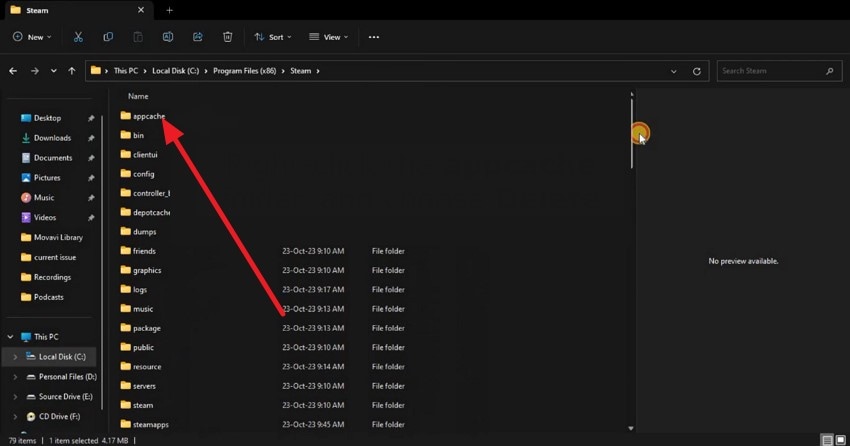
Way 7. Check Anti-Virus/Firewall Interference
One should ensure that antivirus and firewall programs are not interfering with the Ea sports fc 26 fatal error. Anti-cheat system security programs may occasionally block or quarantine important files, such that the anti-cheat system fails to work properly. To correct this, users can turn off the security software or firewall temporarily. Read the steps provided below to know how to get this done:
- Open the Windows Security application on your device and select the “Virus & Threat Protection” option.
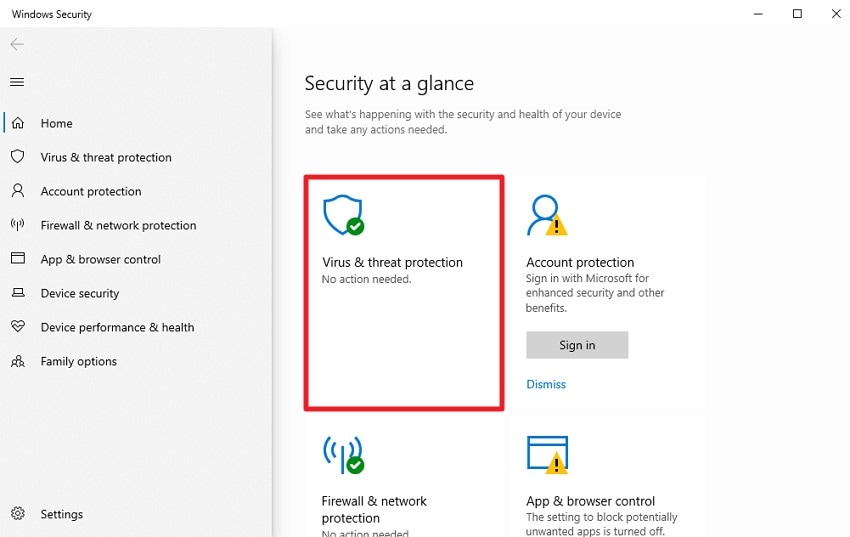
- In the following interface, turn the toggle off for the “Microsoft Antivirus Defender” option to disable the firewall temporarily.
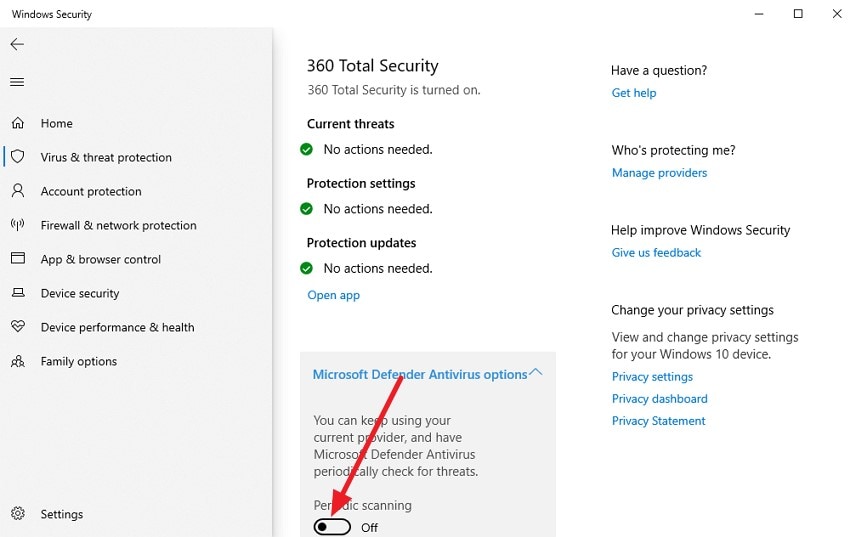
Way 8. Lower Graphics Settings and Refresh Rate
You can avoid fatal errors by lowering graphics settings and changing the refresh rate. By lowering the graphics quality and reducing the workload it helps you achieve a more stable experience. This initiative helps prevent stuttering by matching your refresh rate to your monitor’s capabilities. Read the steps mentioned below to learn how to lower the graphic settings for steam recover:
Lower Graphics Settings
- Head to the “System” utility and access the “Display” section from the left. Now, locate the “Graphics Settings” and click on it.
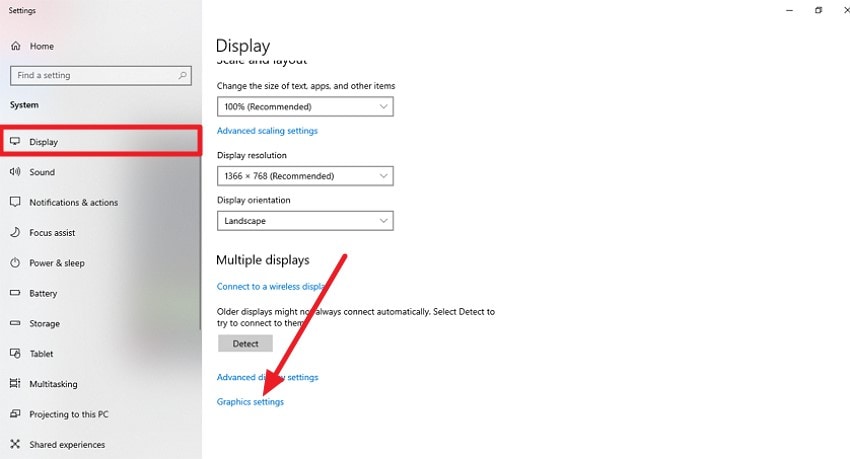
- In the following interface, select the program and press “Options.” Now, enable the “Power Saving” option to lower the graphics settings.
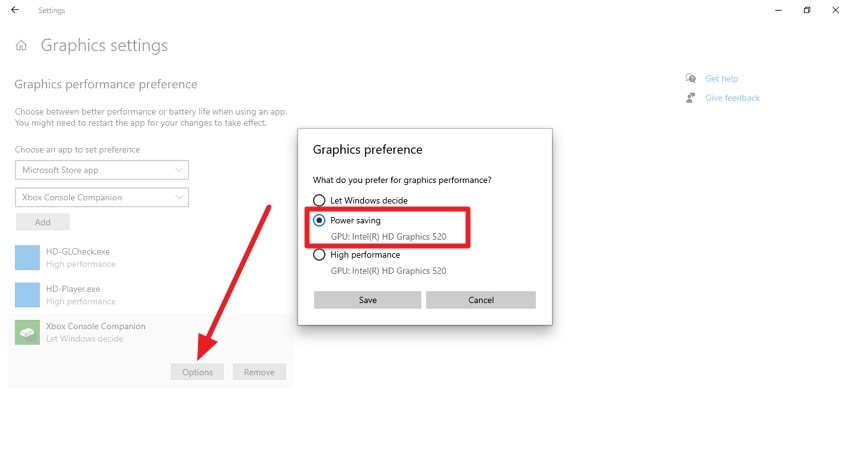
Lower Refresh Rate
- After acquiring the “Display” option from “System,” click on the “Advanced Display Settings” option located within the interface.
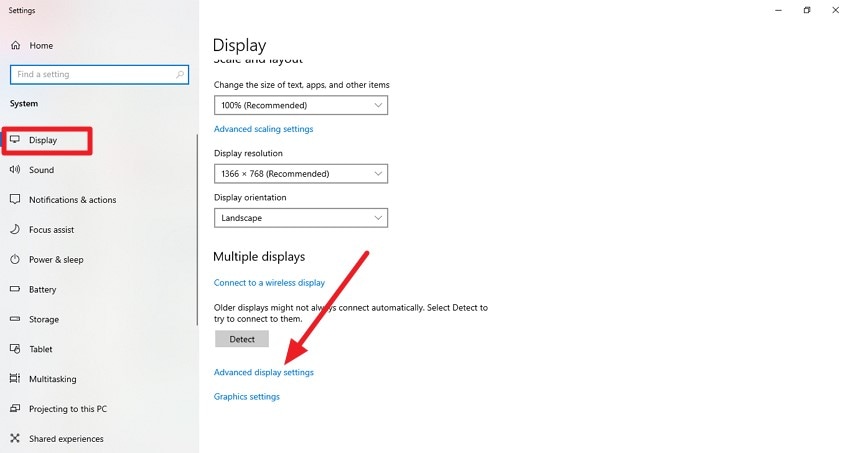
- In the next screen, expand the “Refresh Rate” drop-down menu and choose the value according to your preferences.
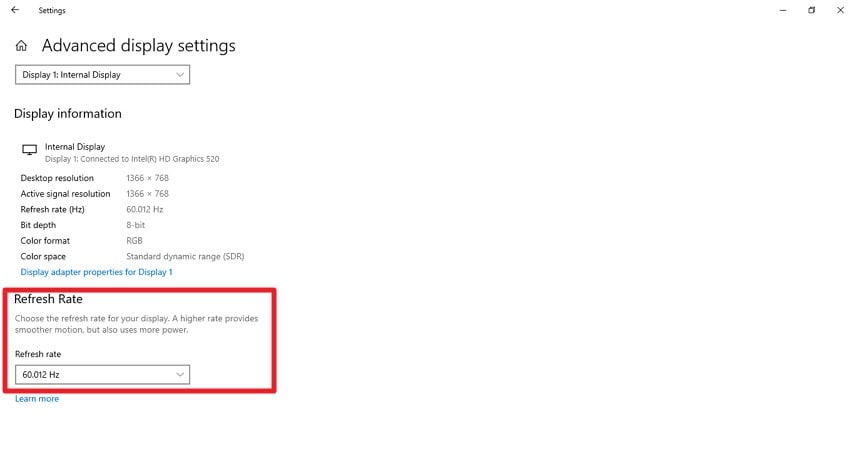
Way 9. Reinstall the Game and/or EA App
Reinstalling the game or the EA App is often a reliable solution for resolving fatal errors. Over time, game files or application components can become corrupted and lead to crashes. A fresh installation replaces all corrupted files with fresh versions. Read the steps mentioned in the section below to learn how to fix ea sports fc 26 fatal error:
- Start by accessing the “Apps” section on your device and head to the “Installed Apps” section. Now, browse and locate the game within the list and right-click on it to press the "Uninstall" option.
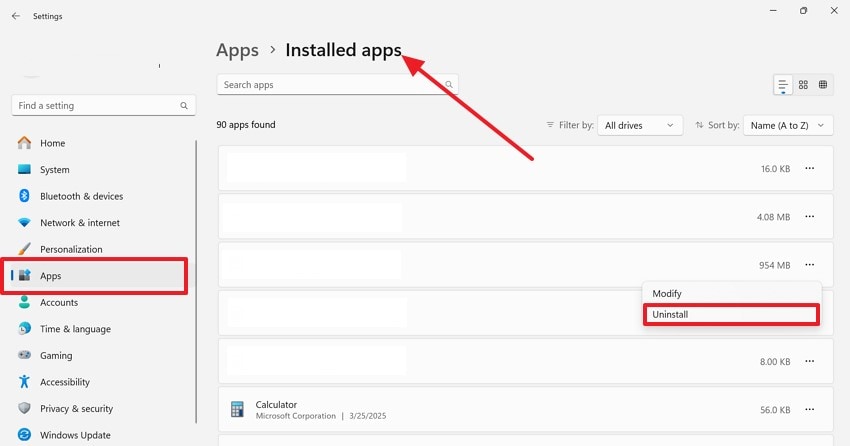
- Now, launch Steam and search for the game by its name. Click on the “Download” button located within the interface to reinstall the game successfully.
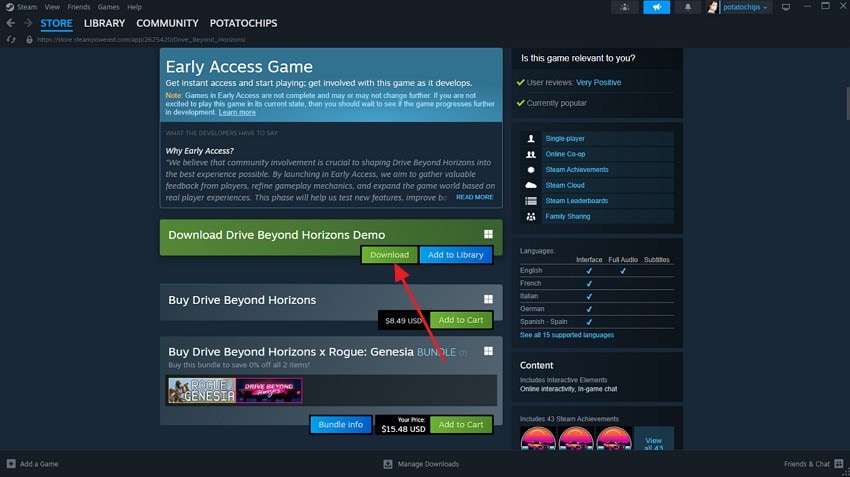
Way 10. Create a New Admin Windows Account
Creating a new administrator account in Windows provides you with full system permissions and allows you to troubleshoot gaming issues effortlessly. This can be especially helpful if your current account is experiencing restrictions or system stability issues. By setting up a fresh admin profile, you ensure that you have a clean environment. Learn how to set up a new admin account and fix the Ea sports fc 26 fatal error:
- Head to the Windows settings and select the “Accounts” section. Next, click on the “Add Account” button on the right and input your account details.
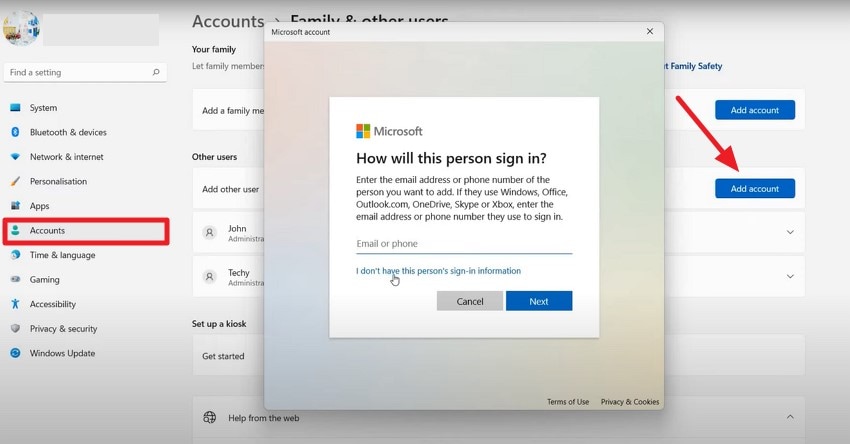
- Once the account is set up, press the “Next” button to save the changes successfully.
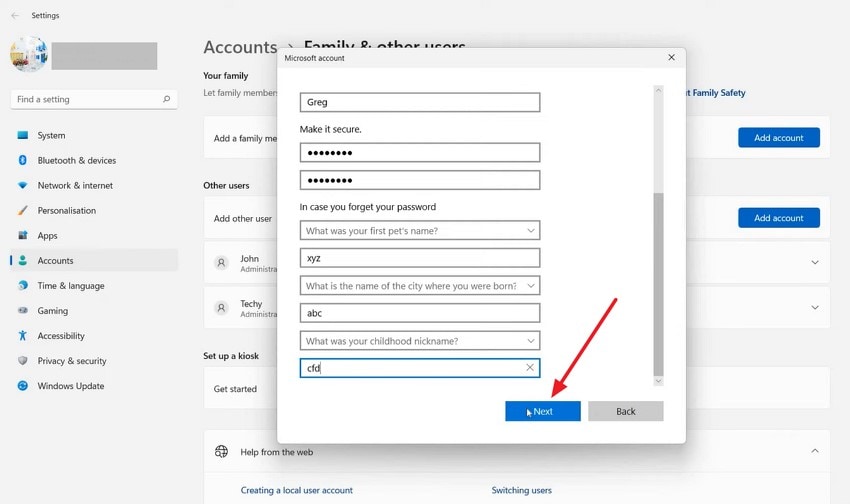
- Next, locate the “Change Account Type” option and click on it. Select the type as "Administrator" from the drop-down list and hit the “OK” button.
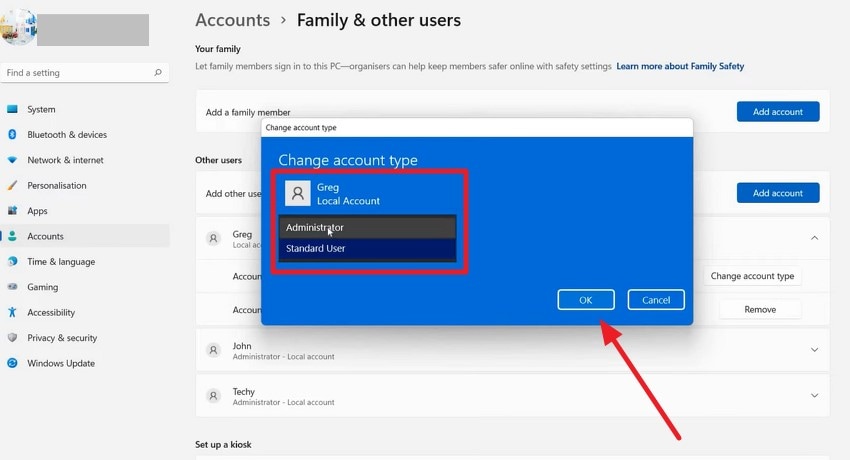
Pro Tip. Recover Lost EA Sports FC 26 Save Files After Fatal Error or Crash with Recoverit
If your game files have gone missing, which is causing the game to crash repeatedly, you can recover those files using tools like Recoverit. This efficient tool runs a deep scan within your specified device storage to find all the recoverable files within your system. Moreover, users can retrieve more than 1000 types of files, including photos, videos, and documents, conveniently, using this efficient tool.
With Recoverit, you can preview the steam recover file content before saving the recovered media to your devices. One of the incredible abilities of this tool is that it keeps the formatting of the recovered file intact. Additionally, you get the ability to save the file in your preferred location on your device.
Coherent Features Offered by Recoverit
- Batch Files Recovery: Users get the ability to retrieve more than one game file simultaneously using the advanced functionality of Recoverit.
- Preview Before Save: This feature allows you to review and analyze the retrieved file within the tool's interface before exporting it to your device.
- Advanced Recovery Mode: The advanced recovery mode performs a deep scan within your storage and retrieves heavily damaged files and folders.
Steps For Retrieving Lost Files Using Recoverit
As discussed, Recoverit offers high-quality data recovery to retrieve files efficiently. Provided below are the steps for fixing the Ea sports fc 26 fatal error through data recovery:
1. Select the Storage Drive
After launching the tool on your device, explore the homepage and locate the storage device where your game file could be.

2. Select File after Scan and Recover
The tool begins scanning the specified folder and retrieves all recoverable files for you. Select the game file from the list and press the "Recover" button located at the bottom of the window to get the file back.

3. Have a Look at the File Content and Recover
Preview the file content within the Recoverit interface before saving. Click on the “Recover” button to finally save the file to your device once you are satisfied with the results.

Conclusion
To wrap it up, this article discussed various effective and handy methods to fix the Ea sports fc 26 fatal error. The article also suggested how you can recover lost game files using the advanced functionality of Recoverit. This advanced tool enables users to retrieve all important lost game files while preserving their formatting and quality.
FAQ
1. Can I fix the fatal error by updating my graphics drivers?
Yes, you can fix the error by updating your GPU drivers on your PC. Doing so often resolves compatibility issues and improves game stability.2. How can I recover my lost game files on my PC?
You can use tools like Recoverit to recover your lost game files effortlessly by accessing the advanced functionality of this tool. The tool offers a 99.5% success rate of data recovery while keeping the quality and formatting intact.3. Can Recoverit recover damaged game files on consoles?
Yes, Recoverit provides support for data recovery for more than 1 million storage devices. You can simply connect your console’s external hard drive to the PC and perform in-depth data recovery using this tool.4. Would Recoverit let me recover multiple game files at once?
Yes, Recoverit offers batch data recovery, allowing users to retrieve multiple files simultaneously and save them time and effort.




 ChatGPT
ChatGPT
 Perplexity
Perplexity
 Google AI Mode
Google AI Mode
 Grok
Grok























