You can lose data because of data corruption, system file issues, formatting failures, hard drive issues, hardware problems, viruses, etc.
If you work on your computer and keep many vital files on your device, you can understand how devastating it could be to lose all of those work files. That’s why many data recovery tools are designed to help undelete files in different scenarios.
IObit Undelete is one of the options many people use, and today, we'll thoroughly review this tool and help you understand what to expect.
In this article
👀 IObit Undelete Highlights – TLDR
IObit Undelete is a free and quick file recovery tool for Windows. It can only recover those files it detected during the scan. Overall, it's a simple tool everyone can use but doesn't offer as successful recovery rates as other options.
IObit Undelete – General Information
IObit Undelete was developed by IObit, which focused on creating security software and system utilities. IObit was developed to help users undelete data on various devices, including SD cards, USB drives, hard drives, etc.
The primary goal of this tool is to scan storage devices for any deleted files and recover them successfully. As the name implies, it's very useful when users accidentally delete their files and want them back. However, it can work in other data loss scenarios as well.
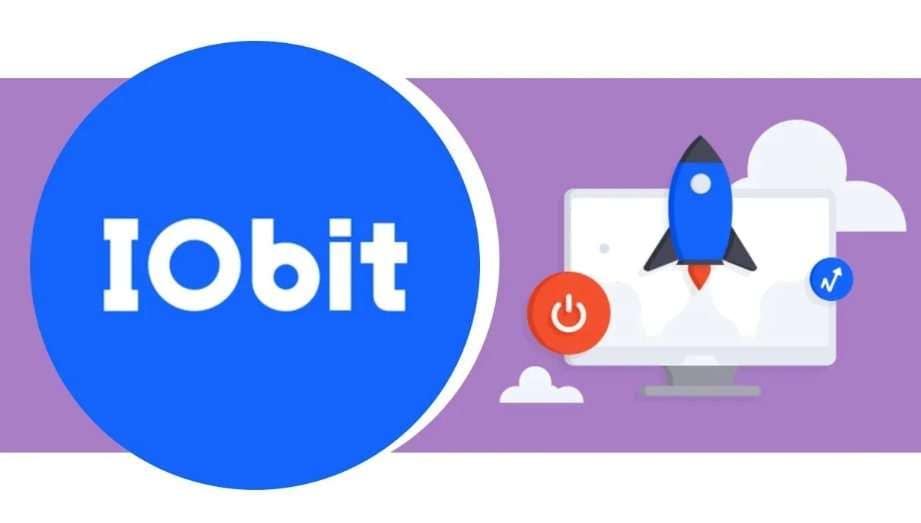
IObit Undelete – Key Features
Here are the key features of IObit Undelete:
Deep Scanning
IObit Undelete can do deep scans on any type of storage that's currently connected to your computer. These scans might take some time, but they go through your whole drive and discover all recoverable files.
One of the great things about IObit Undelete scans is that you can tailor the scans to look only for specific files. It will reduce the scan time and help you retrieve the files you're looking for. IObit Undelete can recover music, photos, videos, and various documents.

Targeted Scanning
IObit Undelete lets you perform deep scans on whole drives, but you can also narrow down the scans in terms of drives, folders, or file types. Simply put, targeted scans let you narrow down the search if you know where the missing or deleted files were originally located, saving you more time.
File Rating
IObit Undelete scans the targeted drive and discovers all missing files. The program then evaluates the retrieval chances for each file before you start recovering them. After evaluation, the files are put into three categories: poor, good, and excellent. In other words, if your file is rated as poor, it means that the tool won't be able to recover it.
Completely Free Tool
IObit Undelete is entirely free, forever. Unlike other tools, there are no hidden costs, free trial periods, or limited functionalities until you make payments. Initially, the tool was supposed to have a paid plan, but the company has given up on it.
Simple User Interface
When you start IObit Undelete, you'll instantly realize how simple it is to use. IObit Undelete has two different windows: select file type and select location. After choosing these two options, you can only click Scan to start the recovery process.
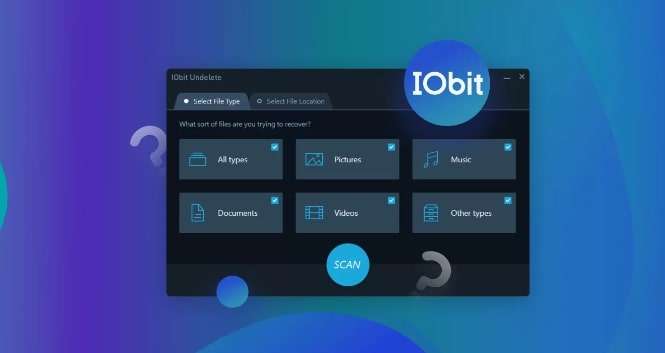
There are no additional adjustments or configurations you can make. It's excellent for inexperienced users, but it means limited functionality.
IObit Undelete – Performance and Efficiency
IObit Undelete is pretty fast, even though it's a free recovery tool and hasn't been updated since the stable version was released. We've scanned a 1TB SSD drive and checked only for lost document files. We were amazed that the program took only a minute to finish the scan. Still, it's important to mention that having an SSD played a role in speeding up the process.
At the same time, not many files were discovered. The fact that IObit Undelete didn't discover that many files is worrying, and most of the files discovered had an excellent recoverability score. Chances are that IObit Undelete missed a good number of files.
IObit Undelete – Pricing: Free forever
IObit Undelete is a free tool with no different plans. Even though this is generally a good thing, it's always better to have additional options as they bring better performance, improved recovery capabilities, and additional features that allow users to customize their recovery.
IObit Undelete – Support
Since IObit Undelete is an undiscounted tool, we were worried whether the company would offer quality support for free software.
When you get to the online customer support page, you will find various product links and resources. You can also contact customer support on their page with an inquiry, and they'll get back to you with an email. However, there isn't a manual available for Undelete. There's also no dedicated forum available for IObit Undelete.
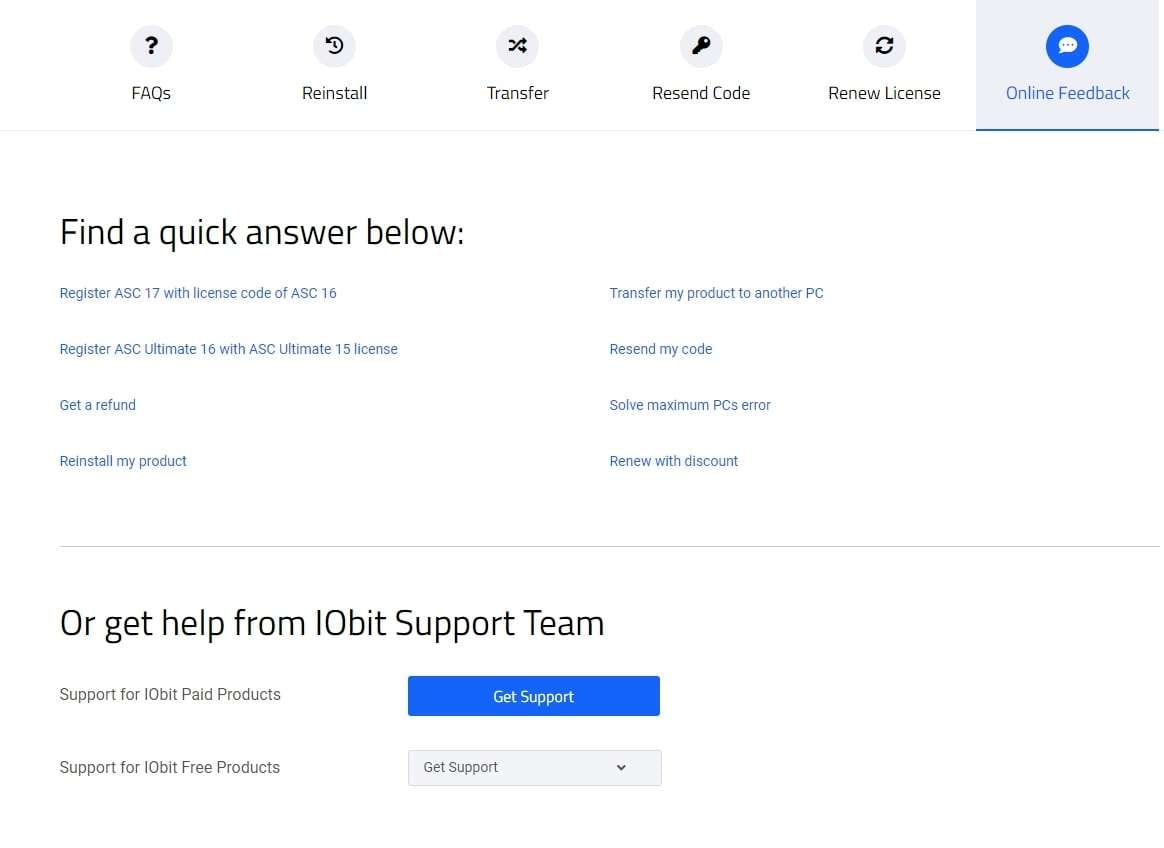
IObit Undelete – How to Use
If you're interested in IObit Undelete, you probably want to know how to use it. Luckily, as we mentioned earlier, it's really simple to use. Here's everything you need to know about installing and using IObit Undelete:
Setting up and Installing
Setting up and installing is just as simple as using the tool because there are no set-ups or installation required:
- Download IObit Undelete from the official website.

- Double-click the IObit Undelete icon.

That's it. You can start using IObit Undelete right away. When downloading IObit Undelete, you're not downloading an installation but an executable file you can use out-of-the-box. No set-ups are required, and the file is just 2.40 MB. It works on Windows 10/8/7, Windows Vista, and Windows XP.
Recovery process
After launching IObit Undelete, you can start recovering files immediately. Here are the steps:
- Click the Select File Type card in the upper left corner.

- Select the types of files you want to recover. (All types, Pictures, Music, Documents, Videos, or Other types)

- Click on the Select File Location Card, select the storage device from which you want to recover files, and click SCAN at the bottom of the screen.

- Scanning will start, and you can see the progress indicator at the bottom of the screen. You can stop the scan by clicking the Stop button at the bottom-right of the screen. (do this if the scan has already discovered the file you're looking for.

- Click on the “eye icon” located to the right of the discovered file to preview it.

- Search for the files by typing their names in the search bar in the upper right corner. Select the files you want to recover on the left and click Recover.

- Select the save destination and click OK.

- Wait until the files have been recovered. You will see a message informing you about how many files were recovered. Click OK.

IObit Undelete – User Comments
We took the time to see what other users say about IObit Undelete and their experiences. Some users claim they love that the tool is completely free with no installation required, a small size, and a user-friendly interface. These are the things people like the most about the tool.
However, some users say they don't like the minimal number of features and say this tool can't always successfully recover files.
Some users say this was their first data recovery tool, and it helped them learn about it. They ultimately switched to more sophisticated and more effective data recovery software.
Potential Alternative to IObit Undelete – Wondershare Recoverit
The simplicity and basic features of IObit Undelete might be suitable for some people. Still, this might not be the right tool for others who want to meticulously recover all types of files without any issues. If you want more complex and comprehensive recovery capabilities, you can't expect to get them from free software.
Wondershare Recoverit is an advanced data recovery tool developed by a reputable company that offers various utility tools for data recovery, PDF management, mobile management, file repair, etc. This tool can recover all deleted files with a 98% success rate.
It's a paid tool with a free trial option and has over 35 data recovery patents. It's a far more sophisticated software than IObit, with significantly better discovery and recovery rates. The built-in enhanced recovery algorithm can successfully detect various types of files.
Here is a comparison chart:
| Comparison table | IObit Undelete | ✨ Wondershare Recoverit |
| Pricing | Free forever | Essential $69.99 yearly, Standard $79.99 yearly, Premium $99.99 yearly; |
| Supported data recovery scenarios | Formatting, human error; | Formating, data transfer interruption, virus, human error, disk corruption, system crash, partition loss, software, malfunction; |
| Recovery rate | Undisclosed | 98% |
| Supported devices | PC, hard disk, SD card, USB drive; | PC, hard disk, SD card, USB drive, removable devices, digital cameras, NAS storage, etc. 2000+ supported devices |
| Supported file types and formats | Pictures, music, documents, videos, and other common files; | Over 1000+ supported file types, including documents, photos, videos, audio, archives, and other files. |
| Supported OS | Windows | Windows, Mac OS |
| Supported file systems | NTFS, FAT16, FAT32, ExFat; | NTFS, FAT16, FAT32, ExFAT, HFS, APFS, ReFS, HFSX, RAW, Raid, ext2, ext3, ext4, JFS; |
Even though Wondershare Recoverit is a more powerful recovery tool, it has a modern and intuitive user interface and a simple recovery process. Before you can start using it, download Recoverit from the official website and install it.
Here's how to recover deleted files from your hard drive using Wondershare Recoverit on Mac which IObit Undelete doesn't support:
- Open the app, click Hard Drives and Locations, and click on the drive you want to scan.

- The tool will automatically start scanning the drive, and you can see the discovered files in real time with a progress indicator. You can pause the scan at any point and preview files as the scan is ongoing.

- If you've found the file you're looking for, click Recover.

- Choose the save destination and click Save.

Final Verdict
IObit Undelete is worth trying if you have a simple recovery need and have deleted some common files. It's completely free, and you need two minutes to download the tool and perform simple recoveries. It works quickly and is especially suited for beginners.
However, if you have huge volumes of data that need recovery from external storage and modern devices, it's better to go with Wondershare Recoverit. It offers incredible recovery results, but it might take time until all files have been recovered, especially if you use advanced recovery that deeply scans your drives.
Summarize and analyze with AI



 ChatGPT
ChatGPT
 Perplexity
Perplexity
 Google AI Mode
Google AI Mode
 Grok
Grok























