EFS data recovery is a critical skill for Windows users. Many people face EFS file recovery problems when they lose access to encrypted files. The Encrypting File System (EFS) protects your data with strong encryption. But this same protection can lock you out of your own files.
EFS file recovery becomes necessary when certificates get lost or damaged. System crashes, user account problems, and hardware failures can trigger these issues. Without the right way to recover EFS files, your encrypted data might seem gone for good—making users worry about losing important documents.

Advanced EFS data recovery requires specific techniques and tools. This guide covers five proven methods for EFS recovery. Each method works in different situations. Some need special software while others use built-in Windows features. Understanding these EFS data recovery methods can save your valuable files and reduce stress during data loss emergencies.
Table of Content
What Is the Encrypting File System (EFS)?
Encrypting File System is an essential security feature that protects critical system data on NTFS file system volumes (hard drives) with an encryption key or certificate using the core file encryption technology. EFS prevents unauthorized users from accessing sensitive system files by restricting access to critical files and folders.

Third parties must have permission to access these files. If they fail to provide the required credentials, Windows will deny them access to the encrypted data. Once you protect the system drive with the EFS, you cannot move it to another PC. If you move it, you won't be able to access the data on the drive encrypted with EFS.
How Does EFS Work

Windows provides multiple methods to encrypt sensitive data, with EFS being one of them. Let's discuss how EFS works and how to open EFS encrypted files.
How To Encrypt and Decrypt Files
EFS is a user-based security control requiring administrator interaction to work. It generates an EFS certificate and private encryption key at a user's request. The private key is stored in the user's profile.
EFS will also create the public key and store it with the encrypted files. Once EFS encrypts the selected files and folders, only the user requesting the encryption can decrypt the data using the private key. While users can assign others to encrypt data, only the private key user can decrypt it.
That's because the EFS system creates RSA-based encryption keys based on the default Advanced Encryption Standard (AES) cipher. That adds another layer of protection to the encrypted data and prevents unauthorized access to sensitive files.
When an administrator creates the encryption certificate, the RSA algorithm generates public and private keys and stores them in the admin certificate. The administrator can then assign other users' public keys to specific files, enabling them to also decrypt the files. If the administrative user loses the certificate, other users can still decrypt the data.
How To Open EFS Encrypted Files
Typically, two groups of users request EFS decryption. One has the password, while the other lost their certificate or can't access the encrypted files due to private key corruption. There are two ways to open EFS encrypted files - with and without the password.
If you have the password, log into your PC account using the password and unlock the encrypted files. If you forgot the password or your encryption key got corrupted due to a partition or hard drive error, decrypt your EFS files using the File Properties.
Here are the steps:
- Open File Explorer by pressing Windows + E;
- Right-click the encrypted file and select Properties;
- Click the Security tab and select Advanced;
- Clear the Encrypt Contents to Secure Data check box.
How To Recover EFS Encrypted Files

If you cannot access your EFS encrypted files due to a missing password, corrupted key, accidental deletion, virus infection, or unintentional disk formatting, don't worry; your data isn't lost forever. Keep reading to learn more.
You Will Need a Reliable EFS File Recovery Tool
The easiest way to recover EFS encrypted files is to use a reliable EFS file recovery tool. EFS file recovery tools are software solutions for retrieving lost or corrupted EFS files on Windows NTFS hard drives and other storage devices like SD and memory cards, USB flash drives, etc.
Here's a list of the best EFS file recovery tools to keep on your radar:
- Wondershare Recoverit;
- Advanced EFS Data Recovery
- DiskInternals EFS Data Recovery for Windows.
Each tool will help you recover encrypted files without data loss, with Wondershare Recoverit being the most reliable and effective solution on the list. This EFS data recovery tool can help get your files back even if you have emptied the recycle bin, move the EFS-encrypted hard drive to another PC, or face issues like an unbootable operating system, corrupted file system, formatted system partition or damaged hard disk.
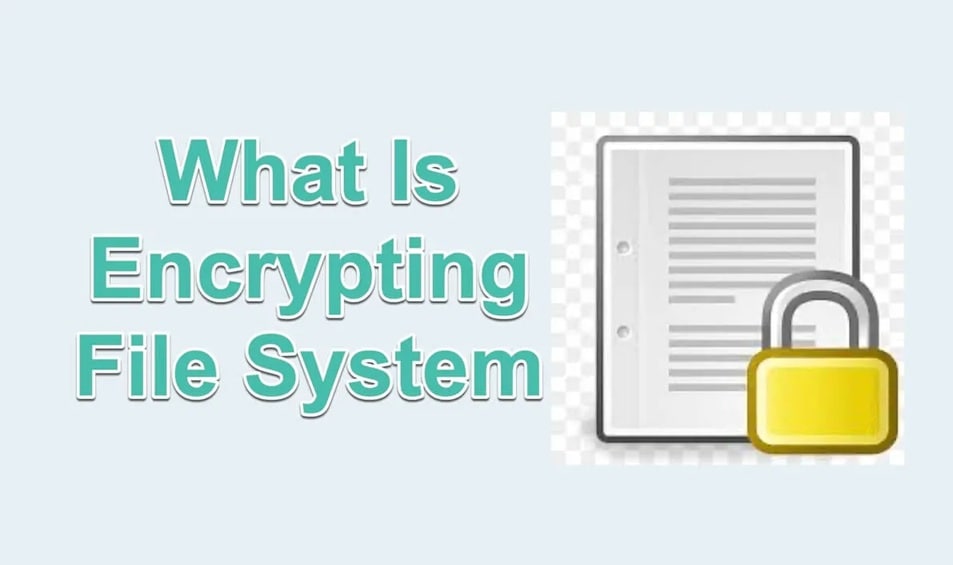
Part 3: Detailed Methods of EFS Data Recovery
EFS data recovery requires different approaches depending on your situation. Some methods work when you still have partial access to your system. Others help when everything seems lost.
Advanced EFS data recovery often combines multiple techniques. Start with simpler methods before moving to complex solutions. Each EFS recovery method has specific requirements and success rates. Understanding when to use each method improves your chances of successful EFS file recovery.
Method 1: Use the Recoverit Tool
Recoverit offers powerful EFS data recovery capabilities. It uses specialized algorithms. This software can recover encrypted files even when certificates are missing. The tool deeply scans your drive to detect EFS file signatures. It then tries to rebuild readable data from the encrypted pieces it finds.
The Recoverit approach works well for physical drive damage scenarios. When hardware problems cause EFS file recovery issues, this software provides hope. It can handle various encryption states and file system damage. The tool also supports different Windows versions and EFS implementations.
Try Recoverit to Retrieve Lost Data
Security Verified. Over 7,302,189 people have downloaded it.
Steps to Use Recoverit:
Step 1. Download and install Recoverit. Connect your affected drive as an external device if needed. Launch Recoverit. Select the drive containing your encrypted files.

Step 2. Recoverit will begin scanning for lost files. Use filters to narrow down results to EFS-encrypted files.

Step 3. After the scan finishes, preview the files that can be recovered. Pick the ones you want, click 'Recover,' and choose where to save them.

Method 2: Recover Using File Properties (If Key Is Intact)
This EFS file recovery method works when your user account still exists, but files appear inaccessible. Sometimes Windows forgets which files you're allowed to decrypt. Using the file properties method can update these access permissions—just make sure your original encryption certificate is still on the system.
File properties recovery is the simplest EFS recovery technique when it works. You access the security settings of encrypted files directly. This method refreshes the connection between your account and the encrypted data. It works best for minor corruption or permission issues.
How File Properties Recovery Helps:
- Refreshes file permissions and encryption associations
- Works quickly without additional software requirements
- Maintains original file structure and metadata
- Resolves minor EFS access problems effectively
Steps for File Properties Recovery:
Step 1: Right-click the encrypted file and select Properties. Navigate to the General tab and check current permissions.
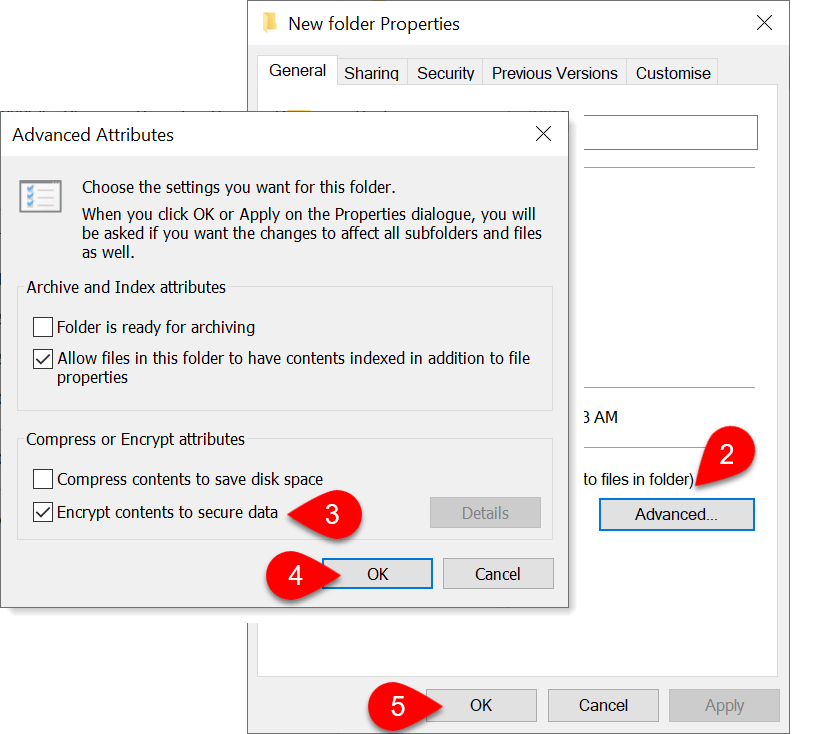
Step 2: Click Advanced and modify encryption settings to re-establish access to your EFS files.
Method 3: Use Backup Certificates or Recovery Agents
Certificate-based EFS data recovery relies on previously created backups. Windows allows you to export EFS certificates for safekeeping. Recovery agents are special accounts with master access to encrypted files. This method requires advance planning but offers reliable EFS file recovery.
Certificate restoration works when you have valid backups stored safely. Recovery agents bypass normal user restrictions on encrypted files. Both approaches restore legitimate access to your encrypted data. This method provides the most reliable advanced EFS data recovery when properly implemented.
How Certificate Recovery Helps:
- Restores legitimate access through proper authentication
- Works with both user certificates and recovery agent keys
- Maintains data integrity throughout the recovery process
- Provides access to multiple encrypted files simultaneously
Steps for Certificate Recovery:
Step 1: Press the Win + R key. Access the Certificate Manager (certmgr.msc) and locate your backed-up EFS certificates.
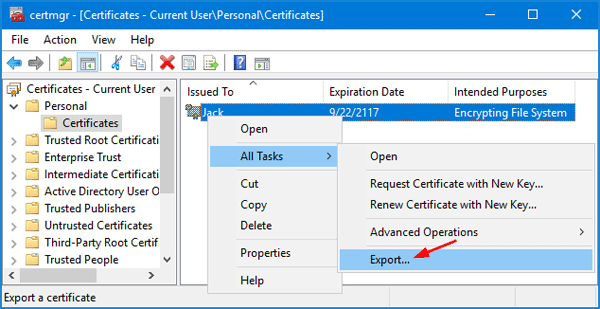
Step 2: Export the certificate and private key. Verify that access to your encrypted files returns.
Method 4: Restore from System Backup or Restore Point
System restoration can solve EFS recovery problems caused by recent changes. Windows creates restore points before major system modifications. These snapshots may contain working EFS certificates and user profiles. This method works best for recent EFS data recovery issues.
Backup restoration offers comprehensive EFS file recovery for complete system failures. Full system backups include all certificates, keys, and user data. This approach restores your entire encryption environment. It works well when multiple methods have failed.
How System Restore Helps:
- Rolls back system changes that caused EFS access problems
- Restores user profiles and associated encryption certificates
- Maintains complete system configuration and settings
- Provides comprehensive recovery for multiple EFS issues
Steps for System Restore:
Step 1: Access System Restore through Control Panel or boot options. Select a restore point from before your EFS problems began.
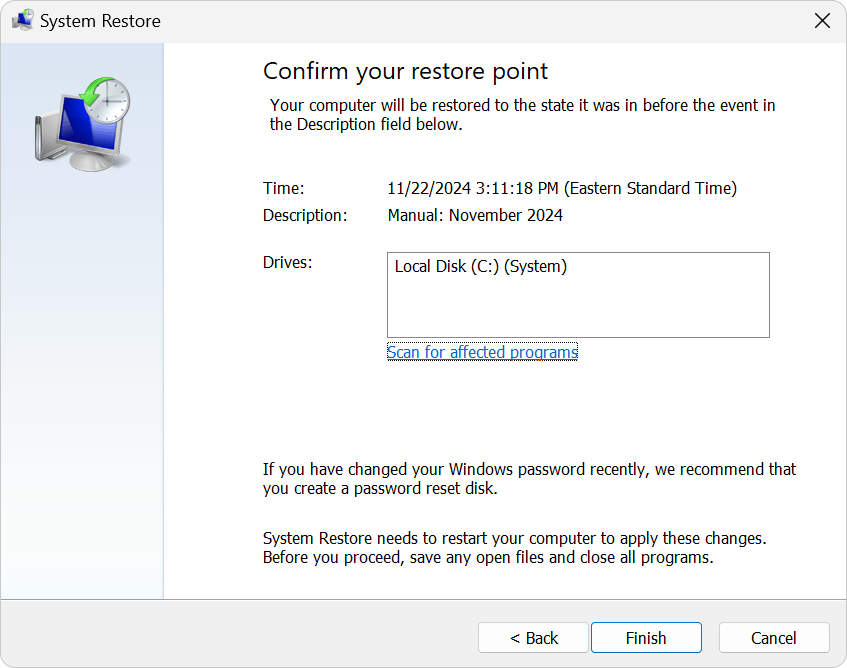
Step 2: Complete the restoration process and verify that your EFS data recovery was successful.
Method 5: Recover from RAID or External Drives
RAID and external drive recovery help when primary systems fail completely. Many users store EFS-encrypted files on network drives or external storage. These locations may preserve readable copies when local systems crash. This method requires understanding your storage configuration.
External drive EFS recovery works when files were synced or copied to other locations. RAID systems provide redundancy that may preserve encrypted files through hardware failures. This approach often combines with other EFS data recovery methods for complete restoration.
How External Recovery Helps:
- Accesses encrypted files from redundant storage locations
- Bypasses local system corruption and certificate problems
- Provides alternative sources for advanced EFS data recovery
- Works with network drives and backup storage systems
Steps for External Recovery:
Step 1: Identify all storage locations where your encrypted files might exist, including network drives and external devices.
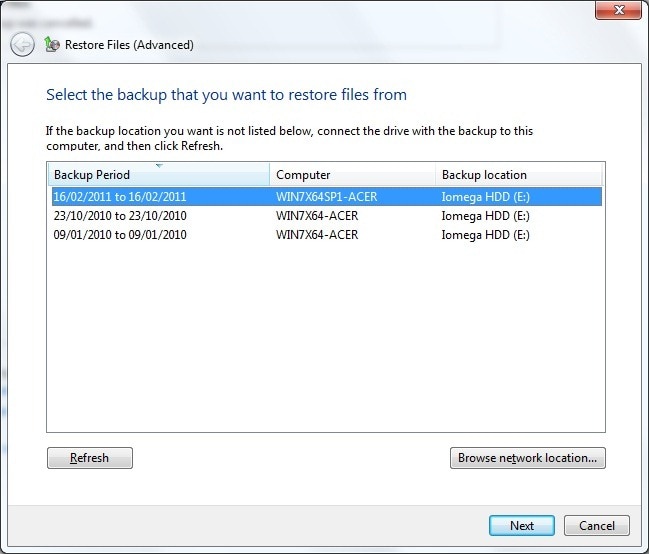
Step 2: Access these alternative locations and attempt to decrypt files using available certificates or recovery methods.
Common Causes of EFS Data Loss
EFS file recovery problems arise from various sources. Understanding these causes helps prevent data loss and guides your EFS recovery approach.
- User Account Deletion: Removing user accounts destroys associated EFS keys
- System Reinstallation: Fresh Windows installs delete existing encryption certificates
- Registry Corruption: Damaged Windows registry affects EFS certificate storage
- Profile Corruption: User profile damage breaks links to EFS keys
- Domain Changes: Moving computers between domains disrupts EFS access
- Certificate Expiration: Old certificates may become invalid over time
- Malware Attacks: Viruses can damage or delete EFS-related system files
Part 4: Tips to Prevent EFS Data Loss
Prevention is always better than EFS data recovery after problems occur. Smart planning protects your encrypted files from most common failures. These tips help you avoid difficult EFS file recovery situations.
- Export EFS Certificates Regularly: Back up your encryption certificates to secure locations
- Create Recovery Agents: Set up master accounts that can access all encrypted files
- Use System Backups: Maintain complete system images including certificates and keys
- Test Recovery Procedures: Verify your EFS recovery methods work before you need them
- Monitor Certificate Expiration: Replace aging certificates before they become invalid
- Avoid Domain Changes: Plan carefully when moving computers between network domains
- Protect User Profiles: Prevent profile corruption through proper system maintenance
- Document Encryption Policies: Keep records of what files are encrypted and how
Conclusion
EFS data recovery requires patience and the right approach for your specific situation. These five methods cover most scenarios where encrypted files become inaccessible. Start with simpler techniques before attempting advanced EFS data recovery procedures. Each method has different requirements and success rates.
EFS file recovery success depends on understanding what caused your problem. Certificate issues need different solutions than hardware failures. The key is matching your EFS recovery method to your specific circumstances. Keep trying different approaches if the first method doesn't work.
Prevention remains the best strategy for avoiding EFS data recovery emergencies. Regular certificate backups and system maintenance prevent most encryption access problems. When problems do occur, these methods provide proven paths to restore your valuable encrypted files. Remember that advanced EFS data recovery sometimes requires professional help for complex situations.
FAQs
-
Q1: Can I recover EFS files without the original encryption key?
EFS file recovery without the original key is extremely difficult but sometimes possible. Specialized software like Recoverit may recover partial data from encrypted files. However, complete recovery usually requires the original certificate or a recovery agent key. The best approach is preventing key loss through proper backup procedures. -
Q2: How long does EFS data recovery typically take?
EFS recovery time varies greatly depending on your chosen method and data amount. Simple certificate restoration takes minutes while deep scanning methods may require hours. Advanced EFS data recovery from damaged drives can take days for large amounts of data. The complexity of your encryption setup also affects recovery duration. -
Q3: Are there free tools for EFS file recovery?
Windows includes basic EFS recovery tools through certificate management and system restore features. These built-in options handle many common EFS data recovery scenarios without additional cost. However, advanced situations often require specialized software with more powerful recovery capabilities than free alternatives provide.


 ChatGPT
ChatGPT
 Perplexity
Perplexity
 Google AI Mode
Google AI Mode
 Grok
Grok























