Have you ever wondered what is OST file in Microsoft Outlook? If you use Outlook regularly, you've likely come across this term. An OST file is a critical part of how Outlook works, but many users don't fully understand its purpose or how to manage it.

What is OST file in Outlook? Simply put, it's a local copy of your mailbox that lets you work offline. When your internet connection drops, you can still read emails, create drafts, and organize your inbox. Once you're back online, Outlook syncs all your changes with the mail server.
Understanding what does OST stand for in Outlook (Offline Storage Table) can help you better manage your email data. This knowledge becomes even more valuable when you face issues like corruption or need to recover OST file data. In this guide, we'll explain everything about OST files in simple terms and show you how to handle common problems.
Try Recoverit to When Email Files Lost/Unsaved
Security Verified. Over 7,302,189 people have downloaded it.
In this article
Part 1: What is OST File?
An OST file, or Offline Storage Table, is essentially a local replica of your Exchange mailbox saved on your computer. It is automatically generated when you configure Outlook with Exchange or Office 365. This unique file stores all your emails, calendar entries, contacts, and other Outlook-related information.
The primary role of an OST file in Outlook is to enable offline functionality. Even without an internet connection, you can access your emails and other stored items. Any modifications made while offline are recorded in the OST file, and once your connection is restored, Outlook synchronizes these updates with the server.
What does OST stand for in Outlook? OST stands for "Offline Storage Table." This name shows its main job – storing your mailbox data offline. The file sits on your computer's hard drive, usually in a folder under your user profile. It updates continuously as you use Outlook, keeping a current copy of your mailbox. You may also be wondering about How to Export Outlook to PST.
Part 2: What is the Difference Between OST and PST Files?
Before diving into the differences, let's understand that both file types store Outlook data, but they serve different purposes. So, what is the difference between OST and PST files? It comes down to how and when you use each type.
| Feature | OST Files | PST Files |
| Full Name | Offline Storage Table | Personal Storage Table |
| Created When | Setting up Exchange/Office 365 account | Creating a manual data file or archive |
| Location | Created automatically on local computer | Created manually by user |
| Connection | Works with Exchange/Office 365 accounts | Works with any account type |
| Access | Only in original account on original computer | Can be accessed on any computer |
| Size Limit | Up to 50GB (varies by Outlook version) | Up to 50GB (varies by Outlook version) |
| Main Purpose | Offline access and caching | Backup and archiving |
| Data Flow | Two-way sync with server | No automatic syncing |
Part 3: Why Do OST Files Get Corrupted?
Understanding why OST files get corrupted can help you prevent problems before they happen. Corruption can lead to lost emails and data, often requiring you to repair corrupt OST file or use an OST recovery tool.
Common causes of OST file corruption:
- Sudden Outlook shutdowns or computer crashes while Outlook is running
- Virus or malware attacks targeting Outlook data files
- Hard disk problems or bad sectors where the OST file is stored
- Oversized OST files that exceed Outlook's size limits
- Network connection problems during mailbox synchronization
- Power outages while Outlook is updating the OST file
- Software conflicts with Outlook add-ins or other programs
Part 4: How to Repair Corrupt OST File?
When your OST file becomes corrupted, you'll often see error messages when opening Outlook or notice missing emails. Don't worry - there are several ways to repair corrupt OST file issues. We'll explore three effective methods to restore Outlook OST file data.
Method 1: Use the Inbox Repair Tool
Outlook includes a tool called Scanpst.exe, or the Inbox Repair Tool, to fix minor OST file issues. It scans the file, finds problems, and repairs them. Since it's free and already part of Outlook, it's the best first option for fixing OST file errors.
Steps to use the Inbox Repair Tool:
- Close Outlook completely. Find the Scanpst.exe tool (typically in C:\Program Files\Microsoft Office\root\Office16). Launch the tool by double-clicking it.
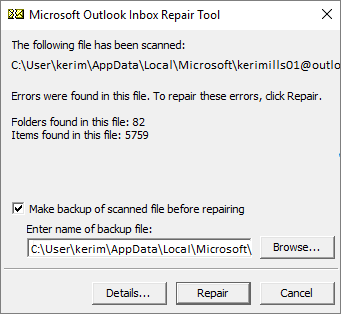
- Click Browse and locate your OST file. Click Start to begin scanning. If errors are found, click Repair.
After the repair completes, restart Outlook
Method 2: Convert OST to PST File Online
Another approach to recover OST file data is converting it to PST format. This method works well when you need to access OST data on a different computer or when your Exchange account is no longer available. Several online services can convert OST files to the more portable PST format.
Steps to convert OST to PST:
- Find a reliable OST to PST converter tool online. Add your corrupt OST file.

- Choose PST as the output format. Select the folders you want to convert. Choose a destination folder for the new PST file. Start the conversion process
Import the resulting PST file into Outlook
Part 5: Easily Recover Deleted OST Files with Recoverit: Step-by-Step Guide
Sometimes the problem isn't corruption but accidental deletion. If you've deleted your OST file, you need a way to recover deleted OST file quickly. Recoverit is a powerful data recovery tool that can help you restore OST file data even after deletion.
Recoverit works by scanning your storage device for traces of deleted files. Since OST files are often large, they don't get completely overwritten right away. This gives Recoverit a good chance to find and recover your deleted OST file with its data intact.
The tool uses advanced algorithms to identify OST file fragments and rebuild them into a working file. This makes it one of the best solutions for OST email recovery after accidental deletion.
How Recoverit helps with OST recovery:
- High recovery rate for recently deleted OST files
- Deep scan capability that finds remnants of older deleted files
- Preview feature that lets you verify files before recovery
- Simple, user-friendly interface anyone can use
- Fast scanning technology that saves time
- Ability to recover files from various storage devices
- Support for multiple file types beyond just OST files
Steps to recover deleted OST files with Recoverit:
- Download and install Recoverit on your computer. Launch the program and select the drive where your OST file was stored. Click Start to begin scanning the drive.

- Wait for the scan to complete (use Deep Scan for better results. Browse through the found files and look for your OST file. Preview the file, if possible to verify its contents.

- Select the OST file and click Recover. Choose a new location to save the recovered file.

Video Tutorial: How to Recover Unsaved/Lost/Deleted Emails?
Part 6: Pro Tips for OST Email Recovery
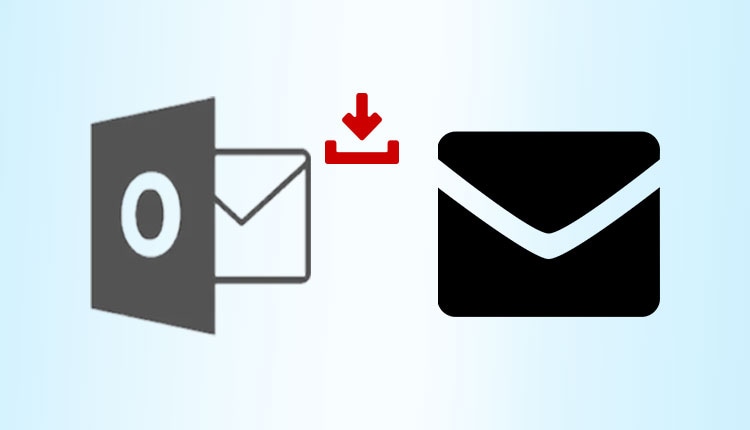
When dealing with OST file issues, these professional tips can make OST email recovery easier and help prevent problems in the future. These strategies come from email recovery experts who deal with what is Outlook PST and OST files daily.
Expert tips for handling OST files:
- Create regular backups by exporting important emails to PST files monthly
- Keep your OST file size manageable by archiving older emails regularly
- Run the Inbox Repair Tool periodically as preventive maintenance
- Update Outlook to the latest version to avoid known OST handling bugs
- Shut down Outlook properly every time, rather than forcing it to close
- Install reliable antivirus software to prevent malware from corrupting OST files
- Avoid working with OST files during unstable internet connections
- Use a UPS (Uninterruptible Power Supply) to prevent corruption from power outages
Try Recoverit to Recover Lost/Unsaved Email Files
Security Verified. Over 7,302,189 people have downloaded it.
Conclusion
Now you understand what is OST file is and how it works within Outlook.
Knowing what is the difference between OST and PST helps you choose the right strategy when problems arise. Remember that OST files sync with the server, while PST files are standalone storage. If you ever need to recover OST file data, you have multiple options.
Taking care of your Outlook data means understanding what does OST stand for in Outlook and how these files work. With the knowledge and tools we've shared, you can confidently handle any OST file issues and keep your email flowing smoothly. Whether you need to repair corrupt OST file problems or restore Outlook OST file data, you now have the know-how to get the job done.
FAQ
-
What happens if my OST file gets too large?
When an OST file grows too large, Outlook may become slow or unstable. Microsoft sets size limits (typically around 50GB for modern versions) to prevent performance issues. If your file approaches this limit, you might see warning messages. To fix this, archive older emails to a PST file, delete unnecessary items, or empty your deleted items folder. This maintenance helps prevent corruption and keeps Outlook running smoothly. -
Can I open an OST file without Outlook?
No, you cannot directly open an OST file without Outlook because these files are designed to work only with the Exchange account that created them. However, you can use an OST recovery tool to convert the OST file to PST format, which can then be imported into any Outlook installation. This conversion process essentially creates a new file that contains all the same email data but in a format that's not tied to the original account. -
Why can't I find my OST file on my computer?
If you're looking for your OST file in Outlook but can't find it, check your Outlook data file location. In Outlook, go to File > Account Settings > Account Settings > Data Files tab to see the location. By default, OST files are stored in a hidden folder at C:\Users[username]\AppData\Local\Microsoft\Outlook. You might need to show hidden files in File Explorer to access this location. If you still can't find it, your account might be using a different configuration.


 ChatGPT
ChatGPT
 Perplexity
Perplexity
 Google AI Mode
Google AI Mode
 Grok
Grok























