FonePaw Data Recovery is a commonly mentioned data recovery software available on the market. The developers say this tool can recover deleted documents, videos, and photos. Sadly, not all data recovery software is reliable. That's why we've decided to review FonePaw Data Recovery and help you understand what this tool is all about.
We used FonePaw and learned what others say about it. Before you decide to use It, take the time to read our review.
Our Brief Summary on FonePaw Data Recovery
FonePaw Data Recovery is a user-friendly tool with decent features, but our tests show inconsistent recovery success (around 80%) and corrupted files, especially with large volumes. It lacks a true free trial. Overall Rating: 6.5/10. For more reliable results, consider our top alternative to FonePaw.
In this article
FonePaw Data Recovery Overview
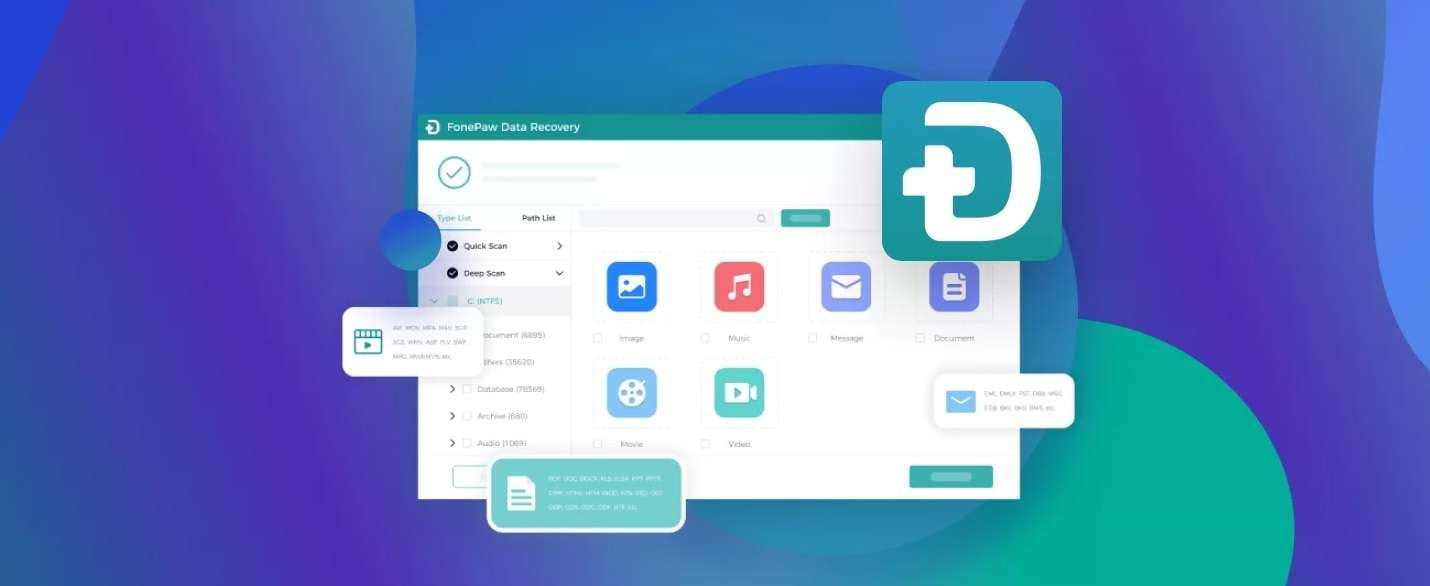
FonePaw is a software company founded in 2014. It's a trusted brand known for its quality software products. FonePaw Data Recovery software is a very popular tool for quickly recovering all types of deleted data. It's available on Windows, Mac, iOS, and Android.
However, separate versions of the tool for different platforms may differ slightly. Today, we'll talk about HonePaw's key features, how to use it, recovery performance, and pricing, and share a potential alternative you can consider instead of FonePaw.
This software only works with deleted, lost, or inaccessible files during operation. In other words, other files on your hard drive are unaffected.
Verdict: FonePaw Data Recovery
With all of its versions, FonePaw Data Recovery offers many modern features. It supports over 1000 file types, lets you preview files, offers multiple smart scan options, and has a simple user interface. Any user with no experience can instantly understand FonePaw and how to use it.
However, even though FonePaw has modern features designed to compete with other similar data recovery software, it doesn't offer data recovery consistency. You can never be 100% sure of the recovery outcome. Even though the tool estimates whether or not a recovery is possible, it's often unreliable.
The results are often partial, and you must make the same recovery several times to get all the files. However, if you remember the files that were corrupted after the first recovery, you can do another one and try to recover those files. This approach usually gives better results.
Key Features of FonePaw Data Recovery
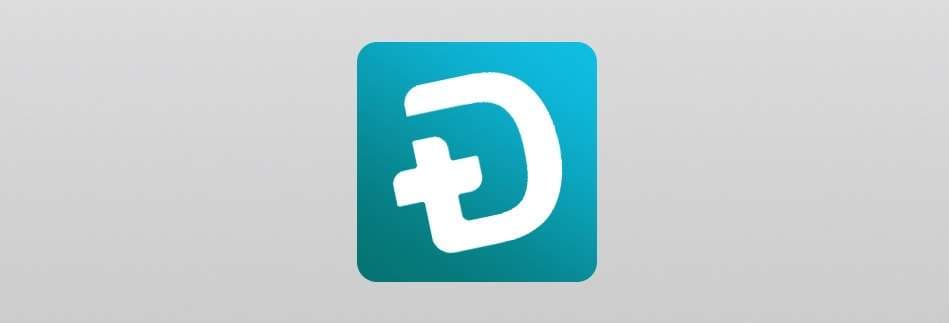
FonePaw has many useful features that all help the recovery process in one way or another. Here are some of the essential features in our opinion:
Smart Scanning
FonePaw has two intelligent scanning and recovery modes. Users can choose to do a quick or deep scan. With the quick scan, the software searches for deleted files and goes through the recycle bin.
It's a simpler scan method, and it's a good option when you quickly want to retrieve files you know you've recently deleted. The deep scan uses a more thorough approach, scanning each byte of the drive. It lasts much longer but is more effective in discovering and recovering files.
Previewing Discovered Files
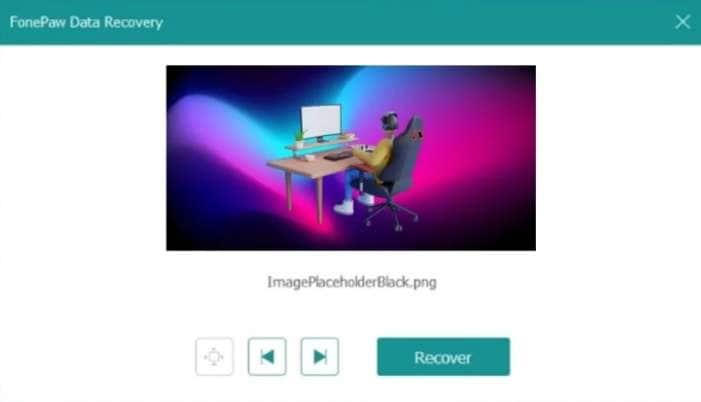
FonePaw lets users preview their files before starting the recovery process. It's beneficial when you don't know the files' names or the exact files you want. More importantly, it helps you ensure you're recovering the right files.
It's crucial when you're recovering large volumes of data. You don't want to spend all the time recovering something you don't need. After scanning, you can simply preview files to ensure they're the right ones.
Partial Recovery
FonePaw has a partial recovery feature that gives users more control over the recovery process. Partial recovery lets you filter the files you want to recover. First, you can scan for specific types of files only to save on scanning time. Once the scan is complete, you can select only the files you want to recover.
How to Use FonePaw Data Recovery
Remember that this tool will affect the performance of other software or apps you use. That's why it's recommended to pause all other operations when recovering data. That will ensure faster recovery and more reliable results.
The data recovery process is pretty easy. Here's how FonePaw Data Recovery is used:
- Download and install FonePaw from the official website.
- Launch FonePaw data recovery, select which file types you want to look for, and choose the locations you want to scan. When ready, click Scan.

- The Quick Scan will start automatically. If you haven't found the files you were looking for, click Deep Scan in the upper right corner and wait.

- Once the scanning process is complete, select the files you want to recover and click Recover. Wait until the files have been recovered.

Recovery Performance of FonePaw
We've tried recovering data with FonePaw through several tests to see how well it performs. We've used both basic and advanced recovery tests. During the basic tests, we used the software to recover data from a formatted hard drive with different types of files.
Scanning the 500 GB drive using a deep scan took about two hours. The software was able to discover all of the deleted files. However, the recovery's success could have been more reliable. About 80% of the files were recovered successfully, and the rest were corrupted.
We did the same test several times and got corrupted files every time. As far as basic recovery is concerned, FonePaw was very reliable and recovered files very quickly. We give FonePaw 6.5/10 regarding recovery performance, mainly because it lacks full hard drive recovery.
FonePaw Data Recovery Pricing
Here are the prices for Windows and Mac FonePaw Data Recovery.
Windows:
- One-Year License: $48.97
- One-Month License: $39.87
- Single-User License: $55.97
Mac:
- One-Year License: $54.57
- One-Month License: $44.77
- Single-User License: $62.97
Remember that the prices are susceptible to change, so go to the official website to check them. FonePaw offers various sales and discount deals if you want to get bundled software solutions.
FonePaw Data Recovery User Reviews
Let's see what other users are saying about FonePaw Data Recovery. Remember that these are reviews for the software version on Windows and Mac and the app version for iPhone and Android.
- Trustpilot: 3.8/5 – 223 reviewers
- Softonic: 2.8/5 – 257 reviewers
- Pissed Consumer: 1.9/5 – 19 reviewers
- Softpedia: 2.7/5 – 3 reviewers
- Capterra: 4/5 – 2 reviewers
An Alternative to Consider – Wondershare Recoverit
Wondershare Recoverit is a data recovery tool that offers many of the same modern features as FonePaw, but the significant difference is that it delivers excellent recovery results. It also has a preview feature that lets you check files before recovering, a quick scan and a deep scan, and the ability to filter files by type.
However, Wondershare Recoverit also lets you select individual files or folders you want to recover. It also offers several other recovery modes, including data recovery, crashed computer recovery, NAS recovery, enhanced recovery, etc.
A free trial lets you test all the features and see how the tool works before committing. Overall, it's more capable and offers greater control over the recovery process. Before using this app, download and install it.
- Manages over 500 data loss situations, such as deletion, formatting, and disk corruption.
- The user-friendly interface allows you to recover data in just a few clicks.

Here's how to use Wondershare Recoverit:
- Launch the app. Select Hard Drives and Locations on the left panel for a simple file recovery. Then, select the location where you want to recover on the right.

- The app will start scanning your storage device automatically. You can see discovered files in real time, and you can pause or stop the scan if you've already found the files you're looking for.

- You can filter the files by type, time, size, or tag. In the upper right corner, you can also use the search bar to find the exact file by name.

- Click on the file to preview.

- When ready, click Recover. Select where you want the recovered files to be stored and click Save.

FonePaw vs. Recoverit: Feature Comparison
| Feature | FonePaw Data Recovery | Wondershare Recoverit |
| Overall Success Rate (Our Test) | ~81% | ~95% (Enhanced Recovery) |
| Android Recovery | Separate App, Mixed Results | Integrated, High Success |
| Free Version Limitation | Scan only, no recovery | Up to 500MB free recovery |
| Pricing (1-Year License) | $48.97 (Windows) | $69.99 |
Conclusion
FonePaw data recovery software is a solid tool that can get the job done. However, it certainly needs some improvement, especially regarding recovery success rates.
Another major downside is that you can't recover files without subscribing, and users can't try it out to see if it suits their needs before committing. You should look for a different solution because other tools outperform FonePaw while offering the same features.
FAQ
-
What is FonePaw Data Recovery best used for?
It's best for recovering common file types (photos, documents, videos) from hard drives, SD cards, and USB flash drives. It's designed to be very user-friendly for people who aren't technical. -
Is the FonePaw Data Recovery free version useful, or is it just a trial?
It's a functional preview trial. You can scan your device and see all the files that can be recovered for free. However, you need to purchase the software to actually save and recover any of them. -
Can FonePaw recover data from a formatted hard drive or partition?
Yes, this is one of its key features. It can often find files on drives that have been accidentally formatted, as long as new data hasn't overwritten the old one. -
How does FonePaw Data Recovery compare to free tools like Recuva?
FonePaw has a much more modern and easier-to-use interface than Recuva, making it less intimidating for beginners. However, for simple undelete jobs, a free tool like Recuva might be all you need. -
What is the biggest downside to FonePaw?
The cost and scanning speed. FonePaw is a paid software, and the deep scan can be slower than some competitors.




 ChatGPT
ChatGPT
 Perplexity
Perplexity
 Google AI Mode
Google AI Mode
 Grok
Grok























