We all know the frustration of forgetting your charger when visiting someone, only to realize that their charger doesn’t work for your device. Fortunately, those days will soon be behind us, as USB and Thunderbolt are becoming the norm for all electronic devices.
These aim to unite all connectors into one that will cover everything. Such a connector could transfer files, transmit audio and video, and connect peripheral devices to the computer.
But what is the difference between Thunderbolt 3 and 4, and who wins in a fight of Thunderbolt 4 vs. USB4?
In this article
What Is Thunderbolt 3?
Developed in 2011 as a joint effort between Intel and Apple, Thunderbolt is a relatively new standard for connecting peripheral devices to the computer. It uses existing PCI Express (PCIe) and DisplayPort (DP) connectors, combining them into one cable, adding power into the mix, and creating a competent port type.
For a long time, Thunderbolt was an Apple-oriented hardware interface for transferring files, connecting monitors and storage devices, and transmitting video and audio. When it first appeared, Thunderbolt had a maximum transfer speed of 10 Gbit/s. Since then, Thunderbolt has undergone four significant iterations, with most consumers now using Thunderbolt 3.
Compared to the first version of Thunderbolt, Thunderbolt 3 brings data transfer speeds to 40 Gbit/s, requires PCIe rates of 16 Gbit/s, and supports DisplayPort 1.2. However, since these are minimum specifications, TB3 devices, especially on Mac’s side, often bring PCIe speeds to 32 Gbit/s and optional support for DP1.4.
What Is Thunderbolt 4?
The last major Thunderbolt version, Thunderbolt 4, which came out in 2020, doesn’t upgrade the main features of Thunderbolt 3 – it only raises the minimum requirements.
That’s why Thunderbolt 4 acts more like a software upgrade than a significant iteration. It’s a version that standardizes Thunderbolt 3 for all users, and with it, Windows users are finally getting what Mac enthusiasts had with Thunderbolt 3 for years.
However, there is one significant improvement with Thunderbolt 4. For years, Thunderbolt users daisy-chained their devices, but the removal of one device from the chain would affect the rest and make them unusable.
With Thunderbolt 4, there’s support for Thunderbolt Alternate Mode USB hubs, also known as Thunderbolt 4 Hubbing. You can now have four Thunderbolt 4 ports in a single dock, but disconnecting one won’t affect other devices.
What Is USB4?
USB has also undergone a few iterations since its appearance in 1996 as a joint effort between Microsoft, IBM, Intel, and other companies. The goal was to create a universal port to replace separate ports for keyboards, mice, and serial and parallel devices.
Through the years, the USB port has changed, adjusting its physical appearance and significantly increasing the speed and rate of charging. Today, USB4 is the default standard, bringing max data transfer speed from 1.5 Mbit/s in 1996 to 40 Gbit/s in 2019, when USB4 first appeared.
The maximum charging power of USB 2.0 in 2001, the first USB port to offer charging capability, was measly 2.5W, or 500mA at 5V. With USB4, it’s at 100W, or 5A at 20V, which is a 40x increase in 18 years.
Difference between Thunderbolt 3 and 4
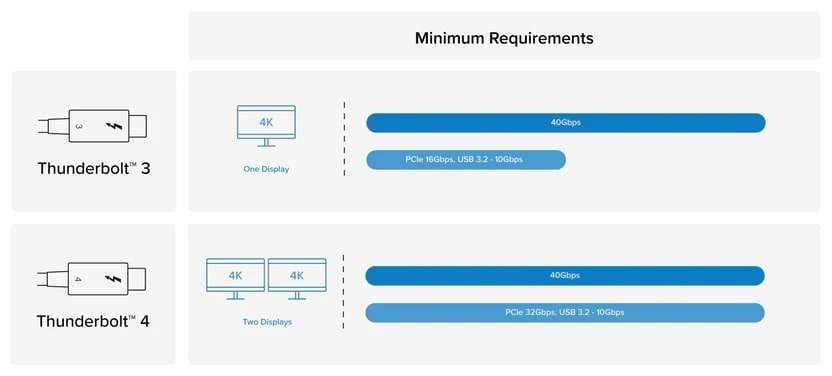
As mentioned, Thunderbolt was an Apple-exclusive port for almost a decade, and here, the differences between Thunderbolt 3 and 4 aren’t massive. Both have excellent transfer speeds, matching the data transfer rate of USB4, and both can support 4K monitors, which are standard today.
Here we’ve included a table comparison of the critical differences to evaluate Thunderbolt 4 vs 3.
| Thunderbolt Comparison | Thunderbolt 3 | Thunderbolt 4 |
| Data Transfer Speeds | 20 Gbit/s – 40 Gbit/s | 40 Gbit/s |
| Minimum PCIe Speeds | PCIe 16 Gbit/s | PCIe 32 Gbit/s |
| Charging Speeds | 15W (or 100W with USB Type-C copper cables) | 100W from a single port |
| Screen Expansion Support | 4K 60Hz to 2 monitors / 4K 120Hz to 1 monitor / 5K 60Hz to 1 monitor | 4K to 2 monitors / 8K to 1 monitor |
| Security | Vulnerable to DMA attacks | Includes DMA protection |
| Compatibility | Compatible with USB4 | Fully compliant with USB4 |
It’s worth noting that these are minimum requirements for Thunderbolt iterations. Still, Apple already had 32 Gbit/s PCIe speeds, even with Thunderbolt 3, making these differences far more notable on the Windows side of things.
USB4 vs Thunderbolt 4 - How They Compare
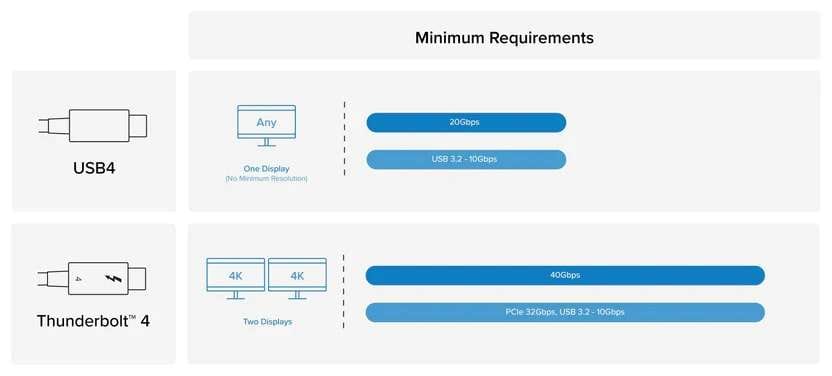
Although both Thunderbolt 4 and USB4 use the same USB Type-C connection, Thunderbolt technically isn’t the same as USB. Instead, it adheres to more stringent rules and high standards, and having a Thunderbolt 4 device or cable means you’re getting USB4 with all the additional trimmings.
Not all USB4 cables and devices are as powerful as Thunderbolt 4 ones, and the reason lies in the lesser minimum requirements for USB4. For example, a 16 Gbit/s PCIe connection or a 20 Gbit/s data transfer rate can make the cable/device USB4 compatible, but it wouldn’t be as fast as one with a Thunderbolt 4 certification.
Thunderbolt 4 vs USB4 - Which Is Better?
Now that we know the significant differences between Thunderbolt 4 and USB4, we can finally answer the question, "Who wins in the battle of Thunderbolt 4 vs USB4?”
Both hardware interfaces are solid, but since Thunderbolt 4 must meet higher standards, it’s a safer option to future-proof your devices and a clear winner in the battle of Thunderbolt 4 vs USB4. You can also see that in the comparison of the two interfaces.
| Hardware Interface | Thunderbolt 4 | USB4 |
| Transfer Speeds | 40 Gbit/s | 20 – 40 Gbit/s |
| Minimum Charging Speeds | 15W | 7.5W |
| Maximum Charging Speeds | 100W | 100W |
| Display Support | Two 4K displays 60Hz; One 4K display 120Hz; One 8K display 60Hz; |
One 4K display; |
| Backward Compatible | Yes (with Thunderbolt 3); | Yes (with all USB versions with Type-C connectors); |
[Bonus]Thunderbolt 4 vs USB4: Known Issues So Far
Although both Thunderbolt 4 and USB4 connectors are excellent, providing fantastic transfer speeds, charging power, and display support, they’re still prone to a few issues like software bugs, black screen, connection issues, etc.
Some of these issues can even cause data loss in your Thunderbolt 4 and USB4 devices, creating frustration and a need for a trustworthy data recovery tool. Fortunately, such an app does exist, and it comes in the form of Wondershare Recoverit.
With a data recovery rate of more than 95%, support for over 1,000 file types, and more than 2,000 devices, Wondershare Recoverit can help you in over 500 situations. Whether you’ve accidentally deleted files, formatted the device, or fallen victim to a malware, virus, or DMA attack, Recoverit has your back.
Here’s how you can use it to recover Thunderbolt 4 or USB4 device files:
- Plug in your USB4 or Thunderbolt 4 device and open Wondershare Recoverit.
- Click on Hard Drives and Locations, and select your device.

- The app will automatically begin the scan for lost data. During the process, you can locate the targeted files, as well as pause or stop it.

- The app lets you preview found data, and when you’re ready, you can select the ones you want to retrieve and hit Recover.

Key Specs
Before concluding our thoughts on Thunderbolt 3 and 4 and USB4, here’s, once again, a quick table comparison of these hardware interfaces and their transfer protocol aspects.
| Transfer Protocol | Thunderbolt 3 | Thunderbolt 4 | USB4 |
| Min Data Transfer Speed | 20 Gbit/s | 40 Gbit/s | 20 Gbit/s |
| Max Data Transfer Speed | 40 Gbit/s | 40 Gbit/s | 40 Gbit/s |
| Minimum PCIe Data Requirements | 16 Gbit/s | 32 Gbit/s | 16 Gbit/s |
| Max Charging Power | 15W (100W with USB Type-C copper cables) | 100W (with plans to support 240W) | 100W (5A at 20V, with plans to support 240W) |
| Connector Type | USB Type-C | USB Type-C | USB Type-C |
| Display Support | Two 4K displays 60Hz; One 5K display 60Hz; |
Two 4K displays 60Hz; One 4K display 120Hz; One 8K display 60Hz; |
One 4K display; |
| Wake Function | Optional | Yes | Optional |
| Supported Systems | Windows 7 (64-bit), 8, 10, and 11; macOS 10.13 or later; |
Windows, Mac, Linux, and Chrome OS devices; Intel Evo and vPro laptops; |
Windows 11; macOS Big Sur (11.0); Linux kernel 5.6; |
| Compatibility | Compatible with USB4; | Compliant with USB4; | Optional compatibility with Thunderbolt 3; Compatible with Thunderbolt 4; |
Conclusion
In their quest to unite connectors for all electronic devices, USB and Thunderbolt bring many benefits, allowing users to transmit an AV signal, transfer data, and connect numerous peripheral devices to the computer.
Although they all use the USB Type-C connection, Thunderbolt 3, 4, and USB4 adhere to different standards. They differ in transfer speeds, charging power, display support, etc.
Moreover, regardless of how far they’ve recently come, USB4 and Thunderbolt 4 devices still have issues, some of which can cause data loss. In that case, you need a reliable app like Wondershare Recoverit to recover your lost data quickly.



 ChatGPT
ChatGPT
 Perplexity
Perplexity
 Google AI Mode
Google AI Mode
 Grok
Grok























