Video quality is more important than ever before. Viewers expect crisp, clear videos for all content types. Many content creators want to upgrade their older 720p videos to 1080p resolution. Even casual viewers can spot the difference between 720p vs 1080p on most screens.
When watching on TVs or computer monitors, 720p can look fuzzy. The difference between 720p vs 1080p becomes obvious during fast-moving scenes. Sports, action movies, and detailed nature videos benefit most from higher resolution. Upgrading to 1080p makes these videos much more enjoyable to watch.
Converting videos from 720p to 1080p improves their visual quality. This enhancement process is known as upscaling. Modern upscaling tools do more than just increase pixel count. They can add detail and reduce noise. The best converters use AI to make smart improvements to your videos.
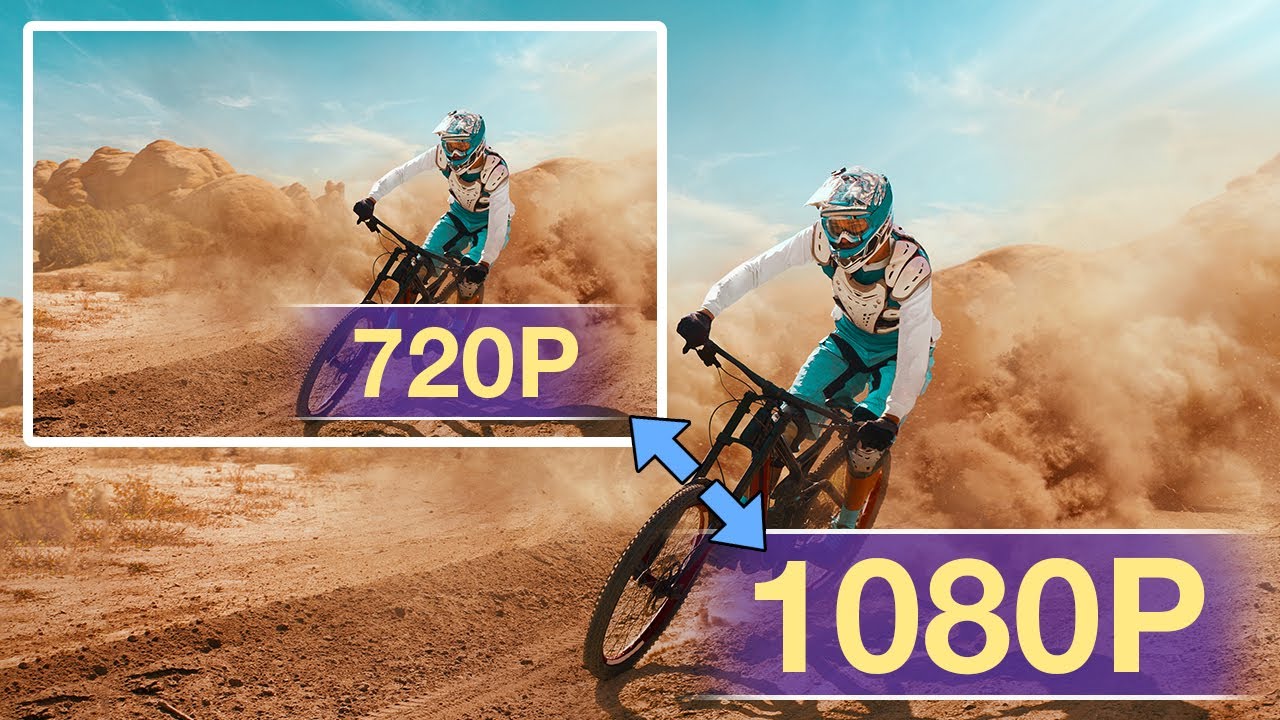
Many free and paid tools can help with this conversion. Some work online while others need installation. The right 720p to 1080p converter depends on your specific needs. Budget, technical skill, and desired quality all factor into your choice. This comprehensive guide explains the entire process step by step. We cover multiple methods to convert video from 720p to 1080p resolution. Both free and premium solutions are included for every budget.
Try Recoverit to Recover Corrutped/Lost Videos
Security Verified. Over 7,302,189 people have downloaded it.
In this article
Part 1: What is 720P resolution?

720P resolution denotes a video format with a height of 720 pixels and a width of 1280 pixels. The "P" signifies progressive scan, meaning the image is rendered line by line. This resolution is commonly referred to as HD or High Definition.
The 720P aspect ratio is typically 16:9, which is the standard widescreen format. This resolution was very popular before 1080p became more common. Many streaming services and online videos still use 720p.
720P takes up less storage space than 1080p videos. It also uses less bandwidth when streaming. This makes 720P good for older devices or slower internet connections.
Part 2: What is Better 1080p or 720p?
When comparing 720p to 1080p, the latter is undeniably superior in quality. 1080p boasts a higher pixel count (1920×1080) compared to 720p (1280×720), resulting in sharper images and greater detail.
This enhanced detail is especially important for videos showcasing nature scenes, sports, and action movies. The disparity between 720p and 1080p becomes more pronounced on larger screens, such as televisions over 32 inches.
However, 720p uses less storage space and bandwidth. If you have limited storage or slow internet, 720p might work better. But for the best viewing experience, 1080p is superior to 720p in almost every way.
Part 3: Why Do We Convert 720p To 1080p Video?
There are many reasons to convert video from 720p to 1080p resolution:
- To match the native resolution of modern TVs and monitors
- To improve video quality for professional presentations
- To upload higher quality content to YouTube, TikTok, or other platforms
- To future-proof your video content as screens get better
- To make older videos look better on newer devices
- To sell or distribute videos that meet current quality standards
- To enhance details in important footage like security videos
- To create a consistent video library with uniform resolution
Part 4: How to Convert Video from 720p to 1080p
Converting 720p to 1080p is simple with the right tools. Here are several methods to convert video from 720p to 1080p resolution. Each method has different features and ease of use.
youLet's explore different 720p to 1080p converter options. Some are free, others use AI to enhance quality. Choose the method that works best for your needs.
Method 1: Convert 720p to 1080p Video With HandBrake
HandBrake is a widely-used, free, and open-source video converter. It effortlessly converts 720p videos to 1080p and is compatible with Windows, Mac, and Linux operating systems.
This 720p to 1080p converter doesn't use AI but offers basic upscaling. The results are good for casual use and the software is completely free.
Steps to convert using HandBrake:
- Download and install HandBrake from the official website. Open HandBrake and click Open Source to select your 720p video. Go to the Dimensions tab and set the resolution to 1920×1080.
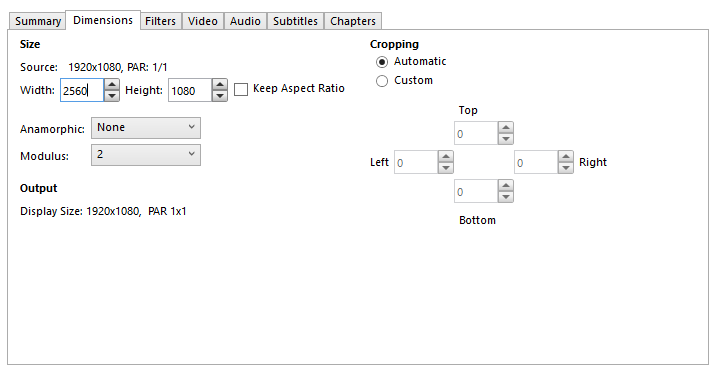
- Choose your preferred output format (MP4 or MKV recommended). Click "Browse" to set where to save the new 1080p video. Click "Start Encode". Wait for the process to complete
Method 2: Convert 720p to 1080p With HitPaw AI Video Enhance
HitPaw Video Enhancer uses AI to convert 720p to 1080p with improved quality. This tool not only increases resolution but also enhances details and reduces noise.
This 720p to 1080p converter online tool offers better results than standard converters. It can make videos look like they were originally shot in higher resolution.
Steps to convert using HitPaw:
- Visit HitPaw AI video enhancer. Click Choose Video to import your 720p video. Select "AI Upscale" mode.
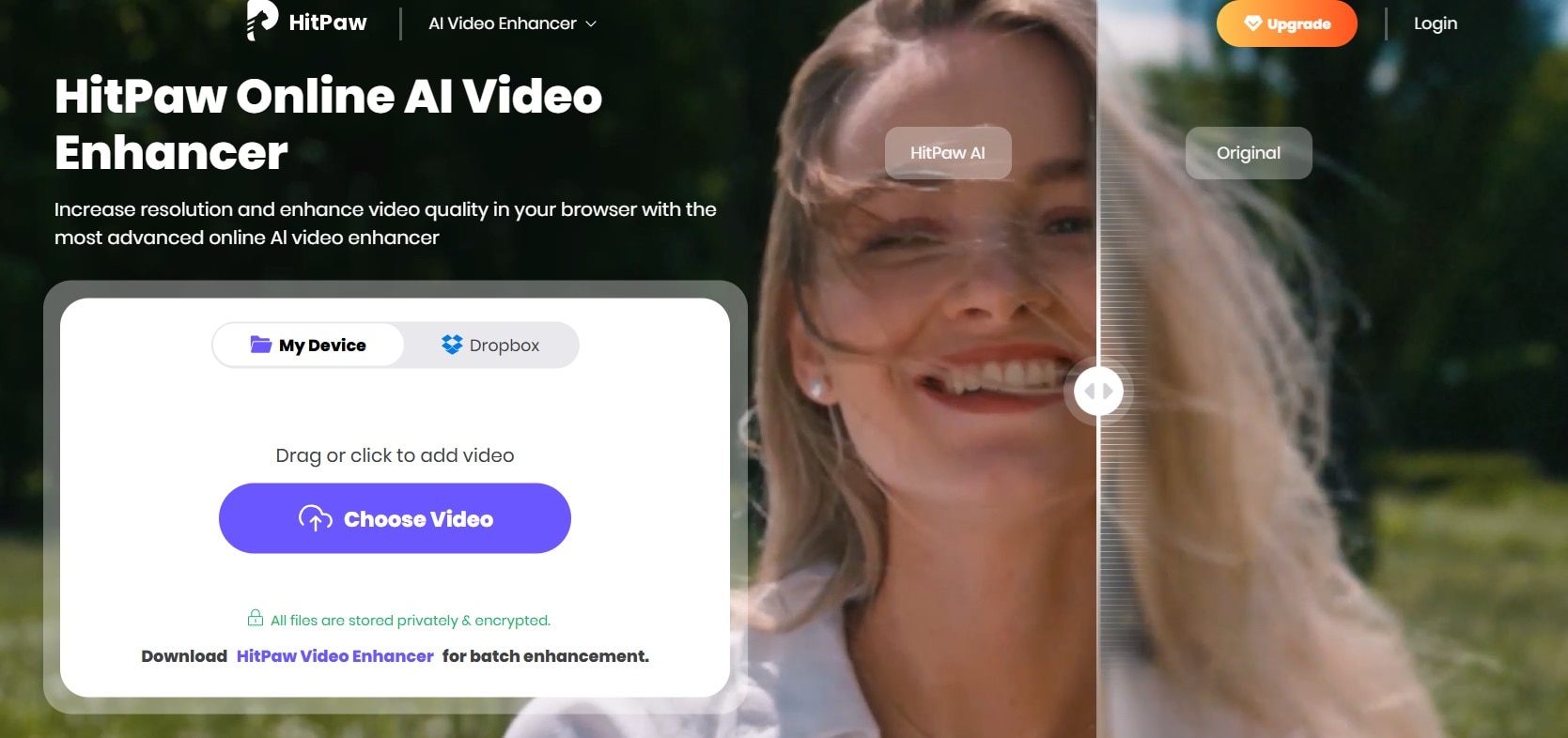
- Choose 1080p as the target resolution. Click "Enhance" to start processing. Preview the enhanced video. Click "Export" to save your new 1080p video. Choose the output format and save location.
Method 3: Convert 720p to 1080p with FFmpeg
FFmpeg is a robust video conversion tool that operates via command-line interface. It's free to use, though it does require some technical expertise. Many professional video editors rely on FFmpeg for its powerful capabilities.
Steps to convert using FFmpeg:
- Download and install FFmpeg. Open Command Prompt (Windows) or Terminal (Mac/Linux). Navigate to the folder containing FFmpeg. Type: ffmpeg -i input.mp4 -vf scale=1920:1080 output.mp4
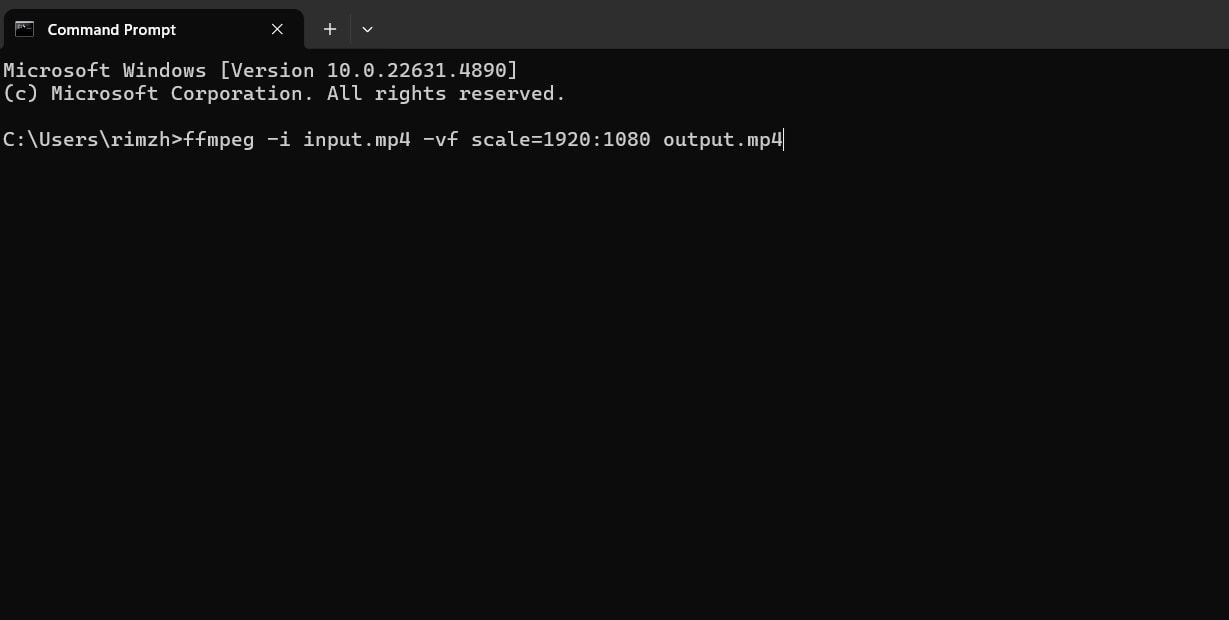
- Replace "input.mp4" with your 720p video filename. Replace "output.mp4" with your desired output filename. Press Enter. Wait for the conversion to complete
Method 4: Convert video from 720p to 1080p with Adobe Premiere Pro
Adobe Premiere Pro is a professional video editing software. It can convert 720p to 1080p with excellent quality. This method is best for professional video editors.
This software offers many advanced features for enhancing video quality. The results can be very good but the software requires a subscription.
Steps to convert using Adobe Premiere Pro:
- Open Adobe Premiere Pro. Create a new project. Import your 720p video file. Drag the video to the timeline. Go to Sequence > Sequence Settings. Change the frame size to 1920×1080. Right-click on the video in the timeline and select "Scale to Frame Size"
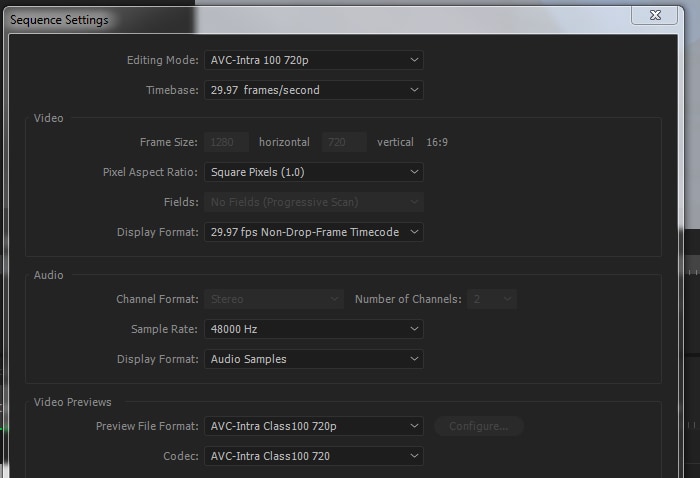
- Go to File > Export > Media. In Export Settings, set the resolution to 1920×1080. Click Export to create your 1080p video
Part 5: Lost Video Files During Conversion Process: Use Recoverit Tool
Sometimes, during the conversion process, files may get lost or corrupted. When this happens, there's no need to panic. Wondershare Recoverit is here to help you recover lost video files.
Recoverit is a powerful data recovery tool designed to find deleted or corrupted videos. Even if you've emptied your trash or experienced a crash, Recoverit can work its magic to retrieve your valuable video files.
With its user-friendly interface and advanced data recovery features, Wondershare Recoverit ensures that your precious videos are never truly lost. Whether it's accidental deletion, formatting errors, or system crashes, Recoverit is equipped to handle all types of data loss scenarios.
So, the next time you face a file loss or corruption issue, remember that Wondershare Recoverit has your back, ready to recover your videos and bring them back to life.
Steps to recover lost videos:
- Download and install Recoverit. Launch the program. Select the drive where your lost video was stored. Click Start to begin scanning.

- Wait for the scanning process.

- Preview recovered files when the scan is complete. Select the videos you want to recover. Click Recover to save them to a safe location.

Related Video >>: How to Recover Deleted Videos?
Part 6: Pro Tips to Convert 720P to 1080P Easily
Here are some expert tips to get the best results when you convert 720p to 1080p:
- Use AI-based upscalers for the best quality improvement
- Make sure your source 720p video is high quality to begin with
- Consider the bitrate - higher bitrates give better results
- Try different tools to see which gives the best results for your specific videos
- Save in formats like MP4 or MKV for best compatibility
- Don't expect miracles - upscaling can improve videos but can't add details that weren't in the original
- For important projects, test on a short clip before converting the entire video
- Back up your original 720p files before converting
Conclusion
Converting video from 720p to 1080p resolution can greatly improve your viewing experience. The difference between 720p vs 1080p is noticeable on larger screens. Many tools make it easy to convert 720p to 1080p.
Free options like HandBrake and FFmpeg work well for basic needs. For better quality, AI tools like HitPaw can make a big difference. Professional software like Adobe Premiere Pro offers the most control but costs more.
Remember that 720p to 1080p conversion can't add details that weren't in the original video. But it can make videos look better on modern displays. Choose the method that fits your needs and budget.
Try Recoverit to Recover Lost Videos
Security Verified. Over 7,302,189 people have downloaded it.
FAQ
-
1. Can I convert 720p to 1080p for free?
Absolutely! You can use free tools like HandBrake or FFmpeg to convert 720p videos to 1080p. These tools are open-source and cater to basic conversion needs without any cost. HandBrake, for example, offers a straightforward interface that allows you to choose your source, select the desired resolution, and start the conversion process. FFmpeg, on the other hand, is a command-line tool that provides extensive customization options for those comfortable with coding. Both tools deliver excellent results, ensuring your videos are converted effectively without any expense. -
2. Will converting 720p to 1080p make my video look better?
Converting from 720p to 1080p can indeed improve the appearance of videos, particularly on larger screens. Standard converters will simply upscale the video, resulting in a stretched image with the same level of detail. However, AI-based converters can significantly enhance the quality by analyzing each frame and adding missing details. These advanced converters use machine learning algorithms to improve sharpness, reduce noise, and enhance overall clarity. Keep in mind, though, that the final improvement largely depends on the quality of the original video. If the source video is of low quality, the enhancement might be less noticeable. -
3. What is the best 720p to 1080p converter online free tool?
When it comes to free online converters, HandBrake is widely regarded as the best option. It's a versatile tool that supports a wide range of input formats and allows you to customize output settings such as resolution, bitrate, and codec. The user-friendly interface makes it accessible to both beginners and advanced users. HandBrake's powerful features include batch conversion, built-in presets for various devices, and the ability to add subtitles and chapters. Best of all, it delivers great results without imposing watermarks, ads, or time limits, making it a reliable choice for converting 720p to 1080p. -
4. Does upscaling from 720p to 1080p reduce quality?
Basic upscaling involves increasing the resolution of the video without adding new details. This process doesn't reduce the original quality, but it also doesn't enhance it significantly. The upscaled video might appear slightly blurred or pixelated on larger screens. However, AI-based upscaling can improve the perceived quality by enhancing details and reducing noise. These advanced techniques involve using neural networks to predict and generate missing details, resulting in a sharper and clearer image. The effectiveness of AI-based upscaling depends on the specific algorithm used and the quality of the original video.


 ChatGPT
ChatGPT
 Perplexity
Perplexity
 Google AI Mode
Google AI Mode
 Grok
Grok























