Having a corrupted MPG file is very frustrating, especially when your important documents and precious memories become unusable. Video corruption is a major worldwide problem that can be caused by incomplete downloads or issues with storage devices in 2025. Whether your MPG file is not opening or is showing error messages on pop-up when you are using your media player, recovery is now more possible than ever before.
With the evolution of AI, you can easily recover MPG files by utilizing the proper recovery tools. Therefore, in the following article, we will provide practical tools to recover your lost data. Furthermore, you will access a repair tool to restore your corrupted MPG file.
Try Recoverit to Perform MPG File Recovery

In this article
Part 1. What is an MPG File? How Does the MPG Format Differ from Others?
While exploring what is an MPG file, know that it’s a widely used video format that was developed by the Moving Picture Expert Group (MPEG). It acts as a container of video and audio storage with either MPEG-1 or MPEG-2 compression standards. Now, let's explore why the MPG format is widely used by being different from others:

- Compression Methods: It has MPEG-1 and MPEG-2 compression formats, which are efficient in compressing VHS and DVD quality, but do not support the modern formats.
- File Size: The MPG files are capable of storing bigger files than MP4 with the same quality because their compression technology is less efficient.
- Compatibility: As opposed to other formats, it is highly compatible with most media players and all operating systems, such as Windows, macOS, Linux, DVD players, and many other operating systems.
- Streaming Efficiency: It has a smooth downloading and streaming performance, which is facilitated by its efficient compression algorithms, particularly under an unstable internet connection.
- Audio-Video Synchronization: The MPG file can accommodate both video and audio streams, so there is synchronization of these resources even in older devices.
Part 2. What Causes MPG Files to Get Deleted from Your PC?
Before you dive into the process of MPG file recovery, let's explore the primary causes that delete the MPG file from the device:

- Accidental Deletion: This is the most common cause, and users delete their files in the process of clearing the data that they do not require on their computers.
- Antivirus Actions: Antivirus software will automatically delete files that are found to be buggy, whether they are malicious or not, during a virus scan.
- Hardware Failure: Storage devices, i.e., hard drives, USB or SD cards, can get corrupted, resulting in loss of data of the MPG file.
- Automatic Utility Cleanup: A program such as Disk Cleanup or other third-party programs can automatically delete files, such as videos found in temporary folders.
- Peripheral Devices Issues: In case of problems with input devices, like a mouse or keyboard, they may erase video files when they are used across the computer.
Part 3. [100% Working] MPG File Recovery Without Facing Any Issues: Recoverit
To recover MPG without compromising its quality, consider using Recoverit, which allows you to recover videos without any technical expertise. It is capable of restoring data regardless of scenario, including accidental deletion, device damage, or sudden power outage. This tool efficiently supports all video formats, such as MP4, MOV, MKV, AVI, FLV, M4V, and much more. Additionally, you can preview the recovered outcome even before downloading it.
For wider access, this tool supports almost 11 languages, covering English, German, Chinese (Traditional), and Chinese (Simplified). This tool can be effectively used with the new versions of Windows released after Windows 8, confirming its wider compatibility. Furthermore, in the course of scanning, the software detects separate fragments of the video and properly combines them to create the entire video file.
Key Features
- Storage Media: Recoverit can restore all files from almost every storage device, such as Memory cards, SD cards, cameras, Computers, etc.
- Compatibility: Besides Windows, it is highly compatible with the Mac operating system versions that came later than Mac OS 10.10.
- Batch Processing: It offers a batch processing system to let you recover all your files at once, to reduce extra time and manual effort.
Detailed Stepwise Guide to Recover Videos by Using Recoverit
Now, if you want to know how to do MPG file recovery, explore the following guide with detailed steps:
Step 1. Launch the Tool and Select the Hard Drive and Locations
As you access the tool, tap "Hard Drive and Locations" from the left-hand menu. Then select the location of your lost data under the "Quick Access" tab.

Step 2. Scan the Folder From Which the File is Deleted
As the file opens, tap the “Scan” button to start the scanning process of your lost file. If you can find data in Quick Scan, you can begin to Deep Scan for more worthy results.

Step 3. Preview and Render the Outcome
Once the scanning process ends, you can preview the data to ensure it is up-to-the-mark, click the “Recover” button to save it to the device.

Part 4. How to Recover an MPG File Using the File History on Windows?
If you prefer not to use third-party software, you can easily recover your MPG file through Windows' file history settings. Most people opt for this method as it is a quick way for MPG file recovery while requiring no technical skills. The foremost advantage is that once it is enabled, it regularly backs up your files, providing ongoing protection against accidental deletion, so let's explore its stepwise guide:
Step 1. Initiate by accessing the Control Panel, selecting the "System and Security” tab, and further clicking the "File History" option.
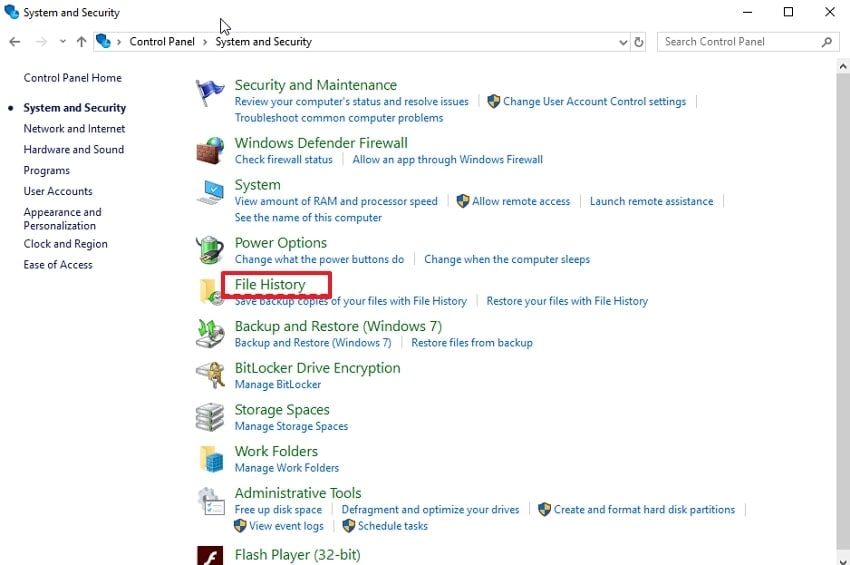
Step 2. Tap the “Restore Personal File” option available at the top-left corner of the interface.
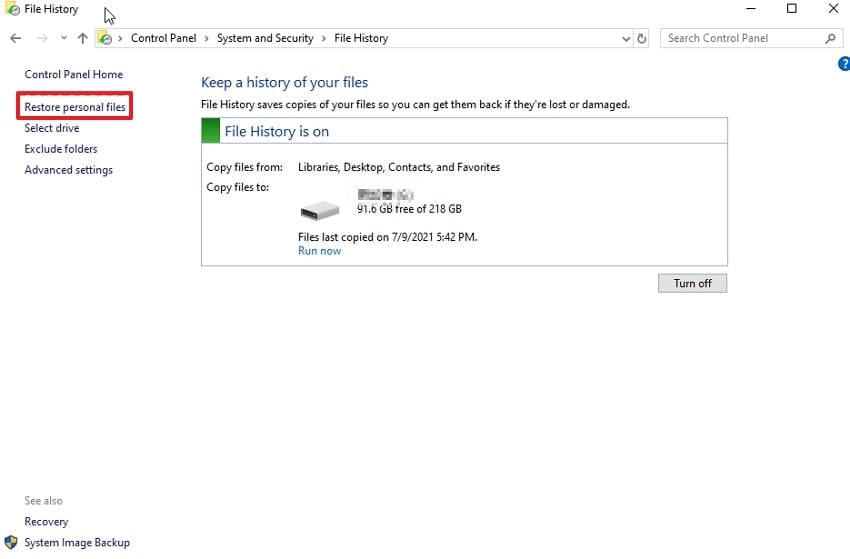
Step 3. Locate the folder where the file was last stored and select the MPG file, then click the “Green Arrow” button to restore it.
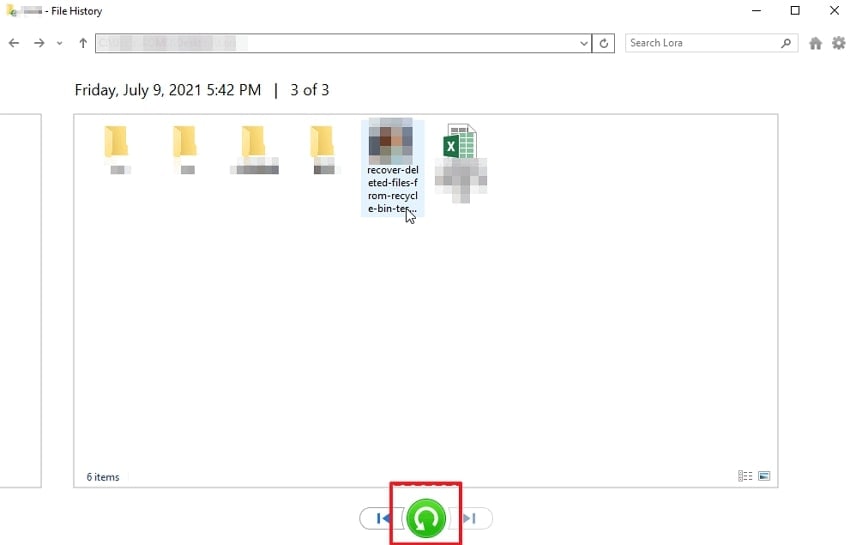
Part 5. Dealing with Corrupted MPG Files? Why Is That the Case?
In contrast to recovering files, you might need to repair MPG files if they are visible but corrupted. Read through the following causes that will help you understand when an MPG file gets corrupted:

- Partial Downloads: Sometimes the file structure may be corrupted during a file transfer, by a system shutdown, power failure, or network interruption.
- Codec and Media Player Problems: In case of improper repair of the file, MPEG-1 and MPEG-2 can have playback errors and lose certain important codes.
- Virus or Malware Attack: If your PC is infected with any virus or malware, the file will ultimately be destroyed, making the file inaccessible.
- File Extension Alterations: Altering the file extension manually, i.e.MPG file to .AVI or other extension, may cause corruption due to the lack of correspondence between the data and the file format.
- Error During Conversation: In some cases, files get partially written while using unreliable software to convert your MPG file into another format.
Part 6. The Best MPG Repair Tool to Repair MPG Files: Repairit
Among numerous MPG repair tools available, use Repairit, which lets you repair your corrupted MPG file without any data loss. This tool supports all video formats, including mainstream formats, device-specific formats, and pro-level formats. Being an efficient tool, it has the capability of repairing corrupted files of all symptoms, including video playback error codes, jerky/choppy video playback, and many more.
While repairing, it allows you to insert multiple files at once, reducing the time and effort required to restore them repeatedly. With a 99.5% success rate, it repairs files by providing 4K and 8K videos. It offers broad compatibility as you can access it from Windows, Mac, and even directly online, as per your needs.
Key Features
- Video Devices: This tool can efficiently support all video sources, including mainstream cameras, emergency devices, storage media, and mobile phones.
- Corruption Scenarios: It allows to repair the file that got corrupted due to any reason, including storage failure, editing error, format encoding, and more scenarios.
- Preview: Users are enabled to preview the repaired file before exporting it to ensure the file is repaired correctly.
Detailed Stepwise Guide To Repair Corrupted MPG File
Now let's go through the following stepwise guide to repair MPG files without loss of any essential data:
Step 1. Tap the Video Repair to Insert your Corrupted File
After accessing the tool, click the Video Repair tab, and tap the “Start” button to insert our corrupted video.

Step 2. Initiate the Repairing Process of the Corrupted File
As your videos are inserted, the interface will show all video information, including their file names and file sizes. Now select the “Repair” button at the bottom to start the video repairing process.

Step 3. Preview and Render to the Designated Folders of the Device
As the file is repaired, you can click the "Preview" button to ensure the repaired video is complete, or hit the "Save" button to render it to the device.

Conclusion
Summing up, a corrupted MPG file can be particularly frustrating when it contains essential data that you need immediately. We have provided you with 3 solutions to recover MPG, which was deleted due to file corruption or any other reason. Moreover, if you want to repair your data, we recommend using Repairit to repair your corrupted MPG file.
FAQ
-
1. What is the first thing to attempt when my MPG file fails to play?
If your MPG file doesn't work or shows an error message, try accessing it in a different media player, such as VLC or KMPlayer. In other instances, when the media player does not work, people tend to think that their file is corrupted. -
2. Is it possible to restore a lost or deleted MPG file?
Yes, it is very easy to recover the deleted MPG files with the help of a good recovery software. The users have the option of using Recoverit, as it allows them to retrieve their lost data using Quick Scan and Deep Scan. -
3. Does VLC Media Player fix broken MPG files?
Yes, under certain circumstances, VLC media can simply repair minor corruption in the MPG file using the inherent alternatives. The built-in repair of AVI files can be used simply by renaming the MPG files to AVI files. -
4. Can there be any possible repair of severely damaged MPG files?
Absolutely, it's possible to repair the corrupted file by opting for an efficient MPG repair tool like Repairit. This software is effective in restoring all your files that have been damaged by any situation, such as storage failure and editing mistakes.
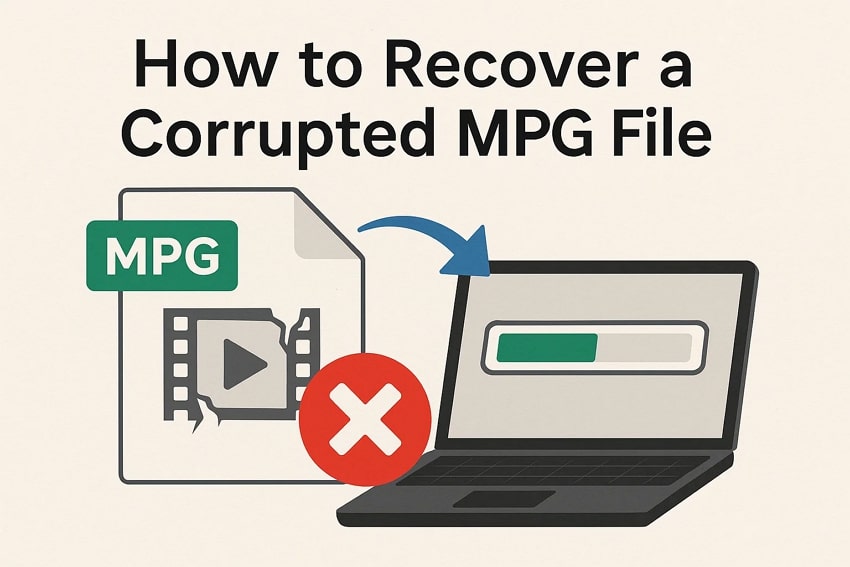



 ChatGPT
ChatGPT
 Perplexity
Perplexity
 Google AI Mode
Google AI Mode
 Grok
Grok























