Have you ever faced the frustrating situation where your precious Sony or drone video files are corrupted? It's a common issue that many people encounter, and it can be quite disheartening. However, there is no need to worry because there are several ways to recover those corrupted video files from your SD card.
In this article, we will explore how to recover corrupted Sony video files from an SD card. Whether you are dealing with cherished memories or important professional recordings, we have got you covered.

Not only will we provide you with detailed methods to restore corrupted video files, but we will also discuss why video files get corrupted in the first place. Understanding the causes can help you avoid similar issues in the future. Additionally, we will share some useful tips on how to avoid video corrupt in camera.
Try Recoverit to Recover Corrupted Sony Videos From SD Card
Security Verified. Over 7,302,189 people have downloaded it.
In this article
Part 1: Why Video Files are corrupted?
Before we explore the methods of how to recover corrupted Sony video files from an SD card, it is essential to understand why video files get corrupted. Knowing the reasons behind file corruption can help you take preventive measures in the future.
Here are some common causes:
- Removing the SD card while recording.
- Using a faulty SD card.
- Exposure to heat or water.
- Interruptions during file transfer.
- Using the SD card in different devices.
- Formatting the SD card improperly.
- Using low-quality SD cards.
- Virus or malware infections.
Part 2: How to Recover Corrupted Sony Video Files from an SD Card?
When it comes to how to recover corrupted Sony video files from an SD card, there are several methods you can try. Each method has its own set of steps and effectiveness. Let's go through each method in detail:
Method 1: Use Recoverit
Recoverit is a reliable tool that can help you restore corrupted Sony video files from an SD card. It is easy to use and very effective. The software is designed to guide you through the recovery process step-by-step.
Recoverit scans your SD card thoroughly to find the corrupted video files. Once the scan is complete, you can preview the files and select the ones you want to recover. The recovery process is quick, and you will have your video files back in no time.
Recoverit supports many file formats and devices. Whether you have deleted files by accident, faced formatting errors, or have corrupted files, Recoverit can help. Its powerful recovery features make it a great choice for getting back your valuable video files.
Here are some key features of Recoverit:
- Preview Function: Recoverit allows you to preview the recoverable files before you decide to restore them. This helps you select only the necessary files.
- Wide Range of File Formats: It supports various file formats, making it versatile for different types of video files.
- Compatibility with Multiple Devices: Recoverit can recover files from various devices, including SD cards, cameras, and other storage media.
These features make Recoverit a powerful and effective tool for recovering corrupted Sony video files from an SD card.
Steps:
- Download and install Recoverit. Insert the SD card into your computer. Open Recoverit. Now select the SD card.

- Click Scan to scan the SD card.

- Wait for the scanning process.

- Preview the files. Select the ones you want to recover. Click Recover to save the files.

Related Video >>: How to Recover Lost Sony Video Files from Cameara SD Cards?
Method 2: Run CHKDSK Utility
The CHKDSK utility can fix errors on your SD card and recover corrupted Sony video files from an SD card. This command-line tool is built into Windows and is designed to check the integrity of storage devices. It scans the SD card for file system errors and bad sectors, repairing any issues it finds. This can help to recover corrupted video files, making it a useful tool for anyone facing file corruption issues.
The CHKDSK utility is particularly useful because it is a built-in tool, meaning you don't need to download any additional software. It provides a straightforward way to address file corruption issues without requiring advanced technical knowledge. By using CHKDSK, you can often recover your valuable video files and restore your SD card to proper working condition, ensuring that you don't lose important data.
Steps:
- Insert the SD card into your computer. Open Command Prompt. Type chkdsk X: /f. Replace X with your SD card's drive letter). Press Enter.
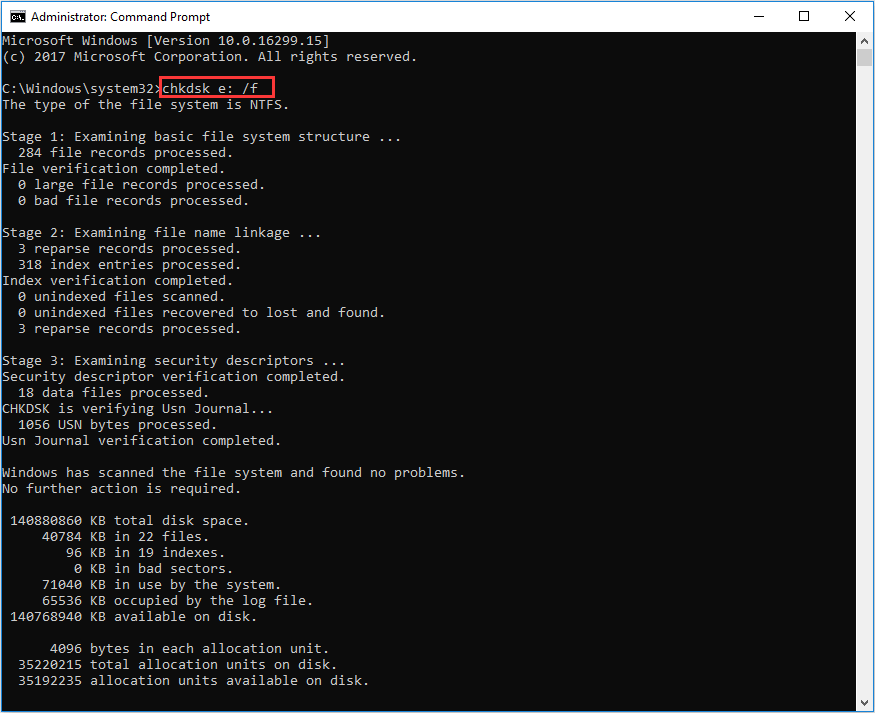
- Wait for the scan to complete. Check if the files are restored.
Method 3: Try Another Card Reader or Device
Sometimes, using a different card reader or device can help recover corrupted Sony video files from an SD card. This is because the original card reader or device you are using might have issues that prevent it from reading the SD card properly. By switching to a different card reader or device, you may be able to access the files on the SD card without any problems. This method is straightforward and does not require any technical expertise, making it an easy first step to try when dealing with corrupted video files.
Additionally, different card readers or devices may have varying levels of compatibility with SD cards. Some may be better at handling certain file types or file systems, which can make a significant difference in recovering corrupted files.
Steps:
- Insert the SD card into a different card reader or device. Check if the files are readable.

- Transfer the files to your computer.
Method 4: Use Built-in Repair Features in VLC
VLC has built-in repair features that can help you restore corrupted Sony video files from an SD card. VLC Media Player is a versatile and powerful tool not just for playing videos but also for repairing corrupted video files. The process is straightforward and user-friendly. By using VLC's repair features, you can fix minor corruption issues and make the video files playable again.
This method is particularly useful if the corruption is not severe and the files are still recognized by the media player.
Steps:
- Open VLC Media Player. Click Media and select Convert / Save. Add the corrupted video file.
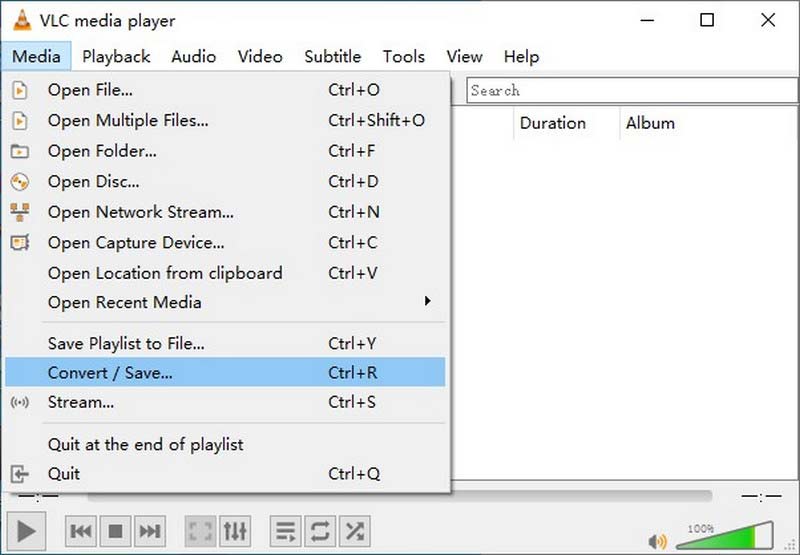
- Click Convert / Save. Choose a format and destination.
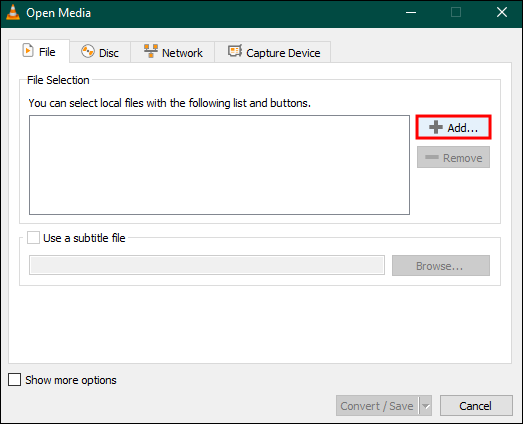
- Click Start to repair and save the file.
Method 5: Update Drivers
Outdated drivers can cause file corruption, affecting the ability to read or write data properly. This can lead to issues with your SD card and the video files stored on it. By keeping your drivers updated, you ensure that your devices communicate effectively and reduce the risk of file corruption. Updating drivers is a simple process that can make a significant difference in maintaining the integrity of your video files.
Updating drivers may help recover corrupted Sony video files from an SD card. By ensuring that your SD card reader and related devices have the latest drivers, you can improve their performance and compatibility. This, in turn, can help in reading and recovering the corrupted files.
Steps:
- Open Device Manager. Find your SD card reader. Right-click and select Update driver.
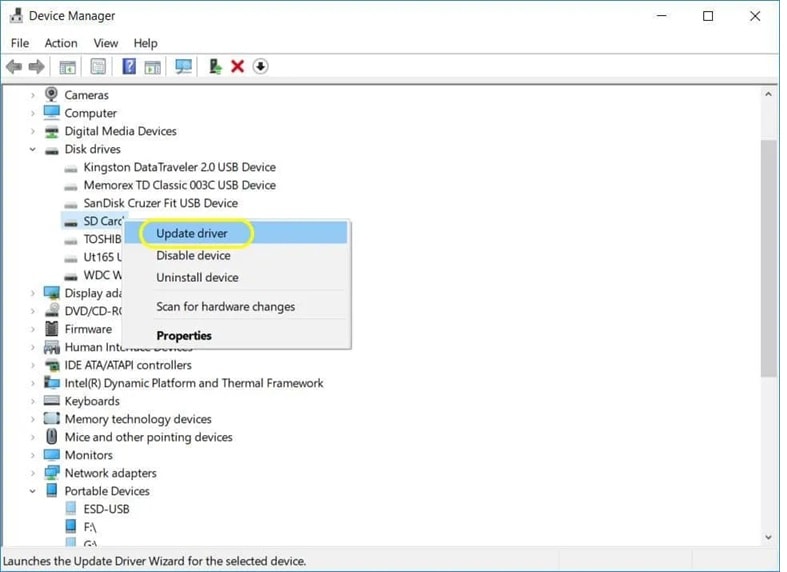
- Follow the instructions to update the driver. Check if the files are restored.
Method 6: Seek Professional Data Recovery Services
If other methods fail, professional data recovery services can help recover corrupted Sony video files from an SD card.
Steps:
- Find a reputable data recovery service. Send your SD card to them.
- Wait for their analysis and recovery. Receive your recovered files.
Part 3: Tips On How To Avoid Video Corrupt In Camera?
Taking preventive measures can help you avoid video files are corrupted issues. Here are some useful tips to keep your video files safe and intact:
- Use High-Quality SD Cards: Invest in good quality SD cards from reputable brands. Cheap or low-quality cards are more prone to corruption.
- Format the SD Card in the Camera: Always format the SD card using the camera's built-in formatting option. This ensures that the card is correctly configured for the device.
- Avoid Removing the SD Card While Recording: Interrupting the recording process by removing the SD card can lead to file corruption. Wait until the recording is finished and the camera is turned off.
- Transfer Files Regularly: Regularly transfer your video files to a computer or external storage. This not only frees up space on the SD card but also reduces the risk of file corruption due to overuse.
- Avoid Exposing the SD Card to Extreme Conditions: Keep your SD card away from extreme heat, cold, water, and magnetic fields. These conditions can damage the card and cause file corruption.
- Keep the Camera Firmware Updated: Check for firmware updates for your camera and install them regularly. Updated firmware can improve the camera's performance and reduce the risk of file corruption.
- Handle the SD Card with Care: Avoid bending, dropping, or subjecting the SD card to physical stress. Handle it gently to prevent damage.
- Use the Proper Eject Method: When removing the SD card from your computer, use the "Safely Remove Hardware" option. This ensures that all data processes are complete before the card is ejected.
By following these tips, you can significantly reduce the chances of encountering video files are corrupted issues and ensure that your video files remain safe and secure.
Conclusion
We understand the frustration when your Sony video files are corrupted. However, with the methods we have discussed, you now know how to recover corrupted Sony video files from an SD card. Each method offers a unique approach to restore corrupted Sony video files from an SD card, ensuring you have various options to try.
Prevention is always better than cure. By following the tips on how to avoid video corrupt in camera, you can safeguard your video files and prevent future corruption. Remember, taking care of your SD card and camera is key to preserving your valuable memories.
Try Recoverit to Recover Lost/Corrupted Sony Video Files
Security Verified. Over 7,302,189 people have downloaded it.
FAQ
-
How to recover corrupted Sony video files from an SD card?
To recover corrupted Sony video files from an SD card, you can use several methods such as using software tools like Recoverit, running the CHKDSK utility, trying another card reader or device, using built-in repair features in VLC, updating drivers, or seeking professional data recovery services. Each method has its own steps and effectiveness. -
Why are video files corrupted?
Video files can be corrupted due to various reasons like removing the SD card while recording, using a faulty SD card, exposure to heat or water, interruptions during file transfer, using the SD card in different devices, formatting the SD card improperly, using low-quality SD cards, or virus and malware infections. Understanding these causes can help you prevent future corruption. -
How to restore corrupted Sony video files from an SD card?
To restore corrupted Sony video files from an SD card, you can follow methods like using Recoverit, running the CHKDSK utility, trying another card reader or device, using built-in repair features in VLC, updating drivers, or seeking professional data recovery services. Each method requires specific steps, which are mentioned in the article. -
How to avoid video corrupt in camera?
To avoid video corruption in a camera, you should use high-quality SD cards, format them in the camera, avoid removing the SD card while recording, transfer files regularly to avoid full memory, keep the SD card away from extreme conditions, keep the camera firmware updated, handle the SD card with care, and use the proper eject method when removing it from the computer. Following these tips can help you prevent video file corruption.


 ChatGPT
ChatGPT
 Perplexity
Perplexity
 Google AI Mode
Google AI Mode
 Grok
Grok























