Have you ever found a funny or useful video on Facebook that you wanted to keep? Many people struggle with saving Facebook videos to their camera roll. It's a common problem whether you use an iPhone or Android device. This article will show you simple ways to save Facebook videos to your camera roll.
Facebook has millions of videos uploaded every day. Some of these videos might be important to you - maybe they show a family moment or a tutorial you want to watch later. Learning how to save Facebook videos to your camera roll means you'll always have access to these videos, even without the internet.
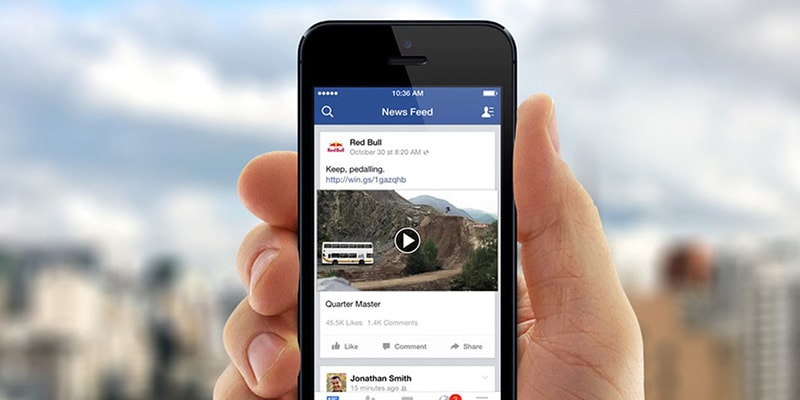
There are several methods to save videos from Facebook to your camera roll. We'll cover everything from screen recording to using special apps. We'll also look at how to save Facebook videos to computers and how to repair corrupted Facebook videos. By the end of this article, you'll know exactly how to save a Facebook video to your camera roll.
Try Recoverit to Recover Lost Data from Facebook
Security Verified. Over 7,302,189 people have downloaded it.
In this article
Part 1: How Long Can Videos Be On Facebook?
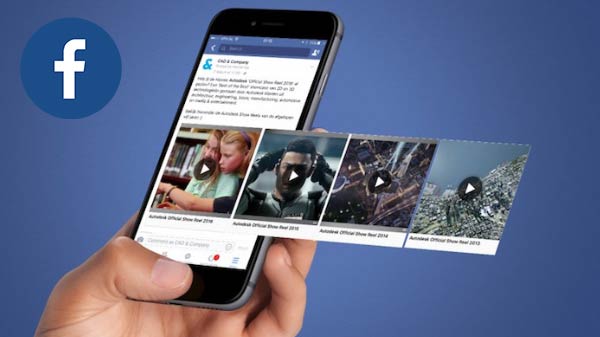
Facebook allows users to upload videos of different lengths. For normal posts, Facebook videos can be up to 240 minutes (4 hours) long. This gives users plenty of room to share longer content. However, most Facebook videos are much shorter, typically between 1-3 minutes.
For Facebook Stories, the limit is much shorter - only 20 seconds per video. This is why knowing how to save videos from Facebook to camera roll is important. Videos might disappear from Stories after 24 hours, or someone might delete a post later. When you save or download Facebook videos to your iPhone or Android device, you can keep them forever.
Part 2: How to Save Videos From Facebook to Camera Roll
There are several ways to save Facebook videos to your camera roll. Each method has its own advantages depending on your device and needs. Let's explore three popular methods to save videos from Facebook to your camera roll.
Method 1: Use Screen Recording
Screen recording is the easiest way to save any Facebook video to your camera roll. You don't need any extra apps for this method. It works on all phones - both iPhones and Android devices. Screen recording captures whatever is playing on your screen.
This makes it perfect for saving Facebook videos that don't have a download button. You can even use it to save Facebook Stories videos before they disappear. This method is great for beginners. No technical skills are needed. Just a few taps and you'll have the video saved to your camera roll. Screen recording is also useful when other methods don't work due to video restrictions. Many Facebook videos are protected against downloading.
Screen recording bypasses these protections. You can save the video directly to your camera roll without any extra steps.
Screen recording helps you:
- Save any Facebook video without leaving the app
- Capture videos from Facebook Stories that don't have a save option
- Save live videos as they're happening
Steps to save Facebook videos using screen recording:
- Open the Facebook app. Find the video you want to save. Swipe down from the top of your screen (Android) up from the bottom (older iPhones) or down from the upper right corner (newer iPhones) to access the control center.
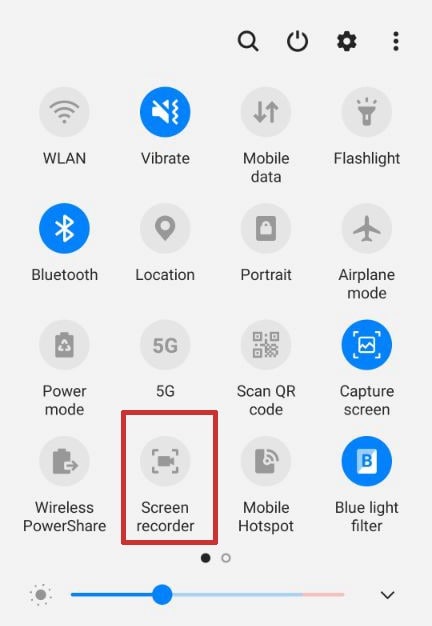
- Tap the screen recording button (circle icon). Wait 3 seconds for the recording to start. Play the Facebook video in full-screen. When the video ends, stop the recording. The recorded video will automatically save to your camera roll
Method 2: Use FB Down Net
FB Down Net is a special website made just for downloading Facebook videos. It's free to use. No account is needed. This method saves videos in better quality than screen recording. FB Down Net works by extracting the video file directly from Facebook.
This means you get the original video quality. No loss in video clarity. You can choose between different quality options. FB Down Net works on both iPhone and Android. It also works on computers. The process is simple. Just copy the video link from Facebook. Then paste it into FB Down Net.
The website does all the work for you. It finds the video and prepares it for download. You can save many videos this way. It's faster than screen recording for multiple videos. FB Down Net is great for saving longer Facebook videos. The file size is often smaller than screen recordings too.
Using FB Down Net helps you:
- Download videos in higher quality than screen recording
- Save Facebook videos without recording the screen interface
- Quickly save multiple Facebook videos to your device
Steps to save Facebook videos using FB Down Net:
- Open Facebook and find the video you want to save. Tap the share button under the video. Select "Copy Link". Open your web browser. Do to fbdown.net. Paste the link in the text box you see.
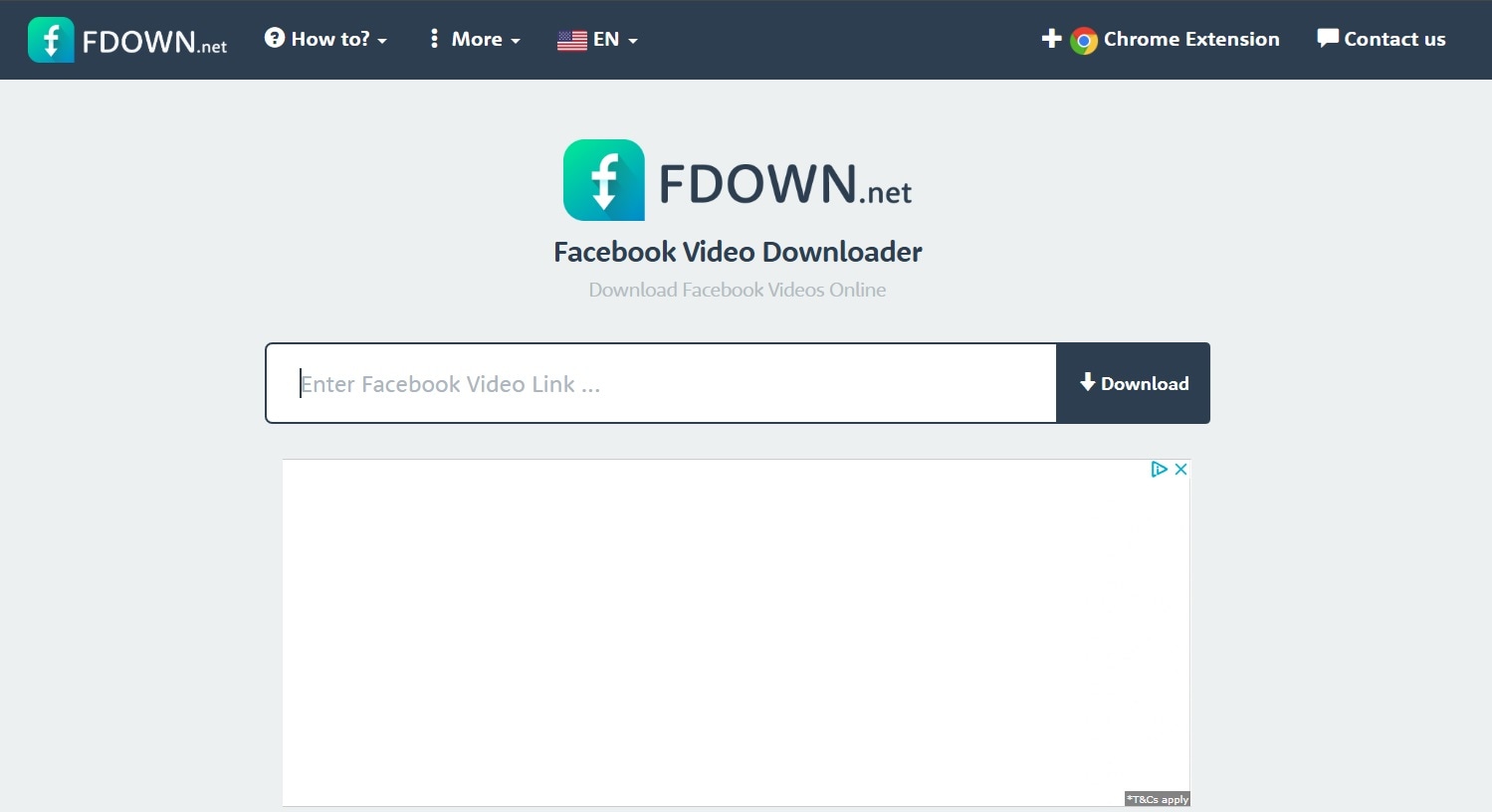
- Tap "Download". Choose your preferred quality. Tap "Download Now". The video will be saved to your camera roll or downloads folder
Method 3: Use Siri Shortcuts (iPhone Only)
Siri Shortcuts is a special app for iPhone users. It lets you create custom commands. You can make a shortcut that saves Facebook videos automatically. This method is very fast. It saves videos with just a few taps. Siri Shortcuts can be set up once and used many times. It's perfect for people who save Facebook videos often.
Siri Shortcuts can even organize your saved videos. You can create folders for different video types. This method only works on iPhones. It's one of the fastest ways to save Facebook videos on iOS. The shortcut can be customized to your needs. You can even add a step to share the video after saving it.
Using Siri Shortcuts helps you:
- Save Facebook videos with just a few taps
- Automatically organize saved videos in your camera roll
- Save time with a streamlined process
Steps to save Facebook videos using Siri Shortcuts:
- First, install the "Shortcuts" app from the App Store if you don't have it.
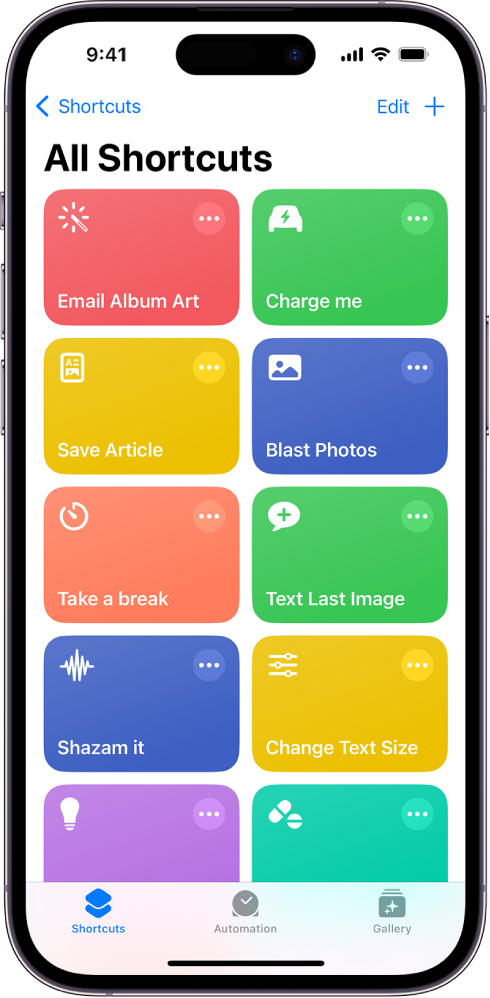
- Search for "Facebook Video Downloader" in the Gallery section. Add the shortcut to your library. Open Facebook and find the video you want to save. Tap the share button and copy the link.
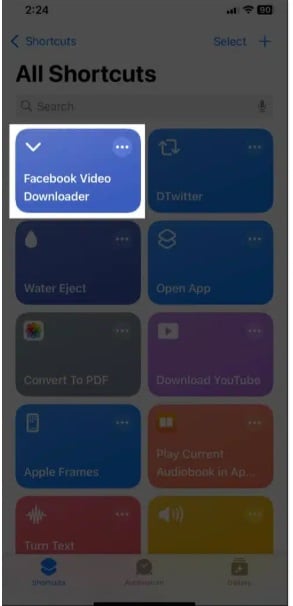
- Open the Shortcuts app and run your Facebook video downloader shortcut. The shortcut will process the video and save it to your camera roll. Find the saved video in your Photos app
Part 3: How to Save Facebook Videos to Your iPhone or Android Device?
The use of smartphones has pretty much taken over our lives. We are seen chained to our phones more than the people around us. It has become a need for most and a fun tool for others. The use of social websites like Facebook has become an addiction.
A typical Facebook user has to know how to save videos from Facebook to Camera roll because there are innumerable related videos that need to be in his gallery's folder, ready to use. In the latter part of this section, we will be keeping you informed regarding saving Facebook videos to your iPhone as well as Android.
For iPhone users
If you are an iPhone user, the steps mentioned below are for you. You just have to follow them precisely and save all your favorite videos and memes from Facebook.
Downloading "Browser and File Manager for Documents"
The steps are as under:
- Go to the "Apple Store."
- Search for "Browser and File Manager for Document" and install it.
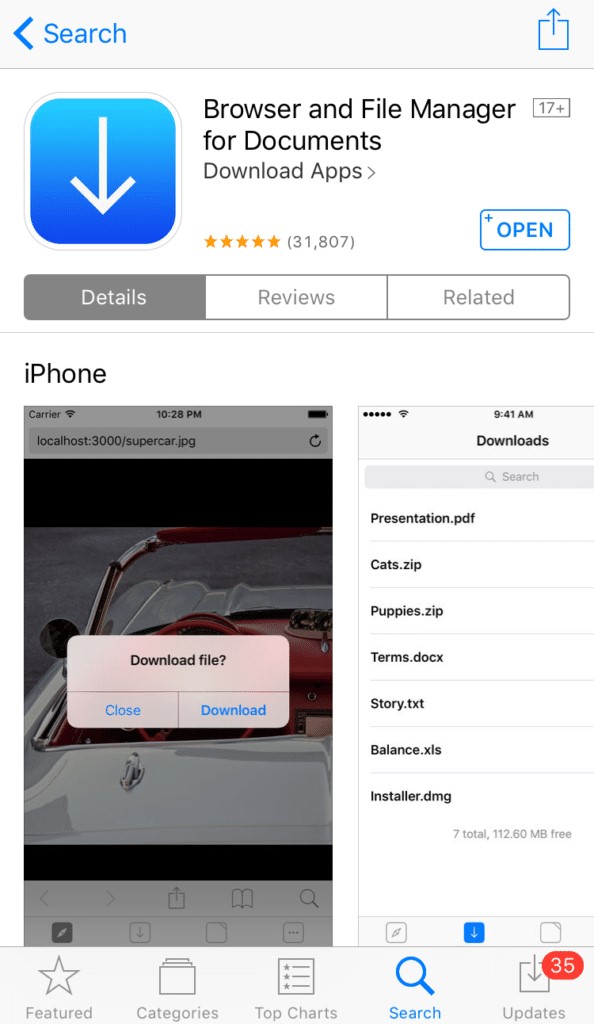
- Wait until the application has been installed on your phone.
- After a couple of minutes, open the browser.
- Search for "BitDownloader" in the search bar of the browser.
- From the loaded pages of the site, you will find the Facebook icon. Click on it.
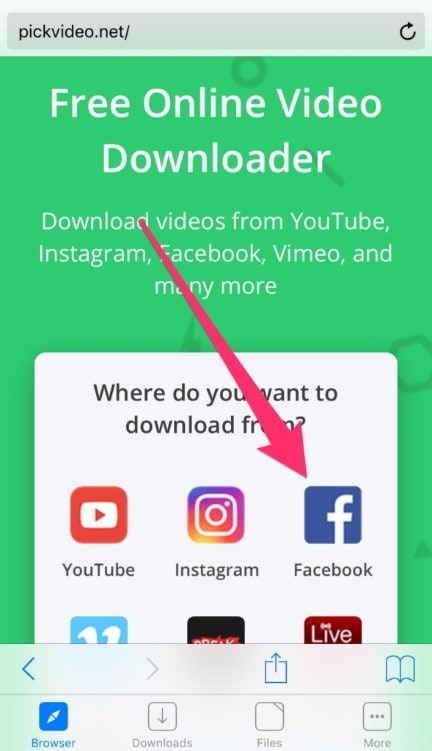
- You have to paste the video link you want to convert into the white search box.
- You will see the download option on the right side of the search box. Tap on it.
- This will start the downloading of the video.
- Go to your "Files" tab to see the video once it is completely downloaded.

Using Browser Extension
You can also use the browser extension to save the relevant videos from your Facebook app to the Camera roll. How are we going to pull this off? It's quite simple. First of all, we will save videos from Facebook to our computers. After that, copy it to the DCIM folder of your iPhone.
The guidelines are as follows:
- Browse "Google" and search for a "Facebook Video Downloader."
- From the results, click on the Chrome Web Store.
- After that, you have to download the extensions into the browser and then restart it.
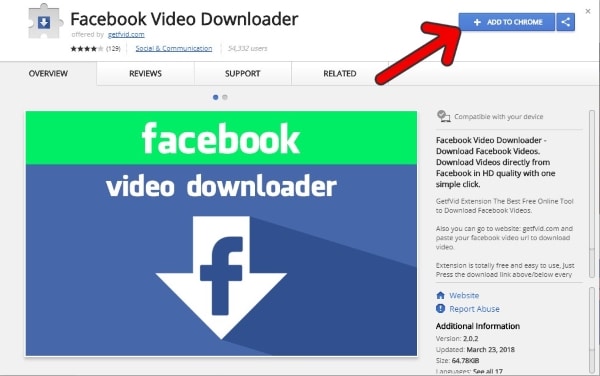
- The next step is to open "Facebook."
- Tap on the video that you want to download to your computer.
- Underneath there, you will find a "Download" option. Click on it.
- This will save the video to the computer.
- Now, you just have to connect your iPhone to the computer by a USB cable.
- Open your PC and then your iPhone device. Choose the folder where you want to save the video.
- Copy the video into the folder.
- Disconnect your iPhone from the computer and check your iPhone's camera roll and find the desired video downloaded from Facebook.
For Android users
If you are not an iPhone but an Android user and have to download the video from the Facebook app on your phone desperately, then you are in the right place. The following steps are a guaranteed method to help you with the question of how to save videos from Facebook to the camera roll.
Using Downloading website
- The first step is to tap on your "Facebook" app to open it. If you use Facebook from any browser like Chrome, then open your Facebook account from the browser.
- You will find "Copy Link" just by the side of the video. Copy the link by tapping on it.
- The next step is easy. You just have to type net on the website URL. This will allow the downloading of your favorite video from Facebook.

- The next page will ask you to copy the link to the video. There you have to paste the link to start that downloading process.
- Tap on "Download."
- Here, you will see three choices related to the video quality that you want to save. High, HD, or low. Choose accordingly.
- The download history will be seen in the browser. You can preview it in the camera roll as the video is downloaded.
Part 4: How to Save Facebook Videos to Your Computer?
In the daily grind of work, we need to blow off some steam using several social sites like Facebook. We often find videos relatable to our life that we want to save immediately. Has it happened to you?
Therefore, the question arises, how to save videos from Facebook to the camera roll to be previewed when we are feeling low and need motivation. In the latter part of this section, we will be embarking on a journey where steps to save videos to Mac and Windows will be set up for you. Aren't you excited? We know you are!
Let's start!
Steps to Save Videos to Mac
In the bullet points below, find the method to save Facebook videos to Mac. Following the guidelines correctly can allow you to enjoy your funny and motivational videos in the gallery if no internet connection is available.
Using a 4K Video Downloader
The 4K Video Downloader never leaves you in a lurch. It allows you to save Facebook videos to your computer in the quality of your choice. Thrilling, don't you think? Follow the steps below if you are not familiar with using this program.
- Open the "Facebook" app and the specific video you want to save.
- Copy the link.
- After that, open the 4K Video Downloader and paste the link into the URL search box.
- Tap the "Download" option.

This will initiate the downloading process to be accessed after a couple of minutes from the camera roll. If you want to save the Facebook video from Windows, hop on the next section designed for you.
Steps to Save Videos to Windows
SAre you scrolling through Facebook, finding a perfect video for your dieting schedule, and having no clue how to save videos from Facebook to camera roll? Need not worry, as we are here at your disposal. Allow us to provide you with a gripping set of methods to blow your mind.
Using Online Service
- Open your "Facebook" app.
- Enter your credentials.
- The next step is to open that specific video you need to keep in the gallery.
- Now, right-click on it and tap on the "Show the video URL."
- Copy the link provided by the video.
- Now go to your browser in use and type "getfvid."
- Next, you have to paste the link copied in the address box.

- Tap on the "Download" button to start the downloading process.
- This program also allows you to choose the video quality, which is pretty terrific.
- After a couple of minutes, you will find the video saved in your camera roll.
Part 5: Facebook Videos Lost or Corrupted? Use Recoverit Tool Today!
Sometimes Facebook videos get corrupted when saving to your camera roll. Or maybe you accidentally deleted a Facebook video after saving it. Wondershare Recoverit is a powerful tool that can help recover and repair corrupted Facebook videos.
Recoverit scan your device to find deleted videos or repair damaged video files. This tool is especially useful when learning how to repair corrupted Facebook videos that you've tried to save.
With an easy-to-use interface, Recoverit makes the recovery process simple.
Even beginners can use it to recover lost videos from their camera roll or repair damaged Facebook videos.
Here’s how to repair corrupted Facebook videos using Recoverit:
- Download and install Recoverit on your computer. Connect your phone to your computer. Select "Video Repair" from the main interface. Click "Add Video" to select the corrupted Facebook video.

- Click Repair to start fixing the video.

- Preview the repaired video.

- Click "Save" and choose a location on your device. Transfer the fixed video back to your camera roll.

Related Video >>: How to Recover Lost Files from Facebook?
Part 6: Tips to Save Facebook Videos on PC
If you prefer working with a larger screen, you might want to know how to save Facebook videos to computers. Saving Facebook videos to your PC gives you more storage space and makes editing easier before transferring to your phone.
Here are some tips to save Facebook videos on your PC:
- Using Online Downloaders: Websites like FDownloader or SaveFrom allow you to paste the video URL and download it in various formats and qualities2.
- Facebook's MBasic Version: Replace "www" in the video URL with "mbasic" (e.g., mbasic.facebook.com). Play the video, right-click, and select "Save video as" to download.
- Browser Extensions: Install extensions like "Video Downloader Plus" for Chrome or Firefox to download videos directly while browsing.
- Developer Tools: Use your browser's developer tools to inspect the video element and extract the video URL for downloading.
- Third-Party Software: Apps like EaseUS Video Downloader support bulk downloads and high-quality formats.
Conclusion
Now you know how to save Facebook videos to your camera roll using several different methods. Whether you prefer the simple screen recording approach or want higher quality with FB Down Net, you have options. iPhone users can take advantage of Siri Shortcuts for even faster saving.
Remember that if you encounter problems with corrupted videos, tools like Recoverit can help repair them. And if you need to work with Facebook videos on a larger screen, saving them to your computer first might be the best approach. Learning how to save Facebook videos to computers gives you more flexibility with your saved content.
The next time you see a Facebook video you want to keep, don't worry about it disappearing. Just use one of these methods to save the video to your camera roll. Your favorite Facebook videos will be available anytime, anywhere - even without the internet. Now you have all the knowledge you need on how to save videos from Facebook to camera roll.
Learn more >>: The Best 10 Free Video Recovery Software
Try Recoverit to Recover Lost Data from Facebook
Security Verified. Over 7,302,189 people have downloaded it.
FAQ
-
Can I save a Facebook live video to my camera roll?
Yes, you can save a Facebook live video to your camera roll by using the screen recording method. Start screen recording before the live video begins playing, and stop it when the video ends. The recorded live video will save to your camera roll automatically. This works whether you're trying to save Facebook videos to iPhone or Android devices. -
Why can't I download some Facebook videos?
Some Facebook videos are protected by privacy settings that prevent downloading. If the video owner has set their content to private or friends-only, downloading tools might not work. In these cases, screen recording is usually the best way to save videos from Facebook to camera roll. Always respect copyright and only save videos for personal use. -
How do I save Facebook videos without losing quality?
To save Facebook videos without quality loss, use downloading websites like FB Down Net and select the highest quality option (usually HD or 720p). Screen recording might reduce quality slightly. For best results when learning how to save Facebook videos to your device, use a strong internet connection and pause other downloads during the process.



 ChatGPT
ChatGPT
 Perplexity
Perplexity
 Google AI Mode
Google AI Mode
 Grok
Grok























