You've probably heard that your Mac doesn't need antivirus software because of its built-in protection. However, that is just a myth. So, does a Mac need an antivirus? The answer is yes, it does. We've prepared a detailed guide and explanation regarding Mac security.
First, we'll explain the built-in Mac antivirus and how it protects against virus attacks. Moreover, we'll clarify why you need an antivirus for your Mac and share the top Mac security practices. With the help of our article, you'll protect your Mac from virus attacks and use it safely.
In this article
How Macs Protect Themselves Against Viruses
Many users think they don't need antivirus software on their Mac because Mac has built-in protection. Apple developed XProtect, a malware scanning tool to protect Macs against malware and virus attacks.
XProtect is a built-in antivirus that works similarly to third-party antivirus software. The plus side of having antivirus software written into the system is that it doesn't hamper performance. When you download a malware file, XProtect will display a message warning you that the file can damage your computer.
Another feature that allows Macs to protect themselves is Gatekeeper. Gatekeeper focuses on the threat of downloaded apps. If you download apps outside the App Store, Gatekeeper will review them and stop you from launching them if they're a threat.
Besides XProtect and Gatekeeper, Macs have built-in features like Execute Disable (XD), Address space layout randomization (ASLR), and System Integrity Protection (SIP). They are valuable for detecting and stopping viruses and other malware by identifying threatening code, randomizing locations to protect computer memory, and safeguarding files and folders.
Why You Need an Antivirus for Mac
Why should you install an antivirus if Macs have so many built-in protections? While the ingrained features are helpful, they're not enough to protect your Mac against viruses and other malware infections. Here are several reasons you need a third-party antivirus for your Mac.
🚨Growth of Mac Malware
Malware is always OS-specific, meaning threat actors design and develop it to exploit the specific vulnerabilities of the desired system. If they create malware for macOS, it'll only attack macOS. While Macs used to have fantastic protection against viruses and other malware, the constant development of novel malware has made them vulnerable to attacks.
In 2016, Apple published the first article that raised the question of Macs needing antivirus software. This event was significant because it meant malware had evolved and Macs weren't safe. We've seen several malware attacks on Mac devices over the years.
For example, Meltdown and Spectre malware attacked and exploited Intel chips. The most recent malware attacks on Mac devices include Exploit HVNC, ShadowVault, JokerSpy, AMOS, and others. All these malware incidents happened because the attackers developed their malware specifically for Macs to evade built-in protection.

🚨New Cross-Platform Dangers
As mentioned, Apple has built various features and programs into the system to protect Macs against malware attacks. However, they can detect Mac-specific malware. Nowadays, such protection isn't enough due to the new cross-platform dangers.
Cyber attackers have increasingly begun using cross-platform languages to develop malware and other security-breach tools for various platforms. That means one malware code can attack Windows, macOS, Android, iOS, etc. The built-in Mac protection features can't fight those attacks.
🚨Scams and Phishing
Phishing is a cyberattack where cybercriminals pose as legitimate institutions or trustworthy individuals and manipulate victims to give up private information or install malware masked as safe programs. Phishing and such scams often happen via email or private messages.

Unfortunately, Macs can't protect users against phishing as this attack targets user's credulity. That is why Mac users should install third-party antivirus software. An antivirus can detect phishing attempts and scams and act accordingly to protect your Mac and your sensitive information.
🚨Improved Online Privacy and Anonymity
Another reason to install antivirus software is to improve online privacy and anonymity. Antivirus software prevents you from inadvertently installing viruses or other malware, making your private data and information safer. Staying safe online is critical.
Top Mac Security Practices
While Macs have a specific layer of protection built into the system, it leaves much to be desired. Additional security practices ensure the best defense against viruses and other malware. Therefore, we've prepared several Mac security tips you should implement to protect your Mac against online threats.
📌Use XProtect on Your Mac
As mentioned, XProtect is an anti-malware feature ingrained into the Mac system. It scans your Mac for malware threats in the background, immediately notifying you if it detects them.
XProtect only scans when you first launch a downloaded app, when an app has been changed in the file system, and when its signatures have been updated.
The best part is you don't need to enable XProtect manually. Every Mac has this built-in anti-malware software enabled by default. Since it's automated, there's no need for human interaction. XProtect also updates regularly and works in the background without slowing down your Mac's performance.
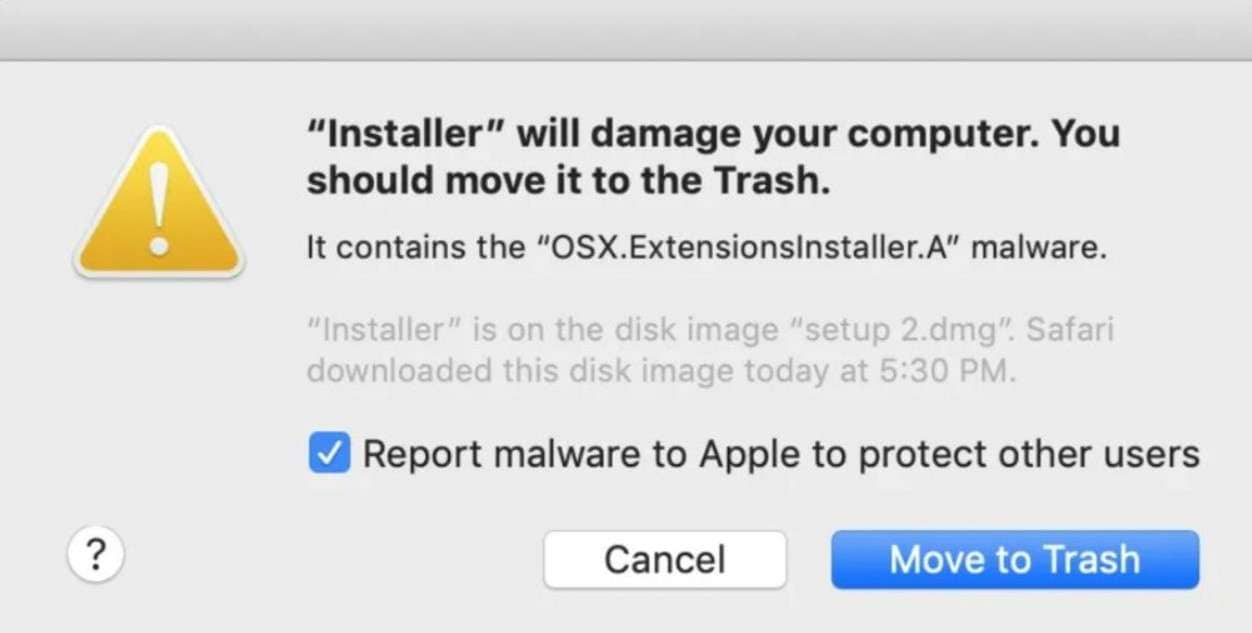
📌Switch on the Mac's Firewall
A firewall is a first-line defense against cyber threats. It monitors and filters the network traffic on your Mac using previously established security policies, meaning it can efficiently protect both incoming and outgoing traffic.
Mac devices have a built-in firewall feature that isn't enabled by default, so you must turn it on to protect your Mac. To turn on the built-in Mac firewall, follow these steps:
- Open System Preferences in the Apple menu and select Security & Privacy.

- Click the Firewall tab.
- Select the Turn On Firewall option and click Start.

- You'll see the green light next to the message Firewall: On.

- Select Firewall Options.
- Tick these checkboxes: Automatically allow built-in software to receive incoming connections and Automatically allow downloaded signed software to receive incoming connections. Click OK.

- A firewall now protects your Mac. You can close System Preferences.
📌Use Gatekeeper
Gatekeeper is an ingrained security layer to protect your Mac. While it isn't enough, it's valuable for your security protection. Gatekeeper uses code signing and verifies the apps you download from sources other than the App Store.
It checks and verifies the apps before allowing you to launch them, significantly decreasing the chances of malware infecting your device. If it detects malware in a downloaded app, it will notify you, enabling you to delete it immediately.
Fortunately, Gatekeeper is enabled by default on all Mac devices. Thus, you don't need to turn it on yourself. We strongly advise you not to turn it off.
📌Robust Antivirus
The most crucial security measure you must take is to install reliable antivirus software. Mac has several built-in security features, which were sufficient in the past. However, with the ever-present evolution of viruses and other malware, you need a more secure and robust solution.
Therefore, install reliable antivirus software. When searching for the best antivirus software for mac , look for a tool many reviewers have tested that can protect against various malware types. Additionally, ensure your antivirus software can identify dangerous downloads.
Moreover, consult the data from AV-Test, an independent antivirus testing agency. It runs tests for various antivirus software and experiments with thousands of known viruses and other malware. Its insights can help you decide which antivirus software is the best for your Mac.
📌Recovery and Backup Strategies
Another critical security practice for Mac users is to recover and back up their data. If you've suffered a malware attack, you could experience data loss. That can be very inconvenient if you don't have a hard drive backup. Fortunately, you can still save your lost files with Wondershare Recoverit.
Wondershare Recoverit is a top-notch data recovery tool that can help you restore any lost file from malware attacks, including photos, videos, audio files, emails, etc. With Wondershare Recoverit, you can recover lost files from hard drives, USB flash drives, memory cards, NAS devices, etc.
Follow these steps to recover lost files on your Mac using Wondershare Recoverit:
- Install and launch Wondershare Recoverit on your Mac.
- Go to Hard Drives and Locations and select the unit with your lost data.

- Wondershare Recoverit will scan your chosen storage. Let it finish to find all your data, or stop the process if you see the specific files you want.

- Once the scan is complete, preview them to check their quality and click Recover.

- Select the destination for your recovered files. Use a different, safe location to avoid losing them again. Click Save.

When you retrieve all your files, use Wondershare UBackit to back up all data. With Wondershare UBackit, you never have to worry about data loss again.
📌Regular Updates
Apple keeps pace with new malware development. Thus, it constantly updates Macs with the latest virus information. While the company tries to update Macs daily, the safest way to know your Mac has the latest malware protection is to update your system regularly.
Install a new patch or software update whenever it's available. This way, you'll keep up with the latest security measures Apple offers its users and stay ahead of potential cybersecurity threats. Moreover, if a virus or another malware sneaks into your system, a software update will remove it.
📌Don't Connect to Public Wi-Fi Networks
Public Wi-Fi networks can pose a threat to those who connect to them. Hackers can easily compromise them, placing themselves between your Mac and the connection point. These networks are rarely protected and secure, so be cautious.
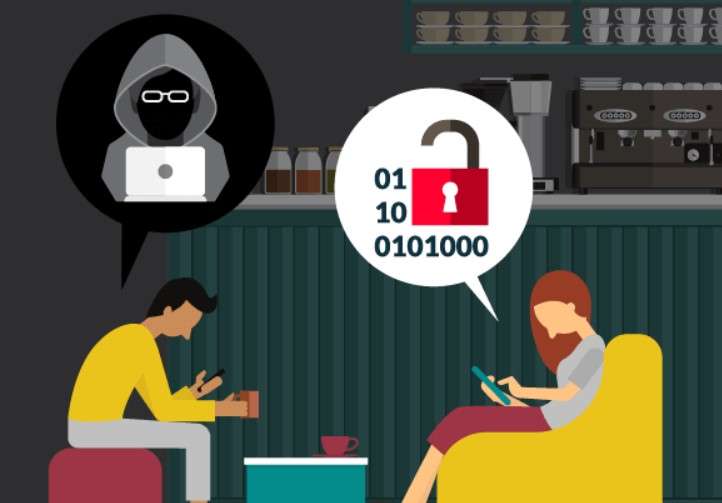
📌Complex Passwords
Complex passwords are an obvious precaution. They should protect your Mac and all your online accounts. A secure password includes more than eight characters, upper and lowercase letters, special characters, and numbers.
Using generic, weak passwords makes hackers' jobs easier and your private data more vulnerable to theft. Thus, to protect your Mac and personal information, implement complex passwords and use them wisely.
📌Safe Browsing Habits
Lastly, it's vital to understand that your behavior is crucial to protecting against virus infections and other malware attacks. If you constantly visit suspicious websites and download files recklessly, antivirus software won't safeguard you 100% of the time. Therefore, implement safe browsing habits to fortify your Mac's malware defenses.
Safe browsing habits include visiting only trustworthy and legitimate websites and safely downloading files and software. Additionally, be careful when disclosing personal information to online services and cautious of emails you receive to avoid phishing.
Conclusion
While many users believe their Macs don't need antivirus software, they're wrong. Mac computers used to have impenetrable protection from viruses, but cyberattacks evolved, and Macs aren't safe anymore. Apple offers specific layers of security, such as XProtect and Gatekeeper, but users need third-party antivirus software to stay protected.
The best Mac security practices involve using XProtect, Gatekeeper, and Mac's firewall alongside a third-party antivirus. Besides that, to forge a comprehensive security strategy, users should recover and back up their files, regularly update the system, avoid public Wi-Fi networks, use complex passwords, and implement safe browsing habits.
FAQ
Does my Mac scan for viruses?
Your Mac scans for viruses and other malware with its ingrained malware scanning tools. If they detect a threat, they'll notify you and remove it from your Mac device.Do Macs come with an antivirus?
All Macs have built-in security features, including malware removal, Gatekeeper, and XProtect. These tools can protect you from viruses and malicious software. Even though macOS comes with these default security solutions, it's essential to install additional third-party software to create a robust protection system.Can I use third-party antivirus software alongside XProtect and Gatekeeper on my Mac?
The answer is yes. XProtect and Gatekeeper can work with third-party antivirus software. Installing one on your Mac won't turn off the XProtect and Gatekeeper features. It will only add another layer of security to your Mac.















