Did you lose important files or folders from your drives? And it just so happened that you've recently enabled BitLocker encryption for it? We'll give it to you straight – encryption and data loss could be a nasty combination. Read on to learn more about BitLocker data recovery.
In this article
What Is BitLocker and How It's Used

BitLocker has been a dedicated PC guardian since Windows Vista. It is a native, full-disk encryption mechanism that relies on the military-grade Advanced Encryption Standard (AES) to keep your files and folders safe from data theft in case your computer is stolen.
Why would you need BitLocker? There is more than one reason, actually. First and foremost, a login password can be easily cracked, exposing your PC content to malicious actors. In contrast, BitLocker is virtually impenetrable for users with unauthorized access.
The only way to unlock BitLocker is with a recovery key or password.
One of BitLocker's killer capabilities is that it extends its encryption algorithm to external devices. So, in addition to your hard disk, you can also use it to encode all files and folders on portable storage devices such as USB flash drives, SD cards, and external HDDs and SSDs.
BitLocker Drive Data Loss Causes

Encryption is the best solution against data theft, but it's tricky when it gets involved in data loss. If you accidentally delete a few files or folders from a BitLocker-protected drive or format the encrypted disk by mistake, you'll have difficulty recovering your data.
That happens a lot. People lose data from their BitLocker-encrypted drives for various reasons, the most common of which are user error, malware attacks, and corruption:
- Human error – Accidental deletion and disk formatting are very common. You might confuse one file or drive for another, click the wrong button in a hurry, etc.
- Malware attack – BitLocker is not immune to malware infections that can wipe out data or force you to format the encrypted drive to eliminate the virus.
- Disk corruption – Corruption can be caused by different user errors and malware attacks but is also often a consequence of physical damage on the hard disk.
Is it possible to restore data from a BitLocker encrypted drive?

As you know a little bit too well, the only disadvantage of using BitLocker is that it can render your files inaccessible. This leads us to this million-dollar question: Can you recover files from a BitLocker encrypted drive? Long story short – yes, you can get it all back.
Here's a different question: Can you recover data from a BitLocker encrypted drive without a key? Unfortunately, no, not directly. You can't save lost files and folders from your PC or external device protected with BitLocker unless you unlock it with a password or a key.
Things You Need for Recovering Data From a BitLocker Encrypted Drive
Before we can show you how to recover data from your BitLocker encrypted drive, there are a couple of things you will need. Let's talk about what you need and why.
Recovery Key or Password
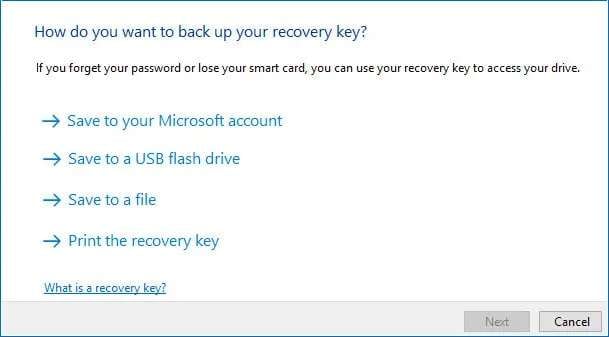
Even the best data recovery tools cannot help you get data from a BitLocker encrypted drive without a recovery key or password. Why? Otherwise, anyone would be able to access your files and folders. BitLocker doesn't kid around when it comes to data encryption.
Can't remember your BitLocker password? Well, that could be tricky. Check your password manager or try entering your usual passwords if you don't have a dedicated app for this. If you can't find it, the only alternative way to decipher encryption is with a recovery key.
Your BitLocker recovery key should be at one of these locations:
- Your Microsoft account;
- A designated USB drive;
- A TXT. file on your PC;
- A physical printout.
If you can't find your BitLocker recovery key and have lost your password, this method won't work. Maybe you'll have some luck with BitLocker cracking tools, but there are no guarantees. You can remove BitLocker encryption via CMD or format the entire disk.
Reliable BitLocker Recovery Software
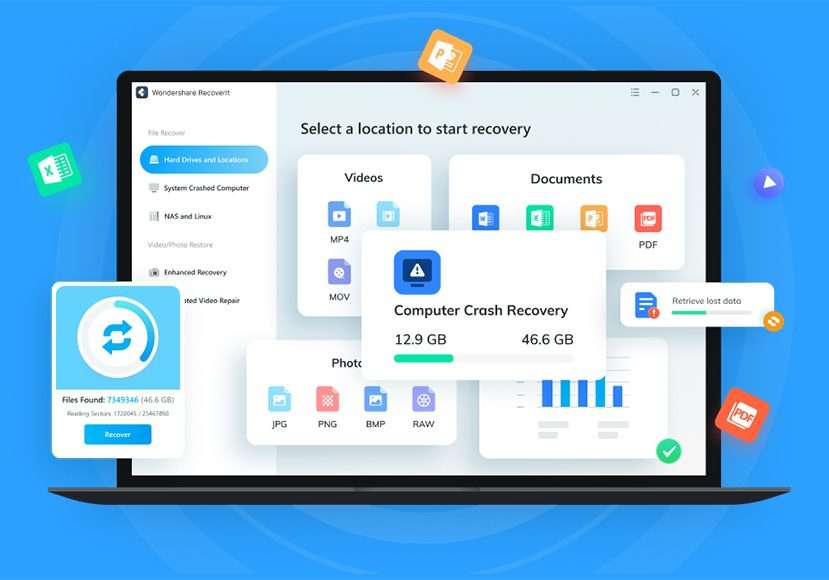
There are many recovery tools available today, but finding a reliable one is not that easy. Your biggest concern is safety. You must have sensitive files on your drive since you've decided to encrypt them with BitLocker. Naturally, you'd want a trustworthy tool to handle your data.
Wondershare Recoverit is one of the best such tools on the market. Not only does it have a 98% success rate in 500+ scenarios, but it's also trusted and recognized globally.
Some of Recoverit's most prominent and useful features include:
- Data recovery for over 1,000 popular and niche file formats;
- Support for 2,000+ devices, including PCs and external drives;
- Recovery after formatting, virus attacks, disk corruption, etc;
- Double scan modes for enhanced photo and video recovery;
- Intuitive UI with the option to preview files before recovery.
Despite all this, even Wondershare Recoverit can't save your data from a BitLocker-encrypted drive directly. First, you must unlock the drive with a password or a recovery key for BitLocker drive recovery.
A Different Storage Drive
In addition to your BitLocker password or recovery key and a BitLocker drive recovery software, you should also have another storage drive. It's best to save recovered data to a different location so that you don't accidentally overwrite it or suffer another data loss.
Recover Data Using a Recovery Tool
Now that you know all the ins and outs of BitLocker data recovery, here's how to recover data from a BitLocker encrypted drive or external device with Wondershare Recoverit:
- Download the app from the official website and install it on your PC.
- Launch it and select your drive or external device from Hard Drives and Locations.

- Enter the password or recovery key to decrypt the drive before recovery.
- Wondershare Recoverit will start scanning your drive, which could take a while, depending on how much data you have on it.

- During the scan, you can track, pause, or stop the process if you notice a file you want to preview and recover.
- When the scan is completed, you can browse recoverable files by name, file type or size, time, tag, and keyword.

- You can double-click the file to preview it before recovery, which is useful because sometimes files get damaged due to corruption.

- The app will prompt you to select a safe place for recovery. Choose a storage drive you've prepared and connected to your PC, and click Save.

Using these simple steps, you can recover deleted files from a BitLocker-encrypted drive successfully and safely, as well as perform BitLocker corrupted drive recovery, BitLocker recovery from an external drive, and BitLocker RAW drive recovery.
Conclusion
When you lose the files and folders from a hard drive you've encrypted with BitLocker, the only way to perform a BitLocker hard drive recovery is with a professional data recovery tool like Wondershare Recoverit. However, you still need a password or recovery key to decipher BitLocker encryption.
After you unlock BitLocker, Recoverit will unerase data from your drive or external device. You can preview and save every file to a dedicated storage drive as a backup.
FAQ
Is it safe to use BitLocker?
Yes, it is safe to use BitLocker. BitLocker has an encryption algorithm trusted by governments and militaries, so it's virtually unbreakable. BitLocker encryption has never been hacked.Can I access my BitLocker encrypted drive without a password?
You can only access your BitLocker encrypted drive without a password if you have a BitLocker recovery key.
It's a 48-digit code you receive when you first enable BitLocker on your PC, and it's stored on your Microsoft account unless you've decided to keep it on a dedicated USB flash drive, a TXT file on your computer, or to print it out physically.Can I recover data from the BitLocker encrypted drive without the key?
To recover lost data from your BitLocker encrypted drive, you must unlock it first. If you forget your password and can't find your BitLocker recovery key, you won't be able to recover your data until you remove the encryption.Does formatting a BitLocker drive cause data loss?
Yes, formatting a BitLocker drive causes data loss. When you format a BitLocker drive, all data gets wiped out.


 ChatGPT
ChatGPT
 Perplexity
Perplexity
 Google AI Mode
Google AI Mode
 Grok
Grok























