Partition recovery is a race against time. If you don't solve it quickly, all your data could be lost. For many users, that means a bunch of irreplaceable images, videos, and documents. If this is you, don't waste your time experimenting with solutions that can't help you.
DiskInternals Partition Recovery is a highly recommended tool for this specific problem, but is it the right software for you? This review will help you decide.
In this article
About DiskInternals Partition Recovery
DiskInternals Partition Recovery is a renowned partition recovery software with advanced capabilities and a wizard-based interface to help you navigate the process. It's a time-tested solution developed by DiskInternals, data and disaster recovery professionals from Russia.
If, for whatever reason, you can't access one of the partitions on your Windows computer and you have important data that you need to rescue from there, DiskInternals will be able to help you. It is a Windows-exclusive solution, but it supports a wide range of file systems.
| Specifications | DiskInternals Partition Recovery |
| OS compatibility | Windows 95, 98, ME, NT, 2000, XP, 2003 Server, Vista, Windows 7, 8, 10 |
| File system support | NTFS, NTFS 4, NTFS 5, FAT12, FAT16, FAT32, VFAT, and more. |
| Device support | HDD, SDD, USB, Floppy disk, MicroDrive, SD Cards, PC Cards, Zip Disks, etc. |
DiskInternals Partition Recovery Features
Many users and experts describe DiskInternals Partition Recovery as comprehensive and powerful. Here's what to expect in terms of key features and additional capabilities:
Key Features
- Partition scan and recovery – DiskInternals can find and recover lost and deleted partitions, including files from inaccessible/damaged drives and partition tables.
- Crashed computer recovery – You can use DiskInternals Partition Recovery to rescue your data even if your computer keeps crashing and doesn't want to boot.
- Unformat NTFS/FAT drives – Accidental formatting is one of the most common causes of data loss, so solutions like these are expected to be capable of reversing that.
Additional Features
- File preview before recovery – DiskInternals lets you see every file, regardless of its format, before you recover it to ensure it wasn't damaged during partition loss.
- RAID and Dynamic Disk support – Advanced computer users who rely on RAID arrays for added support can trust DiskInternals to help them with RAID recovery.
- Virtual and forensic disk images – You can copy files and folders from a forensic disk image and perform comprehensive disk image analysis and deep file extraction.
- Create a bootable Windows CD – Another thing you can do with DiskInternals is write a CD for booting your PC in case of a computer crash and disk failure.
- File Transfer Protocol export – DiskInternals comes with an FTP export, which enables you to safely upload, store, and back up your recovered data over the network.

DiskInternals Partition Performance and Efficiency
Partition recovery is tricky business, but DiskInternals does an excellent job. Even though it can perform complex operations, such as RAW partition or RAID array recovery, it doesn't confuse the user with complicated procedures or waste time on deep scans when they are unnecessary.
While most data recovery solutions have two scanning modes, DiskInternals has three – Fast, Full, and Reader modes. Here's a brief performance and efficiency overview for each:
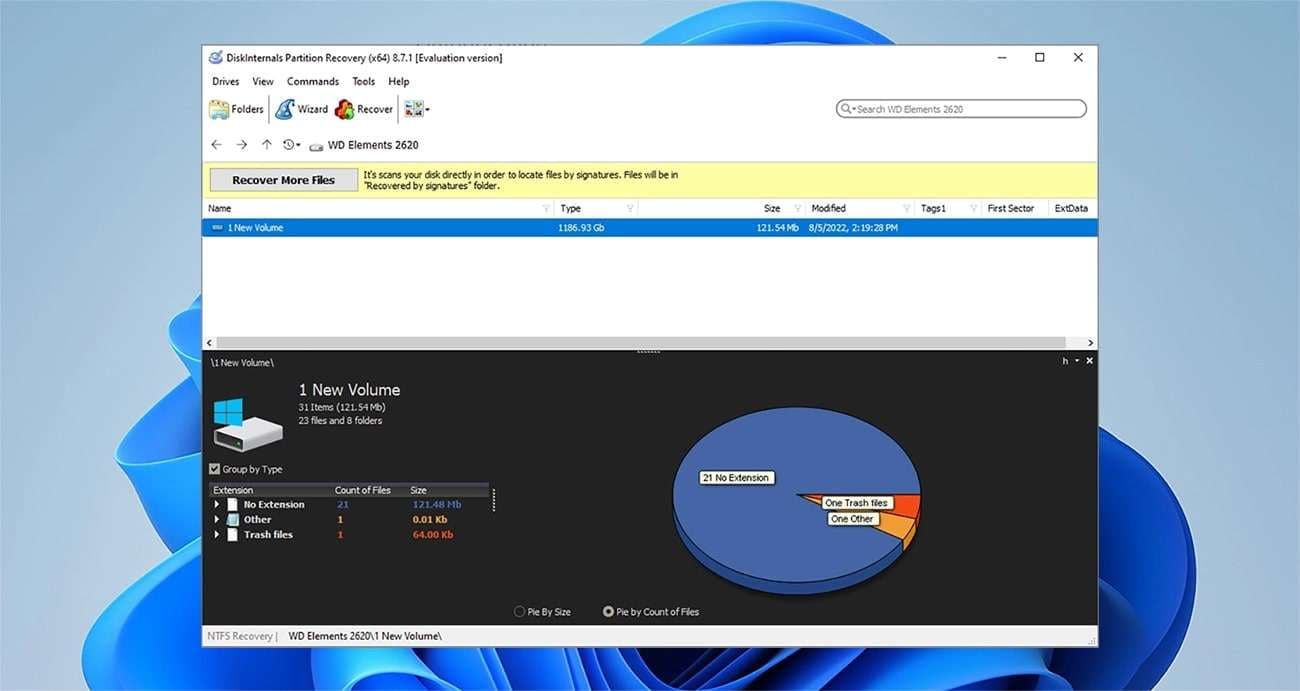
🧰DiskInternals Partition Recovery Fast Scanning
When you accidentally delete files or mistakenly format a healthy partition, deleted files are usually still there on the surface. These files are much easier to recover than data from corrupted or damaged disks, so you can save time and run a quick uneraser scan.
🚀DiskInternals Partition Recovery Full Scanning
When you're dealing with a malfunctioning partition that you can't access, DiskInternals can run a deep scan of every disk sector and rebuild the file system on the lost partition. This will significantly improve your chances of getting lost files back, but it will take a couple of hours.
💻DiskInternals Partition Recovery Reader Mode
If you need to access a lost file, but you don't necessarily need to recover it for later use, you can do that with DiskInternals' Reader mode. This is a great option when you need to access an unreadable disk or if you have an internal or external disk from a MacOS or Linux computer.
Three scanning modes, powerful recovery features, and support for a wide range of file systems and devices ensure efficiency, versatility, and high success rate in various data loss scenarios. Anecdotally, DiskInternals performs surprisingly well even on severely damaged partitions.
DiskInternals Partition Recovery: Ease of Use
DiskInternals Partition Recovery is not difficult to use. The software comes with an intuitive recovery wizard that breaks the process into simple steps and guides amateur users from start to finish.
Here's a guide for DiskInternals Partition Recovery that shows its ease of use:
- After you download DiskInternals Partition Recovery, we recommend choosing the Launch trial version option. This way, you can test the software yourself before you buy it.

- DiskInternals will immediately launch the Disk Recovery Wizard, and you will be prompted to select the disk for scanning. Locate and select the problematic partition and hit Next.

- Next, choose one of the three available scanning modes: Full recovery, Fast recovery, or Reader. We have described what each of them does in the section above.
- If you choose the Full recovery mode, select the file system in which you want to recover your partition. Tick the circle in front of NTFS, Refs, FAT, Ext, or VMFS.

- After you click Next, DiskInternals will initiate the scanning process. Unfortunately, you can't pause or stop the scan in this program, so you need to wait until it's completed.

- When the scan is completed, you will see a list of results. All recoverable files will be marked with a red cross in the upper left corner.

- Right-click on any file and choose Preview in New Window to ensure it can be recovered in its original state and without damage.

- Select the files you want to recover and click the Recover button.
Pricing Plans of DiskInternals Partition Recovery
Even though DiskInternals offers a free trial version of Partition Recovery software, you won't be able to use it to actually recover your files. You can run a scan and preview files without paying, but you need to purchase a license before restoring them to a safe location.
DiskiInternals is available in three versions – Personal, Business, and Pro.
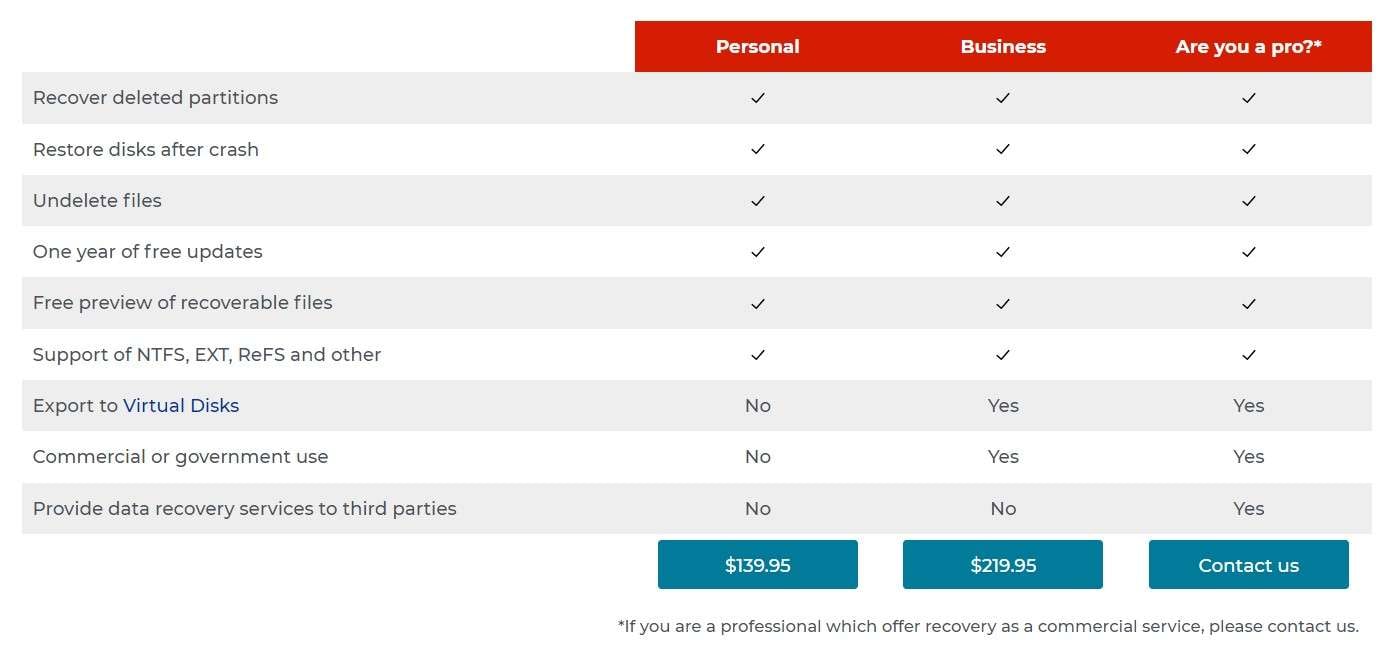
DiskInternals Partition Recovery Personal
Price: $139.95
The Personal tier is intended for individuals to use at home, so it doesn't include the option to export data to virtual disks or license to provide data recovery services to third parties.
DiskInternals Partition Recovery Business
Price: $219.95
If you want to use DiskInternals Partition Recovery in a commercial or government environment, purchase a Business license. You can export to virtual disks with this tier.
DiskInternals Partition Recovery Professional
Price: On demand
Commercial use, global distribution, and a license to use DiskInternal Partition Recovery software to provide data recovery services to third parties are reserved for Professional users.
DiskInternals Partition Recovery Download
DiskInternals Partition Recovery is available for immediate download on the official website. Hit Try It Free to download the trial version or click on Buy Now to purchase the software.
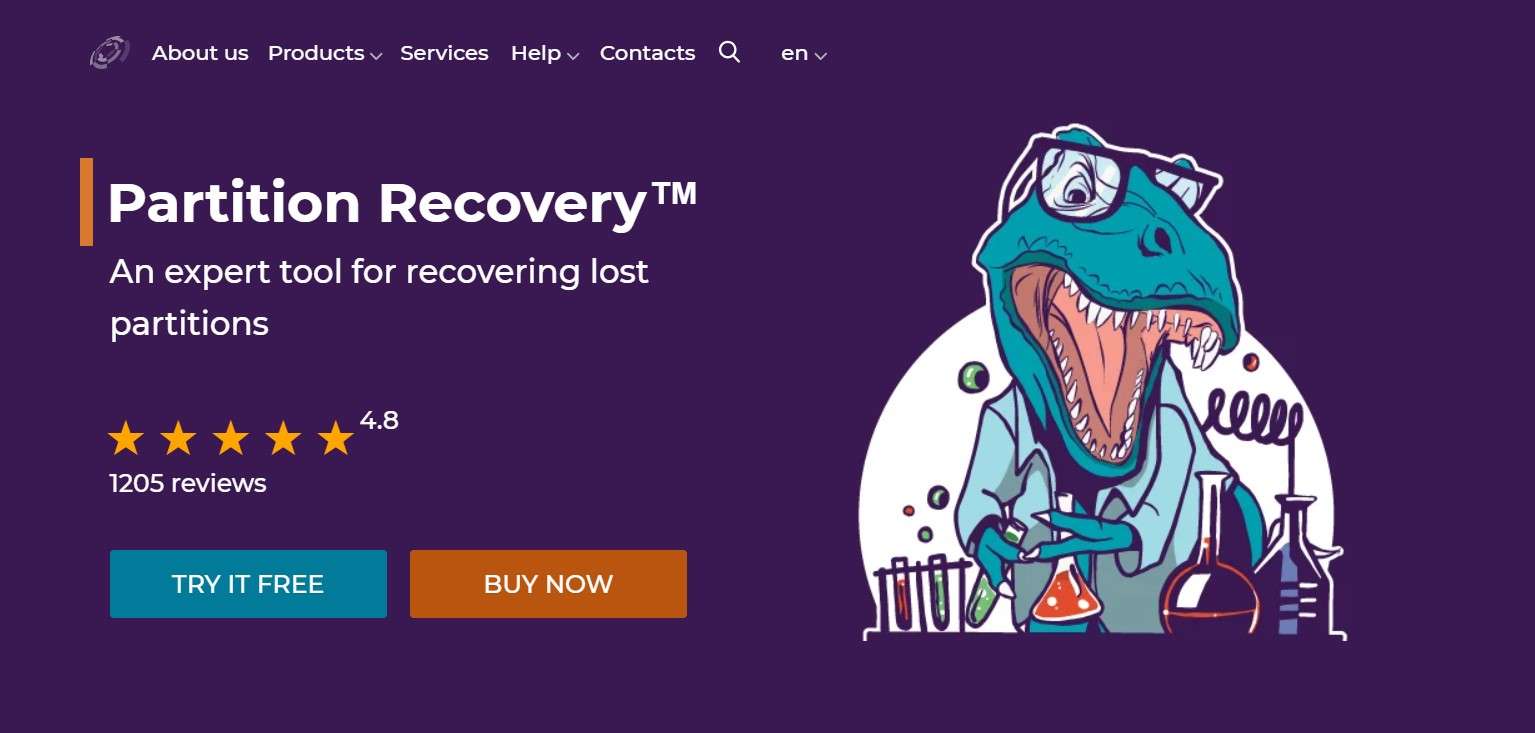
Final Verdict: Is DiskInternals Recovery the Right Tool for You?
If you have a bad headache because you've lost a partition and you don't want to send your disk to professionals for recovery, DiskInternals Partition Recovery is worth having. The same goes for users running a data-heavy business and can't afford to lose any of it.
Are there any scenarios where buying DiskInternals Recovery would be a waste of time and money? If you are a casual user and don't expect something like this to happen to you again, you might not need an expensive recovery tool with features like RAID support.
Of course, another reason to look elsewhere is if you use a Mac computer.
A Cost-Effective Alternative to Consider – Wondershare Recoverit
What if DiskInternals Partition Recovery isn't the right tool for you? If you're a MacOS user or don't want to pay for a costly solution with features you don't need, you might want to look into the best alternative software for partition recovery, like Wondershare Recoverit.
It shares many of the powerful capabilities that DiskInternals is famous for. For example, it supports 1000+ file formats and over 2000 devices, including commonly used file systems like NTFS, FAT, HFS+, and APFS on HDDs, SDDs, USBs, SD Cards, etc.
With a recovery rate of 98%, Wondershare Recoverit can bring data back from some of the most disastrous data loss scenarios, such as computer system crashes, partition loss, or disk corruption.
Moreover, if you have a lot of valuable photographs but you often neglect to back up your files, this app can help you recover them in the event of partition loss and repair photographs that were heavily damaged due to disk corruption, partition damage, or bad sectors.
All that and more can be done in a few steps using this app. Here's how:
- Download Wondershare Recoverit for Windows or Mac from the official website.
- Launch the program and select your lost partition from Hard Drives and Locations.

- Alternatively, you can run a Recoverit scan directly from File Explorer. Locate your bad partition and right-click the icon. Choose Scan for deleted files with Recoverit.

- The scan will start automatically. You can pause or stop it at any moment if you wish.

- When all results are in, click on File Type, Time, File Size, or File Tag to apply search filters, or search for files and folders by typing in a keyword.

- Double-click on any file to enter the Preview mode and click the Recover button to save it.

- Choose a safe location for data recovery and click the Save button.

- If you don't want to recover files right now, save the results for later.

Conclusion
Partition loss could be especially scary and frustrating, but DiskInternals Partition Recovery makes sure it doesn't end on a tragic note. It is an expensive data recovery tool worth your time and money if you have advanced needs and a lot of important data to save.
If you don't want to spend hundreds of dollars on features you're not quite sure you need, opt for a more affordable but just as effective solution like Wondershare Recoverit.



 ChatGPT
ChatGPT
 Perplexity
Perplexity
 Google AI Mode
Google AI Mode
 Grok
Grok























