You've heard about Lazesoft Recovery Suite, but you're not sure if it's worth your time? No worries – our data recovery team has tried and tested this solution, so you don't have to. Keep reading for our feature overview, price details, user guide, and the best alternative.
In this article
What Is Lazesoft Recovery Suite?
Lazesoft Recovery Suite is an all-in-one data recovery solution with many additional features, such as Windows OS recovery and disk cloning. You can use it in virtually any data loss scenario and fix common computer problems even when you can't start your device.
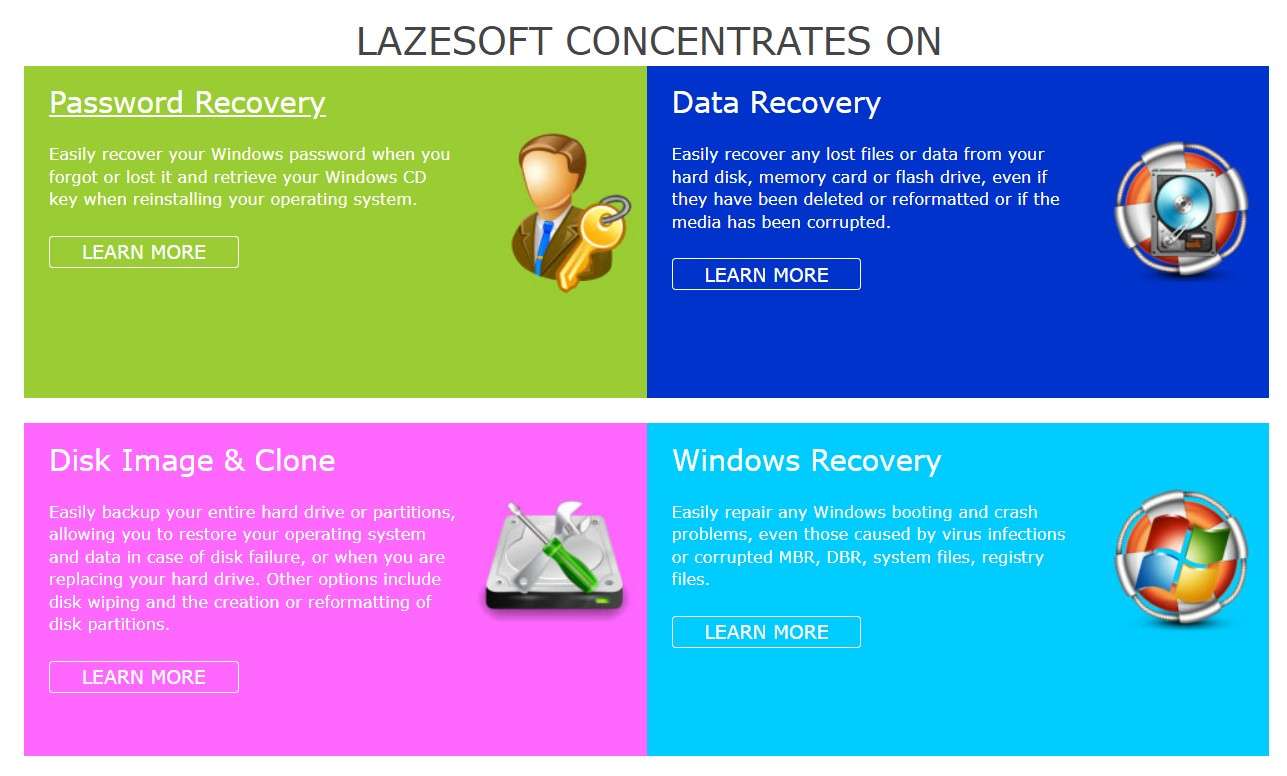
One of Lazesoft's most impressive qualities is ease of use. Many features – and Lazesoft packs one of the most extensive feature lists on the market – offer one-button recovery.
Offering both at-home and business-grade recovery, Lazesoft is frequently mentioned as an example of software flexibility and effectiveness. Many satisfied users also praise it for its forever-free Home Edition, which includes an essential data and OS recovery kit for everyday use.
Key Features of Lazesoft Recovery Suite
Lazesoft Recovery Suite has not one but three capable recovery modules:
- Data Recovery
- Windows Recovery
- Password Recovery
Recovery Features: Data Recovery
If you can't find an important file on your PC or if you've accidentally deleted an entire folder of business documents, Lazesoft should be able to help. The Recovery Suite includes several data recovery features designed for these and more complex data loss scenarios:
- Fast Scan – It takes only a few minutes to scan files from a partition.
- Undelete – Recovers deleted files from a partition or removable media.
- Unformat – Recovers lost files from an accidentally formatted partition.
- Deep Scan – Recovers data from a lost, deleted, or damaged partition.
Lazesoft can save lost or deleted data from HDDs (IDE, SATA, and SCSI), SSDs, and USB drives. It can also perform data recovery on iPods, iPhones, and RAID disk arrays.
The Recovery Suite supports over 160 file types from all main categories. You can use it to retrieve images, videos, documents, emails, and archives. It works with both Windows OS and MacOS file systems, including NFTS, FAT32, and HFS+ – except for APFS.
Recovery Features: Windows Recovery
In addition to performing safe data recovery, Lazesoft Recovery Suite also allows you to boot up any Windows computer (Win 7 to 11) and repair it when it can't start regularly.
Booting an unresponsive PC is difficult, especially if you have average computer skills. Lazesoft makes this process easier. You can write a self-booting live CD and repair a crashed Windows system with one click. You can also fix the black screen of Death and other errors.
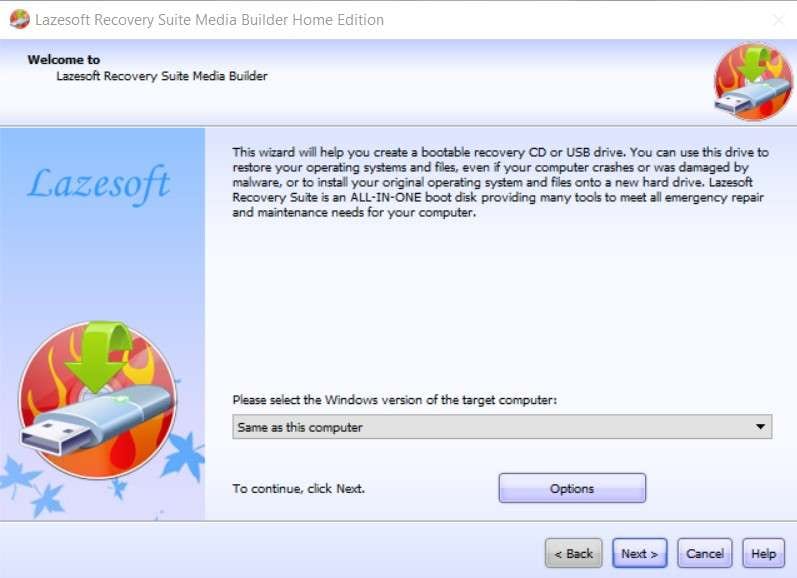
Recovery Features: Password Recovery
Even the best of us lose important passwords. Lazesoft has a couple of solutions for this, depending on what password you've lost and how you want to recover it. You can clear and reset your local and domain account administrator passwords and find a missing Windows key.
Additional Features
There are some additional features that upgrade Lazesoft Recovery Suite from data recovery software into a comprehensive toolkit for DIY computer repair and maintenance. Shockingly, all of them are available for free as part of Lazesoft Recovery Home Edition:
- Lazesoft File Manager
- Disk Image & Clone
- Partition Manager
To complement data recovery, Lazesoft also helps you prevent data loss. You can back up and clone a system disk or partitions with full, incremental, and differential options, with or without image compression and encryption. You can also create a raw disk image.
Creating, deleting, formatting, hiding, and setting active partitions is also made easier than using the usual route. If it comes to that, Lazesoft Recovery Suite can also give you the tools to wipe partitions and entire hard disks safely with the file overwriting (secure delete) feature.
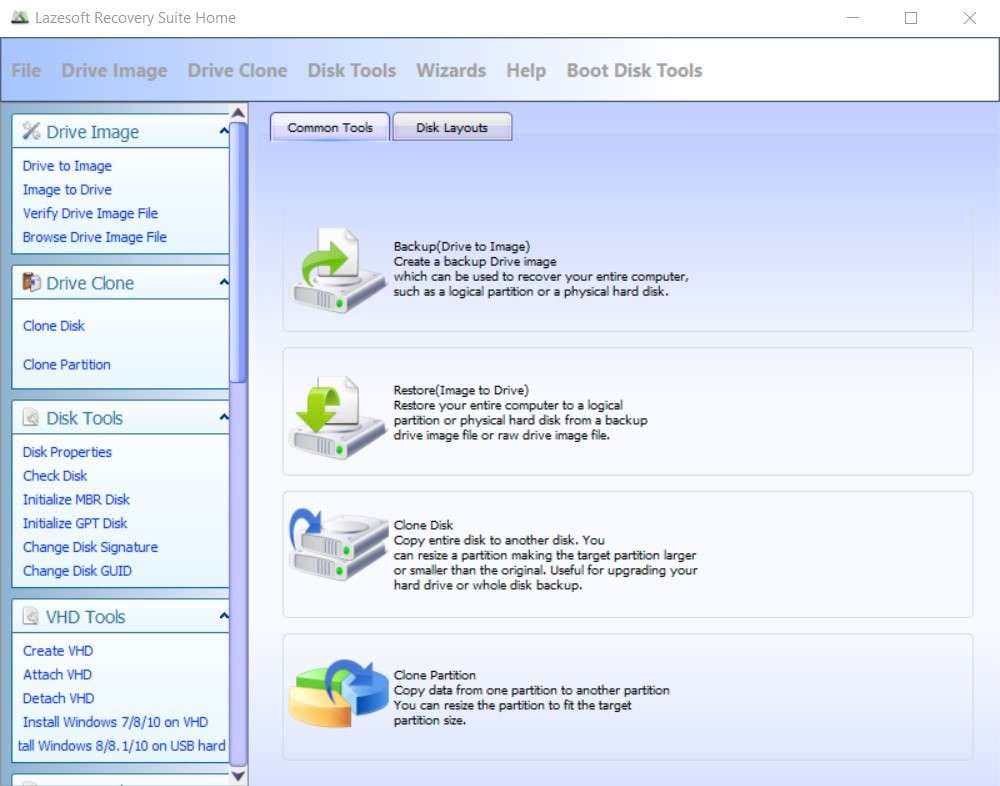
Lazesoft Recovery Performance & Effectiveness
One thing is for sure – when it comes to the number of features and capabilities, Lazesoft is tough to beat. But does it actually work? How good is Lazesoft's performance rate?
Based on testing, Lazesoft's data recovery module has a restore efficiency of 92%, which is a lot. It can also perform a comprehensive disk scan faster than most similar tools. The quick scan option can go through an average USB memory stick almost instantaneously.
Pricing Comparison + Download
There are five different versions of Lazesoft Recovery Suite intended for various types of users and Windows environments. Below, you'll find pricing and download Image names for each:
| Edition | Components | Price | Download |
| Home Edition | Lazesoft Recovery My Password Home Edition Lazesoft Data Recovery Home Edition Lazesoft Windows Recovery Home Edition Lazesoft Disk Image & Clone Home Edition | Free forever | Download Home Edition |
| Professional Edition (Business Licence) | Lazesoft Recovery My Password Professional Edition Lazesoft Data Recovery Professional Edition Lazesoft Windows Recovery Professional Edition Lazesoft Disk Image & Clone Professional Edition | $27.95 (limited discount price) | Download Professional Edition (Business Licence) |
| Server Edition (Business Licence) | Server Edition Lazesoft Data Recovery Server Edition Lazesoft Windows Recovery Server Edition Lazesoft Disk Image & Clone Server Edition | $99.49 | Download Server Edition (Business Licence) |
| Unlimited Edition (Unlimited Licence) | Lazesoft Recovery My Password Unlimited Edition Lazesoft Data Recovery Unlimited Edition Lazesoft Windows Recovery Unlimited Edition Lazesoft Disk Image & Clone Unlimited Edition | $199.29 (limited discount price) | Download Unlimited Edition (Unlimited Licence) |
| Technician Edition (Technician Licence) | Lazesoft Recovery My Password Technician Edition Lazesoft Data Recovery Technician Edition Lazesoft Windows Recovery Technician Edition Lazesoft Disk Image & Clone Technician Edition | $299.39 (limited discount price) | Download Technician Edition (Technician Licence) |
If you're interested in only one of the modules and you don't need any additional features, you can also purchase Professional, Server, or Unlimited editions with individual tools for Data Recovery, Data Image & Clone, Windows Recovery, and Password Recovery.
User Comments + Ratings
User reviews and online ratings for Lazesoft Recovery Suite are mostly positive. The software has a 4 out of 5 stars Editors' Rating on CNET and a 3.8 grade on AlternativeTo.
Most comments describe Lazesoft as a decent solution for backing up a home PC and recovering lost and deleted data. Despite good grades and positive feedback, Lazesoft wasn't able to help some users:
How to Use Lazesoft Recovery Suite
Overall, Lazesoft Recovery Suite isn't that difficult to grasp. Here is an easy-to-follow guide for you:
- Open Lazesoft Recovery Suite and choose the Data Recovery module.

- Pick one of four available options from Data Recovery Wizard – Fast Scan, Undelete, Unformat, and Deep Scan. We've explained what each of them does at the beginning of this article. Click Next.

- Next, select the File Recovery or Partition Recovery option. If you're dealing with minor data loss and your hard drive is still working fine, pick File Recovery. For full-drive data loss, choose Partition Recovery. You can also go for RAW Recovery and change Filter options.

- Select the disk, partition, or volume for data recovery. Click Next.

- Lazesoft will offer you two drive recovery options – Automatic partition recovery and Partition recovery using selected file types. The automatic mode is recommended because it scans only common pre-selected file types, accounting for faster recovery. If you want to select specific file types manually, choose the second option. Click on Start Search.

- Now, wait for Lazesoft to complete the scan. During that time, you can preview any file that the scan digs up.

- When the scan is completed, select the files or folders you want to be saved by checking the box next to them. Press the Save button and store them in a safe location.
Alternative to Consider: Wondershare Recoverit
Even though Lazesoft is a solid solution, there are no guarantees in data recovery. If it fails to locate and retrieve your data, don't panic. There are other options you can try.
One of the best data recovery alternatives to Lazesoft Recovery Suite is Wondershare Recoverit, a tool with easy-to-use features for finding lost and deleted files on a PC. It supports virtually all file types and devices and can recover data in 500+ data loss scenarios.
Here's how Recoverit compares to Lazesoft when it comes to data recovery:
| Wondershare Recoverit | Lazesoft Data Recovery | |
| Double scan mode | ✅ | ✅ |
| Undelete/unformat | ✅ | ✅ |
| Crashed PC recovery | ✅ | ✅ |
| Preview before recovery | ✅ | ✅ |
| Photo & video repair | ✅ | ❌ |
| Supported file types | 👍1000+ | 160+ |
| Recovery rate | 👍98% | 92% |
You can recover lost or deleted data with Recoveret in a few simple steps:
- Open Wondershare Recoverit and select a location to start recovery. You can scan an entire disk, external drive, or individual folders.

- Another easier way to start scanning a specific location for lost files is by right-clicking a drive or folder in File Explorer and selecting Scan for deleted files with Wondershare Recoverit.

- The scan will start automatically. You can pause or stop it if the app finds a file or folder you've been looking for.

- You can also wait for the scan to be completed and search results by file type, size, time, and tag or using a keyword.

- Double-click on the file to preview it before recovery.

- Select the files and folders you want to save and click Recover. Next, Choose a safe destination for storing recovered data and click Save.

Conclusion
All things considered, Lazesoft Recovery Suite is a good data recovery option designed with various applications in mind. If you're looking for an affordable at-home solution, there's no harm in trying the Free Edition – if Lazesoft doesn't help, the only thing you'll lose is time.
If you need a more robust data recovery tool or work with obscure file formats not supported by Lazesoft, the next best alternative is Wondershare Recoverit.
FAQ
Is Lazesoft Recovery Suite free?
Lazesoft Recovery Suite comes in 5 different versions for individuals, business users, and technicians. The only free version of Lazesoft's software is the Home Edition, intended for personal use only.Can Lazesoft Recovery Suite recover my password for free?
Lazesoft Recovery Suite has several password recovery features, but most are locked behind a paywall. The free version offers only a local password resetting tool for Windows.Does Lazesoft Recovery Suite support Windows 11?
Yes. Lazesoft Recovery Suite Home Edition supports Windows 7, 8, 10, and 11.



 ChatGPT
ChatGPT
 Perplexity
Perplexity
 Google AI Mode
Google AI Mode
 Grok
Grok























