Ransomware attacks have become increasingly common over the years, comprising 10% of all data breaches today. Even worse, they now spread far more effortlessly.
If you've been one of the unlucky few affected by ransomware, you might think the only way to get your precious data back is to pay the ransom. Fortunately, that's not true, and this guide will delve deep into ransomware data recovery, showing you multiple methods to regain your vital files.
In this article
What Is a Ransomware Attack
Ransomware is a type of cryptological malware that infects a user's computer, blocks the user's access to their data by encrypting it, and demands a ransom to decrypt it. They use various encryption algorithms, which make your data inaccessible and add a random extension (e.g., image1.jpg.thor). A public key is then sent to the attacker, with which they can decrypt your data when you pay.
While hackers behind these digital threats usually target large corporations and ask for millions of dollars in ransom, ransomware can also affect individuals with ransoms ranging from a few hundred dollars to a few thousand.
Different Ransomware Data Recovery Options
Despite having the option to pay and decrypt your data, sending money to the attackers is never advisable, as there are no guarantees they'll decrypt your precious files. Instead, you can use one of the following options to restore ransomware files:
| If you … | You can go to Option X |
| Want to recover your data but don't have backups | Option 1: Run Data Recovery Tools |
| Want to recover your data through backups made with third-party apps | Option 2: Use Backup Recovery |
| Have previously set up restore points or Windows File History | Option 3: Use Windows System Restore
Option 4: Restore Data With Windows File Versions |
| Recognize the type of ransomware infecting your data and know there's a decryption tool for it | Option 5: Recover Files With Decryption Tools |
| Haven't removed the ransomware program yet, or you're dealing with a weak encryption | Option 6: Run Antiviruses |
| Aren't comfortable doing data recovery on your own | Option 7: Contact Data Recovery Professionals |
Now that we know more about the multiple methods for ransomware data recovery, we can jump straight into these recovery methods and see how you can use each.
Option 1: Run Data Recovery Tools
Professional data recovery tools are your best bet for ransomware virus-encrypted file recovery. Fueled by advanced search and recovery algorithms, these dedicated data recovery apps can safely and efficiently restore ransomware files by finding and retrieving the deleted source files that ransomware infections often remove.
Let's quickly take a look at their advantages and disadvantages before we show you how to use them:
Many data recovery apps also work with hundreds of storage devices. Wondershare Recoverit is a prime example of such a tool, as the app supports over 2,000 of these, including computer disks, Mac drives, laptop storage, internal disk drives, USBs, external storage devices, NAS servers, etc.
Recovering data with Wondershare Recoverit is also a piece of cake, as the beginner-friendly user interface makes recovery much more manageable.
We've included a detailed how-to guide, which you'll see below:
- Launch the app, select Hard Drives and Locations on the left side, and click on a disk drive to scan it.

- The app auto-launches an all-around scan of the selected disk drive or folder.

- File filters can help the app look for specific data.

- Keywords can help you look for specific items.

- The app can show you file previews, and you can verify the file's integrity before recovering.

- Wait for the scan to finish or pause if it has already found the files you're looking for, and click Recover to save the data to your computer.

Alternatively, right-click a folder in File Explorer and use the "Scan for deleted files with Recoverit" option.

Ransomware data recovery will be a breeze with Wondershare Recoverit, and you'll quickly get back on track after such a disastrous attack. Even better, it supports over 1,000 file formats and systems to recover all ransomware-infected types of files.
Option 2: Use Backup Recovery
Another ransomware data recovery method involves utilizing backups to restore ransomware files. While Windows has built-in backup and restore applications, most users prefer third-party backup tools, which often provide additional features like backup scheduling.
Wondershare UBackit is one such app. It allows effortless file restoration in case of ransomware attacks, and here's how you can use it:- Open the UBackit app, select the Restore option on the left sidebar, and hit Restore next to a backup made before the ransomware attack.
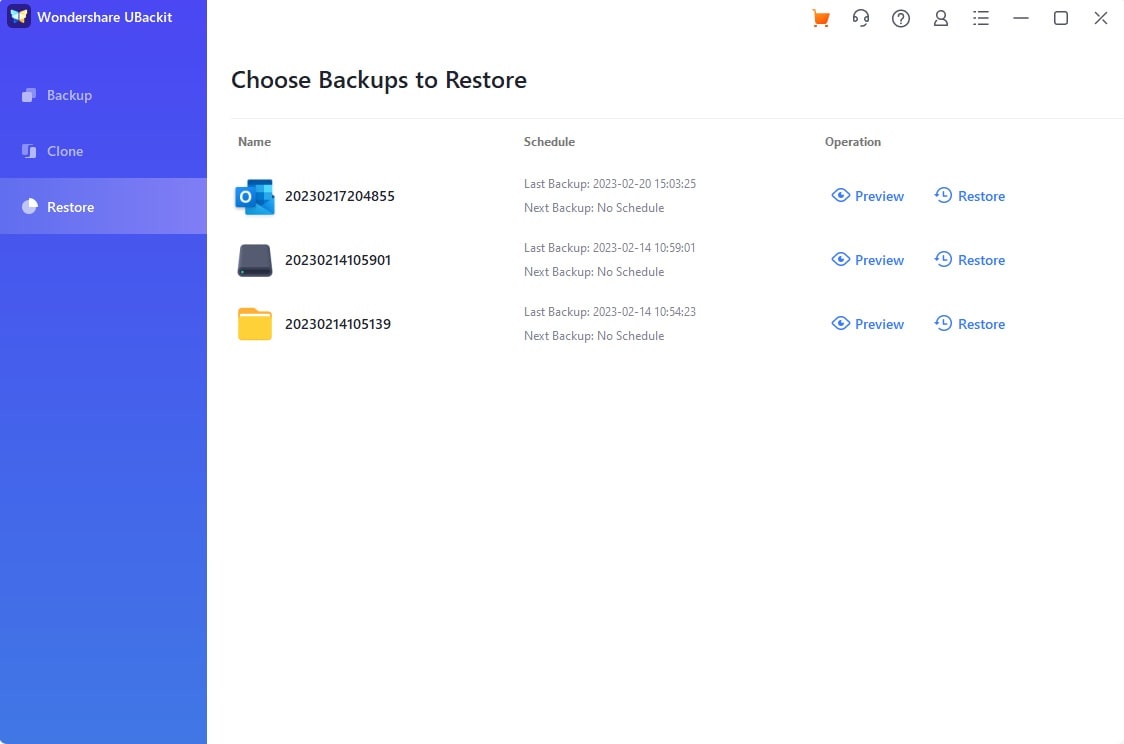
- Select the location where the backup will be restored.

- Give the app a few minutes to restore your files while watching the operation's progress. You'll be notified of a successful restoration once UBackit finishes.
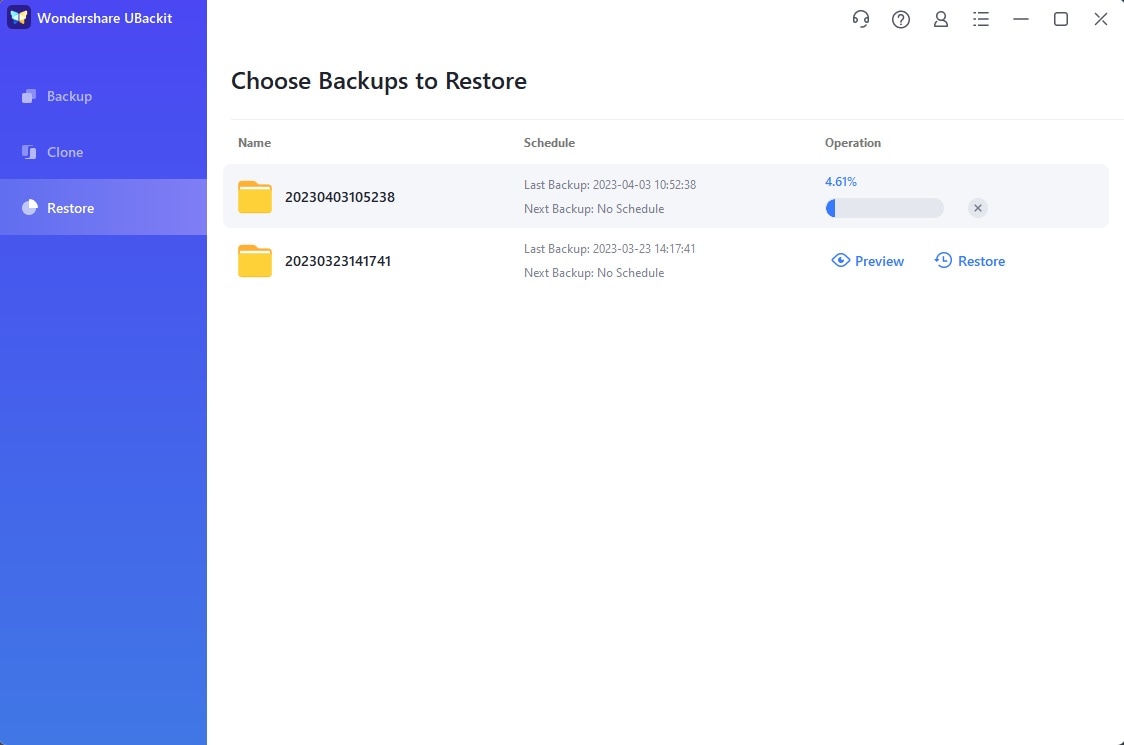
Alternatively, tap Preview, select the files, and tap Restore to restore specific items.
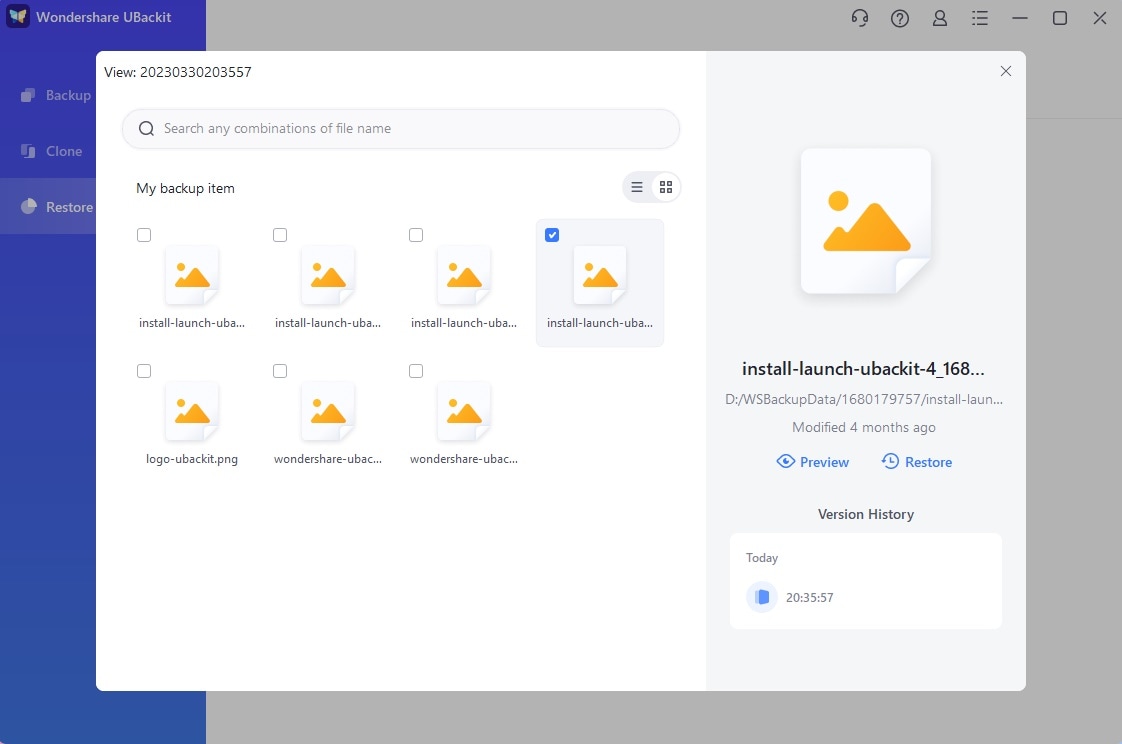
Remember that UBackit, or any other backup app, is only helpful if you've set it up before the ransomware attack. If you haven't used it before, it's highly advisable to set up backups with UBackit as soon as you get rid of the ransomware.
Option 3: Use Windows System Restore
Users who prefer built-in Windows tools can use the System Restore app to restore their entire operating system to a state before the ransomware infection. Here's how:
- Open the Control Panel and head to System and Security > Security and Maintenance > Recovery.
- Tap the Open System Restore option.

- Select a system restore point, tap Next, and click Finish.

Like backups, Windows System Restore is only helpful if you've previously created restore points to which you can revert in case of disaster.
Option 4: Restore Data With Windows File Versions
File History is another excellent option for ransomware virus-infected file recovery, as the built-in Windows tool makes multiple versions of your files. It allows you to revert to a specific file's previous state without affecting the entire operating system, as System Restore does.
However, Windows File History also only works if you've previously set it up, and if you have, this is what you'll need to do to restore data with it:
- Launch the Control Panel and head to System and Security > File History.
- Click the Restore personal files option.

- Select the files you wish to restore and click the "Restore to original location" button at the bottom of the File History window.
While this method is effortless, there are a few drawbacks. If this Windows tool was set up to create file versions onto an internal disk drive that was present during the infection, chances are that the previous file versions have also been encrypted.
Option 5: Recover Files With Decryption Tools
Despite being particularly destructive, many ransomware apps have been beaten, as countermeasures in the form of decryption tools exist for these pesky threats. Finding the right tool for your infection is a matter of recognizing the ransomware, and you can do so by the extension left on your files.
Option 6: Run Antiviruses
Lesser threats and weaker ransomware applications can sometimes be removed by antiviruses, as a few of these tools have the necessary features to reverse the effects of encryption and ransomware attacks.
Of course, using antiviruses and antimalware apps is also vital for removing the ransomware infection from your computer, and you can combine these tools with particular steps required to remove the specific ransomware infecting your PC.

Option 7: Contact Data Recovery Professionals
When the methods above don't work, you need to contact professional data recovery services. It'll require taking or sending your storage device to a data recovery facility, and the experts working here can recover your precious files within a few weeks.

However, you should be prepared to pay a hefty price, as recovery from ransomware with professional data recovery services can cost between $400 and $10,000 per storage device.
Ransomware Recovery Strategy: How to Prevent Ransomware
Although there are multiple solutions for ransomware data recovery, prevention is better than treatment, and we've compiled a list of tips that can protect you from future ransomware infections. Here's what you'll need to do:
- Always install the latest updates to keep your operating system up-to-date;
- Use trustworthy antivirus and antimalware tools and keep them updated;
- Regularly create backups of your files and save them offline;
- Be extremely cautious when opening emails and attachments;
- Avoid suspicious-looking websites and always double-check site URLs;
- Don't download applications from unverified sources;
- Encrypt your vital files and store them on USB devices.
With these strategies, your ransomware infection chances will drop significantly, and even if such a disaster happens again, you'll always have this guide to refer to for help.
Conclusion
Ransomware uses encryption and extortion tactics, taking your data hostage and asking for a ransom to decrypt it. Yet, paying the decryption fee is never advisable, and the unlucky few should use the ransomware data recovery methods mentioned above.
From antiviruses that can get rid of the infection and revert the encryption to Windows backup tools like System Restore and File History or third-party apps like Wondershare UBackit to specific decryption tools and professional data recovery services, there are multiple ways to restore ransomware files.
One more thing, professional data recovery tools like Wondershare Recoverit are your best bet in such a situation, as these apps don't require having previously set up backups and are far cheaper than professional recovery services.
FAQ
Is it possible to recover data from ransomware?
Yes, restoring ransomware files is possible, and there are multiple ways you can do that, including data recovery apps like Wondershare Recoverit, third-party backup tools, built-in Windows backup features, antiviruses, decryption tools, and professional data recovery services.How long does it take to recover data from a ransomware attack?
The time needed for recovery from ransomware depends on multiple factors, like the type of ransomware infecting your computer, the type of encryption used, and the kind of ransomware data recovery you opt for. On average, businesses affected by such a malicious tool need around 22 days to recover, but this time can vary for individuals.What is the best practice for ransomware recovery?
While multiple methods exist for restoring ransomware-affected files, data recovery options like Wondershare Recoverit represent the best way to regain your data, as these applications don't require premade backups and work for ransomware infections that don't have a decryptor.



 ChatGPT
ChatGPT
 Perplexity
Perplexity
 Google AI Mode
Google AI Mode
 Grok
Grok























