In today's world of technology, we rely heavily on the data we keep on our computers. This includes important family pictures and essential work files, which are often impossible to replace. But what if something goes wrong and your computer's Master Boot Record (MBR) becomes damaged? The idea of losing all your files can be scary, but there are solutions to recover lost data from corrupted MBR.
This detailed guide will help you understand what a damaged MBR is, why it happens, and, most importantly, how to get your important data back when this problem occurs. We'll look at different ways to repair a damaged MBR and retrieve files from it, giving you the skills and tools you need to handle this issue effectively.
Whether you're someone who loves technology or just use a computer for everyday tasks, this article will give you the information you need to deal with a damaged MBR.
In this article
Part 1: What is a Corrupt Master Boot Record?
Before we dive into the recovery process, it's essential to understand what a Master Boot Record (MBR) is and what it means when it becomes corrupted. In simple terms, the MBR is a special section at the very beginning of your hard drive that contains important information about how your computer should start up. It's like a map that tells your computer where to find the operating system and how to load it.
When this map gets damaged or corrupted, your computer doesn't know where to go or what to do, which can result in boot failures and inaccessible data.
Part 2: Corrupt Master Boot Record Data Loss: Top Reasons
A corrupt master boot record can occur for various reasons. Understanding these causes can help you prevent future issues and recognize the signs of MBR corruption early on. Here are the top reasons for corrupt MBR data loss:
- Virus or malware infections: Malicious software can target and damage the MBR
- Improper system shutdown: Abruptly turning off your computer can interrupt write processes to the MBR.
- Hard drive physical damage: Drops, bumps, or other physical trauma can affect the MBR
- Power surges or outages: Sudden loss of power can corrupt data being written to the MBR
- Software conflicts: Incompatible or buggy software can sometimes overwrite or damage the MBR
- Partition table errors: Issues with how your hard drive is divided can affect the MBR
- Human error: Accidental deletion or modification of the MBR during system maintenance
- Bad sectors on the hard drive: Physical defects on the drive can impact the MBR
- Outdated firmware: Using old firmware versions can sometimes lead to MBR issues
- Overclocking: Pushing your hardware beyond its limits can cause instability and MBR corruption
Part 3: How To Recover Lost Data From Corrupted Mbr
When faced with a corrupted MBR, your primary concern is likely how to recover lost data from the corrupted MBR. In this section, we'll explore three effective methods to fix corrupt MBR and regain access to your files.
Each method is designed to address different scenarios and levels of corruption, so you can choose the one that best fits your situation.
Method 1: Recover files from corrupted MBR with Recoverit
One of the most reliable ways to recover files from corrupted MBR is by using specialized data recovery software like Recoverit. This method is particularly useful when you're dealing with a crashed computer due to MBR corruption. Here's why this method is effective and how to use it:
Why use Recoverit for corrupted MBR data recovery:
- It can access your hard drive even when Windows can't boot
- It offers a user-friendly interface, making the recovery process simple
- It can recover a wide range of file types, ensuring comprehensive data retrieval
- It uses advanced algorithms to scan and recover data from corrupted sectors
Steps to recover lost data from corrupted MBR using Recoverit:
Step 1: Install Recoverit on a functioning computer. Launch Recoverit. Switch to the "System Crashed Computer" option.

Step 2: Insert the bootable USB drive into the computer with the corrupted MBR. Hit the “Start” button.

Step 3: Hit the “Format” button.

Step 4: Follow the on-screen prompts to adjust BIOS settings.

Step 5: Select the “Data Recovery” option. Once the recovery is complete, check the saved files to ensure they're intact and accessible.

By following these steps, you can effectively recover lost data from corrupted MBR without risking further damage to your hard drive. This method is particularly useful when other recovery options have failed or when you're dealing with severe MBR corruption.
Method 2: Repair Corrupted MBR with CMD and Recover Data
For those comfortable with using command-line tools, repairing a corrupted MBR with the Command Prompt (CMD) can be an effective way to fix corrupt MBR and regain access to your data. This method is useful when the MBR corruption is not too severe and you can still access the Windows Recovery Environment.
Why use CMD to repair corrupted MBR:
- It's a built-in Windows tool, so no additional software is required
- It can often fix minor MBR issues quickly
- It doesn't affect your data, focusing only on repairing the boot record
- It's a good first step before trying more complex recovery methods
Steps to repair corrupted MBR with CMD and recover data:
Step 1: Restart your computer and press F11 (or the appropriate key for your system) to enter recovery mode. If you can't access recovery mode, use a Windows installation media to boot
Step 2: In the Windows Recovery Environment, select "Troubleshoot" > "Advanced options" > "Command Prompt"
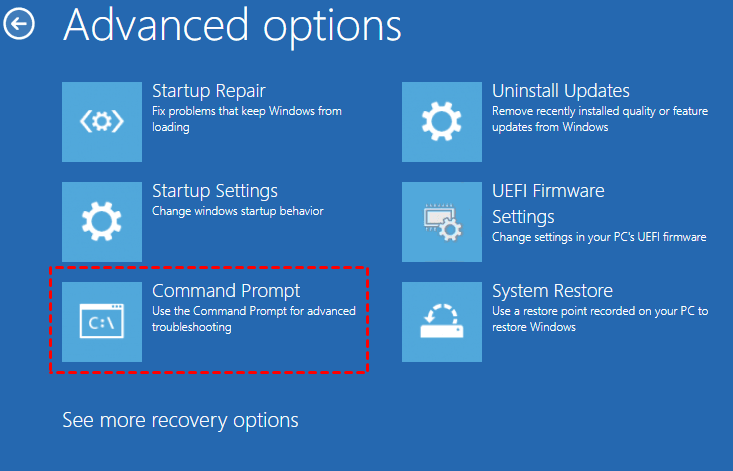
Step 3: Type the following commands, pressing Enter after each:
bootrec /fixmbr
bootrec /fixboot
bootrec /rebuildbcd
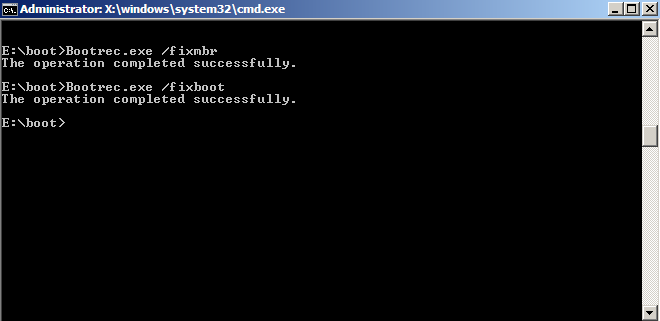
These commands will attempt to repair the MBR, fix boot issues, and rebuild the Boot Configuration Data
Step 4: Type "exit" and press Enter to close the Command Prompt. Restart your computer and remove any boot media
If the repair was successful, your computer should boot normally. Check if you can access your files and folders
If data is still inaccessible, use data recovery software. If you can boot but can't access some files, use a tool like Recoverit to scan for and recover lost data
By using the CMD method, you're directly addressing the corrupted MBR issue at its source. This can often resolve boot problems and allow you to access your data without the need for extensive recovery procedures.
However, if this method doesn't work or you're uncomfortable using command-line tools, it's best to move on to other recovery options.
Method 3: Contact Data Recovery Services to Recover Data from Corrupted MBR
When dealing with severe cases of corrupted MBR or if you're not confident in your technical skills, seeking professional help from data recovery services can be the safest and most effective option to recover lost data from corrupted MBR.
Why consider professional data recovery services:
- They have specialized tools and clean room environments for hard drive recovery
- Experienced technicians can handle complex corrupted MBR data recovery cases
- They can often recover data even in cases of physical drive damage
- Professional services offer a higher success rate for recovering critical data

While professional data recovery services can be more expensive than DIY methods, they offer the highest chance of success in recovering your valuable data from a corrupted MBR. This option is particularly recommended for businesses or individuals dealing with irreplaceable data.
Part 4: Key Tips to Prevent MBR Damage
Preventing MBR damage is always better than having to recover from it. Here are some essential tips to help you avoid corrupted MBR issues in the future:
- Use reliable antivirus software: Keep your system protected from malware that can damage the MBR.
- Perform regular backups: Create frequent backups of your important data to external drives or cloud storage.
- Use a UPS (Uninterruptible Power Supply): This protects your computer from power surges and allows for proper shutdown during outages.
- Avoid force shutdowns: Always use the proper shutdown procedure for your operating system.
- Keep your operating system and drivers updated: Regular updates can fix bugs that might lead to MBR issues.
- Be cautious when partitioning: If you need to modify your drive's partitions, use reliable tools and follow instructions carefully.
- Handle your computer with care: Avoid physical shocks to your computer, especially when it's running.
- Use disk checking tools regularly: Run built-in tools like chkdsk to catch and fix disk errors early.
- Avoid overclocking: Unless you're an expert, stick to manufacturer-recommended settings for your hardware.
- Be careful with boot sector modification tools: Only use reputable software if you need to modify the boot sector.
By following these preventive measures, you can significantly reduce the risk of encountering a corrupted MBR and the need for data recovery in the future.
Conclusion
Dealing with a corrupted MBR can be a stressful experience, but as we've explored in this article, there are several effective methods to recover lost data from corrupted MBR. Whether you choose to use specialized software like Recoverit, attempt repairs using the Command Prompt, or seek professional help, the key is to act quickly and carefully to maximize your chances of successful data recovery.
Remember, the best defense against data loss is a good offense. Implementing regular backups, using protective measures, and handling your computer with care can go a long way in preventing MBR corruption and other data loss scenarios. However, if you do find yourself facing a corrupted MBR, don't panic. With the knowledge gained from this guide, you're now equipped to tackle the problem and recover your valuable data.
Try Wondershare Recoverit to Recover Your Vital Data

FAQ
-
Can I recover data from a corrupted MBR without specialized software?
While it's possible to repair a corrupted MBR using built-in Windows tools like the Command Prompt, recovering data often requires specialized software, especially if the corruption is severe. -
How long does it take to recover data from a corrupted MBR?
The time required for corrupted MBR data recovery can vary widely depending on the extent of the damage, the size of your hard drive, and the method used. It can range from a few hours to several days for professional services. -
Is it safe to attempt MBR repair on my own?
If you're comfortable with technology and follow instructions carefully, attempting basic MBR repairs can be safe. However, if you're unsure or dealing with critical data, it's best to consult a professional to avoid potential data loss.



 ChatGPT
ChatGPT
 Perplexity
Perplexity
 Google AI Mode
Google AI Mode
 Grok
Grok























