Oh no, did you just delete all your photos by accident? Yeah, happens to the best of us. But hey—don’t worry yet. There’s a pretty good shot you can rescue those pics, even after wiping your memory card.
Formatting a memory card doesn’t immediately erase your photos—it simply flags the storage space as free for new data. Until fresh files are written over that area, your original images remain intact and retrievable. That’s why halting use of the card right after formatting is crucial. Acting quickly to recover the files significantly boosts the likelihood of successful photo restoration.
A common misconception is that formatting an SD card wipes all data permanently. In reality, the photos often remain recoverable through a range of techniques. Whether you use user-friendly recovery software or turn to expert data retrieval services, there are several ways to bring your images back. This tutorial walks you through the process of recovering photos from a formatted SD card, one step at a time.

We'll cover easy ways to recover images from formatted SD card and get your memories back.
Part 1: Common Causes: Memory Card Photo Loss
Memory cards can lose photos for many reasons. Understanding these causes helps prevent future loss. It also helps you choose the right method to recover pictures from an SD card after formatting.
Common causes of photo loss:
- Accidental formatting - Users format cards by mistake
- Corruption - Cards get corrupted due to improper ejection
- Virus attacks - Malware can delete or hide photos
- Physical damage - Broken cards lose data permanently
- File system errors - System errors make photos invisible
- Power failure - Sudden power loss during transfer corrupts data
- Overwriting - New photos replace old, deleted ones
- Card reader issues - Faulty readers can damage card data
Part 2: Can I Recover Formatted Photos Easily?
In many situations, it's possible to retrieve photos even after an SD card has been formatted. Formatting doesn’t instantly wipe the data—it simply deletes the index that maps out where each file is located. The image files themselves remain on the card until new data replaces them. That’s why, with the right tools and quick action, recovering pictures from a formatted SD card is often achievable.
Success depends on several factors. Time is crucial for formatting memory card recovery. The sooner you try, the better. Also, avoid using the card after formatting. New data can overwrite your old photos. Stop taking new pictures immediately. Don't save anything to the formatted card.
Part 3: Easy Methods to Try: Recover Photos From a Formatted Memory Card?
We'll show six proven ways to recover pictures from a formatted SD card. Start with easier methods first. Move to complex ones if simple methods fail. Each method has different success rates and requirements.
Method 1: Use the Recoverit Tool
Recoverit is a powerful photo recovery software. Recoverit is capable of retrieving photos from a wide range of storage devices, even after they've been formatted. It performs an in-depth scan of memory cards to locate images that appear to be lost for good. Compatible with both Windows and macOS platforms, this tool offers a reliable solution for recovering seemingly erased pictures.
The software has high success rates for formatted photo recovery. It supports many file formats, including JPG, PNG, RAW, and more. Recoverit also has a preview feature. You can see photos before recovering them. This saves time and storage space.
Step 1: Download and install Recoverit. Insert the formatted SD card into PC. Open the Recoverit application. Choose your SD card from the available drives displayed on the screen.

Step 2: Click "Scan" to begin scanning.

Step 3: Recoverit begins a thorough scan. The duration of this process can vary based on the storage capacity of your SD card. Allow the scan to run its course.

Step 4: Once the scan is complete, browse through the recovered images and pick the ones you’d like to retrieve. Select a destination folder on your PC. Avoid saving them back to the formatted SD card to prevent overwriting. Then, hit the “Recover” button.

Method 2: Try Manual Recovery via File Explorer
Sometimes, formatted photos appear in hidden folders. Windows File Explorer can show hidden files. This method works if the formatting was recent. It's free and doesn't need special software. However, success rates are lower than those of professional tools.
This method works best for quick format scenarios. Quick format doesn't erase data completely. It just removes file entries from the file system. Deep format overwrites data and makes manual recovery harder.
Here’s how to recover photos from formatted memory card:
Step 1: Plug the formatted SD card into your computer using a card reader. Open File Explorer. Locate the SD card under your drives. At the top menu, click on the “View” tab and enable the “Hidden items” option.
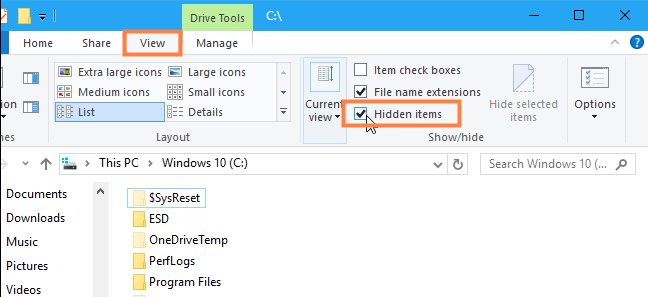
Step 2: Look for folders like "FOUND.000" or "$RECYCLE.BIN". These may contain your formatted photos. Check each folder carefully for your images. Transfer the recovered images to your computer’s internal storage. Avoid placing them back onto the formatted SD card, as doing so could overwrite remaining data and reduce the chances of retrieving other lost files.
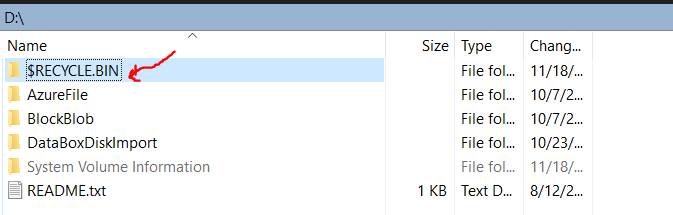
Method 3: Check Your Cloud Backup
Cloud services automatically back up photos from many devices. Services like Google Photos, iCloud, and OneDrive store copies. Check these services before trying complex recovery methods. Your photos might be safely stored online.
Cloud backup is the easiest way to recover formatted photos. Most smartphones sync photos automatically. Even if you formatted your SD card, cloud copies remain safe. This method has a 100% success rate if the backup was active.
Step 1: Open your cloud storage app or website. Sign in with your account credentials. Look for photo or media sections. Browse through backed-up photos by date. Find photos from before you formatted your card. Most services organize photos by date automatically.
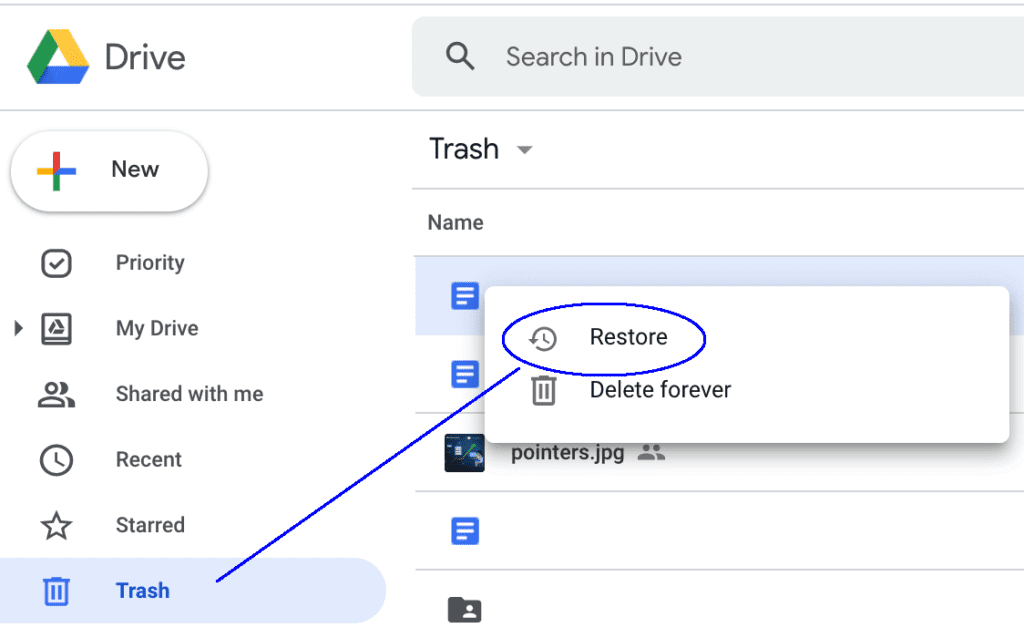
Step 2: Download or sync photos back to your device. Save them to a computer or a new SD card. Enable automatic backup to prevent future loss.
Method 4: Use Windows File History
Windows File History backs up files automatically. It might have copies of your photos. This feature must be enabled before photo loss occurs. Check if you have File History backups available.
File History creates versions of your files over time. It saves copies to external drives or network locations. If your photos were in monitored folders, you can restore them easily.
Step 1: Go to Control Panel → System and Security → File History. Click "Restore personal files" on the left sidebar
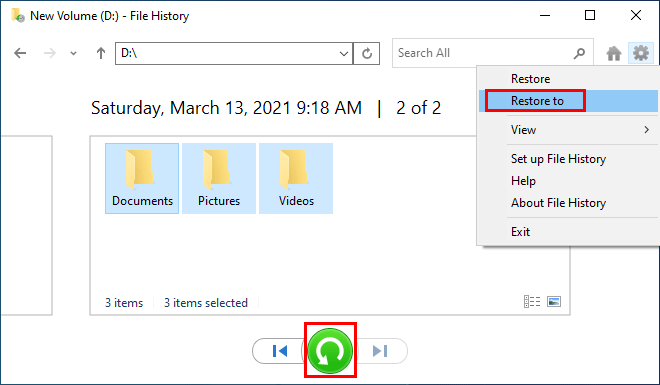
Step 2: Navigate to the folder where your photos were stored (e.g., Pictures). Use the arrows at the bottom to browse through different backup versions. Select the photos you want to restore and click the green Restore button
Method 5: Check Time Machine (Mac Only)
Mac users have Time Machine for automatic backups. Time Machine saves hourly, daily, and weekly backups. It can restore files from specific dates. Check if your photos were backed up before formatting.
Time Machine creates complete system snapshots. It includes all files and folders from backup dates. If your SD card photos were imported to a Mac, Time Machine likely has copies.
Step 1: Connect your Time Machine backup drive. Click the Time Machine icon in the menu bar and select "Enter Time Machine". Navigate to dates before formatting. Browse through backup snapshots to find your photos. Use the timeline on the right side to jump between dates. Look in the Pictures folder or import locations.
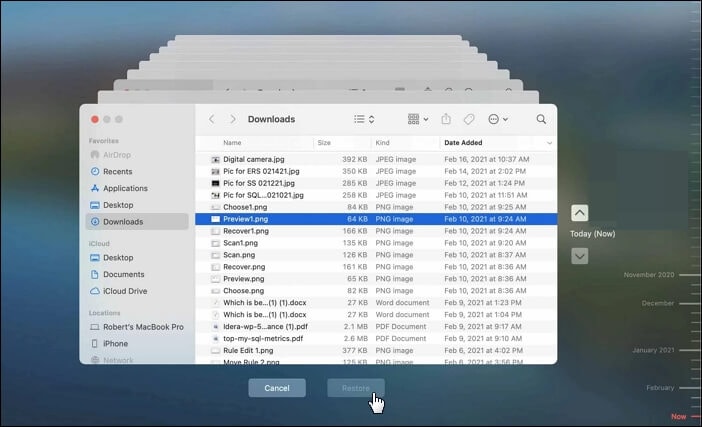
Step 2: Select the photos you want to recover. Click "Restore" to bring them back. Photos will be restored to their original locations on your Mac.
Method 6: Seek Professional Data Recovery Services
Professional services handle severe data loss cases. They have specialized equipment and clean rooms. Professionals can recover photos from physically damaged cards. This option costs more but has higher success rates.
Use professional services when software methods fail. They can handle cards with physical damage, severe corruption, or overwritten data. Professional recovery takes time but often succeeds where software fails.
Step 1: Research reputable data recovery companies in your area. Read reviews and check credentials. Contact them for consultation and quotes. Send your formatted SD card to the service. They will evaluate damage and provide cost estimates. Don't attempt DIY repairs that might cause more damage.
Step 2: Approve the recovery process if the estimate is acceptable. Wait for completion notification. Professional services typically provide recovered files on new storage media.
Part 4: Pro Tips to Recover Photos from an SD Card After Formatting
Following expert tips increases your chances of recovering pictures from a formatted SD card. These tips help maximize recovery success rates. They also prevent common mistakes that reduce recovery chances.
Essential recovery tips:
- Stop using the card immediately - Once you suspect data loss or corruption, cease all activity involving the card. Taking new photos, saving files, or even browsing its contents can overwrite the very data you're trying to recover.
- Remove the card safely - Always eject the card using the proper method for your device or operating system. Forcing removal while the device is powered on or actively accessing the card can cause further corruption or physical damage to the card’s connectors.
- Use card readers - Instead of connecting your camera or phone directly to a computer, use a dedicated card reader. These devices offer more stable and direct access to the card’s file system, reducing the risk of power fluctuations.
- Scan multiple times - Different data recovery tools use varied algorithms and techniques to locate lost files.
- Save to a different location - Recovered files should always be saved to a separate drive or folder—not back onto the same memory card. Writing to the card during recovery can overwrite other lost files that haven’t yet been retrieved, reducing your chances of full recovery.
- Work in a clean environment - Dust can damage exposed card contacts.
- Try different computers - Some systems detect cards better than others.
- Keep original card safe - Don't format again until recovery is complete.
Conclusion
Recovering formatted photos is possible in most situations. The key is acting quickly and using proper methods. Stop using your formatted SD card immediately. This prevents new data from overwriting your photos. Choose recovery methods based on your technical skills and situation.
Start with simple methods like checking cloud backups or File History. Move to software tools like Recoverit for deeper scans. Professional services remain an option for difficult cases. Remember that prevention is better than recovery.
FAQs:
-
Can I recover photos from a completely formatted SD card?
Yes, you can recover photos from a formatted SD card even after complete formatting. Complete formatting overwrites more data than quick formatting, but photos often remain recoverable. Use professional photo recovery software like Recoverit for the best results. Act quickly and avoid using the formatted card to maximize recovery chances. -
How long do I have to recover formatted photos?
Time is critical for formatted photo recovery success. You have the best chances within the first few hours after formatting. Recovery becomes harder as time passes and new data gets written. Stop using the formatted SD card immediately. The sooner you start recovery, the more photos you can restore. -
What's the success rate for recovering pictures from formatted SD cards?
Success rates for recovering pictures from a formatted SD card vary by situation. Quick format recovery has an 80-95% success rate with good software. Complete format recovery ranges from 50-80% depending on overwriting. Professional services achieve higher rates for difficult cases. Acting fast always improves your chances significantly.



 ChatGPT
ChatGPT
 Perplexity
Perplexity
 Google AI Mode
Google AI Mode
 Grok
Grok























