Fixed Samsung 850 EVO Not Detected on Windows 10
Q: How to fix Samsung 850 EVO not detected on Windows 10?
"Yesterday, I encountered a troubling situation where Windows 10 computer couldn't read my Samsung 850 EVO SSD. There are immerse data on it. I’m not sure if this error causes data loss or not, but I want to know about this error in detail and the solutions for this devastating situation."
In the century, it is quite evident that data is precious to everyone. Samsung 850 EVO SSD detection problem does stress you out a lot. Luckily, in this guide, you will have a facile solution to solve the "Samsung 850 EVO Not Detected on Windows 10" error. Plus, you will have detailed notes of the problem.
To solve the problem, you just need to read the manual very carefully.
About Samsung 850 EVO SSD
In the past few years, times have changed, and people are becoming more and more inclined towards SSD rather than HDD (Learn to Clone Samsung HHD to Samsung SSD). Why people prefer SSD rather than HHD? The core reason is that SSD(Solid-State Drive) is much faster and securer than HDD. Samsung 850 EVO is one of the best solid-state drives, thus it is popular among personal computer users.
Though it is cheaper than the Samsung 850 PRO, it can compete with Samsung 850 PRO in many aspects. 850 EVO contains 2.5-inch mSATA and M.2. The SSD capacity can vary from 120 GB to 4TB. The sequential read-and-write speed is up to 540 MB/s. To sum up, it is idealistic when it comes to cost, performance, capacity. People around the world widely admire Samsung 850 EVO.
Apart from all of its remarkable features, it has one prominent problem. Most of the users have complained that sometimes Samsung 850 EVO is not showing up on the computer when using Windows 10. The issue "Not detected" may occur at the Windows installation process, in BIOS, in Windows Explorer, or when replacing the drive with another. Yet, there are multiple scenarios behind this trouble. You can go through the methods below.
Note! If you lose files from Samsung EVO SSD, here strongly recommend
Wondershare Recoverit to you. Wondershare is a well-known and authoritative software company. Its data recovery software - Recoverit gains recognition from 5 million global users. Download and launch it to your desktop.

Fixed: Samsung 850 EVO not Detected on Windows 10
Different methods can resolve your trouble, but distinctive scenarios have different tips to follow. In most cases, if your Samsung 850 EVO SSD isn’t detected by, there are chances that it isn’t formatted properly. Suppose the wrong file system like EXT2; it is not recognized by Windows 10. In this scenario, you can simply format the SSD to FAT32 or NTFS format to solve the problem. Even if it has a corrupted Master Boot Record (MBR), which is disturbed by the virus, you will attain the error where Samsung 850 EVO won’t be recognized on Windows 10.
1 Samsung 850 EVO not detected in BIOS
First of all, we will be considering the scenario where the SSD is not detected in BIOS. The first thing to confirm is if BIOS recognizes the drive or not. You need to keep taping the Boot key on your keyboard right after turning on your computer, tap till you witness the BIOS interface on your screen. In case, you cannot find your Samsung 850 EVO in the BIOS; you need to follow these suggestions to get out of this situation;
- The BIOS is outdated; you are required to upgrade the BIOS to its latest version.
- Suppose not the update, then your Samsung 850 EVO SSD isn’t connected to the computer properly. Disconnect and connect it again properly.
- Lastly, you need to check if your SATA port is working properly or not. You can try reconnecting the drive into another port; this might solve the problem.
2 Samsung 850 EVO not detected when installing Windows 10
A vast number of users have reported that they haven’t witnessed computers recognizing their Samsung SSD when installing Windows 10. When they try to choose the drive for the installation of Windows 10, the drive doesn’t show up. In case you get the error, 0Xc000021A, this can be due to a problem with UEFI firmware. In this scenario, you can update the UEFI firmware to solve the problem.
Suppose you still don’t recognize your Samsung drive. You can try connecting the drive to another computer. On that, you need to go to Windows disk management and right-click the SSD, and select a new simple volume to create a new partition. After that, you can perform the installation process again. Your computer can surely recognize the drive now.
It is very rare but still if you receive the message "We couldn’t create a new partition or locate an existing one" during the installation process of Windows 10, you can ask another tool to solve your problem. You can use the software, and you will have Windows 10 on Samsung 850 EVO by cloning from an old hard drive to that SSD. You can also use a SATA-to-USB adapter and install the software of your choice.
3 Samsung SSD 850 EVO M.2 not detected
As mentioned in the guide above, Samsung SSD 850 EVO has three form factors, and M.2 is surely one of them. It is surely distinctive from other of the form factors. When you install Windows on 850 EVO M.2 SSD, and the computer doesn’t detect it, you need to follow these steps;
Step 1: First of all, you need to press F5 to open default settings.
Step 2: Moving on, you can press F7 to open advanced settings.
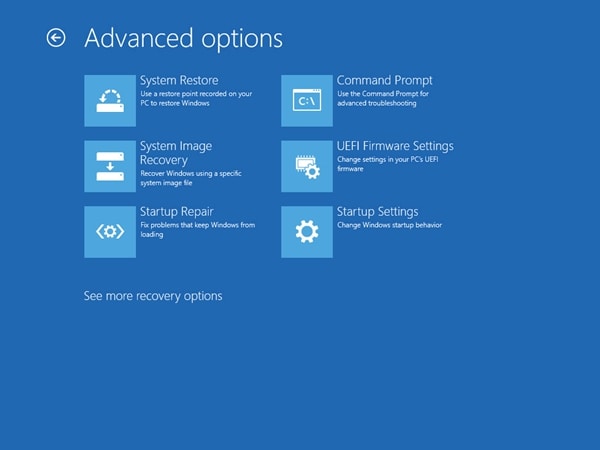
Step 3: When you see the advance tab, choose the onboard device configuration under it. Here, you need to change the SATA mode configuration to M.2.
4 Samsung 850 EVO not showing up in "The PC."
As discussed in the guide above, Samsung 850 EVO sometimes doesn’t show up in "The PC." In this case scenario, you can follow the given fixes to solve the dilemma. Before implementing any of it, make sure that the drive is recognized by BIOS and Windows device manager. These are the fixes:
- The first tip that you can follow is that you can simply change the drive letter. You can give it any drive letter of your choice.
- You can also format the drive in Disk Management. For this, right-click on the SSD and choose the format, and it will be formatted.
- In case you face the hurdle "Write protected" error, you can follow these steps to remove it. First of all, open the command prompt and type these commands in proper order; diskpart> list volume> select volume#> attributes volume> attributes volume clear read-only. "#" stands for the protected volume.
- Most of the time, Samsung 850 EVO appears as a DVD room in the command prompt. In this scenario, you can follow the given steps. Firstly, go to disk management and convert it to a dynamic disk. After that, you need to run diskpart> list disk> select disk#> clean, and here # is the Samsung 850 EVO disk. This will certainly give you relief.
Conclusion
Samsung 850 EVO is no doubt a remarkable SSD, but the drive not detected problem is really irritating. In the above content, four methods are listed step by step to help you out of the difficulty of Samsung 850 EVO not appear on your Windows 10 computer. I believe now your disk has shown up, good news for us all.
What's Wrong with Drive
- Recover Your Drive
- Fix Your Drive
- Format/Wipe Drive
- Know Your Drive



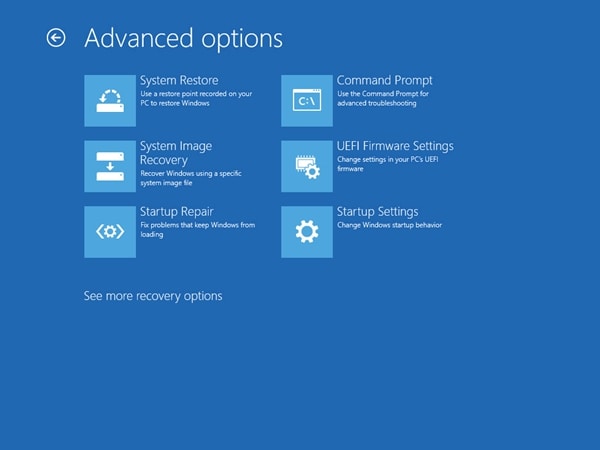
 ChatGPT
ChatGPT
 Perplexity
Perplexity
 Google AI Mode
Google AI Mode
 Grok
Grok
























Theo Lucia
chief Editor