Our internal hard drives are crucial for storing important data, making their health and performance paramount. Unfortunately, hard drive crashes are common and can lead to significant data loss.
This article will explore how to identify the signs of a hard drive failure, as well as the causes behind internal hard disk crashes. It will also provide guidance on internal hard disk recovery and methods for fixing a malfunctioning drive. We will also offer you some tips to prevent future data loss.
In this article
How to Tell If Internal Hard Drive Has Crashed
Many signs can indicate that an internal hard drive has crashed. If you observe carefully, you will find out that the problem you are facing is due to an internal hard drive crash. Some of the ways in which you can understand that your internal hard drive has crashed are:
1. Unusual Sounds: One of the first signs of a hard drive failure is abnormal noises such as clicking, grinding, or beeping. These sounds usually indicate that the drive's read/write heads are failing or that there is mechanical damage.
2. Frequent Error Messages: If you begin to encounter frequent error messages related to file access or disk errors, it may suggest that the hard drive is failing. Common messages might include "Drive not found" or "Corrupt file."
3. System Crashes or Freezes: Regular system crashes, freezes, or blue screen errors can also hint at hard drive issues. If your computer frequently becomes unresponsive or experiences sudden shutdowns, checking the hard drive's health is crucial.
4. Slow Performance: A significant drop in your system's performance can signal a deteriorating hard drive. If you notice that applications take longer to load or the operating system is sluggish, it could be a sign that the hard drive is struggling to read or write data effectively.
5. Inaccessible Files or Data Loss: If you find that files suddenly become corrupted or inaccessible, it may indicate an impending hard drive crash. You might encounter difficulties saving or opening files, and crucial data could vanish without warning.
Internal Hard Disk Data Loss Scenarios: Why This Happened
Internal hard disk data loss can occur due to several reasons. There are two main categories of internal hard drive crashes. They are logical hard drive crashes and physical hard drive crashes. Let us take a look at some of the reasons for internal hard drive crashes:
Logical Hard Drive Crash
A logical hard drive crash occurs when the file system or data structure becomes corrupted, rendering the data inaccessible, but the physical hardware remains intact. Here are some of the data loss scenarios due to logical hard drive crashes:
1. File System Corruption: File systems can become corrupted due to improper shutdowns, software crashes, or file system errors. For example, if a computer is suddenly powered off during a write operation, the file system can become corrupted, leading to issues in accessing files. This can prevent the operating system from properly reading the disk structure, resulting in loss of data.
2. Malware and Virus Attacks: Malicious software can corrupt, delete, or encrypt files, leading to significant data loss. Suppose a user opens an email attachment that contains a ransomware variant; the malware may encrypt critical files on the hard disk. Once the files are encrypted, users may have limited or no means of recovery unless they pay a ransom, which often is not guaranteed to restore access.
3. Human Error: Mistakes made by users can lead to unintended data loss, such as accidental deletion of files or formatting of the entire hard drive. For instance, a user may incorrectly select a folder to delete and remove important documents without a backup. Even seemingly harmless actions, like running a disk cleanup utility without understanding the implications, can result in data loss.
4. Software Configuration Issues: Incorrect software settings, updates, or incompatibilities can lead to data loss scenarios that impact file accessibility. Consider a situation where an operating system update inadvertently introduces bugs that corrupt user files or settings. If a disk partition is resized without proper procedures, critical data may become inaccessible, leading to potential loss.
Physical Hard Drive Crash
A physical hard drive crash happens when the actual hardware components of the drive fail, resulting in data loss and often making the drive inoperable. Some of the data loss scenarios due to physical hard drive crashes are discussed here:
1. Mechanical Failure: Hard disks contain moving parts, and mechanical components can fail due to wear and tear or manufacturing defects. For instance, a hard drive that has been in use for several years may start making clicking noises, indicating that the read/write heads are failing.
2. Electrical Surges: Sudden power surges can cause significant damage to a hard drive’s components, effectively making it inoperable. For example, a lightning strike or power outage can send a rush of electricity through a computer, causing the power supply to fail and damaging the hard disk.
3. Overheating: Hard disks rely on stable temperatures to function properly, and excessive heat can lead to physical damage to the drive. A situation where the computer is blocked by dust or poorly ventilated can result in the hard drive overheating during operation.
4. Impact Damage: Hard disks are sensitive to physical shocks, and any impact or drop can cause immediate damage. For example, if a laptop is dropped while in operation, the read/write head can come into contact with the spinning platters, leading to data loss.
5. Wear and Tear: Hard drives have a finite lifespan, determined by their usage patterns and environment. As drives approach their operational limits, they may exhibit signs of decline, such as slow performance or increased error rates when reading data. A drive that has been frequently written to or subjected to heavy use can enter a state of functional decline, leading to potential data loss.
How to Recover Data from Crashed Internal Hard Disk
Recoverit Data Recovery Software provides advanced repair capabilities to recover data from crashed internal hard disk. When faced with such a difficult situation, Recoverit's powerful algorithms come into play, scanning the affected drive meticulously to locate and recover every bit of lost information. The software's smart interface and step-by-step wizard make it easy for users of all skill levels to navigate, while its flexibility allows for both quick and comprehensive scans, depending on the user's needs.One of Recoverit's most notable features is its ability to repair corrupted files, making it possible to recover data even from drives that are severely damaged or malfunctioning. Additionally, Recoverit supports a vast array of file types, from documents and images to videos and audio files, ensuring that users wondering how to recover data from crashed internal hard disk can recover all of their important data.
Step 1: Download Recoverit Data Recovery Software
Begin the recovery process by downloading Recoverit Data Recovery Software. The software's user-friendly interface and advanced algorithms make it easy to navigate and efficient in recovering data, even from severely damaged hard disks.

Step 2: Select the Location Where You Lost Data and Scan for Your Data
Once the software is installed, select the hard disk where you suspect data loss occurred. Recoverit will thoroughly scan the selected location to identify all recoverable data files. The scanning process may take several minutes, depending on the size of the hard disk and the amount of data stored on it.
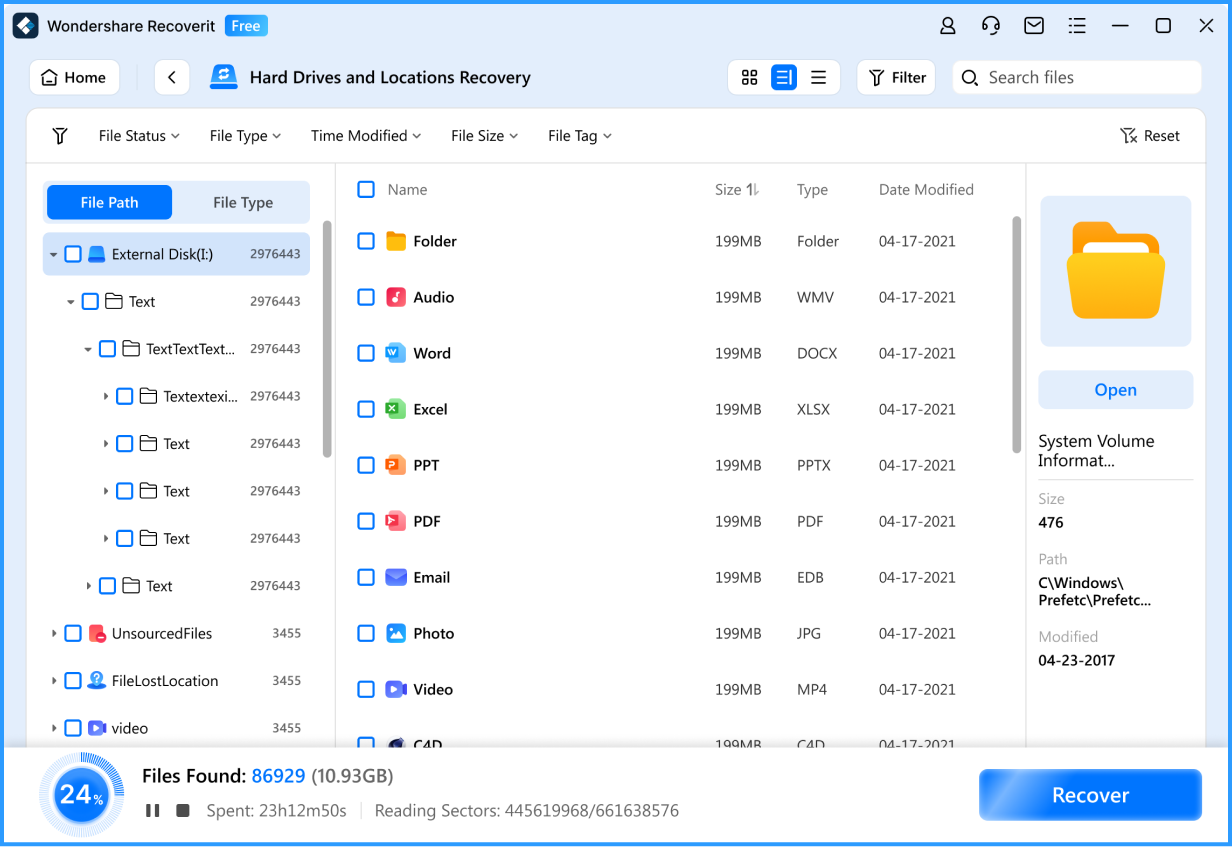
Step 3: Select the Data You Want to Recover and Click on the “Recover” Button
After the scan is complete, Recoverit will display a list of all the recoverable files. You can preview the files and select the ones you want to recover. Once your selections are made, simply click on the "Recover" button. Recoverit will save the recovered files to a location of your choice, allowing you to access your lost data again.
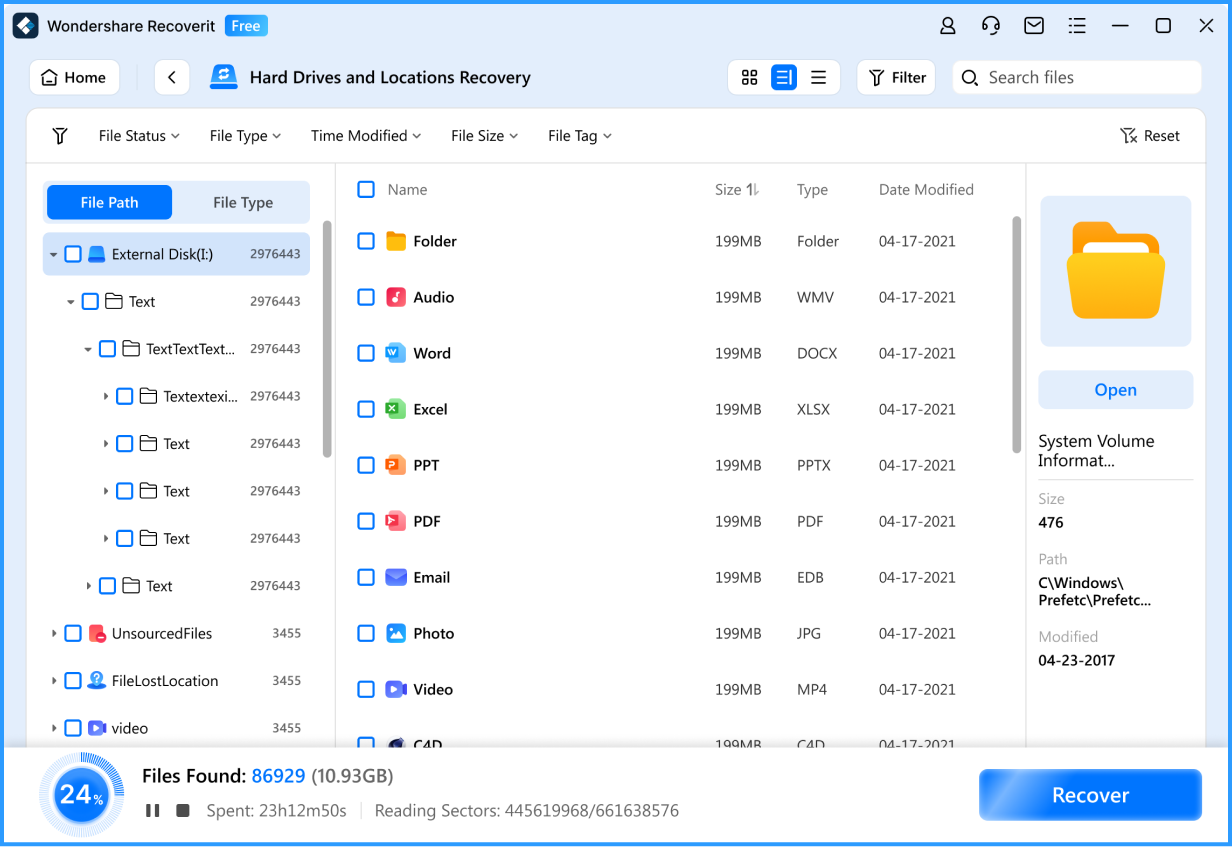
How to Fix the Crashed Hard Drive
When your hard drive crashes, fixing it at the soonest is essential for you. You can fix a hard drive effectively if you are aware of the right methods. Here are some of the most efficient methods for fixing a crashed hard drive:
1. Use Disk Management
Step 1: Right-click on the Start menu and select "Disk Management."

Step 2: Look for your crashed hard drive; it may show as unallocated or offline.
Step 3: Right-click on the drive and choose the option such as "Change Drive Letter" or "Initialize Disk" if applicable.

2. Use CHKDSK
Step 1: Open Command Prompt as an administrator.

Step 2: Run chkdsk X: /f (replace X with your drive letter) and press Enter to scan and repair issues.
3. Update Drivers
Step 1: Press Windows + X and select "Device Manager."

Step 2: Expand the "Disk drives" section, and right-click your hard drive. Select "Update driver" to search for and install updates.
4. Contact a Professional
If these methods do not resolve the issue, consider seeking professional help from data recovery services. They utilize specialized tools and techniques to recover data from damaged hard drives and can often restore important files even when standard troubleshooting fails. Always ensure you select a reputable service.
Tips to Avoid Data Loss from a Crashed Internal Hard Disk
To avoid data loss from a crashed internal hard disk, it is essential to implement a robust backup strategy. Regularly back up your files to external storage devices or cloud services to ensure you have copies of your important data.
Furthermore, consider using disk monitoring software to detect early signs of drive failure, such as unusual noises or performance slowdowns. Also, handle your hardware with care, ensuring proper ventilation and avoiding sudden power cuts to maintain disk integrity and prevent crashes.
Conclusion
To prevent data loss from a crashed internal hard disk, implement regular backups and utilize disk monitoring software. In cases of internal hard disk recovery, Recoverit Data Recovery Software can effectively retrieve lost files. Always handle hardware carefully and ensure proper ventilation to maintain the drive's integrity.
FAQ
How Does an Internal Hard Drive Get Corrupted?
An internal hard drive can get corrupted due to various reasons, including power failures, physical damage, malware attacks, or file system errors. These issues can disrupt data integrity and render the drive inaccessible or malfunctioning.How can I Recover Lost Data from a Hard Drive that Won't Boot?
To recover lost data from a hard drive that won't boot, you can use Recoverit Data Recovery Software, which can scan the drive and retrieve files from it even if the system isn’t operational. Connecting the hard drive to another functional computer can also facilitate this process by allowing the software to access the data.How do I Revive a Damaged Hard Drive?
To revive a damaged hard drive, you can try using recovery software like Recoverit to assess and retrieve data while performing checks to ensure the drive is not physically failing. If the hardware damage is severe, however, you may need to consult a professional data recovery service for assistance.



 ChatGPT
ChatGPT
 Perplexity
Perplexity
 Google AI Mode
Google AI Mode
 Grok
Grok























