Whether your computer has reached the end of its life or you simply want to upgrade to a new device, you'll need to be careful of how you're disposing of your hard drive. Your hard drive doesn't simply dictate how much space you'll have on your PC for all your programs, apps, games, and files. It stores all your essential data, including your private photos, videos, documents, and more, and could even contain a lot of your personal information.
To keep your information safe, you must learn how to destroy your hard disk correctly. There are a few ways you can go about it - check them out below.
Table of Content
Why It's Important To Destroy a Hard Disk Securely
Considering how much sensitive data your drive potentially contains, you could face countless legal and financial problems if someone obtains the information.
Therefore, when you're disposing of computer hard drives, you'll need to ensure that any data they contain is completely removed - and no, that doesn't mean simply deleting the data or formatting your drive. Even after formatting, the data from your drive could be recovered relatively easily.
Formatting doesn't immediately erase your data. Instead, the space that your data occupies is marked as available, allowing you to copy new data over it and overwrite it. As long as the drive has not been overwritten with new data, it is quite easy to recover files from the formatted hard drive using data recovery software.
This software scans the device for all traces of the "deleted" and "formatted" data and then reassembles these data fragments, allowing you (or anyone else) to restore the files to their original state.
Therefore, if you want to ensure that none of your data gets into the wrong hands, you'll need to learn how to destroy your hard drive disk completely. Depending on whether you want the drive to be usable after the fact or not will dictate which method you should use to dispose of old hard drives.
Moreover, you'll need to ensure that you avoid some of the most common mistakes when you're trying to destroy your hard drive. Some of the most frequent ones are outlined below.
| Common mistakes | Explanation |
| Deleting data | Simply deleting the data is never enough, as there are many programs that could recover deleted data; |
| Using weak magnets | Modern hard drives are resilient, and only powerful industrial magnets can completely sanitize them; |
| Causing only slight physical damage | If just one part of the drive is left untouched, some data could theoretically be retrieved from it. The drive needs to be thoroughly destroyed; |
| Throwing the device into the trash | Even a malfunctioning or broken drive could be accessed. Never throw the device into the trash before completely sanitizing it. |
How To Destroy a Hard Disk Securely (Physical Methods)

The best way to destroy old hard drives is to damage them physically. In many instances, logical (or software-based) damage can be bypassed or reversed. Physical damage, on the other hand, can often permanently destroy data on a hard drive. The only downside is that the hard drive will be rendered useless in the process, so you won't ever be able to use it again.
Here's how to completely destroy a hard drive using physical methods.
Method 1. Hammer a Hard Drive
If you've been wondering how to destroy a hard drive permanently, hammering has probably crossed your mind. While it might seem ridiculous initially, there's no denying how effective it could be. As a bonus, it's a great way to get your frustrations out.

However, don't just bash up your drive a bit and toss it in the nearest trash bin. You'll need to be a bit more methodical than that if you want to ensure no one could ever get access to the data that was stored on it.
Primarily, you'll want to delete everything from your drive or format it. Then, you'll need to take some safety precautions.
Smashing your drive with a hammer will send small metal, glass, and plastic pieces flying everywhere. To prevent potential damage to you and your surroundings, wrap it up in a rag or other thicker piece of cloth.
Now it's time to start hammering - go all out! Smash the drive into as many pieces as you can. Unwrap the cloth you used, separate the remnants of your drive, throw them into different trash bags, and get rid of them.
Method 2. Drill a Hard Drive
The next best thing after hammering is drilling your hard drive. While not quite as satisfying as the former, it can still be pretty effective at destroying your data and making it unreadable by any device or program.
As long as you have a good, reliable drill, some drill bits, and safety goggles, you can safely dispose of your computer hard drive.

However, you'll want to do as much damage as possible and drill through the drive at least a few times. Otherwise, anyone with a bit of knowledge about data recovery could easily retrieve any remaining information from the undamaged parts of the drive.
Another thing you'll want to keep in mind is that this process can be a bit messy (though not as messy as hammering), so it's best to do it outside. Unlike with hammering, you don't want to wrap your drive up in any fabrics as it could get twisted up in the drill bit and create a potential hazard.
Method 3. Shredd a Hard Drive
Perhaps the most effective way to destroy an old hard drive is by shredding it. Shredding a hard drive will ensure that no one can ever piece it back together and access the data on it. That's why most businesses that store terabytes upon terabytes of sensitive information opt for shredding when it's time to dispose of their hard drives.
Unfortunately, shredding a hard drive isn't as easy as it may seem. You can't use your regular paper shredder for it. You need an industrial machine that won't offer great returns on your investments if you just need to shred one or two drives.
The good news is that there are plenty of reliable companies that offer professional hard drive shredding services. Depending on your location and the businesses in your vicinity, you could be paying anywhere from around $10 to well over $50 per drive for the service.
Method 4. Scratch the platter
Finally, you can destroy data on a hard drive by simply scratching up its platter. For this, you'll, of course, first need to open your drive. The exact steps will vary based on the device and drive you're using, so you might need to do some research to figure it out.

As a general rule of thumb, you should expect your drive to have anywhere between one and five platters, and you'll want to ensure that you scratch all of them thoroughly to make them unreadable.
You can use any harder tool - from screwdrivers to keys, scissors, nails, and knives.
As always, you'll want to do a thorough job and scratch the platter as hard and as much as possible. Otherwise, the undamaged parts may still be readable, and some of your data may still be stolen.
How To Destroy a Hard Drive Disk Securely (Software Methods)
If you'd prefer your hard drive to still be usable but would like to keep any data you once had on it well protected, you'll need a software-based method for destroying your hard disk.
As mentioned, software damage can technically be reversed. However, there are a few methods that could help you minimize the chances of that happening.
Here's how to destroy old hard drives using software solutions.
Method 1. Degauss a Hard Drive
Degaussing a hard drive means exposing it to strong magnets that disrupt the drive, eliminating its magnetic field, and sanitizing it. Any data stored on the device is completely eliminated in the process and cannot be retrieved.
Unfortunately, since a degausser interacts with the drive's magnetic field and disrupts it in its entirety, the drive is rendered useless. The only thing you can do with it after the fact is recycle or discard it.
Unless you have powerful neodymium magnets lying around the house somewhere, the chances are that you'll need to use professional degaussing services. You'll want to set aside quite a budget for it as degaussing a single drive can easily cost upwards of $50.
Method 2. Format and Overwrite a Drive
If you don't have a professional degausser at home, you can destroy a hard drive in your laptop or computer (or, better said, destroy the data on it) by formatting it and then overwriting it with new data.
Simply formatting the drive isn't enough. When you format it, you're just rearranging the binary numbers that make up your files. Using easily accessible software, you or anyone else can expose the original sequence and retrieve lost data.
However, if you format and then overwrite your drive, exposing the original sequence becomes virtually impossible.
Both Windows and Mac computers enable you to do a full format that deletes your files and overwrites your drive in just a few simple steps.
To perform a full format and overwrite your drive on a Windows PC, follow these steps:
- Open File Explorer;
- Right-click on your drive and select Format;
- Deselect Quick Format and click Start.

To perform a full format and overwrite your drive on Mac, follow these steps:
- Launch Disc Utility and select the drive you want to format and overwrite;
- Click Erase from the toolbar;
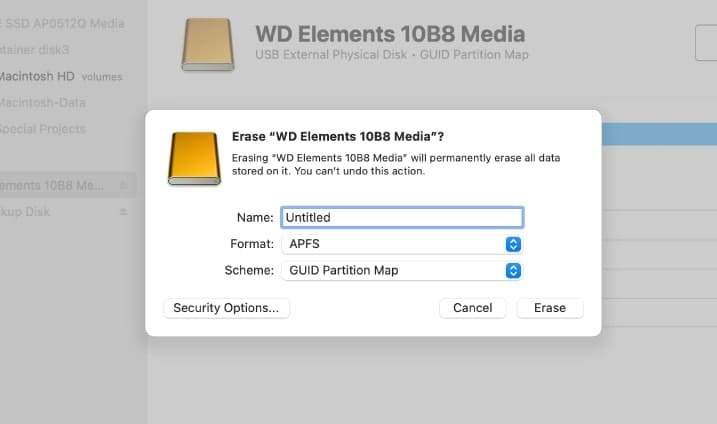
- In the pop-up window, click on Security Options;

- Move the slider to security options 2, 3, or 4 and click OK.
Security options 2, 3, and 4 will overwrite your drive in 2, 3, or 7 passes, respectively. Naturally, the last one is the most secure option, but both 2 and 3 can protect your data well. Just remember to avoid the 1 security option as it will not overwrite your drive with new data.
Method 3. Wipe Your Hard Drive With Third-party Software
Finally, you could use data erasure software to wipe your hard drive completely clean and still leave it usable.
There are countless different types of data-wiping programs you can use, and many are entirely free to use. Some of the most popular options include:
While they are all unique solutions, most work in a similar fashion. To use CCleaner to completely wipe the data from your hard drive, for instance, you need to follow these steps:
- Download and launch the CCleaner app;
- Go to Tools > Drive Wiper;
- Select Entire Drive and click Wipe.
In a nutshell, all these programs perform the process of formatting and overwriting your drive for you. They erase all your existing data and then overwrite random binary sequences on every sector of your drive. Depending on the program you use, it could perform multiple overwrites to ensure that there's not a single remnant of your sensitive information that someone could retrieve.
How To Retrieve Data From an Old Hard Drive Before Destroying It
If you've decided to destroy your hard drive, and you've deleted all your data from it before properly backing it up, there's a way you could get it all back before it's too late.
As mentioned, simply deleting or formatting your drive is never enough for complete and permanent data erasure. Programs like Wondershare Recoverit can always help you retrieve data from an old hard drive.
- Recovers data from 2000+ storage media, including HDDs, SSDs, USB drives, SD cards, etc.
- Enables recovery of data lost due to formatting, disk corruption, virus attack, and more.
- Works with all popular file systems, such as NTFS, FAT, HFS+, and APFS, among others.

Wondershare Recoverit has high success rates and can quickly and easily help you retrieve lost or deleted data from your hard drive. You just have to follow a few simple steps:
- Download and install Wondershare Recoverit;
- Launch the program and select the old hard drive to start recovery;

- Let Wondershare Recoverit start scanning your hard drive;

- Pinpoint files and pause/stop the scan at any time;
- Preview the files available for recovery;
- Select Recover.

Once you've retrieved your data using Wondershare Recoverit, back it up anywhere but on your drive. Then, follow any of the abovementioned methods to remove the remaining data from your drive and dispose of the device without any security concerns.
Conclusion
Destroying a hard drive isn't as easy as you might've imagined. Simply deleting your files is never enough. You must either use advanced data erasure programs and software-based methods or damage your device thoroughly to make it unreadable.
Shredding is the best way to go if you don't care about using your drive again. If you want to keep your drive usable, formatting and overwriting it (either manually or using data-wiping programs) should be your go-to method.



 ChatGPT
ChatGPT
 Perplexity
Perplexity
 Google AI Mode
Google AI Mode
 Grok
Grok























