Have you accidentally deleted files on your WD Elements drive? Have you lost them due to an interrupted transfer, formatting, corruption, malware, or physical damage? Don't worry; you can quickly recover them.
Many tools offer WD Elements data recovery, helping you retrieve lost files in nearly any unexpected situation. You can also rely on professionals who work wonders when physical damage is at play.
Before exploring your best options, check out the causes of data loss and the essential steps before WD Elements external hard drive data recovery.
Table of Content
Causes of Data Loss on WD Elements Drives
The most prevalent causes of data loss on WD Elements drives include the following:
| Causes | Recovery Possibility |
| 🗑 Accidental deletion | Mistakenly deleting files before creating a backup can be a nightmare. However, a reliable WD Elements recovery tool can retrieve them (unless you overwrite them). |
| 🧹 Hard Drive Formatting | A Full Format rebuilds the file system, making data retrieval challenging, if not impossible. However, a Quick Format removes file directory information and partition tables, leaving data intact. It's not gone, only inaccessible, and a breeze for specialized WD Elements recovery software to recover. |
| 🕷 Malware | Malicious software like viruses, worms, spyware, and adware can delete data besides extracting personal and sensitive information. Fortunately, even that lost data is recoverable. |
| 🔁 Interrupted transfer | A sudden power outage or surge while moving data between your computer and a WD Elements drive can cause file system errors and data corruption. The same goes for disconnecting the external device while in use. Again, a high-quality tool can salvage your data. |
| 🔨 Physical damage | Power surges, mechanical wear and tear, exposure to high temperatures and liquids, and careless handling can cause data loss on your WD Elements drive. Data recovery software won't cut it, but professional services might do the trick. |
Regardless of your data loss scenario, you can recover your WD Elements drive with the methods below. Here's what to do beforehand.
What To Do After Realizing You've Lost Data on a WD Elements Drive
After realizing you've lost data on a WD Elements drive, it's crucial to stop using it. Otherwise, you could overwrite the lost files and make data retrieval impossible.
When you delete a file, the operating system marks the space it had occupied as free without erasing its contents. That makes data recovery possible. However, when you add new data, you save it on top of that free space, overwriting the file.
The same happens after formatting a partition or your entire drive or experiencing other data loss scenarios. Therefore, stop using the device and find quality WD Elements recovery software.
Find a Reliable WD Elements Recovery Tool
Data recovery solutions keep springing up like mushrooms. Some let you recover lost or deleted files from a computer (including internal and external disks), while others are compatible with mobile devices. You'll need the former to retrieve data from your WD Elements drive, desktop or portable.
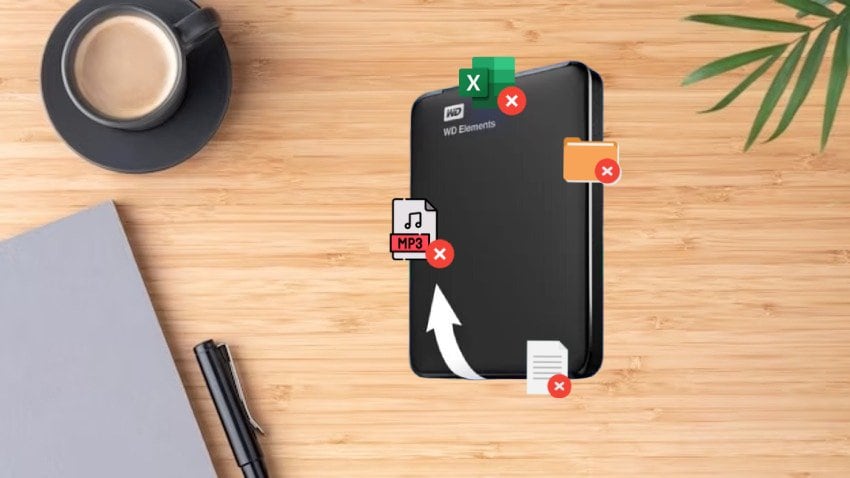
Your WD Elements recovery tool should be user-friendly, not forcing you to jump through hoops to retrieve lost data. An intuitive interface will make all the difference.
It should also support multiple file formats, including JPG, PNG, GIF, AVI, MP3, MP4, PDF, XLS, DOC, HTML, SVG, PSD, etc. You might need to recover a few photos and videos now, but what if you lose data again? A multi-format support will give you peace of mind.
The same goes for device support. It should go beyond WD Elements drives. What if you switch to another manufacturer? What if you need data recovery from an SD card, SSD, USB flash drive, NAS system, or another storage medium? Your chosen software should cover all the bases.
Most importantly, it should have a high success rate. Being feature-rich doesn't necessarily mean successful data retrieval.
Therefore, find a reliable provider offering a top-notch recovery tool. Some are free but have limited functionalities, while most require a license or subscription. The latter are your best bet, and most are affordable. Here's one excellent example that ticks all the boxes.
How To Recover Data From a WD Elements Hard Drive
Wondershare Recoverit is among the best WD Elements recovery software. It supports data recovery of 1,000+ file formats, making it ideal for everyone, including Windows and Mac users.
It has a 98% success rate in 500+ data loss scenarios, courtesy of the product team's extensive knowledge and 20+ years of experience. Moreover, it's user-friendly and affordable.
- Recover lost or deleted files, photos, audio, music, emails from WD Elements hard drive effectively, safely, and completely.
- Enables recovery of data lost due to sudden deletion, formatting, disk corruption, virus attack, and more.
- Recovers data from 2000+ storage media, including HDDs, SSDs, USB drives, SD cards, etc.

You can download Wondershare Recoverit to your computer for free to see how it suits your needs. Here's how to recover a WD Elements drive with Wondershare Recoverit:
- Connect your WD Elements device to your computer and launch Wondershare Recoverit.
- Click Hard Drives and Locations and select your WD Elements disk under External Drives.

- The WD Elements recovery software will start scanning the drive for lost files. During the scanning process, you can use filters like type and size to accelerate the process. You can also suspend or terminate the Quick and Deep scans if you detect the desired items.

- Preview the recoverable files to ensure everything is in order. Don't worry if your videos stop after ten seconds of playback because that's the preview limit in the free version. Select the items to retrieve and click Recover.

- Browse your computer for a safe recovery destination. Don't restore files to your WD Elements drive because you could cause data overwritting. Choose a secure file path and hit Recover.

Wondershare Recoverit offers a seven-day money-back guarantee, so don't worry if it doesn't meet your expectations. It also has free 24/7 tech support (email and live chat), catering to 5+ million users in 160+ countries. It's more than worth a try.
Contact an Authorized Western Digital Recovery Service if the DIY Method Fails

If Wondershare Recoverit (or another software) doesn't recover your lost data, your WD Elements drive might have a physical error that calls for an expert. Professional data recovery services have high-tech equipment and tools for repairing storage media and retrieving data.
However, don't take your external drive to a random repair shop, especially if it's still under warranty. Instead, contact one of the WD data recovery partners, ensuring they provide written verification of data recovery services. That way, you won't void the warranty.
Authorized WD service providers are also your best bet for repairing your drive and recovering files because they frequently work with Western Digital HDDs and other products. They have the necessary experience and expertise for fixing physical damage and salvaging data.
Therefore, contact them for details and request a quote beforehand. They won't charge you for the service in case of severe HDD damage and a failed data recovery attempt.
How To Prevent Data Loss on WD Elements Drives
The following tips are crucial for preventing data loss on WD Elements drives and other external storage media:
- Don't disconnect your WD Elements drive while in use because interrupting file transfers could cause data corruption;
- Use the Safely Remove Hardware option on your computer (in the Taskbar tray) after every use to avoid losing unwritten data;
- Gently handle your external drive to prevent physical damage;
- Don't place it in direct sunlight or near other heat sources;
- Be careful not to expose it to liquids;
- Don't connect your WD Elements drive to a malware-infected device because the malware might spread and corrupt your files;
- Don't add new data to the storage unit after accidental formatting or deletion to avoid overwriting lost files and rendering data recovery useless;
- Create regular data backups to always have a WD Elements drive copy in a secure location.
Following these tips will give you peace of mind, knowing your data is safe in any unforeseen situation.
Conclusion
You can prevent data loss on your WD Elements drive by taking preventative measures and using the storage unit responsibly. You can even avoid problems in unexpected situations beyond your control, such as a power surge or outage while transferring files. That's why backups exist.
However, you might need WD Elements data recovery software if you lose files unexpectedly but don't leverage real-time cloud backups. That's where a reliable tool like Wondershare Recoverit comes into play.
If the DIY method fails, an authorized Western Digital data recovery service is your last resort. It's your only hope for a physically damaged drive.



 ChatGPT
ChatGPT
 Perplexity
Perplexity
 Google AI Mode
Google AI Mode
 Grok
Grok























