Windows 10 GRUB rescue errors can stop your computer from booting. These errors happen when GRUB cannot find the boot files. Many users see "GRUB rescue no such partition" on their screen. This means your system cannot start normally.
GRUB rescue errors are common after Windows updates. They also happen when you change hard drives or partitions. The error "entering rescue mode GRUB rescue" appears suddenly. Your computer gets stuck at this screen. You cannot access Windows or your files.
The good news is that GRUB rescue issues can be fixed. We will cover different methods to fix Windows 10 GRUB rescue errors.
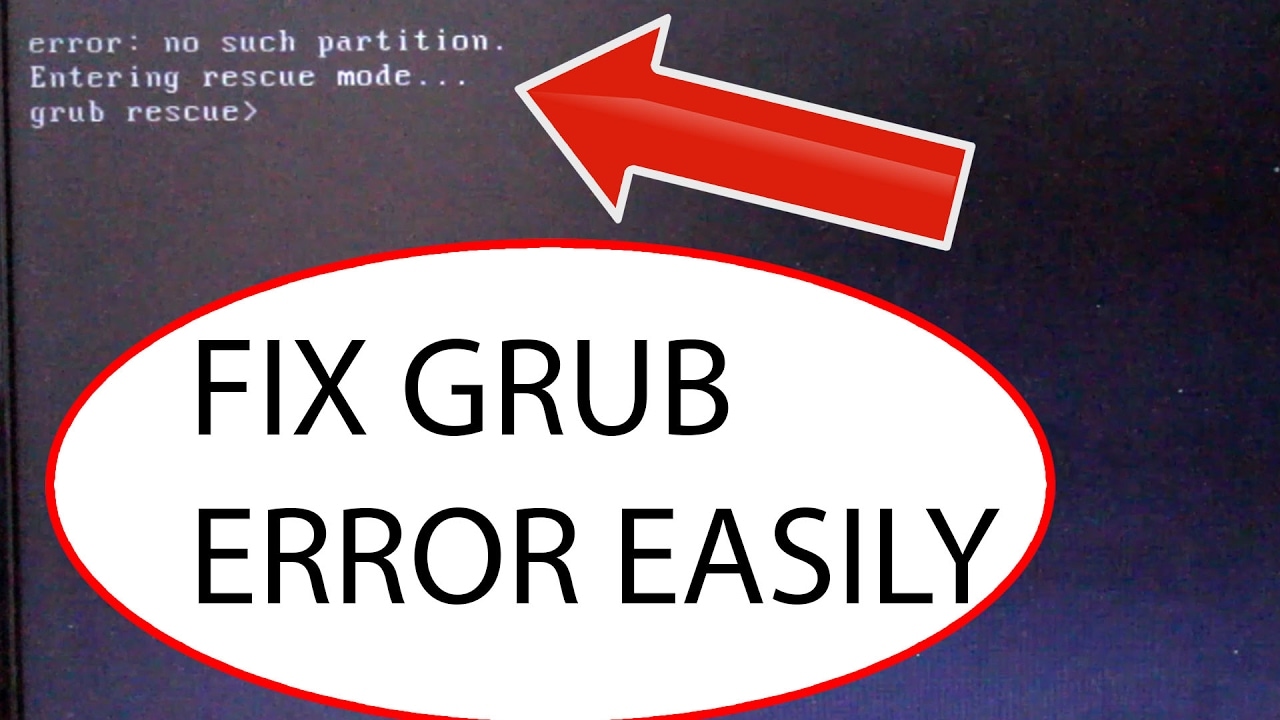
Each method works for different situations. You will learn step-by-step solutions that work.
In this article
-
- Fix 1: Set the Correct Partition
- Fix 2: Reset the Bios Settings
- Fix 3: Identify the Correct Boot Partition Using GRUB Commands
- Fix 4: Automatic Repair BCD Files Using Windows 10
- Fix 5: Use a Live Linux USB to Repair GRUB
- Fix 6: Reinstall GRUB Using Terminal Commands
- Fix 7: Use Windows Installation Media to Repair Bootloader
- Fix 8: Replace the Hard Drive
Part 1: Understanding GRUB and GRUB Rescue Mode
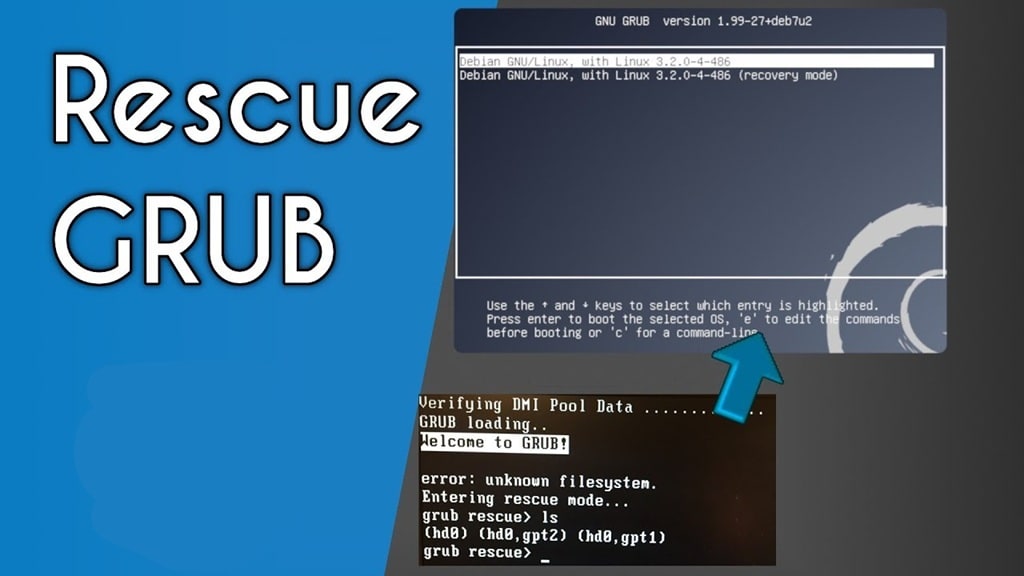
GRUB is a boot loader for Linux systems. It helps your computer start the operating system. When you have both Windows and Linux, GRUB manages which one starts. The GRUB rescue error happens when this system breaks down.
GRUB rescue mode is an emergency shell. It appears when GRUB cannot find boot files. The "no such partition" GRUB rescue Windows 10 error is very common. This means GRUB cannot locate the partition with boot files. The system enters rescue mode to prevent further damage.
Part 2: Common Causes of GRUB Rescue Errors in Windows
Several factors can cause GRUB rescue errors in Windows systems. Understanding these causes helps you prevent future problems.
- Windows updates can overwrite GRUB files and cause no such partition errors
- Hard drive failures make GRUB unable to find the boot partition
- Partition table corruption leads to entering rescue mode, GRUB rescue situations
- Incorrect BIOS settings can trigger GRUB rescue no such partition messages
- Power failures during boot can corrupt GRUB configuration files
- Installing new hard drives without updating GRUB causes boot errors
- Virus infections can damage boot files and create GRUB rescue issues
- Manual partition changes without updating GRUB lead to rescue mode problems
Part 3: How to Fix Windows 10/11 GRUB Rescue Errors
Fix 1: Set the correct partition
While making any change in partitions, sometimes the correct partition is deactivated which may lead to Windows 10/11 grub rescue issues. It happens because only the active partition can initiate the boot loader. In this regard, you have checked the partition and activate the correct partition so the BIOS could initiate the boot loader. All you have to do is connect the bootable media to the device via DVD or USB flash drive.
Here are the steps to follow:
Step 1: Start with force starting your device and to enter in automatic repair mode.
Step 2: Now select the option of troubleshooting followed by selecting the options of advanced options and command prompt for launching CMD.
Step 3: In the command box, type disport, and click enter to continue.

Step 4: Type the command list disk and click enter.
Step 5: Nextly, type the following commands one by one, each followed by clicking enter to continue to the next one. Select disk n> List volume> Select volume n> active.
Step 6: Choose the right partition from the list to activate.
Step 7: Again type the commands i.e. select partition d> active> quit followed by clicking enter after each command typed.
Step 8: Restart your device.
Fix 2: Reset BIOS Settings
BIOS plays an important role along with the activated partition. It initiates the boot loader. Any problem with the BIOs can also lead to no such partition grub rescue error. Here are steps to reset the BIOS settings.
Step 1: Force shut down your device and then restart it.
Step 2: Now click F2 till the system screen window appear.
Step 3: By using the right arrow, head towards the exit menu.
Step 4: Now with the help on down arrow navigate to the Load Optimized Defaults option.
Step 5: Click on the Load Optimized Defaults and click enter to continue.
Fix 3: Identify the Correct Boot Partition Using GRUB Commands
This method uses GRUB commands to find your boot partition. It works when GRUB rescue no such partition appears on screen. The GRUB rescue shell lets you search for boot files manually. This fix helps locate the correct partition containing your Windows files.
The GRUB rescue mode gives you basic commands to explore your system. You can list all partitions and check their contents. This approach works even when Windows won't start. It's the fastest way to identify partition problems that cause GRUB rescue errors.
Benefits of this method:
- Works directly from the GRUB rescue prompt
- No external tools needed to fix the error
- Helps identify partition layout problems
Step 1. Type ls in the GRUB rescue prompt. Press Enter. Look for partitions like (hd0,1), (hd0,2), etc.
Step 2. Test each partition by typing ls (hd0,1)/ and check for Windows folders. When you find the right partition, type set root=(hd0,1) then set prefix=(hd0,1)/boot/grub and insmod normal then normal.
Fix 4: Automatic Repair BCD Files Using Windows Startup Repair
Windows 10 has built-in tools to fix boot problems. This method repairs the Boot Configuration Data files. It works well for GRUB rescue error situations. The automatic repair can fix corrupted boot files that cause no such partition GRUB rescue Windows 10 errors.
The Windows repair environment includes powerful diagnostic tools. These tools can detect and fix multiple boot issues automatically. They work by scanning your system and rebuilding damaged boot files. This method is ideal when GRUB rescue issues started after Windows updates.
Benefits of this approach:
- Uses official Windows repair tools
- Fixes multiple boot problems at once
- No Linux knowledge required
Step 1. Boot from Windows 10 installation media or recovery drive. Choose "Repair your computer" then "Troubleshoot" then "Advanced options".
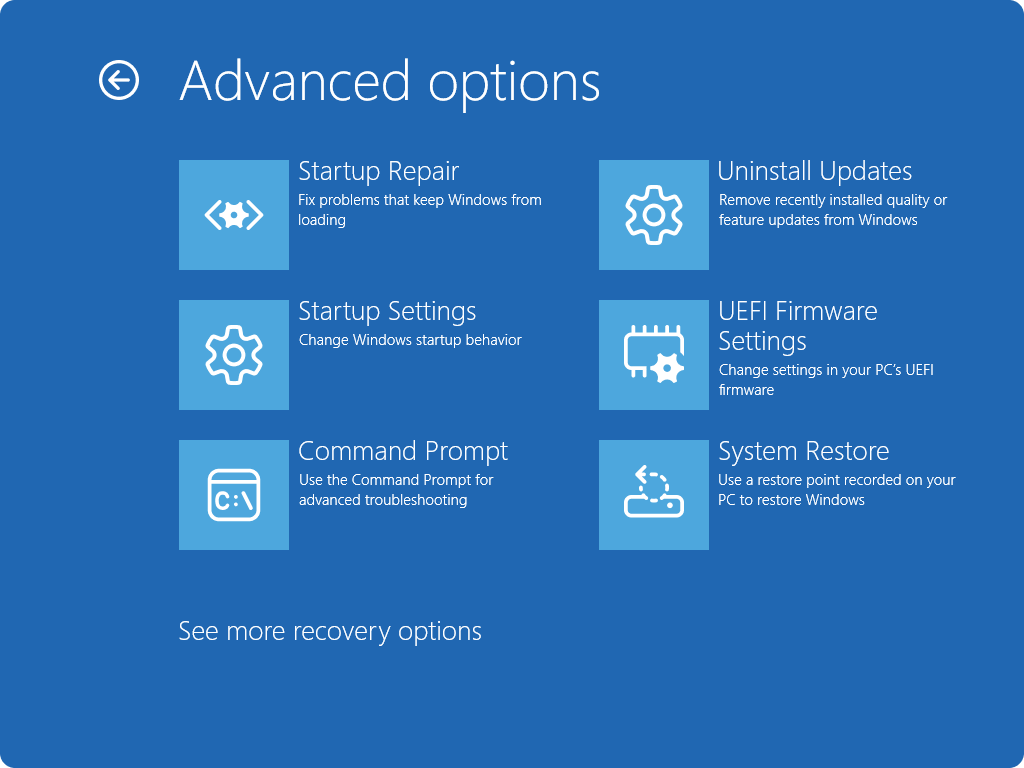
Step 2. Select "Startup Repair" and let Windows scan for problems. If that fails, choose "Command Prompt" and run bootrec /fixmbr, then bootrec /fixboot then bootrec /rebuildbcd.
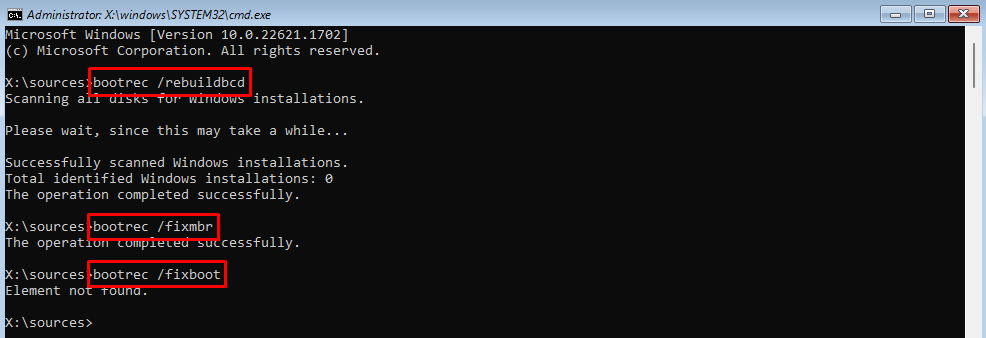
Fix 5: Use a Live Linux USB to Repair GRUB
A Live Linux USB can repair GRUB without installing anything. This method works when entering rescue mode GRUB rescue appears. The Live USB gives you access to GRUB repair tools. It can fix partition problems that cause GRUB rescue issues.
Live Linux distributions include specialized repair utilities. They can access your hard drive even when it won't boot. This approach lets you backup important data before making repairs. The Live USB environment provides a safe way to fix GRUB rescue no such partition errors.
Benefits of using Live Linux USB:
- Access to full Linux repair tools
- Can back up data before repairs
- Works when Windows won't start
Step 1. Create a Live Linux USB and boot from it. Open the terminal and run sudo fdisk -l to see all partitions.
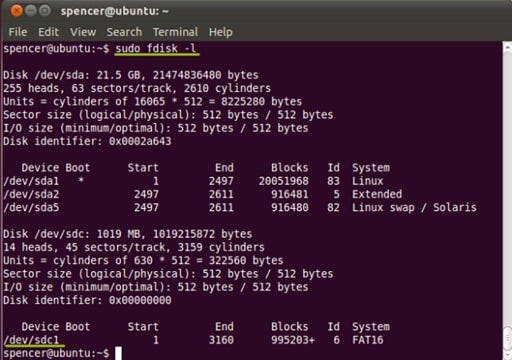
Step 2. Mount your Linux partition with sudo mount /dev/sda1 /mnt (adjust partition name). Then run sudo grub-install --root-directory=/mnt /dev/sda to reinstall GRUB.
Fix 6: Reinstall GRUB Using Terminal Commands
Terminal commands can completely reinstall GRUB. This fix works for severe GRUB rescue error cases. It replaces all GRUB files with fresh copies. This method solves no such partition problems permanently.
Benefits of reinstalling GRUB:
- Replaces all corrupted GRUB files
- Works for complex boot problems
- Creates fresh configuration files
Step 1. Boot from Live Linux USB and open a terminal. Mount your Linux root partition using sudo mount /dev/sda1 /mnt.
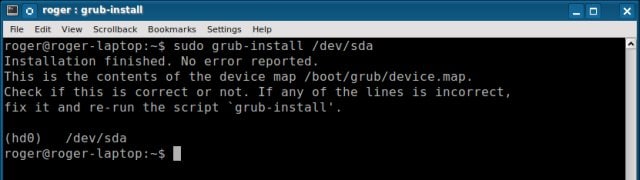
Step 2. Reinstall GRUB with sudo grub-install --boot-directory=/mnt/boot /dev/sda. Then update GRUB configuration using sudo chroot /mnt and grub-mkconfig -o /boot/grub/grub.cfg.
Fix 7: Use Windows Installation Media to Repair Bootloader
Windows installation media can repair the bootloader. This method fixes Windows boot problems completely. It works when GRUB rescue no such partition errors persist. The installation media has powerful repair tools for bootloader issues.
Benefits of this repair method:
- Official Microsoft repair tools
- Fixes Windows-specific boot problems
- Can restore original Windows bootloader
Step 1. Boot from Windows installation media and choose "Repair your computer". Go to "Troubleshoot", then "Advanced options", then "Command Prompt".
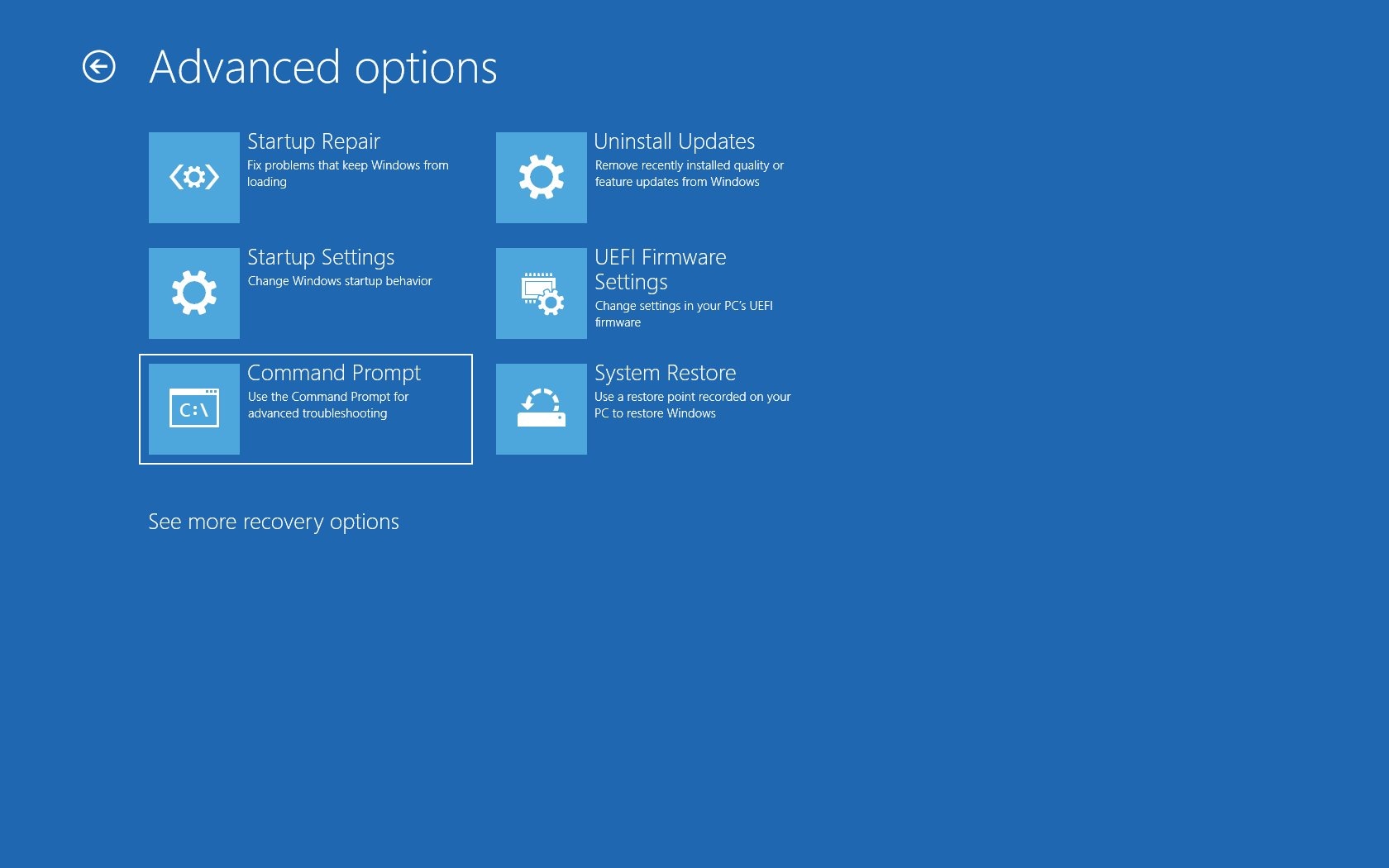
Step 2. Run diskpart then list disk to see drives. Select your main drive with select disk 0. Run list partition and select the system partition. Make it active with active then exit diskpart. Run bcdboot C:\Windows /s C: to rebuild the bootloader.
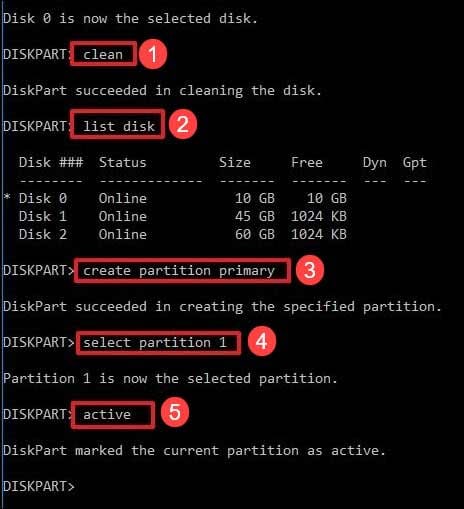
Fix 8: Replace Hard Drive
If none of the methods work to fix the grub rescue error, the only way left is to replace the hard drive, because in this case, the hard drive is damaged that is causing the grub startup issues. Replacing the drive is the only good option.
Part 4: Lost Data Due to GRUB Rescue Errors? Use Recoverit Today
Sarah faced a nightmare when her computer showed "entering rescue mode GRUB rescue" after a Windows update. She had important work files and family photos on her computer. The GRUB rescue issue prevented her from accessing any data. Like many users, she worried about losing everything permanently.
Recoverit is a powerful data recovery tool that helps in such situations. It can recover files even when GRUB rescue errors make your system unbootable. The software works with damaged partitions and corrupted boot sectors. Recoverit supports recovery from Windows, Linux, and dual-boot systems affected by no such partition GRUB rescue Windows 10 errors.
Top Features of Recoverit Data Recovery Tool:
- Crashed System Recovery: Create a bootable USB to retrieve files from systems that won’t start due to bootloader or GRUB errors.
- Partition Recovery Restore lost or deleted partitions, especially helpful if the GRUB rescue issue stems from partition misconfigurations.
- Linux File System Support Compatible with EXT4, XFS, and other Linux file systems commonly affected by GRUB errors.
- Bootable Media Creation: Build recovery drives that bypass system boot issues and allow direct access to hard drives.
- Deep Scan & Preview Performs thorough scans and lets you preview files before restoring—so you know exactly what you're recovering.
- Video & Photo Repair: Repair corrupted media files from damaged disks or interrupted transfers during a system crash.
If you're dealing with a system stuck in GRUB rescue mode, Recoverit is pretty handy for reaching those inaccessible files.
Try Recoverit to Recover Lost Data
Security Verified. Over 7,302,189 people have downloaded it.
Steps:
Step 1. Download and install Recoverit on a working computer. Select System Crashed Mode for recovery. Hit Start.

Step 2. Use Recoverit to create a bootable drive on the USB.

Step 3. Boot your affected computer from the Recoverit USB drive. Select the hard drive or partition where your data was stored.

Step 3. Select Data Recovery. Run a deep scan to find all recoverable files. Preview the found files and select what you want to recover. Save recovered files to an external drive or a different partition.
Part 5: Tips to Prevent GRUB Rescue Errors in the Future
Prevention is better than cure when it comes to GRUB rescue errors. Following these tips can save you from facing "GRUB rescue no such partition" problems again.
- Regular maintenance prevents most boot-related issues.
- Keep regular backups of important boot files and system partitions
- Avoid sudden power cuts during system updates or boot processes
- Update GRUB configuration after making partition changes or installing new drives
- Use reliable antivirus software to prevent boot sector infections
- Check hard drive health regularly using built-in Windows tools
- Create system restore points before major Windows updates
- Avoid modifying boot files manually unless you know what you're doing
- Keep Windows installation media ready for emergency repairs
Conclusion
GRUB rescue errors can be scary, but they are fixable. Windows 10 GRUB rescue errors happen for many reasons. The "no such partition" GRUB rescue Windows 10 error is common after updates. Each fix method works for different situations.
Start with the simplest fix and work your way up. Most GRUB rescue issues can be solved with these methods. Remember to back up your data regularly. If you lose data during repairs, tools like Recoverit can help recover files.
With the right approach, you can fix entering rescue mode GRUB rescue problems and get your system running again.
FAQs
-
What does "GRUB rescue no such partition" mean?
This error means GRUB cannot find the partition containing boot files. It happens when partition information gets corrupted or when drives are disconnected. The system enters rescue mode to prevent further damage. You can fix this by identifying the correct partition using GRUB commands or by repairing the boot files. -
Can I fix GRUB rescue errors without losing data?
Yes, most GRUB rescue errors can be fixed without losing data. The error affects boot files, not your personal files. However, always back up important data before attempting repairs. If you cannot access your system, use data recovery tools like Recoverit to save files first. -
Why do GRUB rescue errors happen after Windows updates?
Windows updates sometimes overwrite or modify boot files. This can break GRUB configuration and cause "entering rescue mode GRUB rescue" errors. Windows doesn't always recognize dual-boot setups properly. The update process may change partition information that GRUB relies on to function correctly.


 ChatGPT
ChatGPT
 Perplexity
Perplexity
 Google AI Mode
Google AI Mode
 Grok
Grok























