RAW is a file type. You may have come across RAW photography and wonder why do many photographers recommend this photo format? Well, this guide will inform you about everything you need to know about RAW format.
Through this article, you will understand why people like to shoot in RAW and factors influencing them not to shoot in RAW in some occasions. And also you will know some tips of RAW photo recovery from camera and how to recover corrupted RAW images.
Overview of RAW Image Format?
The format of RAW image was launched in September 2004 by Adobe. Two years later, camera manufacturers started to apply this new image format in their design and features. RAW is a file format which captures all data recorded by the sensor when you take a photo or video.
You may have come across a different type of image format like JPEG, which holds image information in a compressed manner and is vulnerable to data loss. For RAW, you can produce high-quality images and correct some shooting mistakes.
1. What does RAW Stand for?
The RAW Photo File Format is digital photography that contains untouched pixel information straight from the digital camera's sensor. Digital cameras typically develop the RAW file by converting it into full-color JPEG or TIFF image file.
2. What is a RAW Photo Used for?
This type of format gives the user an added advantage as he/she will be to postpone applying image adjustments. This provides more flexibility and time for the photographer to decide which modifications are best suited for every image.
3. Difference Between RAW and JPEG
| Feature | RAW | JPEG |
| Bit Depth | High (12-bit, 14-bit, or 16-bit). Captures thousands or millions of times more color information, allowing for smoother gradients and more precise color adjustments. | Standard (8-bit). Limited to 16.7 million colors, which can sometimes lead to "banding" in gradients (like skies) and offers less flexibility in color correction. |
| Dynamic Range | Wide. Retains significantly more detail in the brightest highlights and darkest shadows of an image. This data can be recovered during editing. | Narrow. The camera "clips" highlights and shadows, meaning extreme light or dark areas lose all detail, which cannot be recovered later. |
| File Size | Large. Files are uncompressed or use lossless compression, preserving all sensor data. This requires more storage space on memory cards and hard drives. | Small. Uses "lossy" compression to reduce file size significantly by discarding image data. Ideal for saving space and for quick sharing. |
| Editability | Maximum Flexibility (Non-Destructive). Often called a "digital negative." All edits (exposure, white balance, color, etc.) are reversible. Requires specialized software like Adobe Lightroom or Capture One. | Limited (Destructive). Edits are applied directly to the pixels, and saving the file again causes further quality loss. Adjusting white balance or recovering details is very difficult. |
| Best For | Professional photography: Commercial & landscape work- Situations with challenging light- When maximum image quality and editing control are the top priority. | Casual snapshots & everyday use: Web images & social media- When you need to send/share photos quickly- When storage space is limited. |
Looking for Free RAW Files to Practice?
If you're a photographer looking to hone your editing skills, you might be searching for sample RAW files. We've compiled a list of the best resources online. Check out our new guide: Top 9 Websites for 4K/8K RAW Video Free Download.
How is RAW file stored on camera?
RAW file format contains unprocessed data which is later developed into the final JPEG or TIFF image in several steps. The camera can store the image in a RAW file. The camera has an internal memory that is backed up by an external memory. This ensures that the camera holds more images in either JPEG or RAW file format.
Why Does RAW Photo Get Lost?
RAW images are common in disappearing. Various factors may lead to loss of RAW files.
Some users may not have any idea of what they should do to carry out RAW image recovery. Well, this guide got you covered. Below are the scenarios which may lead to loss of RAW data;
- It may occur due to accidental deletion by the user.
- When transferring the RAW photo for editing in the Photoshop application.
- The sudden removal of SD or memory card from camera or halting the transfer process suddenly.
- Corrupted and unnoticeable camera card may lead to distortion of RAW images.
- Unavoidable error messages which make you format your SD card without your full consent. This forces you to format the SD containing RAW images.
- Improper handling of camera or memory card.
- Virus infection of the memory card or camera's motherboard.
To avoid such mistakes of undoing, the user should opt for a more user-friendly JPEG image format. This saves you the hassle of editing and continuously transferring RAW data from the camera to your PC.
How to Recover RAW Photos from Camera?
Windows PC usually comes with inbuilt tools which allow users to recover files like Raw photos, documents, media etc. Here's how you can effectively restore missing or deleted files on your Windows computer.
Solution 1: Recover from PC's Recycle Bin or Mac's Trash
When you delete anything from your PC, they are temporarily kept in the Recycle Bin.
- Access the Recycle Bin from the desktop.
- Select all the pictures you want to recover. Right-click on them and select "Restore" from the menu displayed.
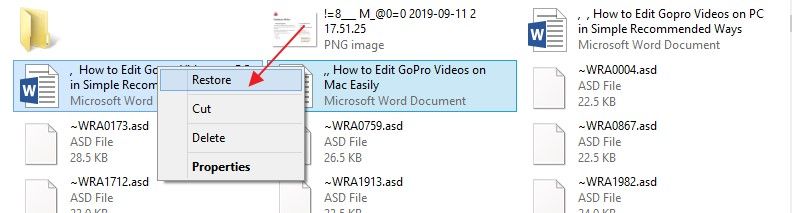
- Preview the files that had been deleted and ensure all the files are restored successfully.
Solution 2: Restore from Your Backups (Cloud & Local)
When you accidentally or intentionally delete a photo from your computer, you can easily find them if you had backed up the data.
To recover a raw image that was deleted, simply go to Backup and Restore Utility.
- Click Start. Then, select Settings.
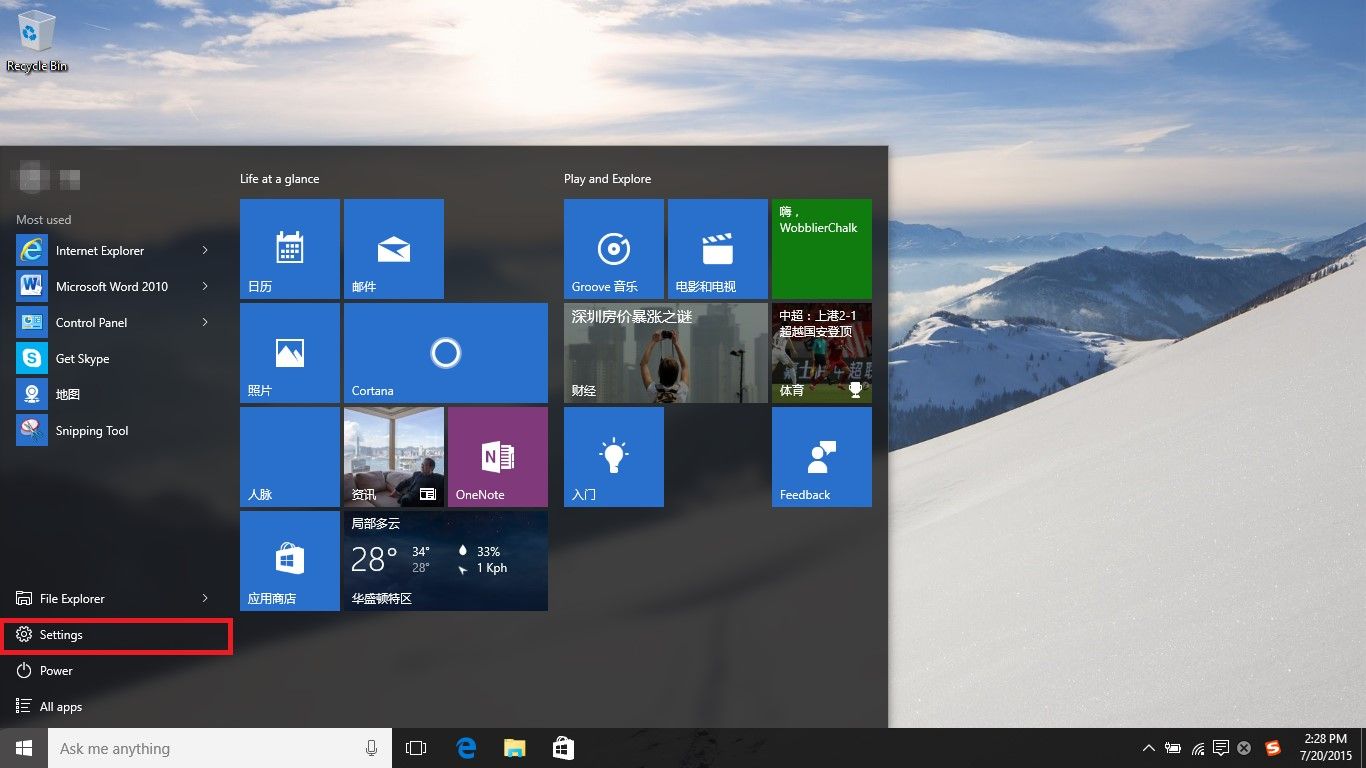
- From the window displayed, go to "Update & Security"
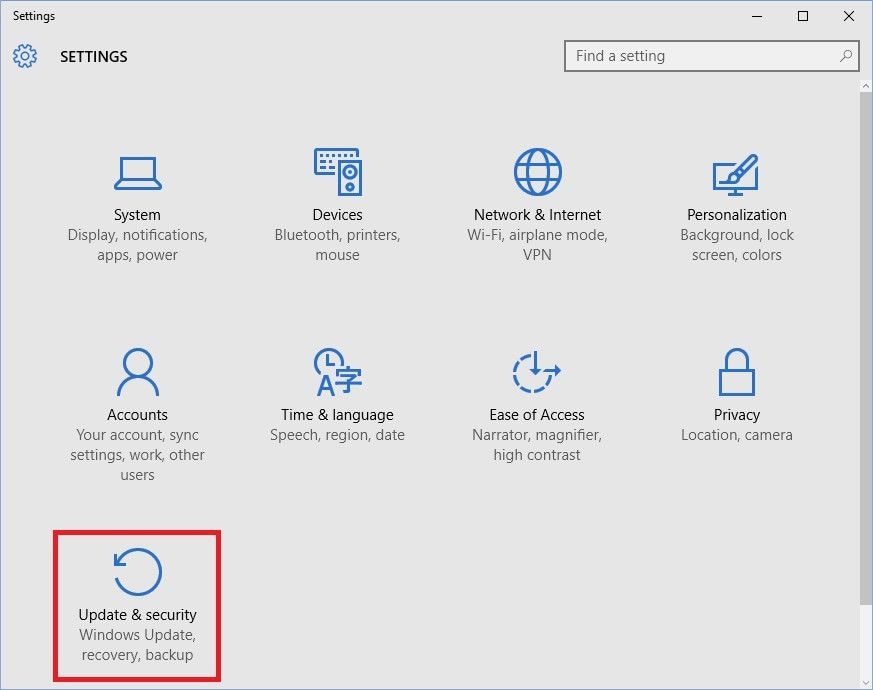
- Choose "Backup" and then "More options" (situated beneath "Back up using File History")

- Under the "Related Settings" select "Restore files from a current backup"

- Search for the photo(s), you want to recover. You can do that by entering the names of the files and searching them. Once you have identified the files, select them and then select "Restore". The files will be restored to their initial location.
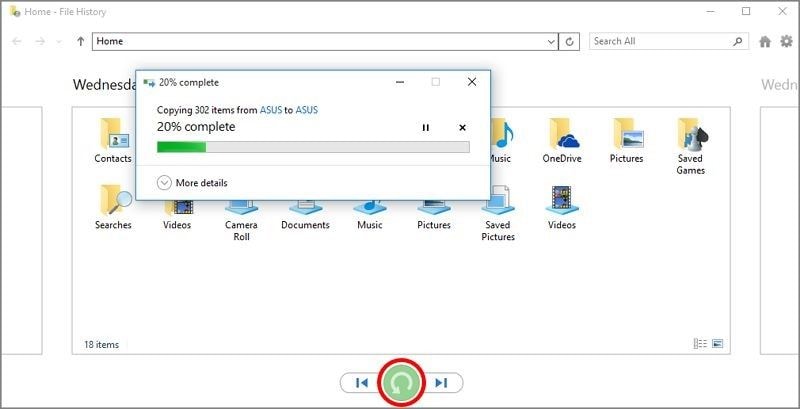
Solution 3: Using Professional RAW Recovery Software (Recommended)
If you still can't recover your lost RAW photos by using the two solutions mention above, you may try the ultimate data recovery tool - Wondershare Recoverit.
Windowshare Recoverit is an excellent data recovery software with the capacity of retrieving lost data, permanently deleted documents, and lost corrupted files in different scenarios. The software is very efficient as it retrieves lost and deleted files within minutes. Recoverit is a flexible data recovery software which offers various data recovery features that come packed in a simple and highly intuitive user-interface. All services of Recoverit are backed by No Data, No Recovery Fee guarantee.
- Retrieves all data types from wiped hard drive, regardless of how they went missing.
- The user-friendly interface allows you to recover data in just a few clicks.

What Recoverit can do:
- Recover files from the formatted hard drive.
- Recover files lost/ deleted during partitioning.
- System crash data recovery.
- Get back data lost due to virus or malware attack.
- Restore documents, files, and data lost due to power failure.
Other features:
- Works in just three clicks (Select, Scan, and Recovery)
- Supports data recovery for all devices with FAT16, NTFS, FAT32, HFS+, etc.
- Supports over 1000 data formats including all image formats, multimedia files, emails, etc.
- Fast scanning speed.
From the description, Wondershare Recoverit can help you recover lost pictures from your camera in three simple steps:
Step 1. Select your digital camera
Make sure your digital camera is connected. Select your camera external storage device under External Devices tab. Select the raw photos to restore and click on scanning.

Step 2. Scan on your camera
Scan your digital camera and wait until the process is over. This may take several minutes to complete the scan.

Step 3. Preview and recover photos
Preview and recover your data and make sure all files are recovered. The recovered files will appear on the left by grouped by file type. Preview every single file will help you recover specific data.

How to Repair Corrupted RAW Files?
There's nothing more frustrating for a photographer than discovering their precious RAW files are corrupted. You try to open a .CR2, .NEF, or .ARW file, only to be met with an error message, a grey box, distorted colors, or the file simply won't open in Lightroom or Photoshop.
If your recovered raw photo files are corrupted, you can try Wondershare Recoverit's File Repair feature to get it fixed. Below is the step-by-step guide:
- Step 1. Launch Wondershare Recoverit and go to the File Repair section. Select Corrupted Photo Repair.
- Step 2. Upload your corrupted raw photo files. Click Repair to start the repairing process. It allows you to repair the file one by one, or several ones at the same time.
- Step 3. When it completes, you can preview the raw photo to check whether it is repaired.
- Step 4. If you have no problem with the result, select the files and click Download to save them all.
Bonus Tips: How to Avoid Lost RAW Photo?
Technology has made photography to be professional and upgraded to suit modern customer requirements. Cameras have improved since their invention since then; innovation has been part of the photography industry. Backing up data should be a priority to avoid losing raw photos. There are various data back methods one can use in this scenario;
- Cloud storage back up
- Network-attached storage back up
- External hard drive
- Disks and tapes backups
- Online backup clash plan
Tip 1. Cloud storage back up
Cloud storage as backup is becoming popular in different industries due to the benefits it offers. The technology helps companies store their information in online serviced platforms. The process is confidential and secure from fraudsters. Well, for a photographer cloud storage is an ideal option to avoid losing raw pictures considering one can access them anytime using any smart device.
Experts will like the fact that you can see thumbnails and RAW files on the web and the mobile versions of different cloud storage platforms. some of the cloud storage platforms one can use include P-cloud, Microsoft OneDrive, Google Drive, Hybrid cloud backup among others.
Tip 2. Backup your photos to a spare hard drive
Maintaining a spare drive with your RAW photos will help you recover your photos without recovery software. By adding an extra hard drive, the user must move it to another location to reduce the chances of destruction by natural disasters or fire. This is the best professional move that photographers take to back up their data. Additionally, the spare hard disk should not be far from where you operate.
Tip 3. Network Attached Storage
Network-attached storage involves using a reserved device with its IP address. The device can be used as a multimedia serve and functions as a lightweight database server. NAS mainly offers data redundancy meaning it will always generate a backup for your raw images. This ensures your images are fully protected.
Tip 4. Disks and Tape Backup
Disks and tape backup are the oldest backup methods in this list that can help you avoid losing your images. Tapes are inexpensive and tend to offer slow backup and recovery though they offer amazing solutions. With tapes, one backs up their data on a physical device. Disks on the other hand offer faster backup and recovery processes compared to rapes.
RAW files are excellent for professionals who are familiar with editing capabilities. JPEG and TIFF are the user-friendly formats that are secure from vulnerable loss. Whenever you lose RAW images, opt for platforms like Recoverit to recover them effectively. Make your artistic vision so you can get the shot you desire every time!
Conclusion
Losing valuable RAW files can be stressful and overwhelming, so we're here to help. We've provided corresponding solutions to help you recover RAW photos on your devices.
Wondershare Recoverit is highly recommended. It has a 99.5% success rate, meaning it can recover your data from any loss scenario.
FAQs
-
What are the most common RAW file formats?
The most common RAW formats are .CR2 (Canon), .NEF (Nikon), and .ARW (Sony). Other major types include .DNG (Adobe), .RAF (Fujifilm), and .ORF (Olympus). -
Can I recover RAW photos for free?
Yes. Use free software like PhotoRec or the free trial of Wondershare Recoverit to scan and recover a limited number of RAW files. For larger recoveries, paid software is often needed. -
How to prevent RAW photo loss?
To prevent loss:
- Backup photos immediately to a computer or cloud service.
- Format memory cards in your camera, not on a computer.
- Use a high-quality card reader for file transfers.
- Ensure your camera battery is fully charged before shooting. -
Can I recover permanently deleted RAW photos from my camera?
Yes, you can recover permanently deleted RAW files (like .CR2, .NEF, .ARW) if you act quickly. The key is to stop using the camera or memory card immediately to prevent overwriting. Then, use a dedicated RAW photo recovery software to scan the storage device.



 ChatGPT
ChatGPT
 Perplexity
Perplexity
 Google AI Mode
Google AI Mode
 Grok
Grok























